An Integromat action in Uncanny Automator usually acts as a trigger for a Scenario.
Create a Scenario Trigger
You need to have an Integromat account to start with.
- On your dashboard, start by clicking + Create a new Scenario button.
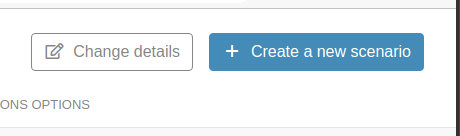
- On the next screen, you’ll be prompted to select services. Search and locate Webhooks as a service:
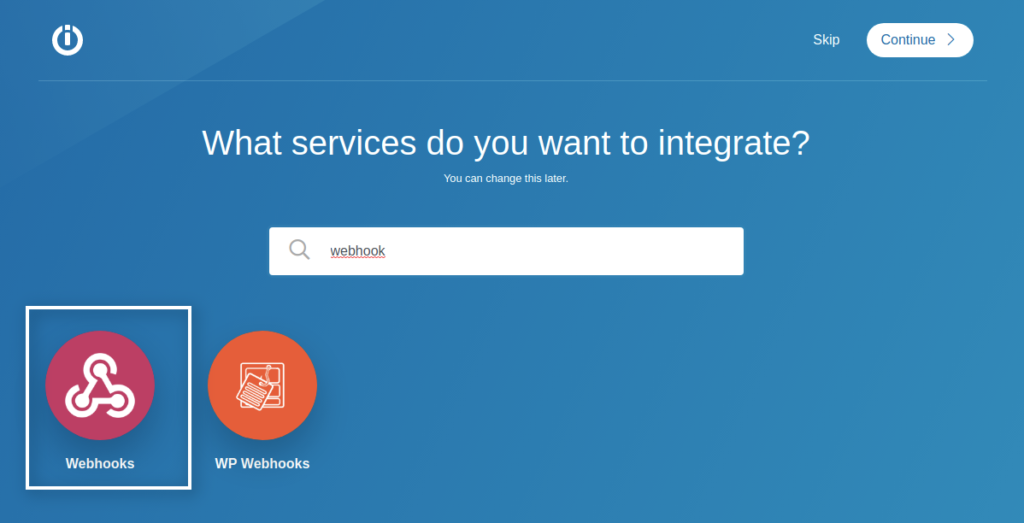
- You may or may not select other services for your scenario at this point. On the scenario editor, click the Webhooks service to display a list of triggers and actions available for Webhooks:
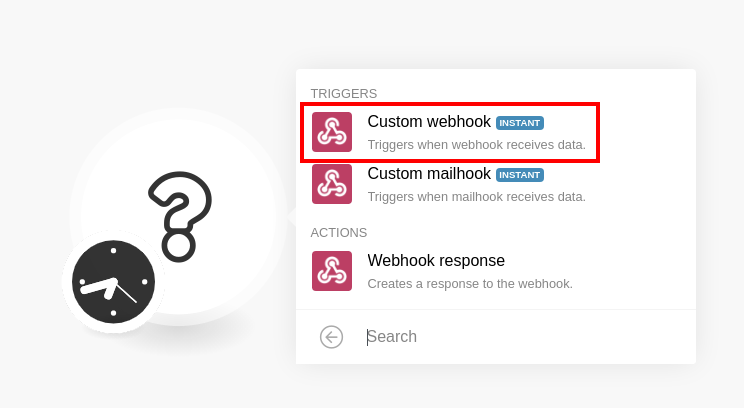
- Select the Custom webhook trigger to reveal a form to select a webhook:
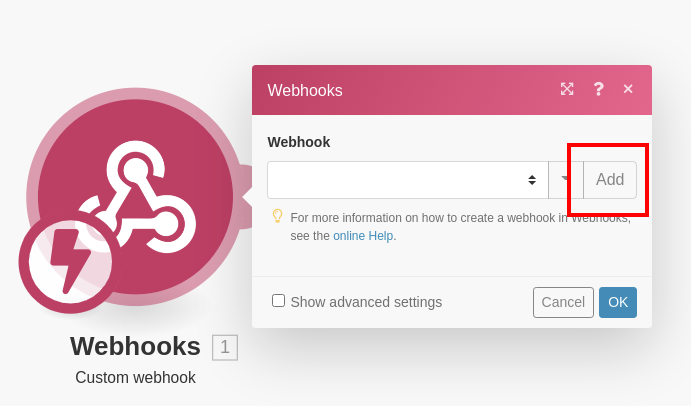
- . Click the Add button to reveal another form that allows adding a new webhook. Give it a sensible name:
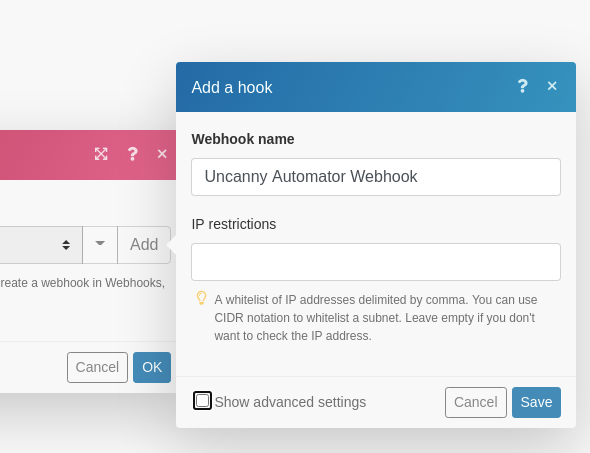
- Hit Save to reveal a panel that generates a unique URL for this webhook trigger. Copy this URL for use inside your Automator recipe:
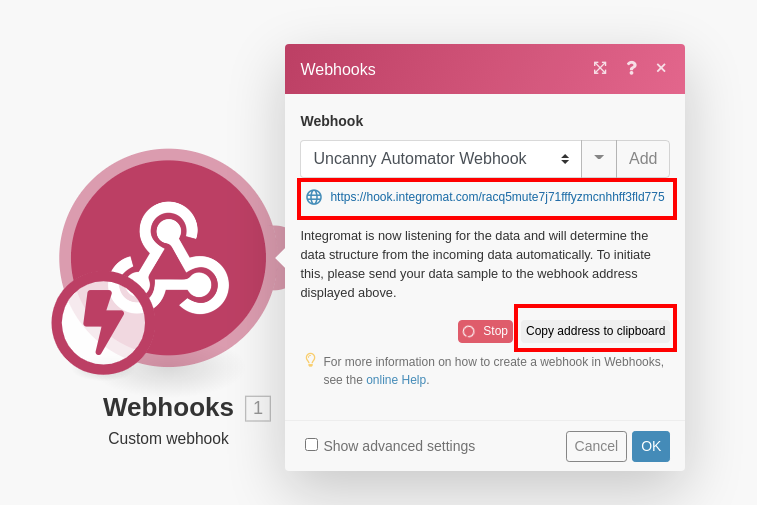
- You don’t have to set up any special data structures because Integromat will gather this information from whatever you set up in the Automator recipe in the next step. However, you can go ahead and set up specific structures if you need to. See more: https://support.integromat.com/hc/en-us/articles/360006249313-Webhooks
Connect Recipe Action with Scenario
- In your recipe, select Integromat under actions and select Send data to Integromat webhook.
- Klicken Sie in der Aktion auf das Webhook -Feld, um die Webhook-Parameter festzulegen.
- In the URL field, paste the URL you copied over from Integromat. This goes in the top field in the screenshot below.
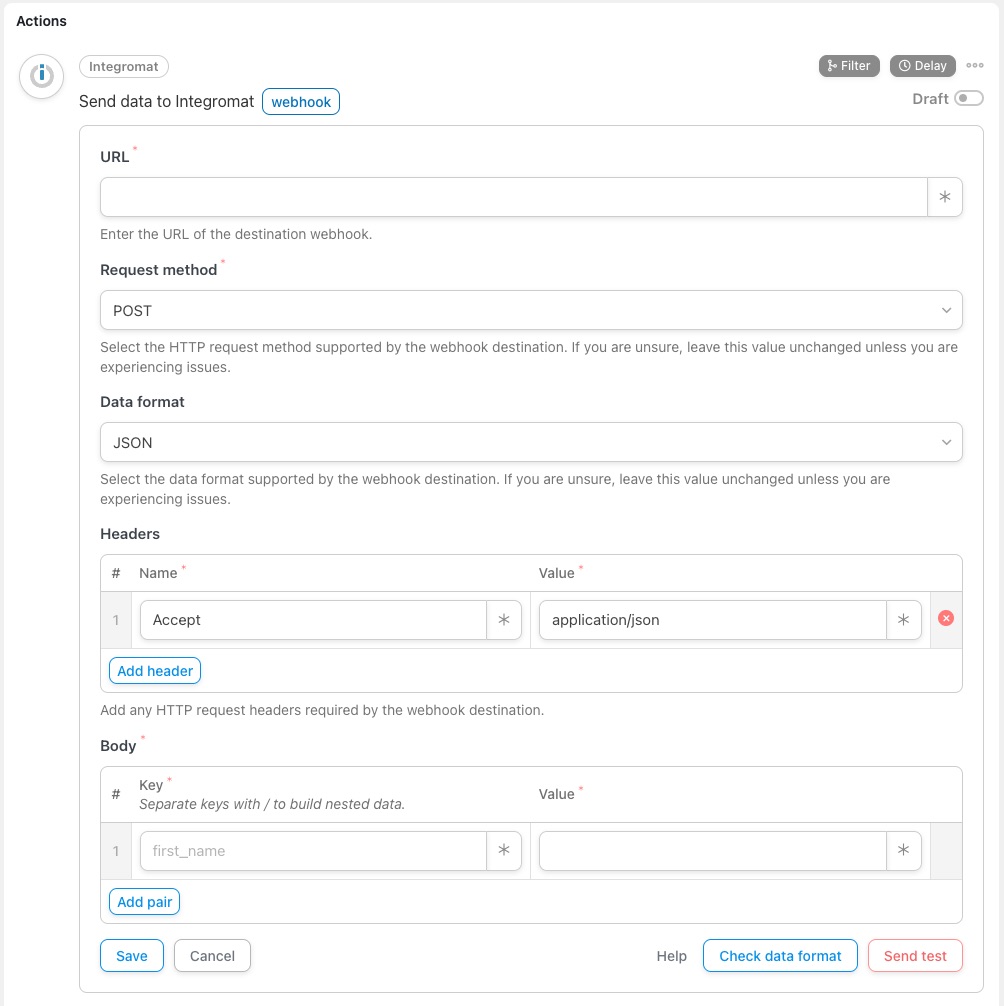
- If you know what Request method Integromat requires, select it from the dropdown. Otherwise, leave this as default (POST).
- If you know what Data format Integromat requires, select it from the dropdown. Otherwise, leave this as default (JSON).
- If you know what Headers Integromat requires, add them as Key and Value pairs. Otherwise, leave this as default.
- If you want to pass data from WordPress to Integromat, enter match Schlüssel Und Wert Felder im Körper Abschnitt. Stellen Sie sich einen Schlüssel als Bezeichnung für den Wert vor.
- Geben Sie zunächst eine Textbezeichnung in das Feld „Schlüssel“ ein.
- Für Werte möchten Sie wahrscheinlich dynamische Daten zum Benutzer und zur WordPress-Umgebung übergeben. Klicken Sie zur Auswahl von Variablen auf das * -Symbol rechts neben dem Wert. Es werden Dropdown-Listen für allgemeine Token sowie Token angezeigt, die sich auf die Trigger im Rezept beziehen. Ein Beispiel für ein allgemeines Token ist der Benutzername, da er in jedem Rezept verwendet werden kann; ein Rezept-Token kann der Name eines Kurses sein, der mit einem Kursabschluss-Trigger verknüpft ist. Wählen Sie ein Token aus, indem Sie darauf klicken. Sie sehen dann beispielsweise „{{user_firstname}}“. Achten Sie darauf, das Token-Format nicht zu ändern.
- If you want to pass nested data from WordPress to Integromat, enter Keys as a parent/child pair, separated by forward-slash / in the Body section. Ensure your Data format is set to JSON.
- Wenn Sie eine Vorschau Ihrer ausgehenden Daten anzeigen möchten, klicken Sie auf Datenformat prüfen.
- If you want to send a test webhook to Integromat, click Send test.
- Speichern Sie die Aktion. Stellen Sie nun die Aktion von Entwurf auf Live um. Vergessen Sie nicht, auch Ihre Auslöser und das Rezept auf Live zu setzen.
That’s it. With these instructions, you should be able to connect your Automator Recipe to an Integromat Scenario such that triggers in the recipe set off scenarios in Integromat. Happy automation!