Zapier is a complex action and a number of steps are required to get everything working properly.
Create a Zap
To begin, make sure you have a Zapier account. Then you’ll want to start by setting up a new Zap with a webhook:
- Create a new zap by clicking the red Make a Zap!
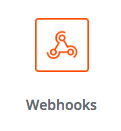
- Find and click the Webhooks icon in the Built-in Apps section.
- Choose Catch Hook to tell Zapier to wait for communications from Uncanny Automator, then click Save + Continue.
- Leave the Pick off a Child Key option blank for now; click Continue.
- Zapier will now show you a URL that we’ll need over in your Automator Recipe. Copy that URL and keep it in your clipboard. Keep the Zapier window open and switch back to WordPress in another tab or window.
Erstellen Sie ein Automator-Rezept
Erstellen Sie als Nächstes Ihr Automator-Rezept:
- Create your new Automator recipe and add Zapier as an action. Choose Send data to Zapier webhook.
- Klicken Sie in der Aktion auf das Webhook -Feld, um die Webhook-Parameter festzulegen.
- In the URL field, paste the URL you copied over from Zapier.
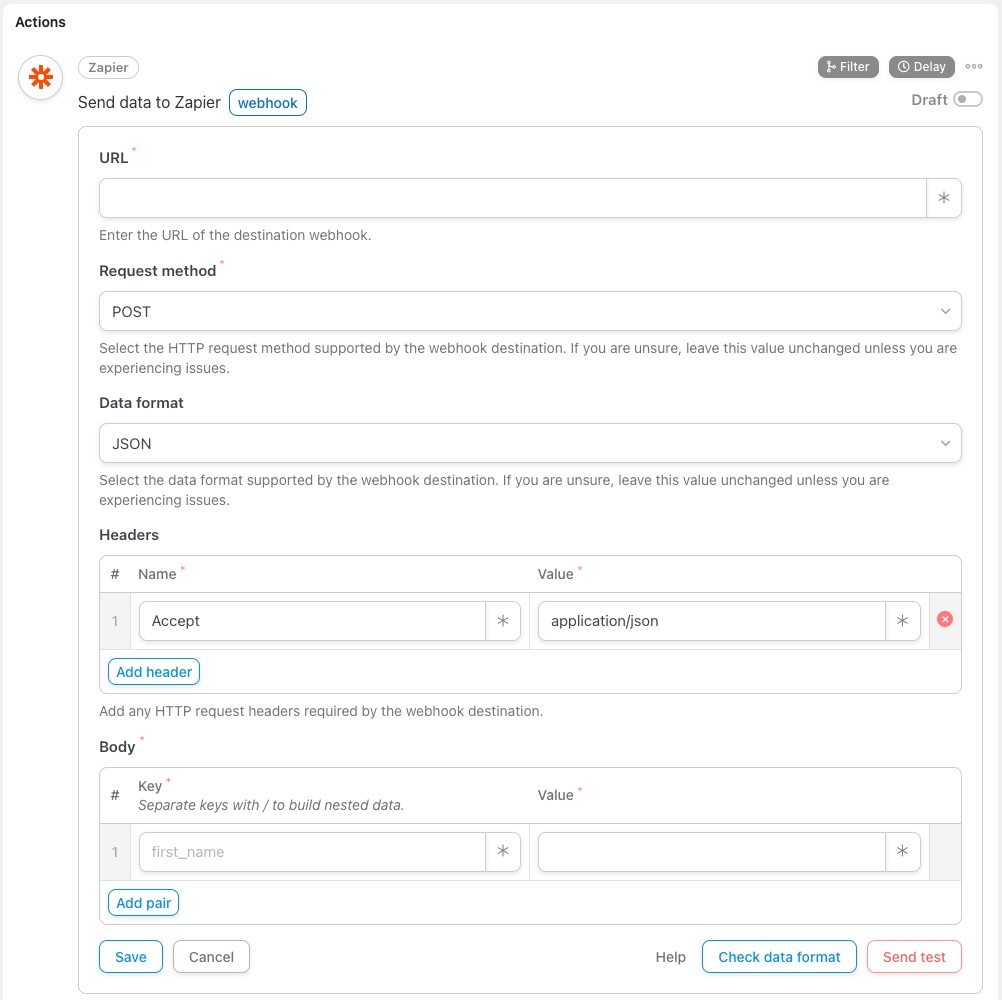
- Leave the Request method as default (POST).
- If you want to change Data format, select it from the dropdown. Otherwise, leave this as default (JSON).
- If you want to pass Headers to Zapier, add them as Key and Value pairs. Otherwise, leave this as default.
- If you want to pass data from WordPress to Zapier, enter match Schlüssel Und Wert Felder im Körper Abschnitt. Stellen Sie sich einen Schlüssel als Bezeichnung für den Wert vor.
- Geben Sie zunächst eine Textbezeichnung in das Feld „Schlüssel“ ein.
- Für Werte möchten Sie wahrscheinlich dynamische Daten zum Benutzer und zur WordPress-Umgebung übergeben. Klicken Sie zur Auswahl von Variablen auf das * -Symbol rechts neben dem Wert. Es werden Dropdown-Listen für allgemeine Token sowie Token angezeigt, die sich auf die Trigger im Rezept beziehen. Ein Beispiel für ein allgemeines Token ist der Benutzername, da er in jedem Rezept verwendet werden kann; ein Rezept-Token kann der Name eines Kurses sein, der mit einem Kursabschluss-Trigger verknüpft ist. Wählen Sie ein Token aus, indem Sie darauf klicken. Sie sehen dann beispielsweise „{{user_firstname}}“. Achten Sie darauf, das Token-Format nicht zu ändern.
- If you want to pass nested data from WordPress to Zapier, enter Keys as a parent/child pair, separated by forward-slash / in the Body section. Ensure that Data format is set to JSON.
- Wenn Sie eine Vorschau Ihrer ausgehenden Daten anzeigen möchten, klicken Sie auf Datenformat prüfen.
- If you want to send a test webhook, click Send test.
- Speichern Sie die Aktion. Stellen Sie nun die Aktion von Entwurf auf Live um. Vergessen Sie nicht, auch Ihre Auslöser und das Rezept auf Live zu setzen.
Set up the webhook in Zapier
Finish setting up the webhook in Zapier:
- If you switch back to Zapier you should see a new sample in your zap. This means your test worked! If you don’t see the sample or you didn’t perform testing in #6 above, you won’t see a sample. Samples are helpful though if you did pass over keys and values. Click Continue.
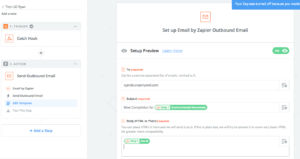
- Now that the trigger has been set up and is working, you need to choose a Zapier action. Choose any action app from the Zapier list.
- The next steps depend on what app you used. If you previously set keys and values over on the WordPress side, you can click the icons to the right of Zapier fields to choose the data you passed from WordPress.
- Click Continue after defining all parameters for the action.
- Complete the final test Zapier recommends or skip it.
- Finish the zap, name it, and then turn your Zap on.
And that’s it! You now have a recipe that triggers an action in Zapier.
It is unfortunately a lot of steps to set up, but the end result is an extremely powerful way to connect your WordPress site with other apps.