Підключіть OpenAI до WooCommerce за допомогою Uncanny Automator, щоб створювати описи товарів на основі штучного інтелекту та автоматизувати…
Як підключити FluentBooking до Google Таблиць та багато іншого
Connect FluentBooking to Google Sheets with Uncanny Automator. Log your meetings, save your notes and never miss another date with this seamless integration.
Are you looking for a quick and easy way to log your FluentBooking meeting details? Maybe you want to centralize your meeting notes. Or analyze your meeting times. Perhaps you’re simply looking to create a detailed log for future reference.
Whatever the reason, you’ve landed on the right page.
In this article, we’ll show you how to create a seamless FluentBooking to Google Sheets integration using Uncanny Automator. By the end of this walkthrough, you’ll be able to log all of your FluentBooking meeting details in a Google Sheets spreadsheet.
But the time-saving integration magic doesn’t end there. Automator has 200 integrations so you can connect FluentBooking to all of your favorite apps and plugins, such as Slack, Notion, OpenAI and more.
But that’s enough of an introduction for now. Let’s get started.
Why Connect FluentBooking to Google Sheets with Automator
Uncanny Automator is the #1 integration and automation tool for WordPress websites. Using simple combinations of triggers and actions called recipes, you can automate workflows across all of your apps and plugins.
When it comes to connecting FluentBooking to Google Sheets, Automator has some unique advantages over the competition.
- Affordability: Unlike other automation and integration tools, Automator doesn’t charge per automation fees. You can log dozens or even thousands of FluentBooking meetings for the same cost. In other words, the more you automate and integrate, the more you save!
- Простота використання: Зручний інтерфейс Automator з функцією «клікни та відтвори» означає, що ви можете автоматизувати складні робочі процеси лише за кілька кліків — і навіть за менше хвилин. Просто виберіть потрібні інтеграції у вашому автоматизованому робочому процесі, виберіть кілька тригерів та дій і дозвольте Automator виконати роботу.
- Seamlessness: Automator integrates fully with your WordPress website and your chosen apps and plugins. This means that you incorporate as much data into your FluentBooking and Google Sheets workflows as you choose. Using tokens, you can integrate meeting times, locations, attendees and even metadata from your website.
- Integrations: Automator has 200 integrations with more on the way all of the time. Connecting FluentBooking to Google Sheets is just the beginning.
- Scalability: As your WordPress business grows and your meetings fill up your calendar, you’ll appreciate Automator’s Post Loops and User Loops features. Loops give you the ability to log hundreds or even thousands of meeting details with the click of a button.
These are just some of the standout features that make Automator the best tool for integrating FluentBooking and Google Sheets.
Ready to log your meetings? Grab your Automator Pro license now so you can follow along>>>.
Not sure that Automator is for you? No worries. Download the FREE FOREVER version of Automator then register your account. You’ll get a limited number of app credits so you can connect FluentBooking to Google Sheets—and so much more!
Log One-to-One FluentBooking Meetings in Google Sheets
Now that you have your Automator license, let’s take a look at creating our first recipe.
In the recipe pictured above, we’re able to log all of our one-to-one FluentBooking meetings in Google Sheets as they are scheduled.
Here’s how we did it.
Step 1: Create a New Recipe
From your WordPress Admin Dashboard, navigate to Automator > Add new recipe. In the pop-up window that appears, select Everyone.
Step 2: Name Your Recipe
Give your recipe a name that makes it easy to recognize at a glance. For example, we’ve named this recipe “Log One-to-One FluentBooking Meetings in Google Sheets”.
Step 3: Configure Your Trigger(s)
In the Trigger panel, from the menu of available integrations, select FluentBooking.
From the dropdown list that appears, select A one-to-one meeting is scheduled.
Your completed trigger should look like this:
Крок 4: Налаштуйте дії.
На «Дії» натисніть «Додати дію» та виберіть «Google Таблиці» .
Якщо ви ще цього не зробили, дотримуйтесь інструкцій, щоб підключити свій обліковий запис Google, і виберіть електронну таблицю (електронні таблиці), яким ви хочете надати доступ. Після завершення поверніться до редактора рецептів.
У випадаючому списку, що з’явиться, виберіть «Створити рядок у таблиці Google» .
Once you select the Spreadsheet and Worksheet where you want to log your FluentBooking meetings, Automator will retrieve the Columns. (Note: Automator will return the first value in each column from your spreadsheet.)
We’re going to populate the Value fields using tokens (i.e., dynamic data pulled from your WordPress website and from within recipes).
To retrieve a token, click on the Asterisk and select the token that corresponds to the Column. For example, in the “Meeting Title” column, you can add the “Meeting Title” token.
Use tokens and/or static entries to fill out the remaining Values. (Note: You can leave a Value field empty if you do not want to log information.)
Once you’re finished, click Save. Your completed action should look like this:
Step 5: Go Live!
You’re just about ready to connect FluentBooking to Google Sheets. All that’s left for you to do now is toggle the recipe from Draft to Live.
That’s it!
Connecting FluentBooking to any of your favorite apps and plugins with Automator is never more complicated than five short steps and a few clicks. So why stop there?
Keep your meeting notes organized and your attendees in the loop with a dedicated Slack channel. Just add a second action to the recipe we created together to create a brand new Slack channel just for your meeting.
Want to make more recipes like this one? Get your Automator Pro license now>>>.
Update FluentBooking Meetings in Google Sheets
Logging your FluentBooking meetings in Google Sheets is one thing. Keeping those logs up-to-date is another. Fortunately, Automator has features for that too.
In the recipe pictured above, we’re able to automatically update our meeting status and notes once a meeting is canceled. Let’s take a look at how we did it.
Step 1: Create a New Recipe
From your WordPress Admin Dashboard, navigate to Automator > Add new recipe. In the pop-up window that appears, select Everyone.
Step 2: Name Your Recipe
Give your recipe a name that makes it easy to recognize at a glance. For example, we’ve named this recipe “Update FluentBooking Group Meetings in Google Sheets”.
Step 3: Configure Your Trigger(s)
In the Trigger panel, from the menu of available integrations, select FluentBooking. From the dropdown list that appears, select A meeting is cancelled.
Step 4: Configure Your Action(s)
In the Actions panel, click Add action and select Google Sheets. From the dropdown list appears, select Update a row in a Google Sheet.
Select the Spreadsheet and Worksheet where you log your FluentBooking meetings.
Next, select a column from your spreadsheet. Automator will use this column to match a value of your choice to identify a row to update. For example, we have selected our “Meeting Title” column to match a “Meeting Title” token.
Next, toggle Update from “No” to “Yes” for the row values that you want to update. In our example, we are updating “Status” and “Notes”. You can use a combination of static values and tokens in the Values fields.
Once you’re finished, click Save.
Step 5: Go Live!
All that’s left for you to do is toggle your recipe from Draft to Live.
That’s it! By now, we’re pretty confident that you’ve gotten the hang of creating Automator recipes that connect FluentBooking to Google Sheets.
If you haven’t already, make sure to grab your Automator license and continue creating deliciously time-saving recipes>>>.
More Ways to Connect Fluent Booking to Google Sheets
Now that you’ve gotten the hang of creating Automator recipes, you can start coming up with Fluent Booking and Google Sheets integrations of your own.
Automator has 200 integrations, with more on the way all of the time, so connecting Fluent Booking to Google Sheets is just the beginning.
Automator’s R.I.C.H framework can help you identify more opportunities for organizing and streamlining your meetings.
Tasks that are ripe for automation are:
- Repetitive: Tasks, particularly unavoidable ones, that you perform over and over again.
- Ітеративні: завдання, які ви можете та/або виконуєте для будь-якої вимірюваної кількості клієнтів, продуктів, публікацій, сторінок тощо або їх підмножини.
- Дорогі: завдання, що потребують значних ресурсів, а саме часу та грошей.
- Важкі: складні завдання, схильні до людських помилок.
If a task satisfies one or more of these criteria, it’s a strong candidate for automation. Remember, when it comes to automation, think RICH!
Часті запитання
Висновок
In this post, we’ve shown you how easy it can be to connect FluentBooking to Google Sheets with Uncanny Automator.
We’ve shown you a few methods for effortlessly tracking and managing your appointments, automatically logging key details like meeting times, attendees, and notes.
Whether you followed this tutorial using the free version with complimentary app credits, or you’ve already upgraded to the Pro version for more advanced workflows, this setup can save you time and streamline your operations.
Ready to enhance your booking process? Get started with Uncanny Automator today and unlock the full potential of your FluentBooking data!
Until next time, happy automating!
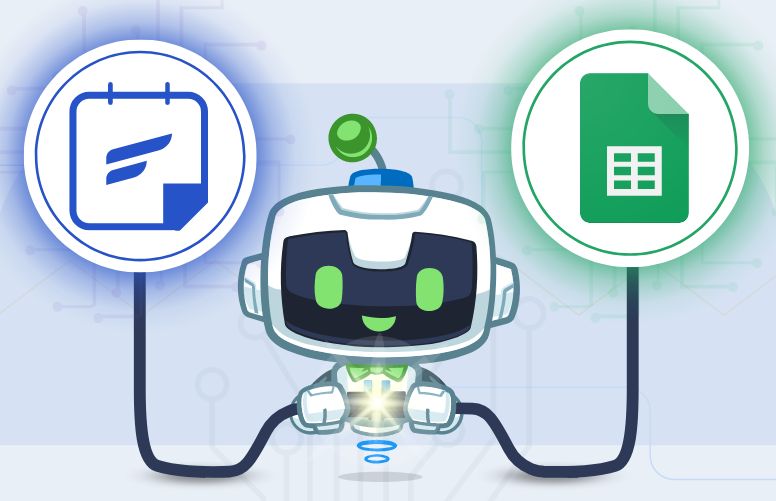
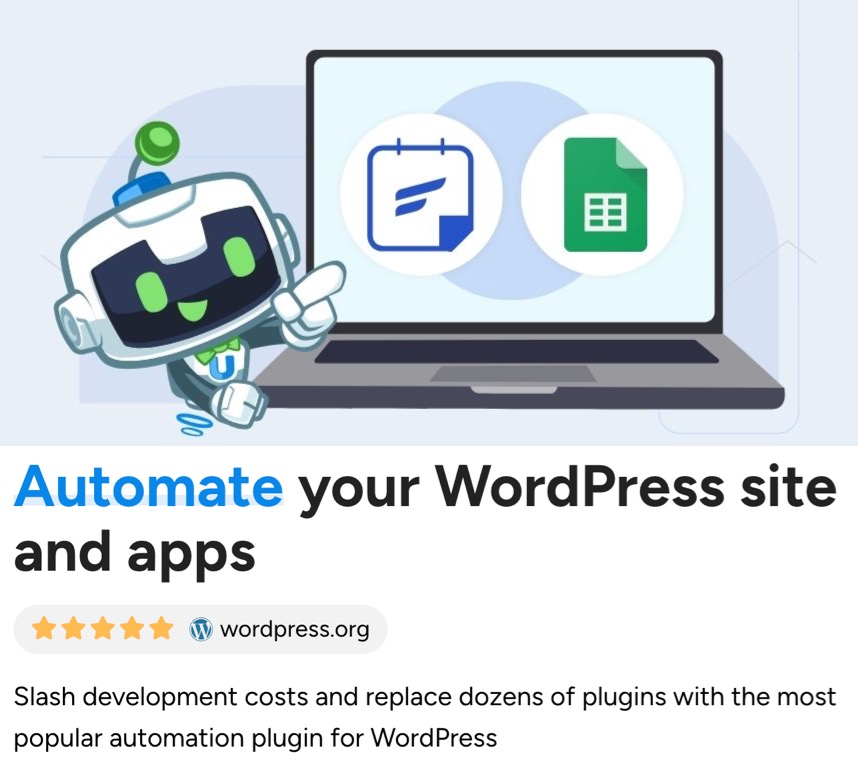
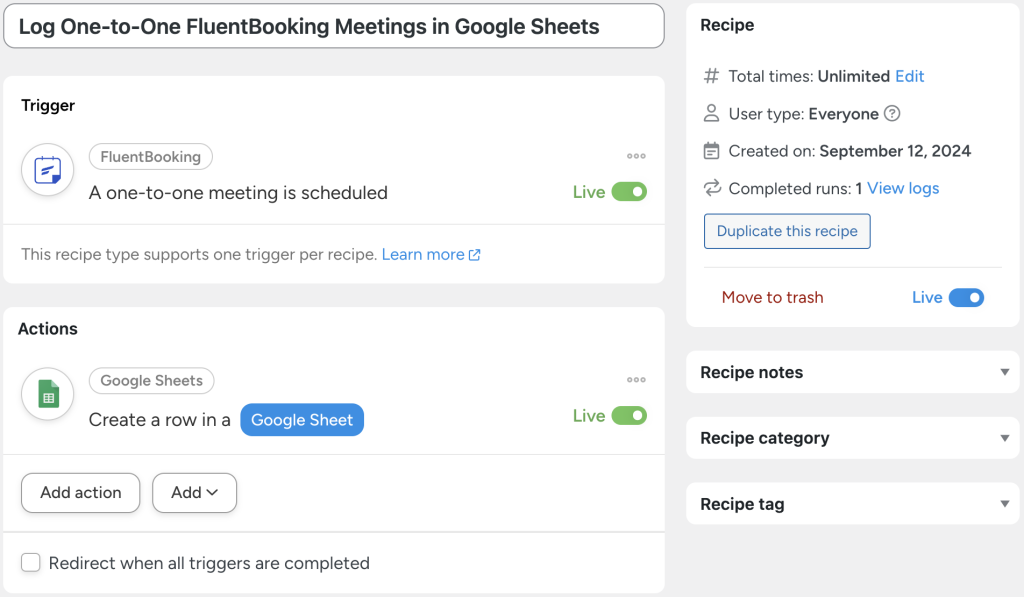
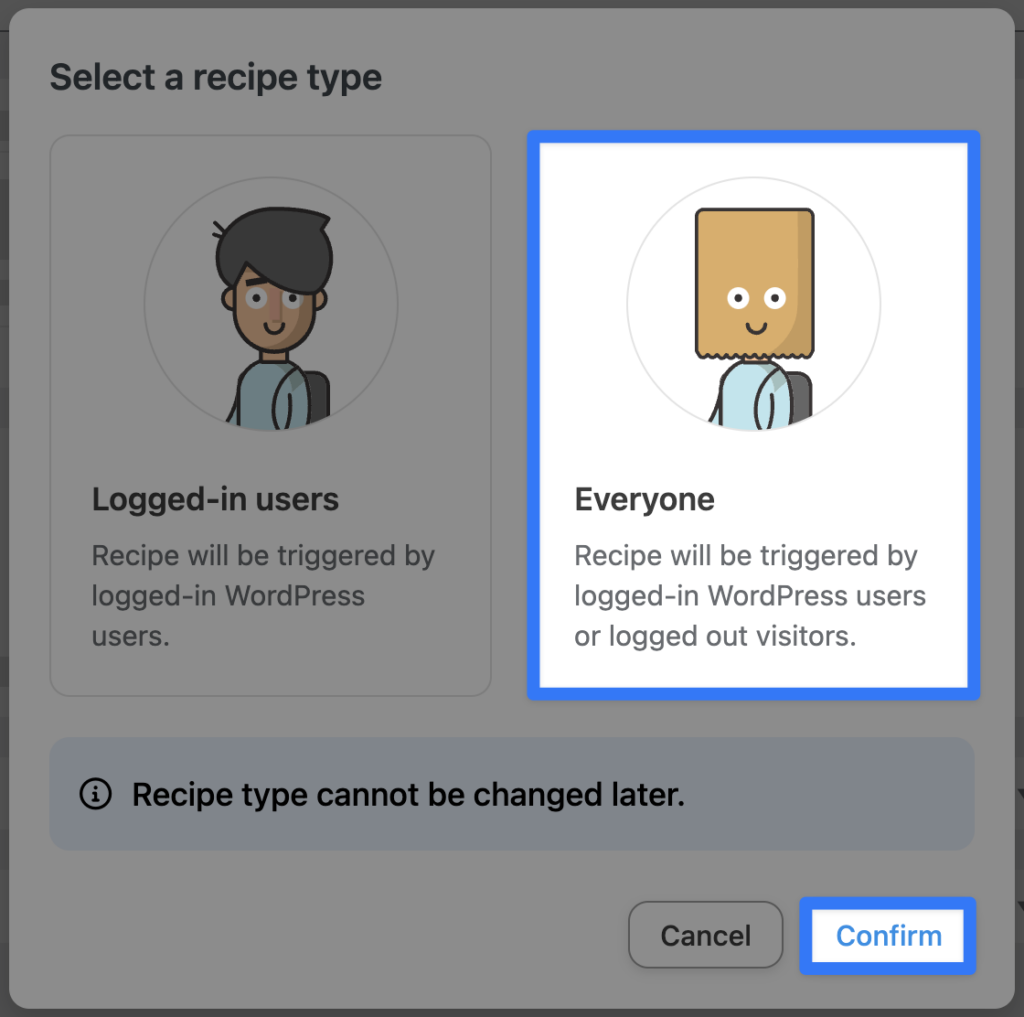
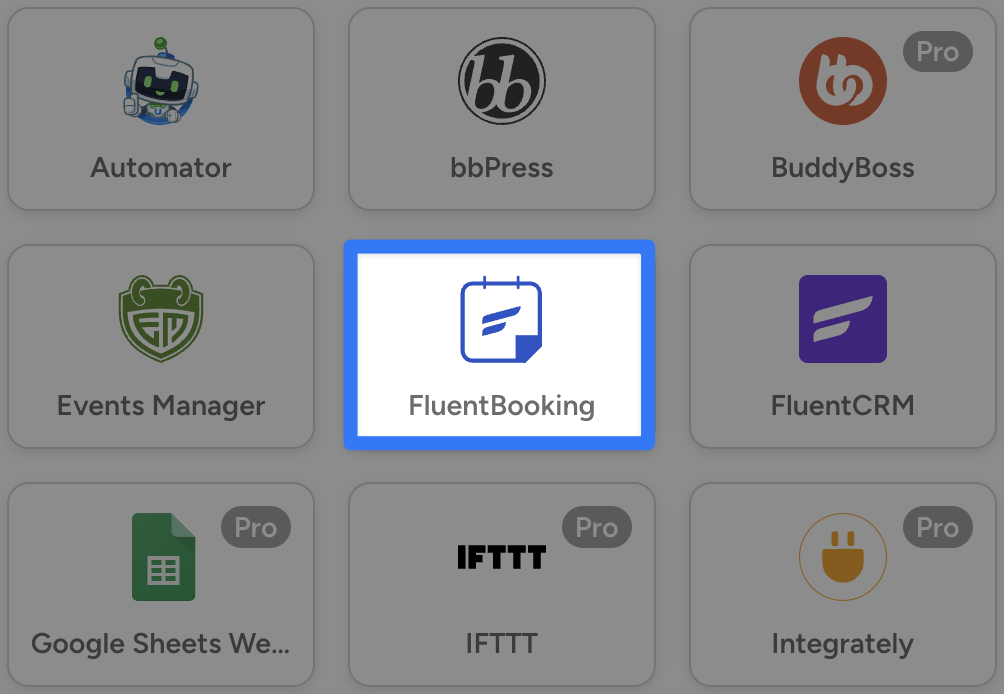
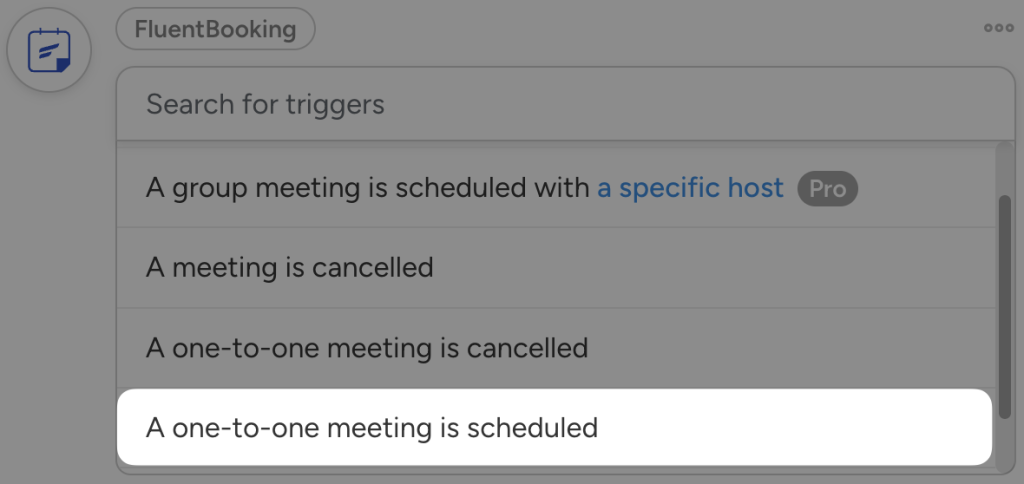
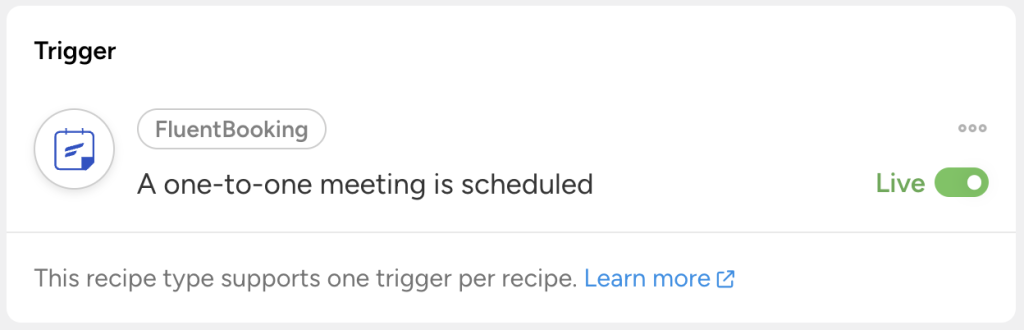
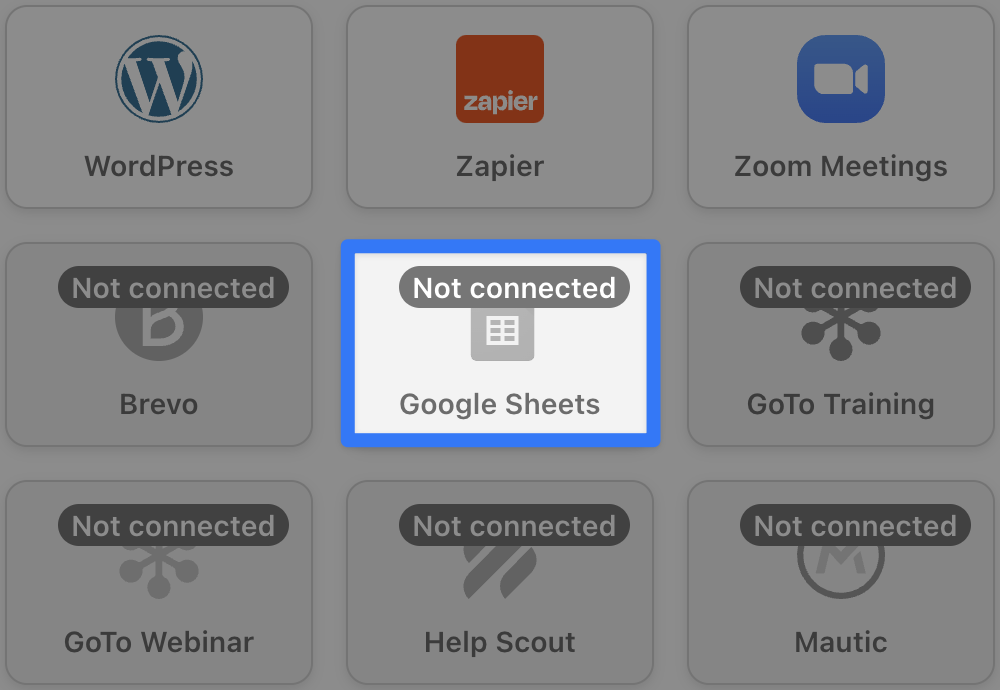
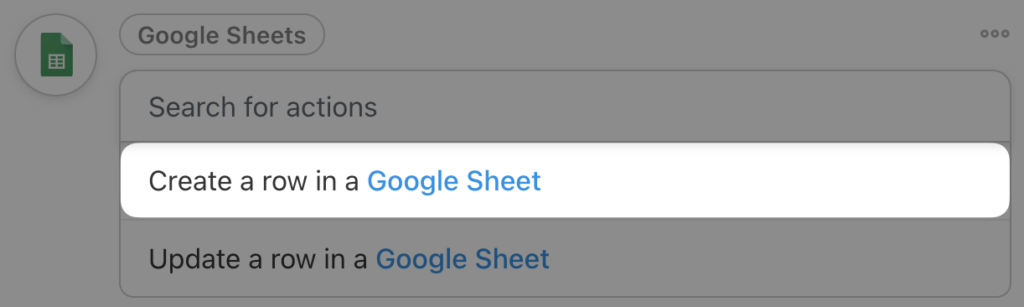
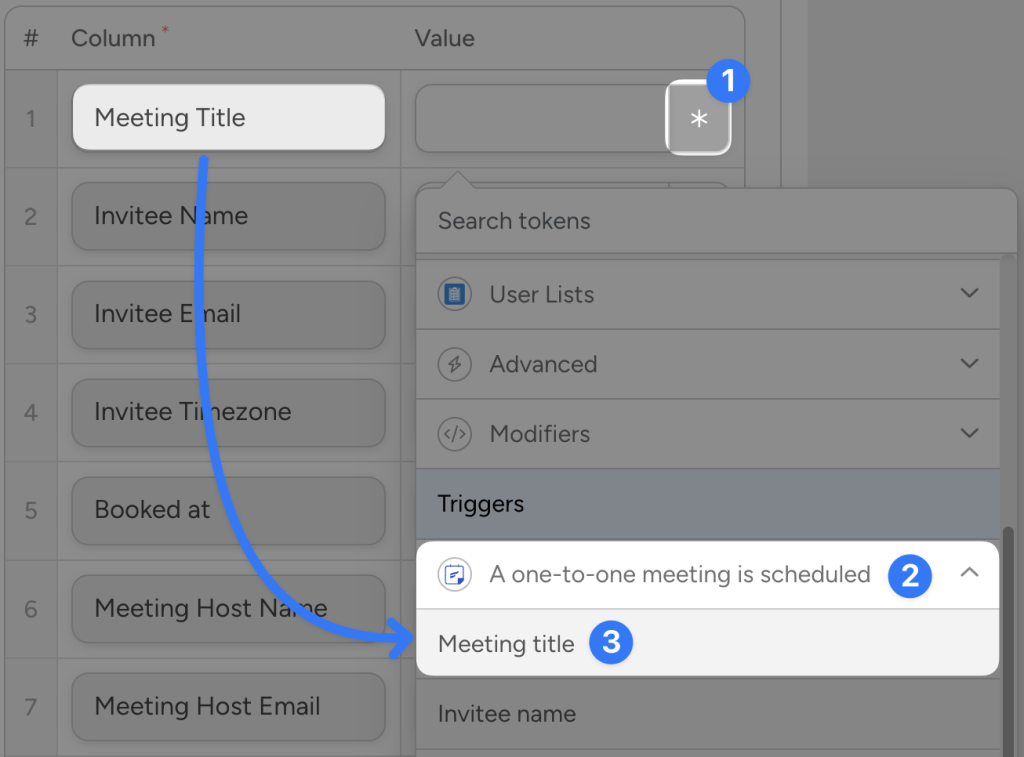
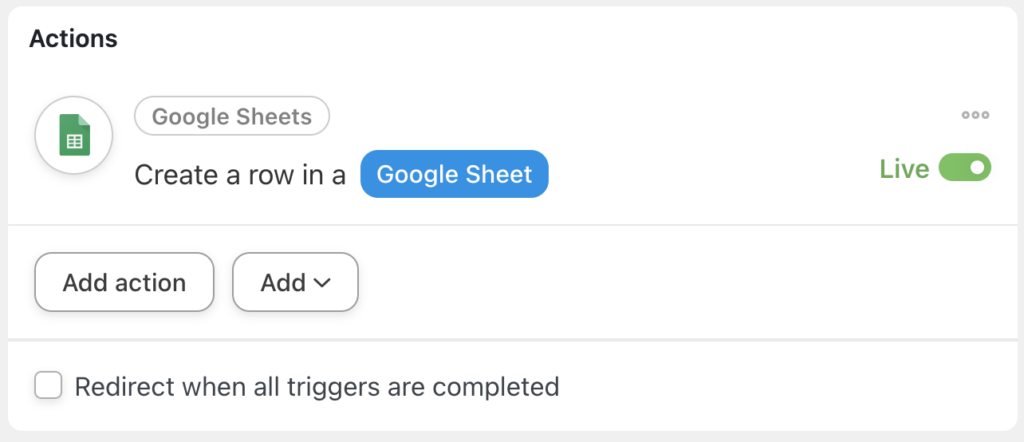
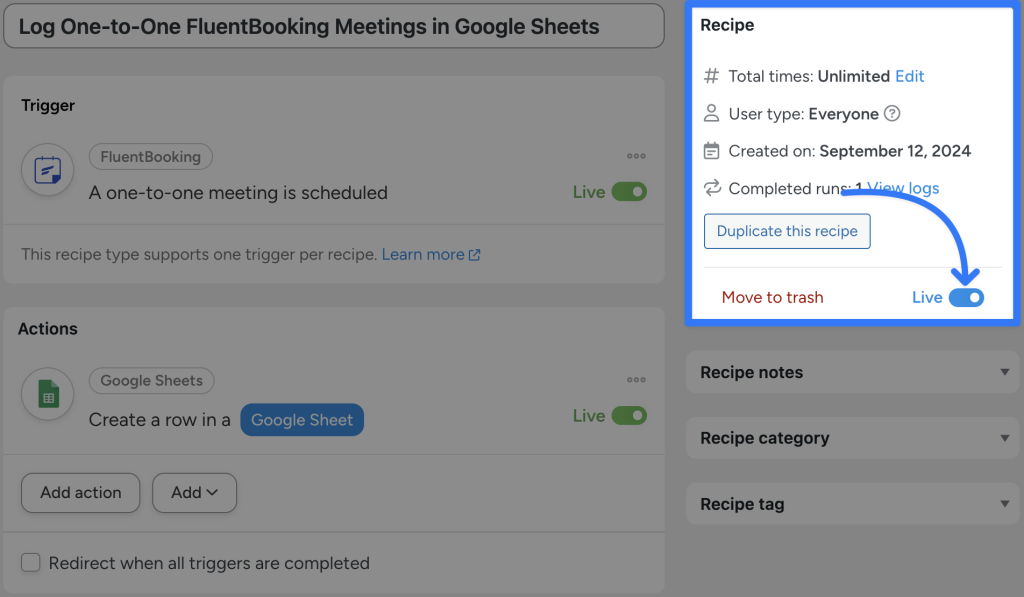
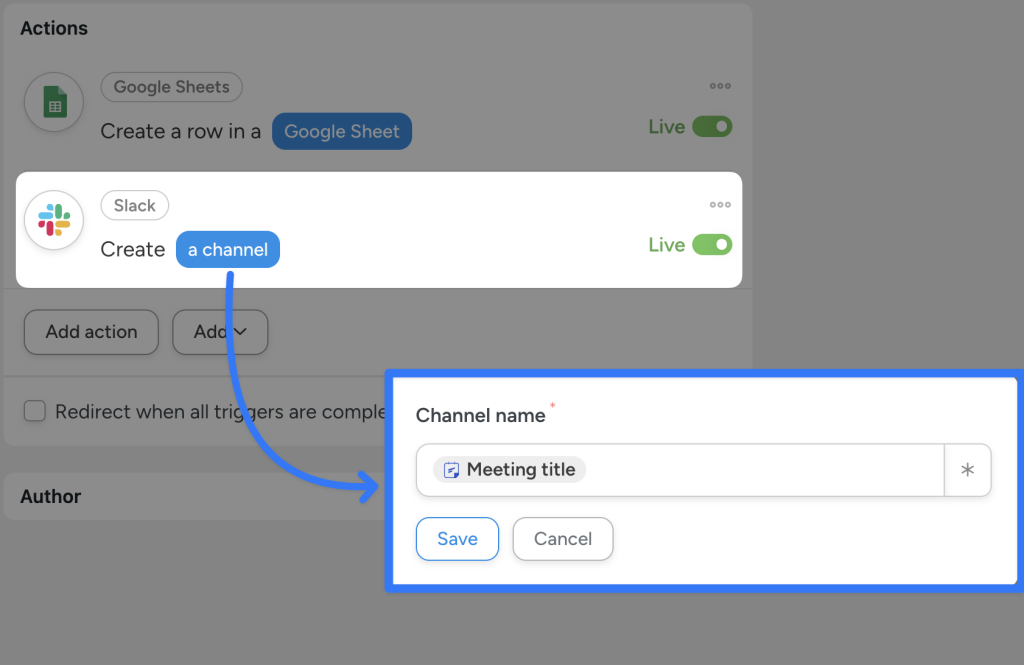
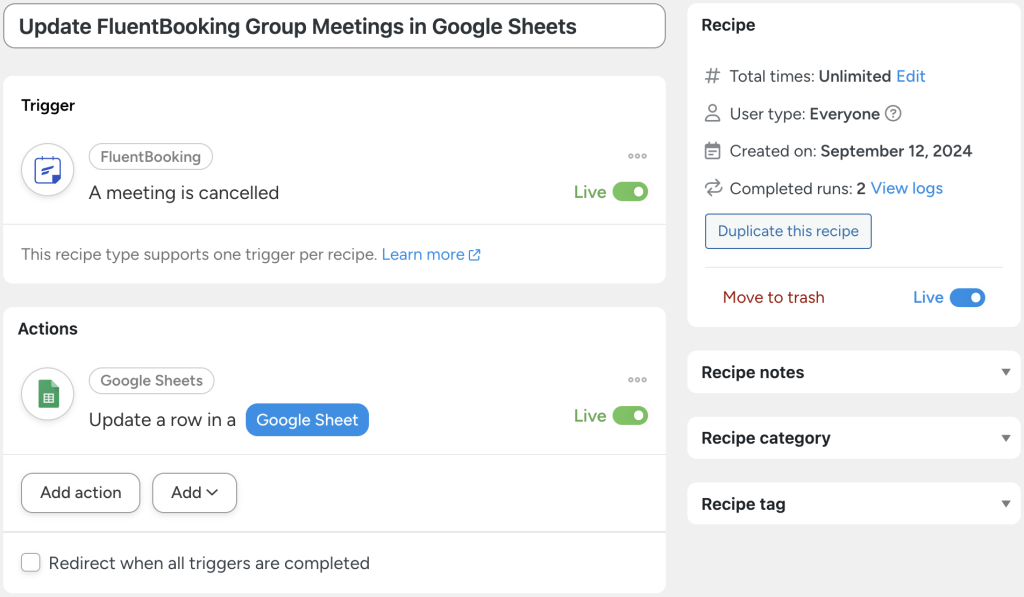
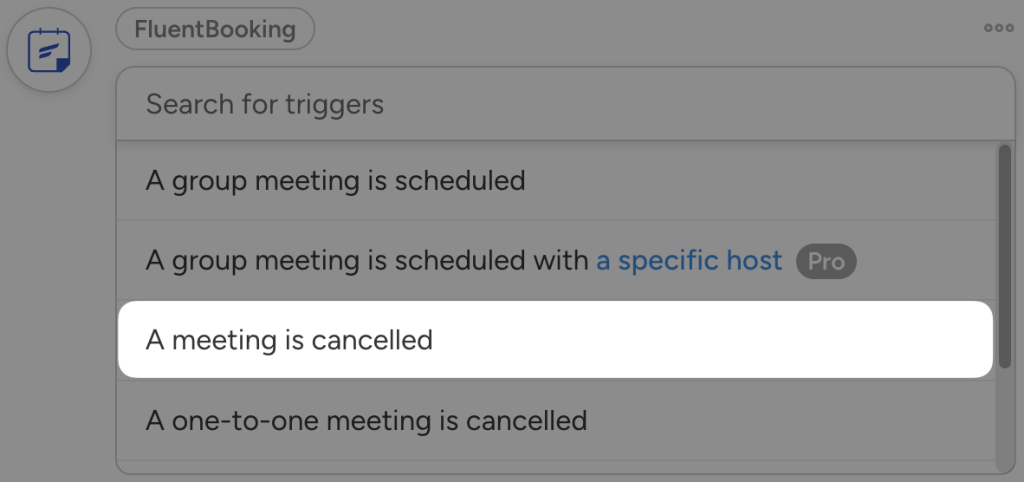
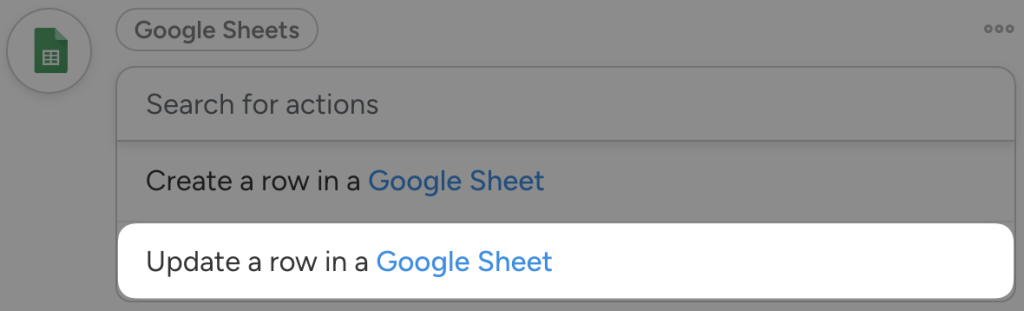
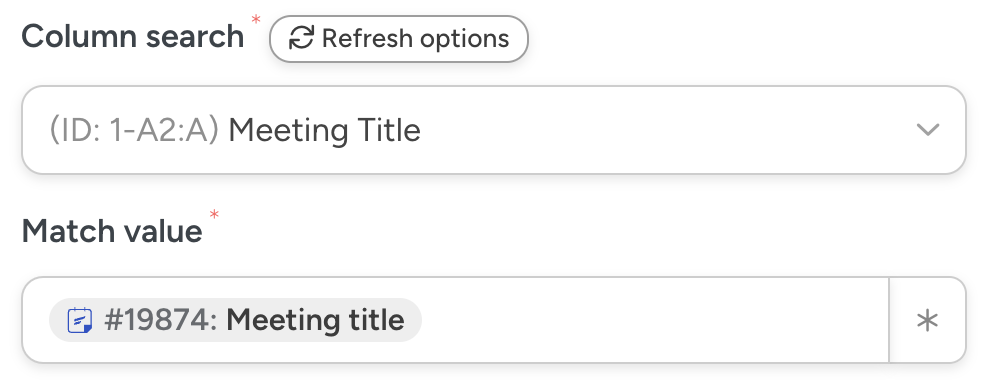
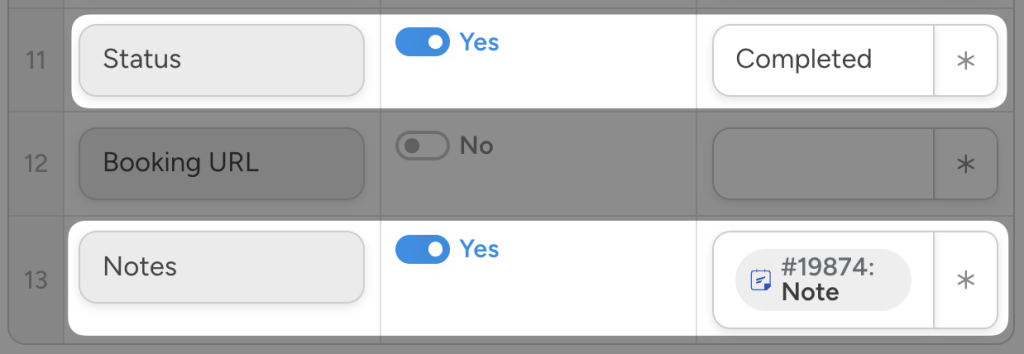
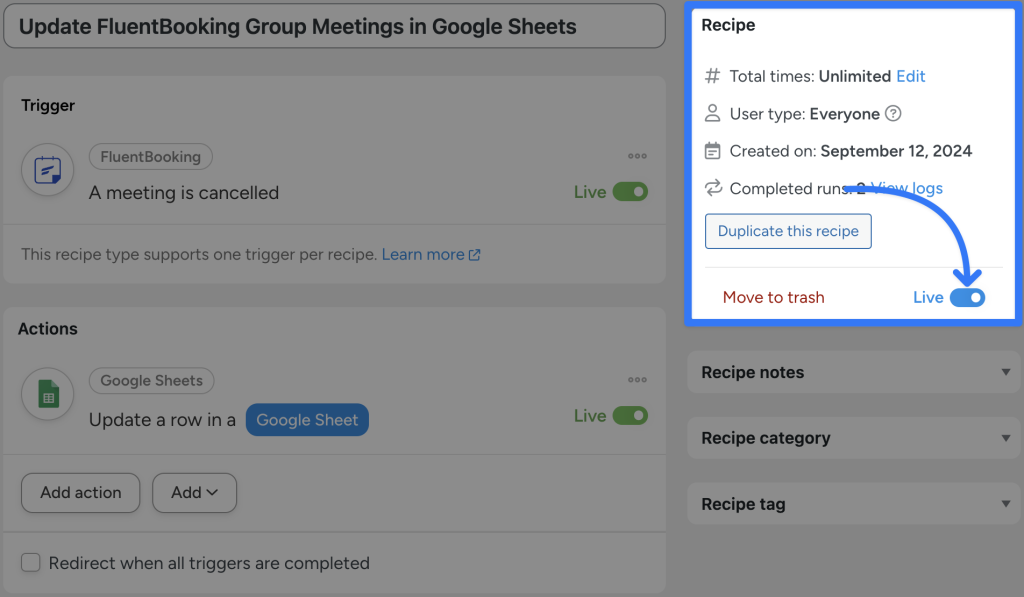




Цей пост має 0 коментарів