使用 Uncanny Automator 将 OpenAI 连接到 WooCommerce,以生成由 AI 驱动的产品描述并自动化您的……
使用 Uncanny Automator 将 Tutor LMS 连接到 MemberPress
Create a membership website that is full of learning opportunities with a Tutor LMS and MemberPress integration. Subscribe and learn!
Are you looking for a way to connect Tutor LMS to MemberPress? Well, we certainly hope so! You’ve just found the simplest and most cost-effective solution for creating this powerful integration.
With Uncanny Automator, you can create a seamless, two-way integration between Tutor LMS and MemberPress.
Want to automatically register your new members for their courses? Perhaps you’d like to offer bonus content to higher paying members when they complete a quiz? Maybe you want to reset a learner’s course progress after they resubscribe?
It’s all possible (and remarkably easy) with Uncanny Automator.
But that’s enough of an introduction for now. Let’s learn how to connect Tutor LMS to MemberPress.
Introduction
In this step-by-step guide, we’ll show you how to create a seamless Tutor LMS and MemberPress integration with Uncanny Automator.
By the end of this walkthrough, you’ll know how to register members for courses, reward learners with bonus content and much more.
If you’re looking to create an elearning community like none other, then this is one integration you must have.
Why Connect TutorLMS to MemberPress with Automator
Tutor LMS is one of the leading LMS platforms for creating engaging educational content. Likewise, as one of the more popular membership platforms, MemberPress turns your website into an immersive and rewarding environment for your site visitors.
However, getting these two great plugins to work together can be a challenge—unless you have Uncanny Automator.
As the #1 automation and integration tool for WordPress websites, Automator makes it easy to connect your favorite apps and plugins. Of course, you don’t have to take our word for it.
While there is no shortage of options when it comes to integration tools, we believe that Automator’s 5-star rating speaks for itself. So too do these standout features:
- Affordability: Unlike other automation and integration solutions, Automator won’t charge you each time you run an automation. In other words, the more you automate and integrate, the more you save!
- Ease-of-Use: Automator is a seriously powerful plugin. But don’t worry. All of that power is packed into a user-friendly click-and-play interface with a learning curve so gentle that it’s barely a mound.
- Versatility: How many plugins do you know that can function as a workflow automator, app integrator, custom fields editor, metadata manager, content restrictor and, well, you get the idea? We’re willing to bet that this is the first one. Whatever your WordPress needs, Automator has you covered.
- Integrations: Automator has 200 integrations with more on the way all of the time. This means that you can connect Tutor LMS and MemberPress to a whole lot more than just each other.
- Support: Unparalleled support has made Automator one of the highest-rated plugins in the WordPress ecosystem. Can’t find an integration that you really want? Is there a feature that would make your life easier? Maybe you need some help setting up a time-saving recipe. Whatever your automation and integration needs might be, the Automator support team is never more than a help request away.
Convinced yet? Get your Automator license today so you can follow along.>>>
Register New Members for Tutor LMS Courses
Registering your new MemberPress members for Tutor LMS courses is likely to be the first integration you’ll want to make.
In the next five steps, we’ll show you how to recreate the Automator recipe pictured above.
Step 1: Create a New Recipe
From your WordPress Admin Dashboard, navigate to Automator > Add new recipe. In the pop-up window that appears, select Logged-in users.
Step 2: Name Your Recipe
Give your recipe a name that makes it easy to recognize at a glance. For example, we’ve named this recipe “MemberPress + Tutor LMS Integration: Course Registration”.
Step 3: Configure Your Trigger(s)
In the Trigger panel, from the menu of available integrations, select MemberPress.
From the dropdown list that appears, select A user purchases a recurring subscription product.
Automator will prompt you to select the subscription product associated with the course(s) to which you would like to enroll the user. Once you’re finished, click Save.
Your completed trigger should look something like this:
Step 4: Configure Your Action(s)
In the Actions panel, click Add action and select Tutor LMS from the menu of available integrations.
From the dropdown list that appears, select Enroll the user in a course.
Automator will prompt you to select a course. Once you’re finished, click Save.
Your completed action should look something like this:
Step 5: Go Live!
You’re just about finished creating your first Tutor LMS and MemberPress integration. All that’s left for you to do is toggle the recipe from Draft to Live.
Congratulations! You’ve just connected Tutor LMS to MemberPress! Of course, enrolling new members for your courses is one thing. But what about unenrolling them?
In the recipe pictured above, we’re able to unenroll a user from an associated course(s) whenever their membership expires or is canceled.
Now that you’ve gotten the hang of creating Automator recipes, let’s take a look at some of the other awesome features.
Bonus Tutor LMS Content for MemberPress Members
Part of running a membership website is ensuring that your most valued members have access to premium content. Automator can help you create that exclusive membership environment.
In the recipe pictured above, we’re able to automatically enroll our Tutor LMS users in an exclusive course when they pass a quiz only if they meet certain membership requirements.
Let’s take a look at how we did it.
Step 1: Create and Name New Recipe
From your WordPress Admin Dashboard, navigate to Automator > Add new recipe. In the pop-up window that appears, select Logged-in users.
We’ve named this recipe “Bonus Tutor LMS Content for MemberPress Members”.
Step 2: Configure Your Trigger(s)
In the Triggers panel, from the menu of available integrations, select Tutor LMS. From the dropdown list that appears, select A user passes a quiz.
Automator will prompt you to select a quiz. When you’re finished, click Save.
Step 3: Configure Your Action(s)
In the Actions panel, click Add action and select Tutor LMS from the menu of available integrations. From the dropdown list that appears, select Enroll the user in a course.
Just as before, Automator will prompt you to select a course. When you’re finished, click Save.
Step 4: Add an Action Filter(s)
We want to restrict access to the course that we’ve selected to only members of a certain tier. To accomplish this, we’re going to add an action filter.To add a filter, hover over the action and click Filter.
A Condition window will appear. Click MemberPress and select The user is an active member of a membership.
Automator will prompt you to select the membership. Once you’re finished, click Save filter.
Your completed action with a filter should look something like this:
Step 5: Go Live!
Once again, all that’s left for you to do is to toggle the recipe from Draft to Live!
It’s that easy to use Automator’s advanced features like filters and delays. And now that you’re becoming an expert Automator, let’s take a look at some of the other cool integrations you can come up with.
More Tutor LMS and MemberPress Integrations
Combining the powers of Tutor LMS and MemberPress can help you manage your compliance training. Take a look at the recipe pictured below, for example.
Whenever one of our MemberPress members renews their subscription, we can automatically reset their course progress!
Or how about the recipe pictured below? We’re able to give our MemberPress members access to a bonus Tutor LMS course whenever they submit a coupon.
We even added a delay and filter to encourage our members to upgrade to a higher membership tier to retain access to the course!
常见问题
结论
That’s all! You now know all there is to know about connecting Tutor LMS to MemberPress.
In this detailed walkthrough, we showed you how to register and unregister MemberPress members for Tutor LMS courses. We looked at a few ways to dole out exclusive course content to valued members and we even showed you how to use some of Automator’s more advanced features to create recipes of our own.
We’re pretty confident that we were a good “tutor” throughout this post. Nevertheless, if you have any questions, drop us a line in the comments section below.
Until then, happy automating!

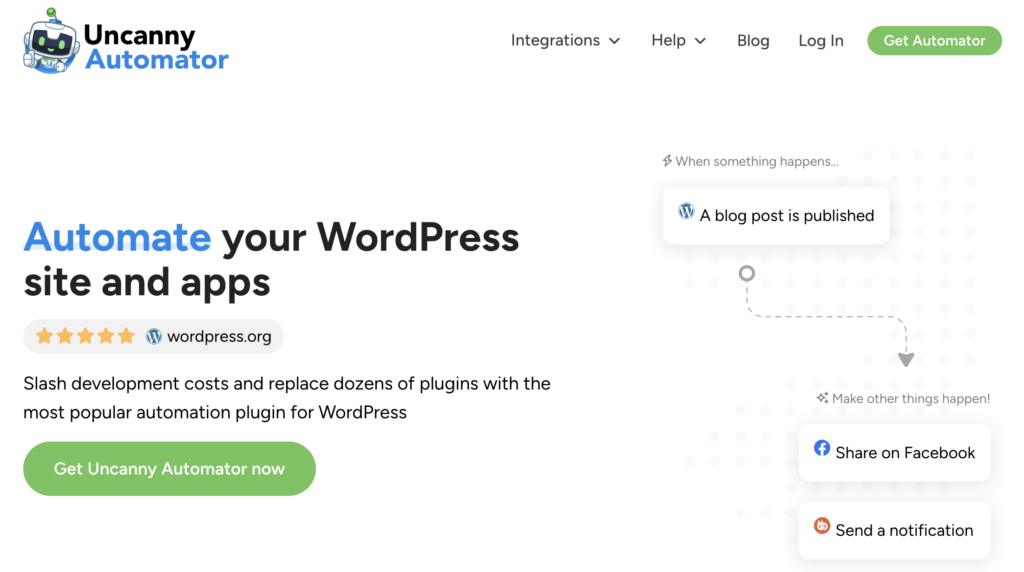
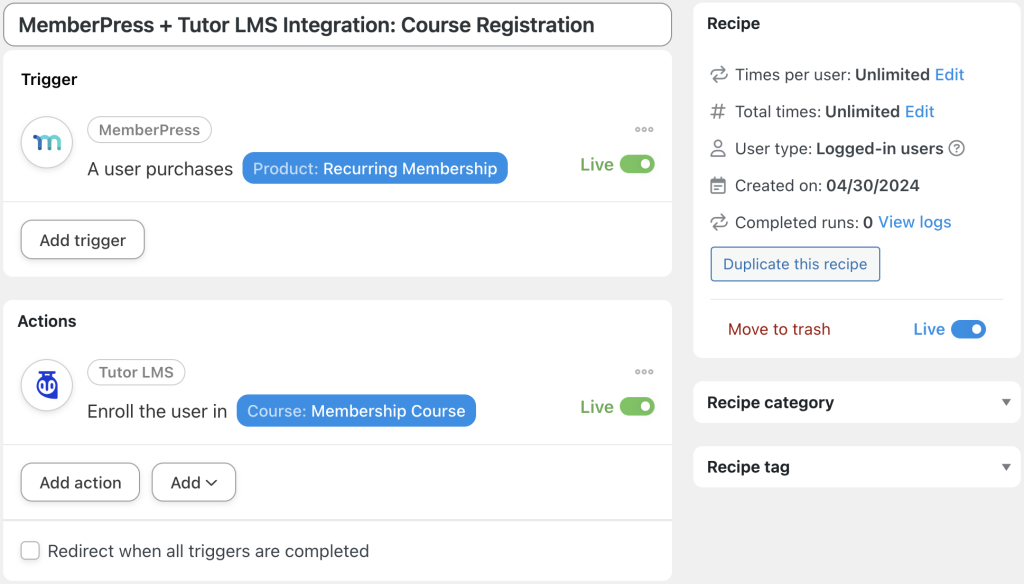
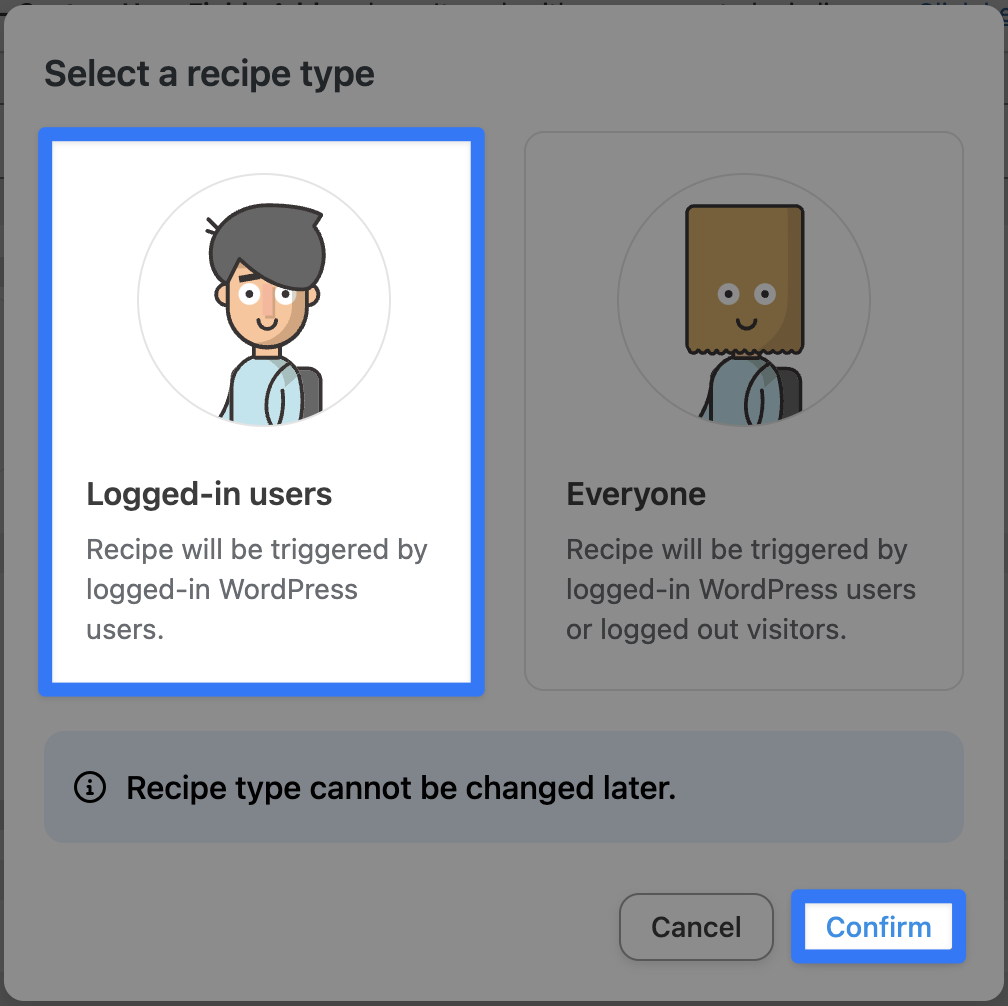
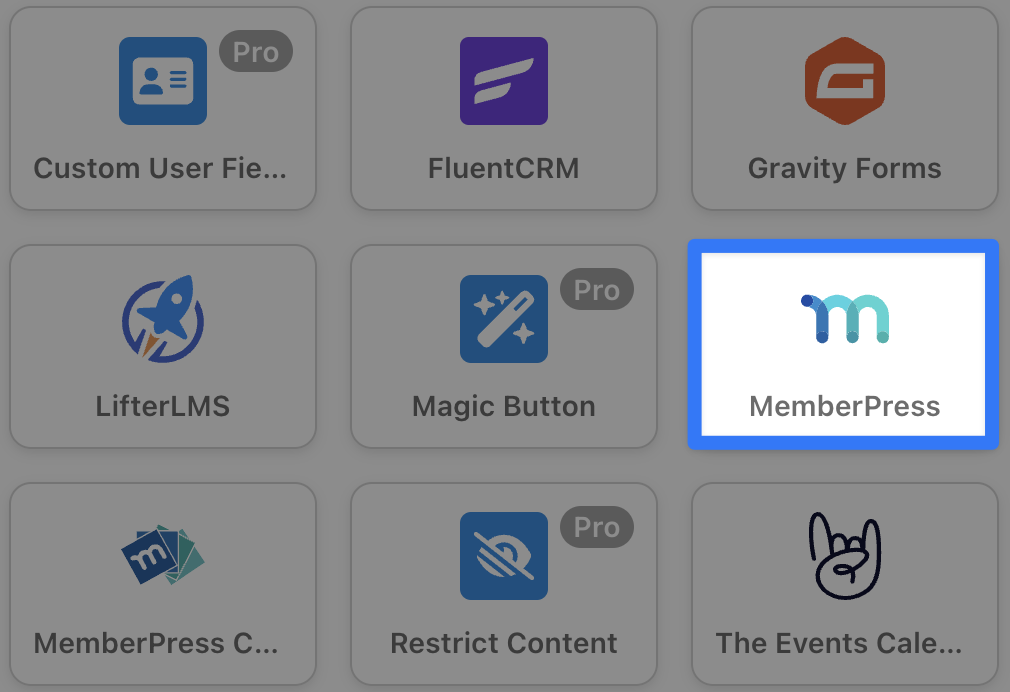
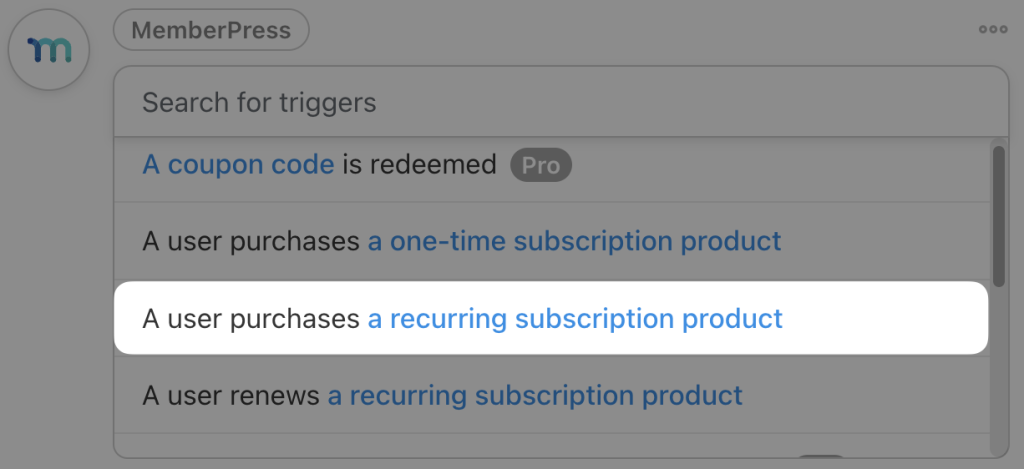
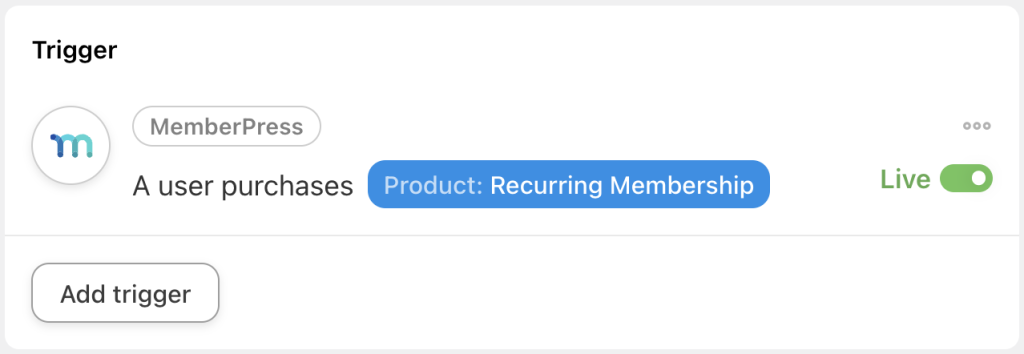
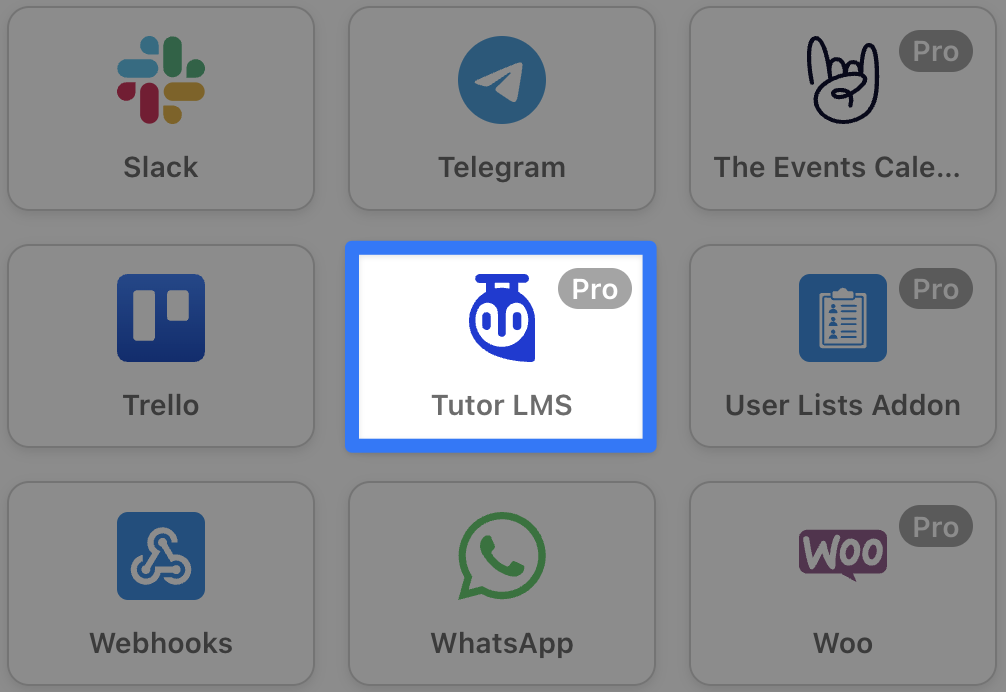
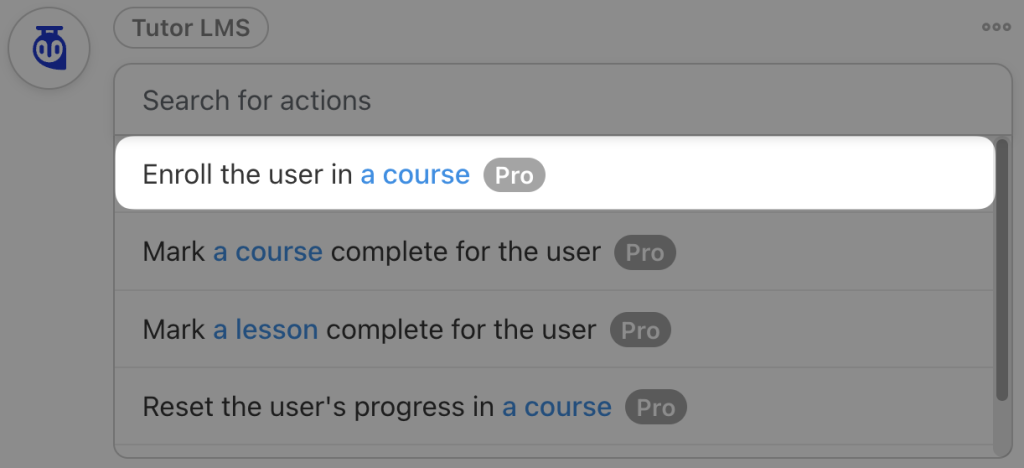
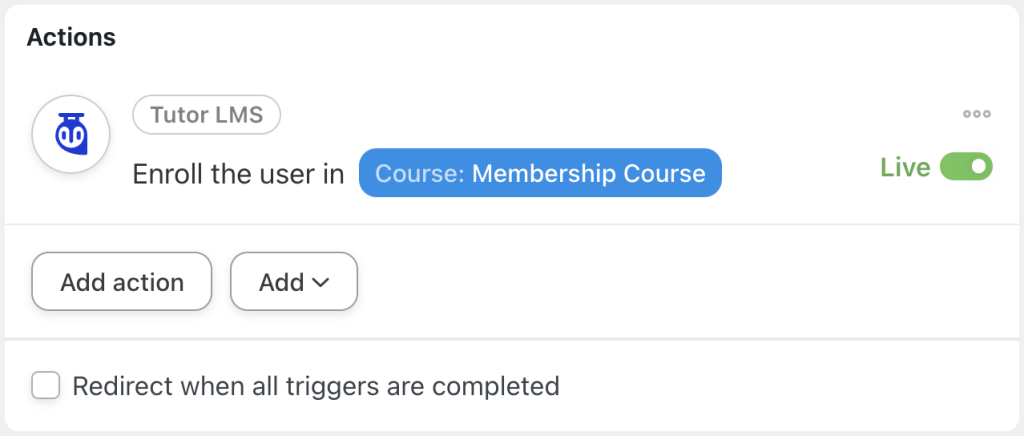
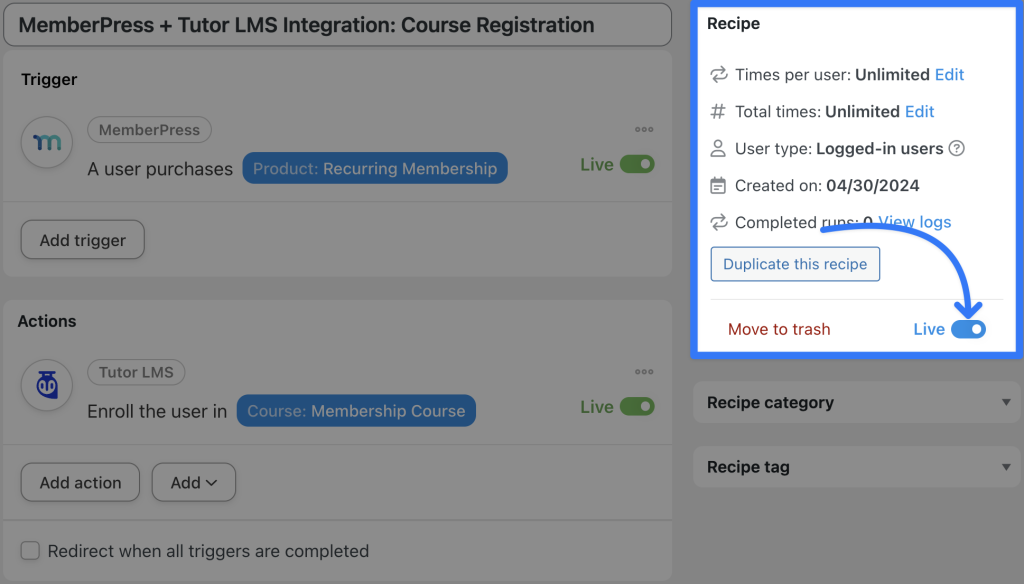
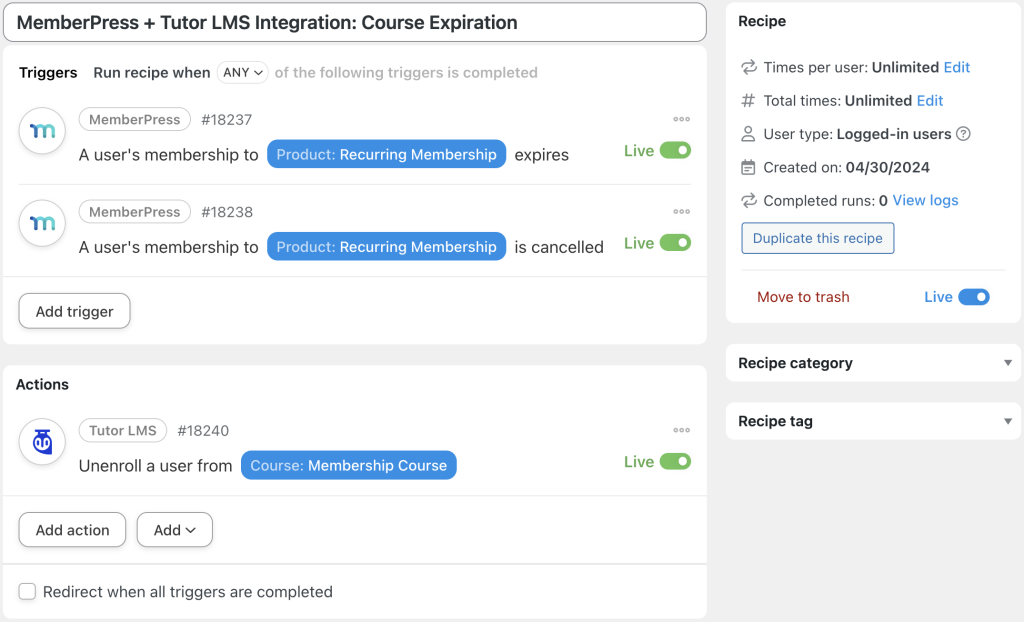
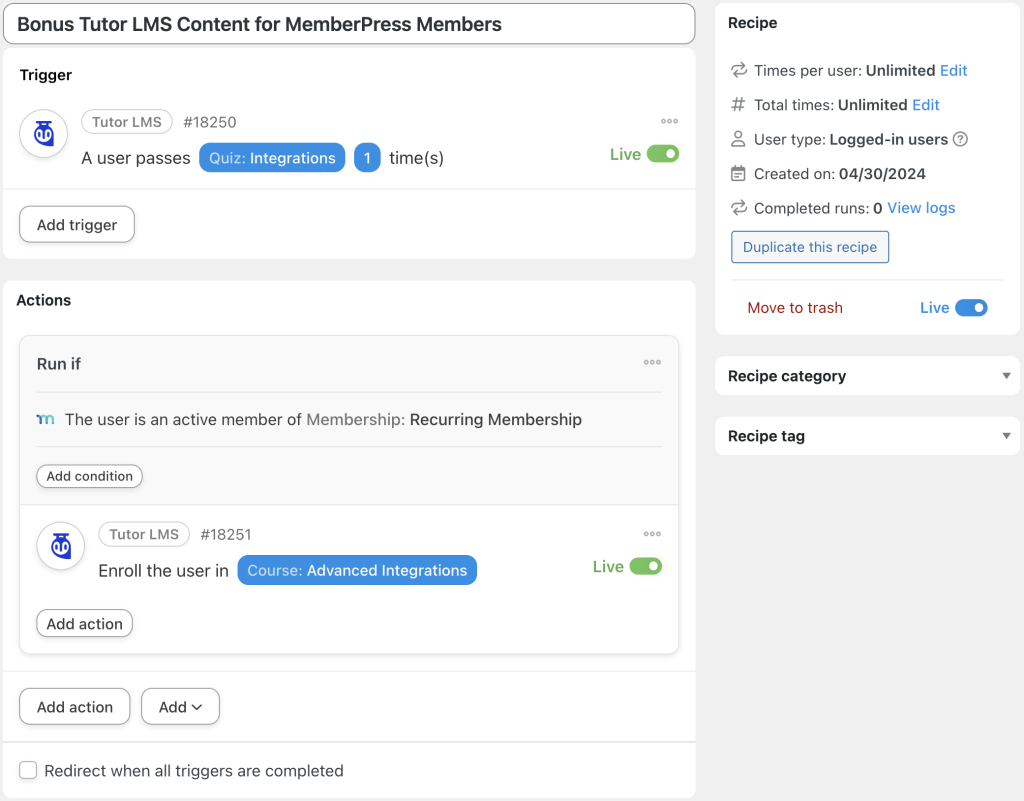
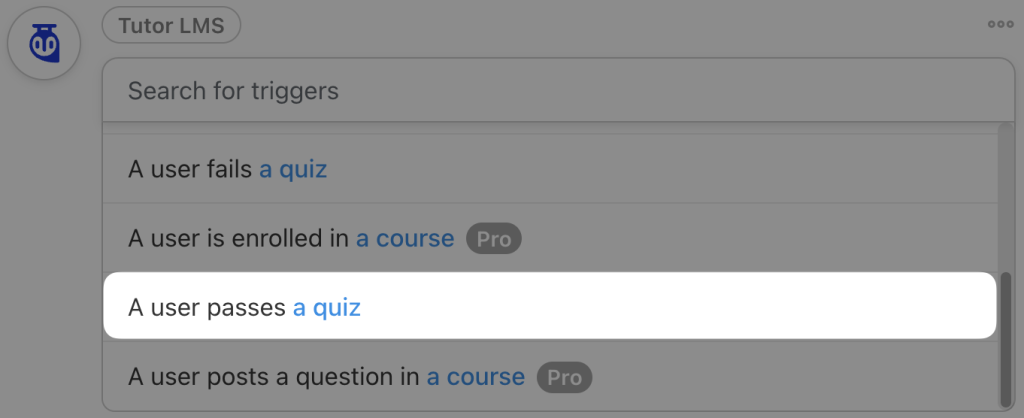
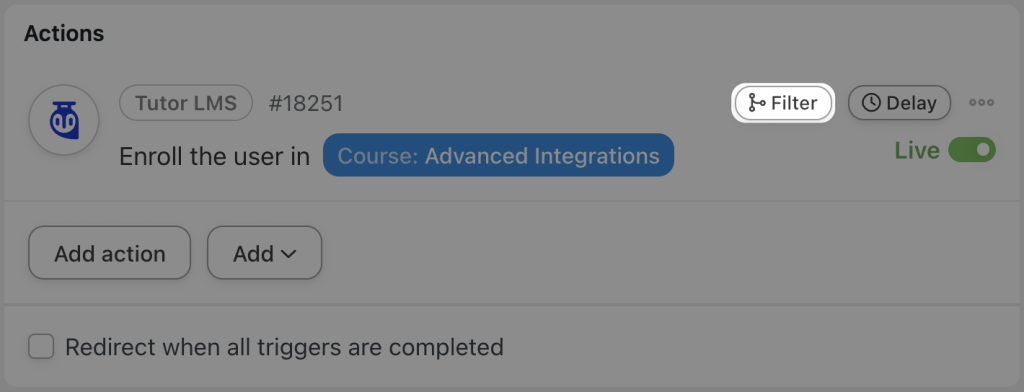
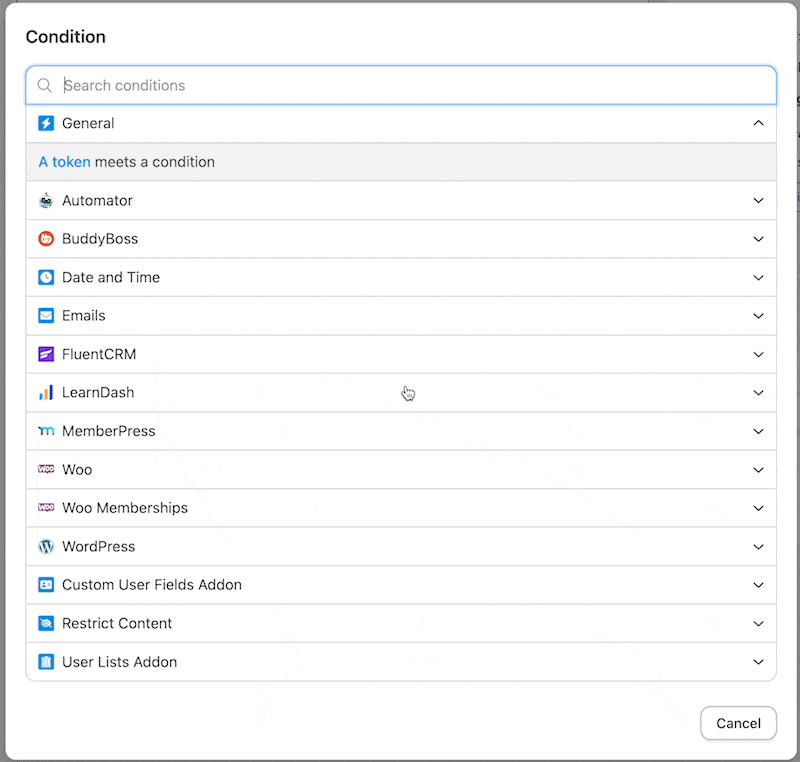
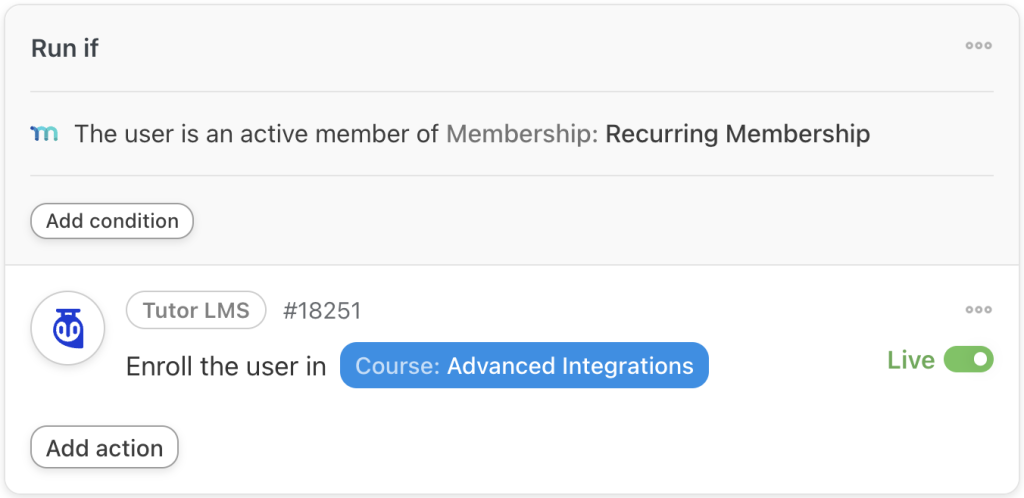
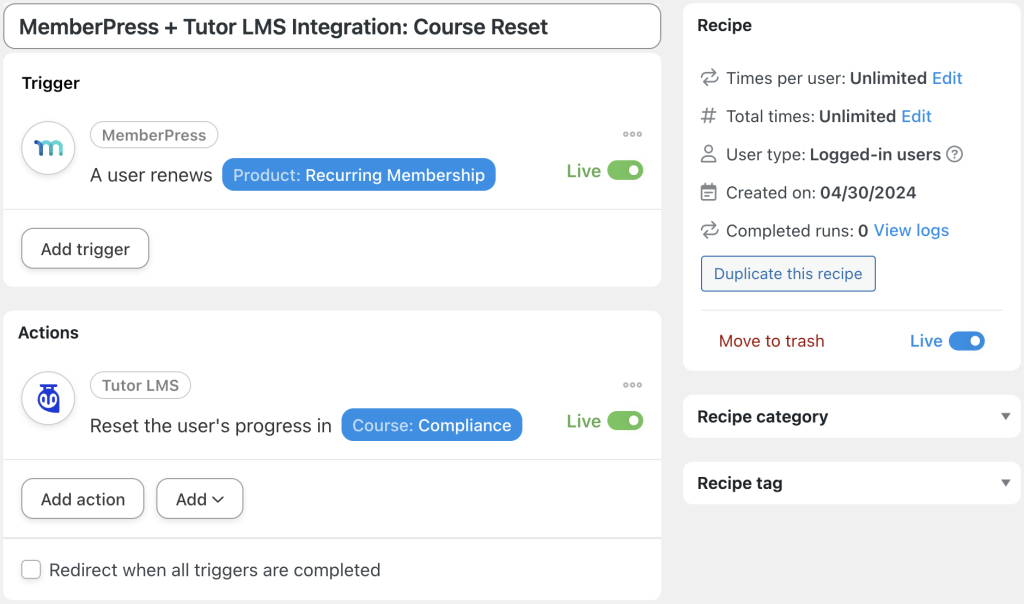
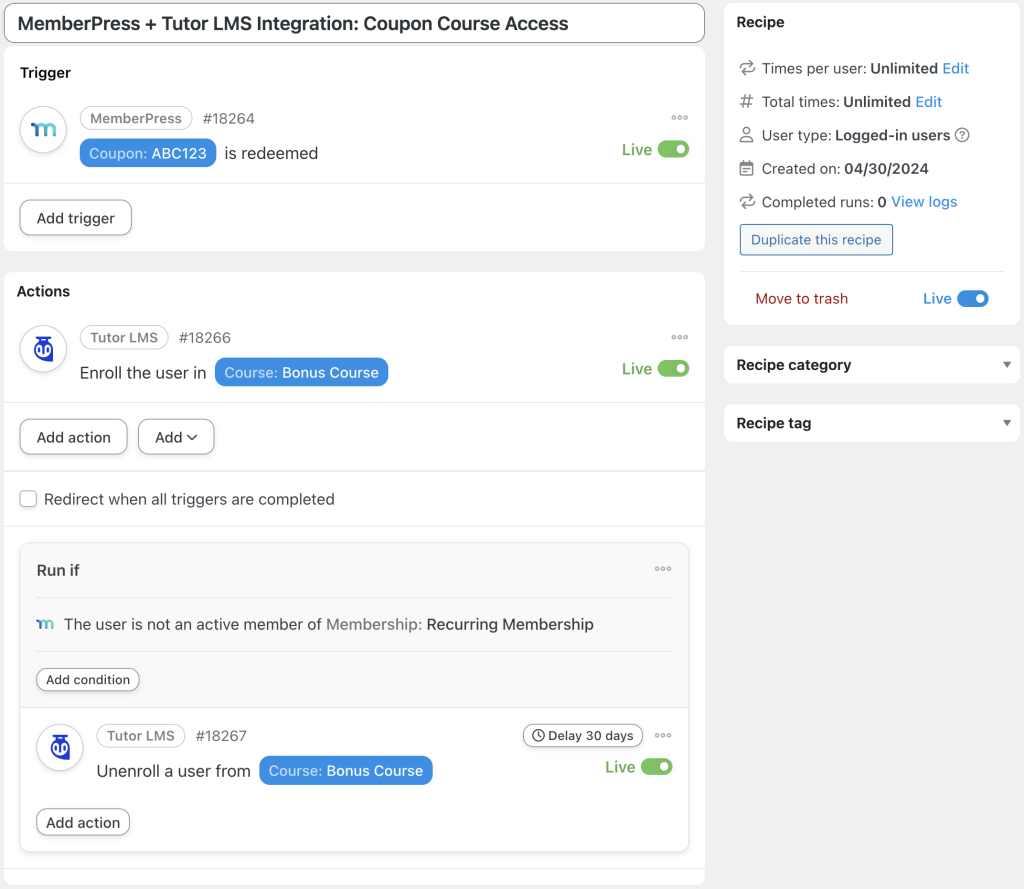




这篇文章有 0 条评论