使用 Uncanny Automator 将 OpenAI 连接到 WooCommerce,以生成由 AI 驱动的产品描述并自动化您的……
Create an Instagram Worthy WordPress Blog with Automator
If you’re trying to grow your WordPress blog with Instagram, then you’ve come to the right place.
Social media platforms provide content creators with the opportunity to find and connect with their audience in more engaging ways. Of course, they also provide you with the opportunity for more time-consuming work.
With Uncanny Automator, however, you can create your own social media management platform right from your WordPress dashboard. Use Automator to manage your Instagram worthy—and ready—blog and stop spending hours formatting posts.
In this step-by-step tutorial, we’ll show you how to connect Instagram to your WordPress blog using Automator so you can spend more time writing and less time hashtagging.
Instagram for Bloggers: 101
Social media platforms like Instagram are a great place to express your creativity but there are some conventions you’ll need to follow to make the most of them and grow your blog. Follow these simple rules to leverage Instagram to your advantage—and then let Automator do all of the work for you!
Use the Right Hashtags
On social media, hashtags are what make your content searchable for your intended audience. You can include up to 30 hashtags per post on Instagram to ensure that everyone who wants to find your content can. But trying to remember all of those hashtags—and then typing them out each time you want to post—can be a drag.
We’ll show you how to use Uncanny Automator to master the hashtag and save yourself from needless repetition.
High-Quality Images
Much like with your website, one of the most important aspects of an Insta-worthy blog is having jaw-dropping pictures. Of course, not everyone can be a professional photographer like Ansel Adams or a Pixar-perfect animator. But with the help of some free software, you can create featured images for your blog posts that’ll make your Instagram feed the most shareable thing on the internet.
Canva
Canva is an easy-to-use and free graphic design platform. With countless templates to choose from, you can edit, save and download your images so that they’re ready to share on Instagram in just a click.
Easil
Easil is another web based graphic design platform. It’s free to get started, comes with thousands of templates, millions of stock images and an easy to use drag-and-drop editor.
Now that you’re making scroll-stopping images, you’re one step closer to making your blog Insta-worthy.
Call to Action
Your hashtags will ensure that Instagram users can find your content and your images will stop their scroll mid-screen. But now that you’re racking up impressions, what’s next?
Including a call to action in your posts is how you turn all of those impressions into subscribers. Include links to your blog posts and landing pages to start turning your Instagram followers into blog subscribers and, with Automator’s help, paying members!
Introduction to Uncanny Automator
Uncanny Automator is the #1 WordPress automation plugin. With Automator, you can connect your various plugins and favorite web apps to seamlessly sync your workflows and create new ones.
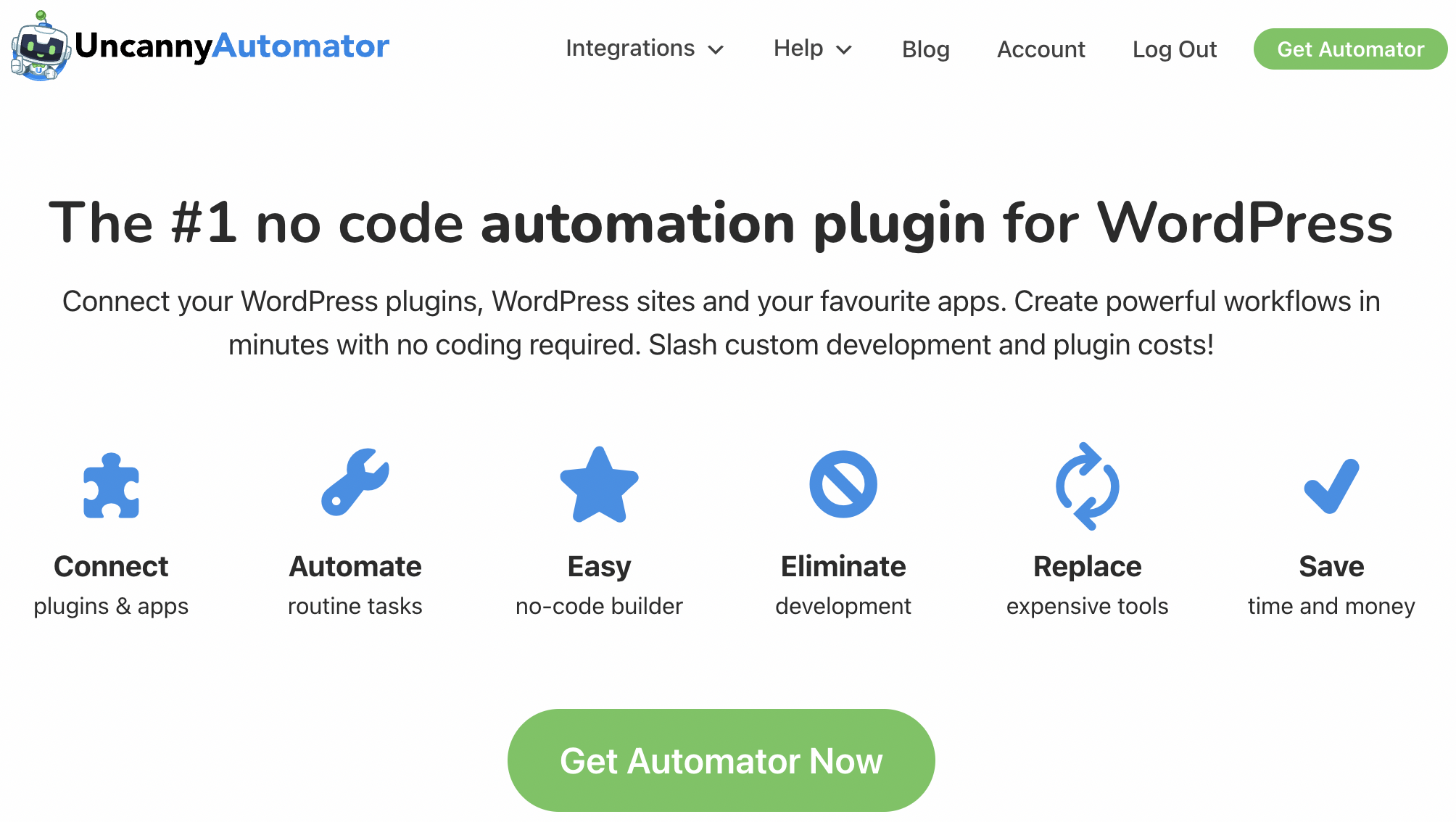
Automator works using combinations of triggers and actions called recipes. It’s free to get started with Automator—plus you’ll get 250 app credits when you sign up so you can try out some app integrations! When you’re ready, upgrade to Automator Pro for unlimited credits. Click here to download the free version of Automator so you can follow along with the examples below and start growing your audience right away.
How to Connect Instagram to Your WordPress Blog
Now that you have Uncanny Automator installed on your WordPress website, you can start to use it as a social media management tool. Follow these steps to connect your Instagram account to your WordPress blog.
Step 1: Instagram Business Account
Before you connect Instagram to your WordPress website, you’ll need an Instagram Business account. If you already have one, then you’re all set to jump to Step 2. Otherwise, click here for a brief tutorial on switching from a personal account to a business one or find the abridged version below.
- From your Instagram account, navigate to Settings > Account.
- At the bottom, click Switch to professional account.
- In the following screen, select Business. That’s it!
Step 2: Connect Facebook Pages to Automator
Before you can connect Instagram to Automator, you’ll need to connect the Facebook Pages account associated with your Instagram business account. Click here for a detailed step-by-step guide or find the abridged version below:
- From your WordPress Admin Sidebar, navigate to Automator > Settings.
- Under the App Integrations tab, select Facebook Pages and click Connect Facebook account.
- Follow the prompts to select your Facebook account and the related Instagram business account then agree to the permissions so Automator can post on your behalf.
Step 3: Connect Instagram
Finally, all you need to do is to connect your Instagram account. This will only take a few clicks because you’ve already connected your Facebook account. Nevertheless, if you’d like a detailed step-by-step guide, click here or find the abridged version below:
- From your WordPress Admin Sidebar, navigate to Automator > Settings.
- Select Instagram and click Connect account and follow the prompts.
- You’re all set!
Automatically Post to Instagram
In this recipe, we’ll show you how to automatically share your WordPress blog posts to Instagram with glorious images, preset hashtags and a call to action that boosts click-through and conversion rates.
Step 1: Create a New Recipe
From your WordPress Admin Sidebar, navigate to Automator > Add New. In the pop-up window that appears, select Logged-in users.
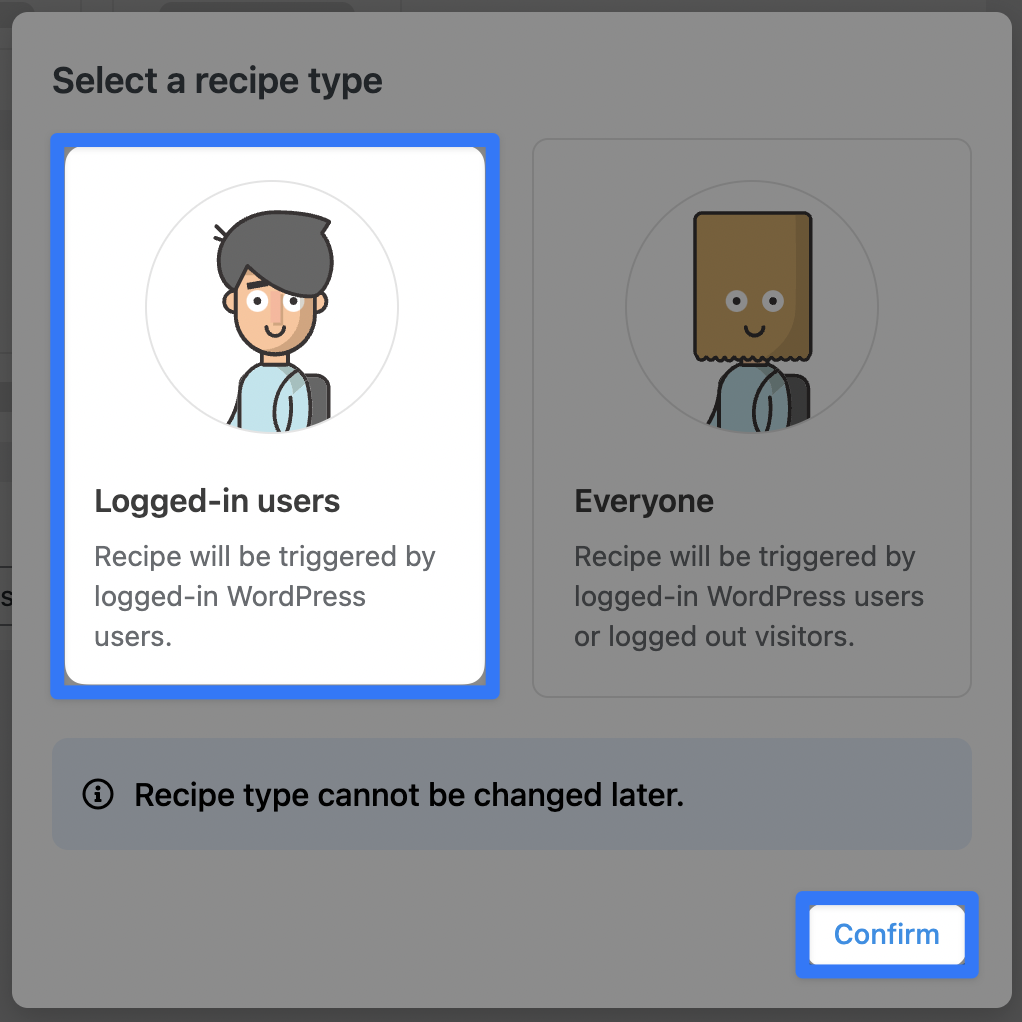
Step 2: Name Your Recipe
It’s a good idea to come up with a naming convention for your recipes that makes them easy to identify. We’ve named this recipe Post to Instagram.
Step 3: Configure Your Trigger
In the Triggers panel, select WordPress.
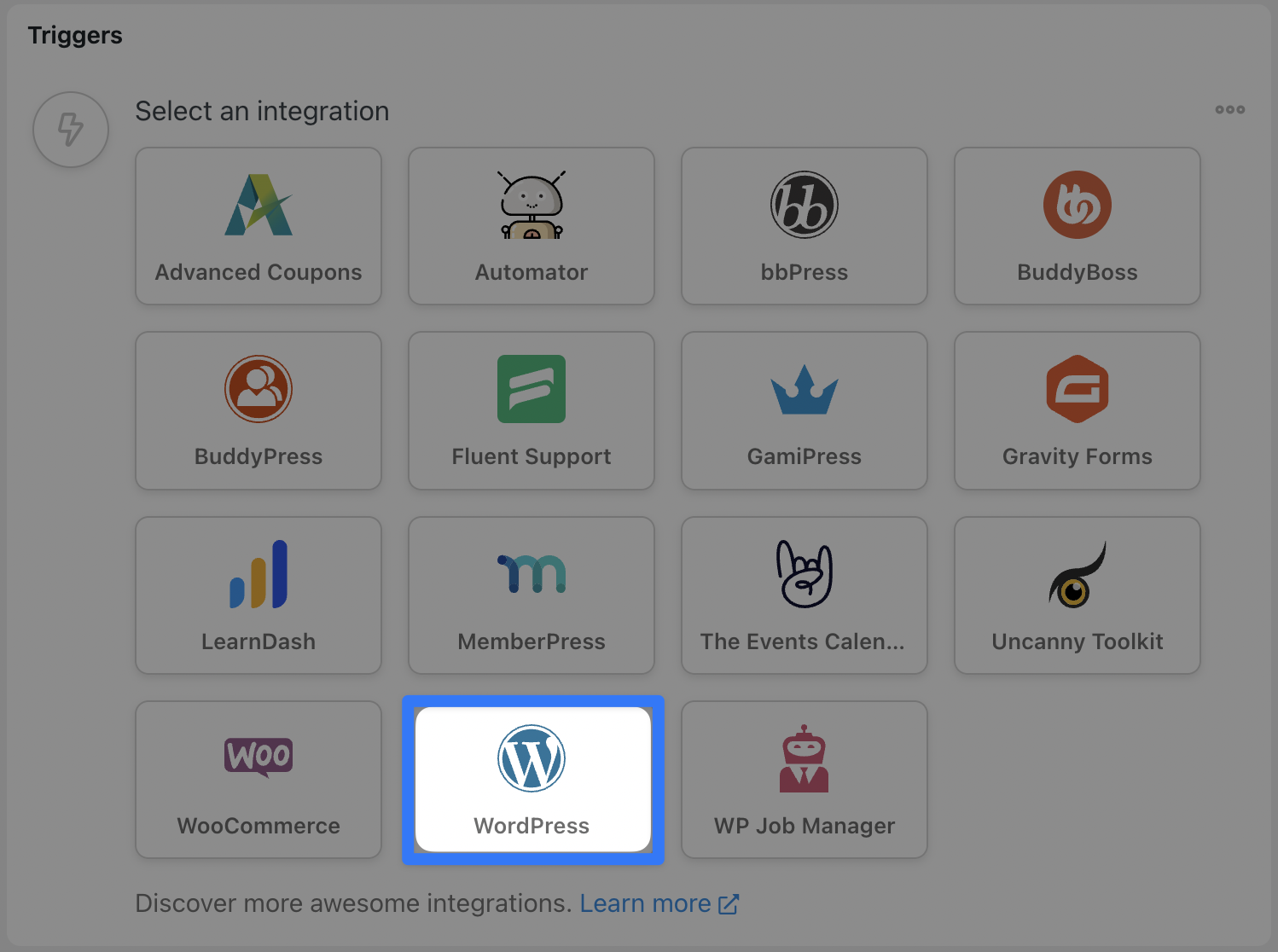
From the drop-down list that appears, select A user publishes a type of post with a taxonomy term in a taxonomy.
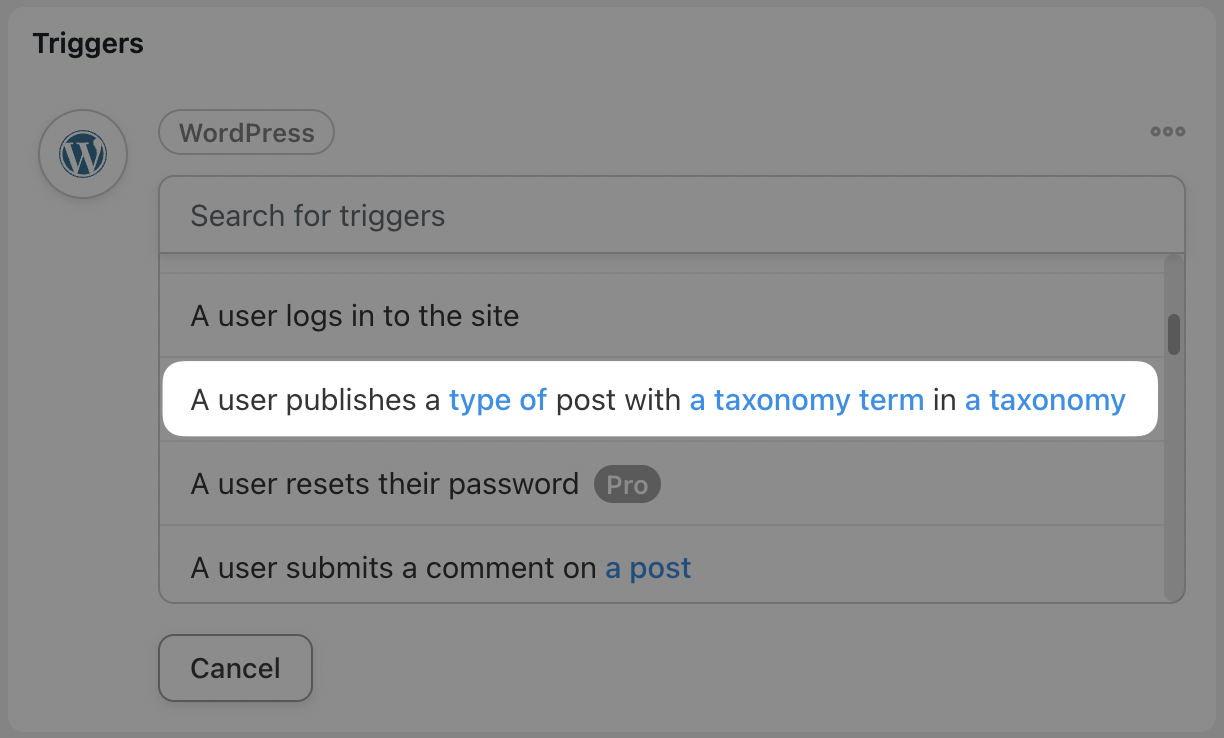
Automator will then present you with several fields. Using these fields, you can decide which of your posts you want to have automatically shared on Instagram.
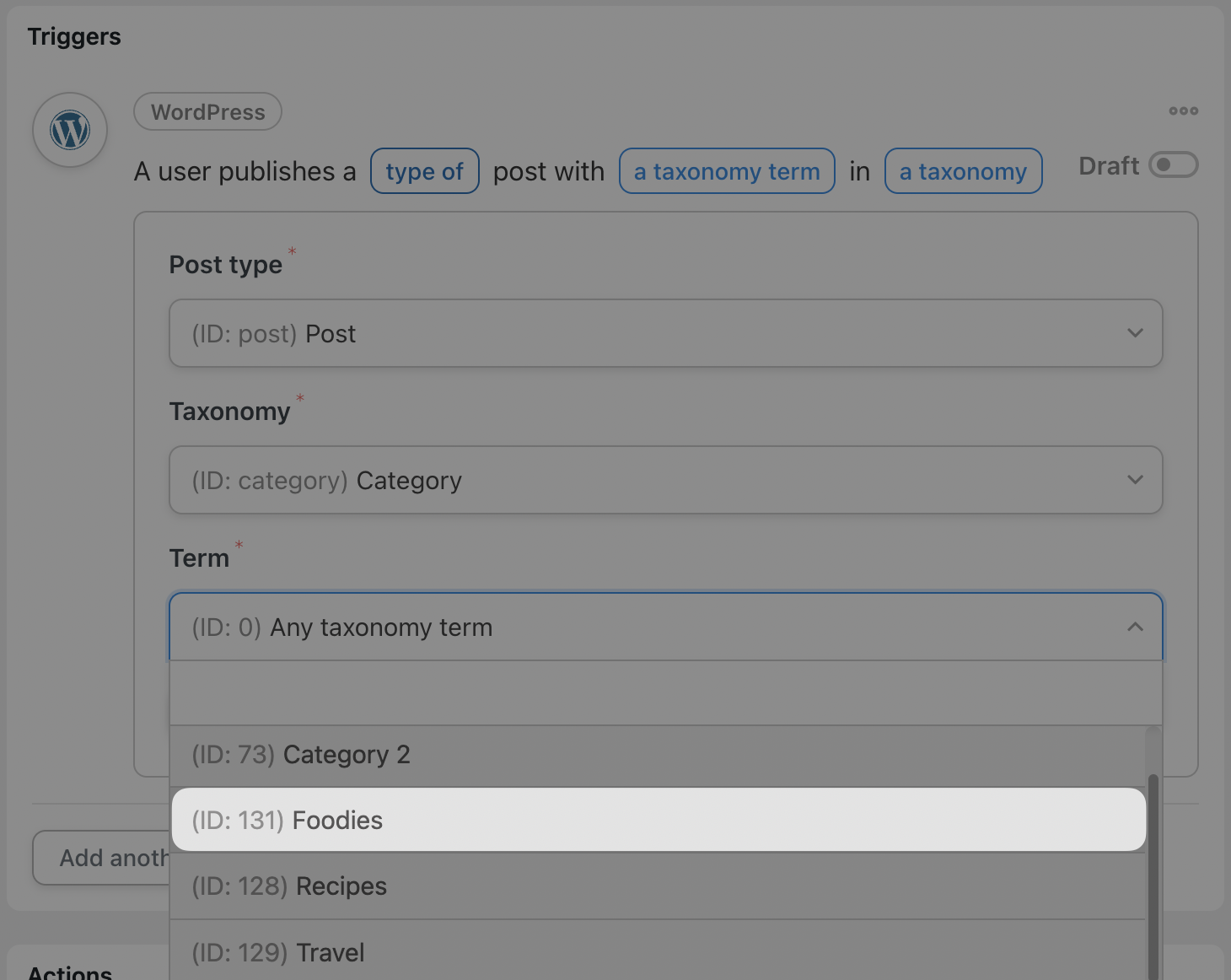
If you post several different kinds of content, differentiated by categories or tags, you can use these fields in other recipes to create different workflows for each.
For example, in the image above, we have selected the category type Foodies. When we create our automated hashtags, we’ll optimize our hashtags for this category. In another recipe, we could select Travel and optimize our hashtags for that type of content.
When you’re finished, click Save. Your trigger should look like this:
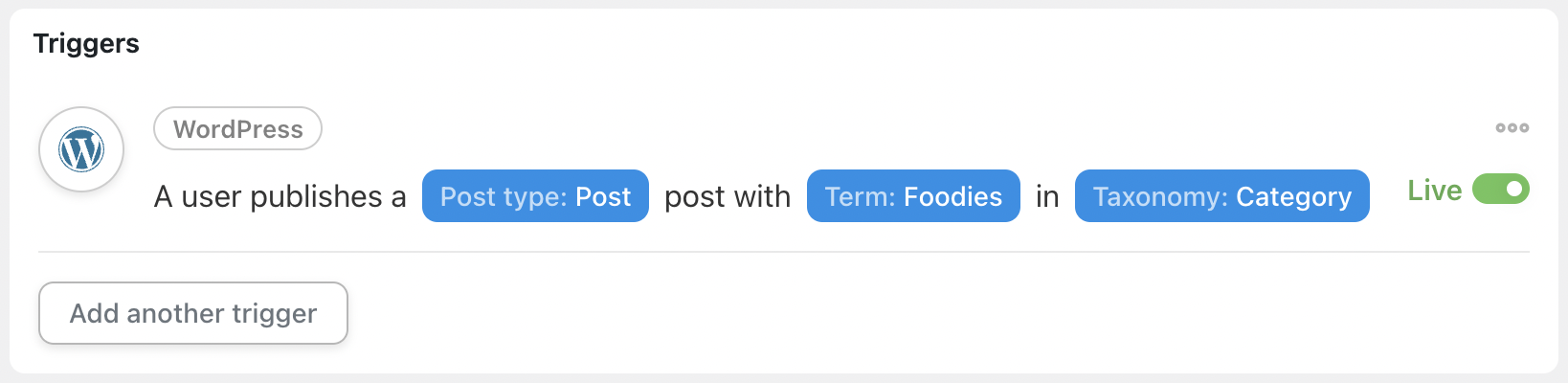
Step 4: Configure Your Action
In the Actions panel, click Add action then select Instagram.
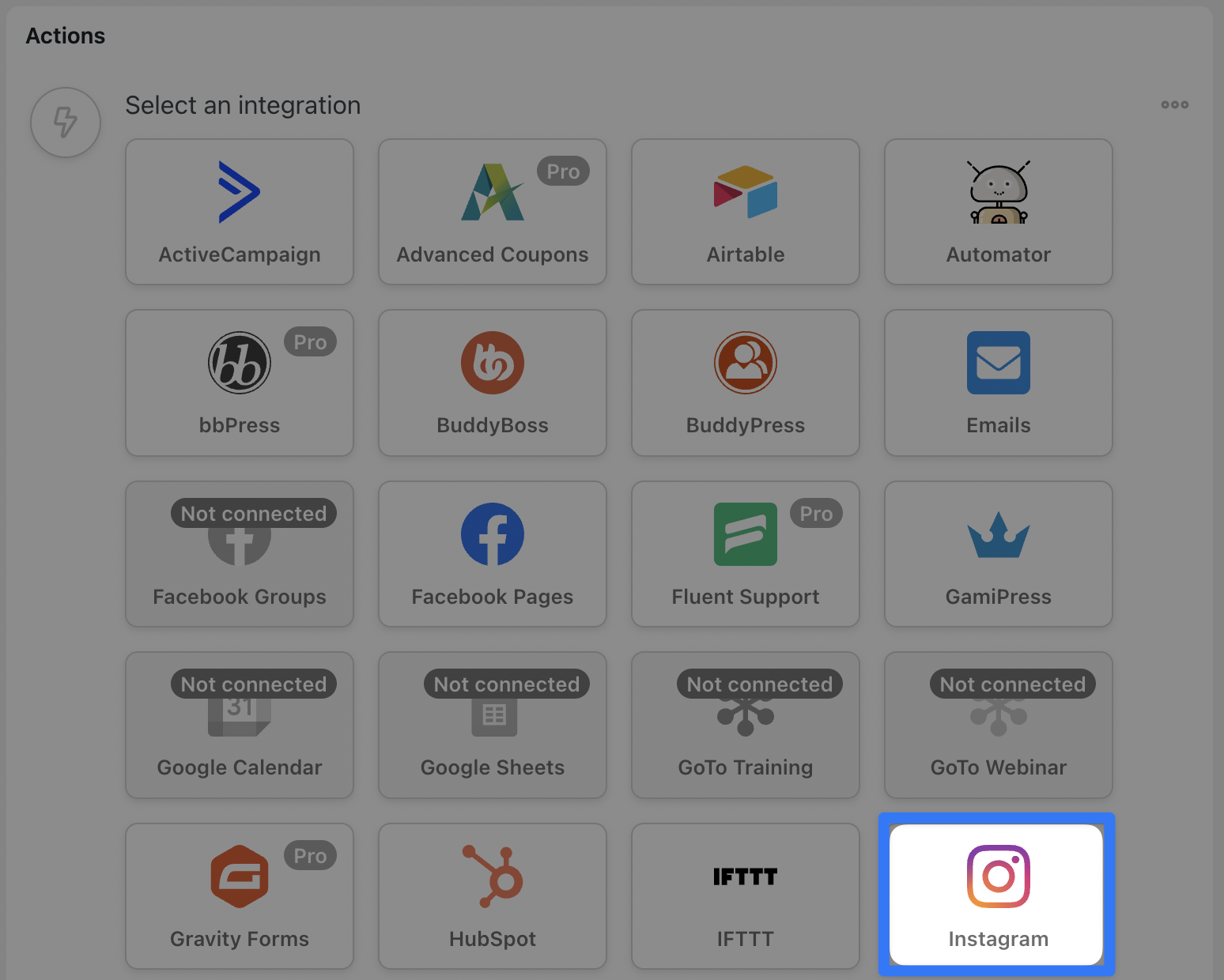
From the drop-down list that appears, select Publish a photo to an Instagram Business account. Make sure that Automator has preselected the correct Instagram account.
In the Image URL or Media library ID field, select Post featured image URL to showcase your newfound image editing and graphic design skills.
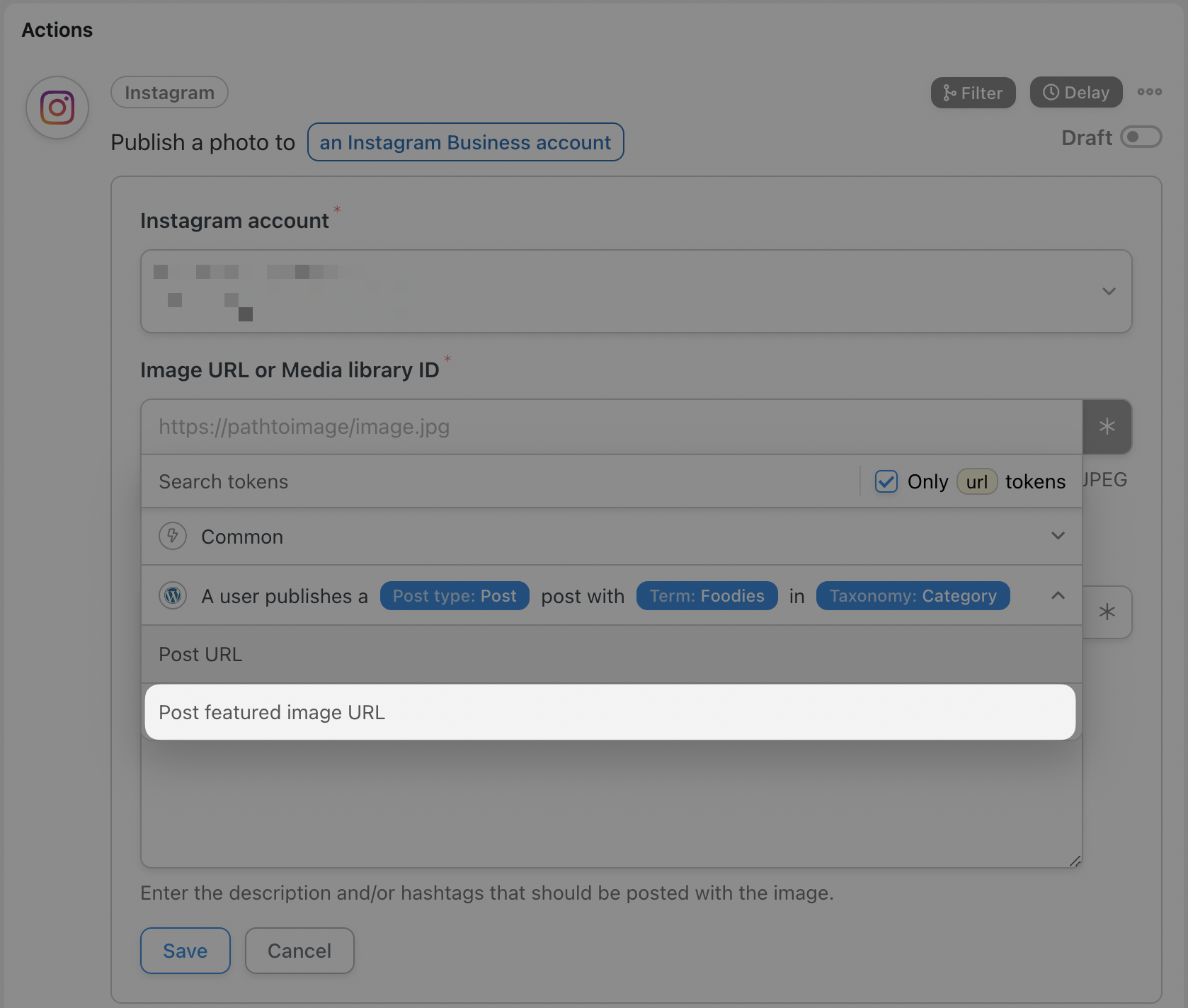
The Caption field is where you get to write your copy and engage with your Instagram followers.
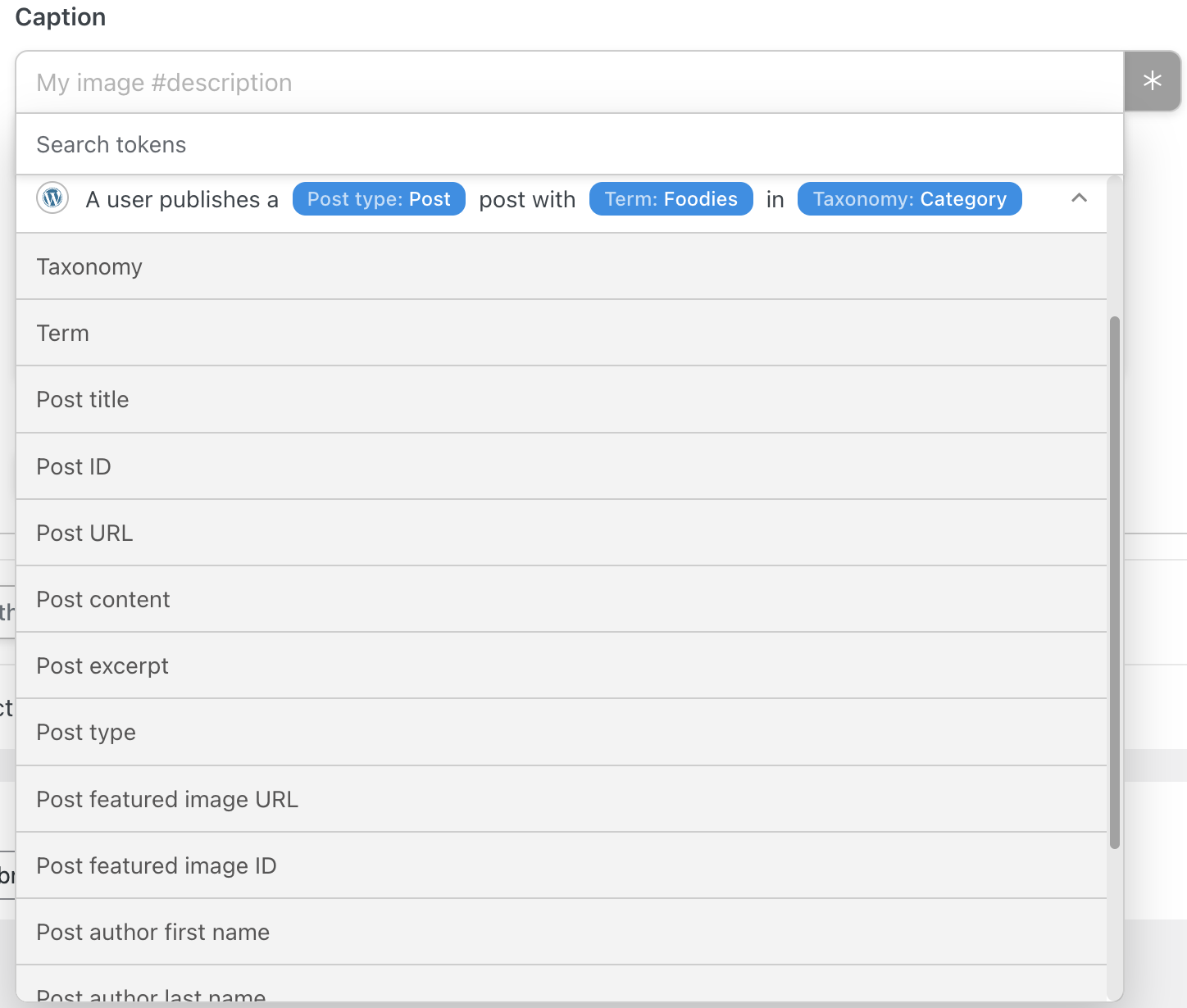
Use tokens—dynamic data stored on your WordPress website and within your recipe—to make each post unique. And the best part? Write your hashtags this one time so you don’t have to spend 30 minutes doing it every time you make a new post!
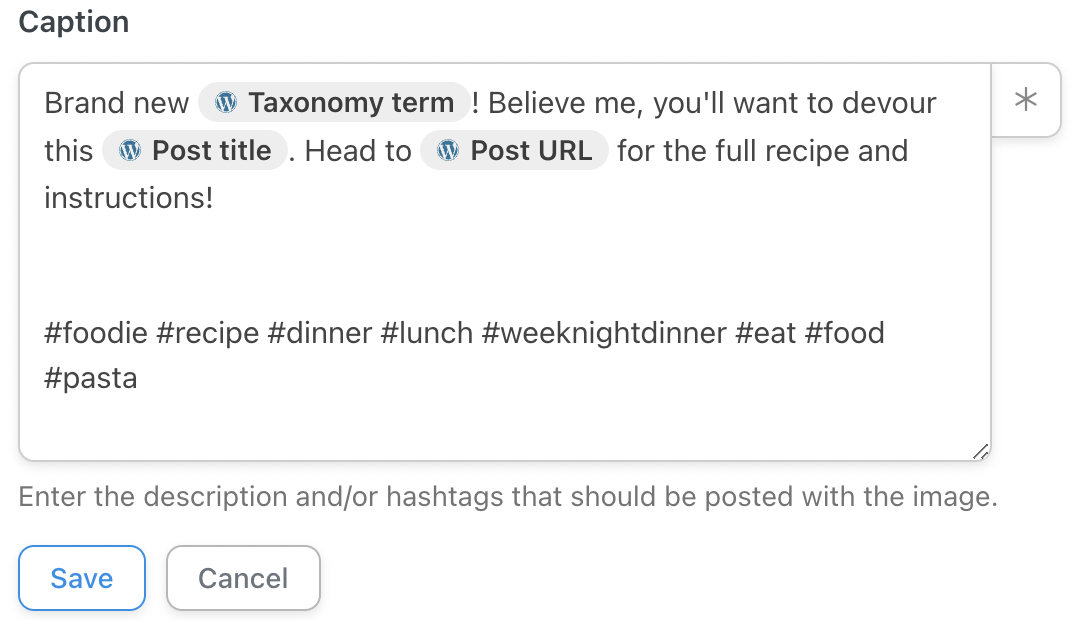
Format your caption just as you would on Instagram with dots or skipped lines between your copy and your hashtags so they don’t clutter up your message.
When you’re done, click Save. Your action should look like this:
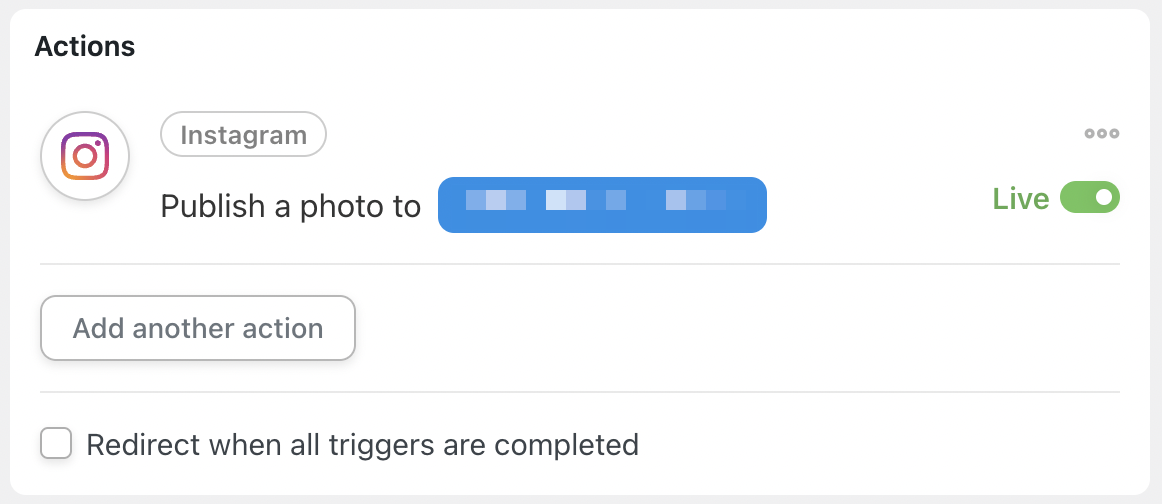
Step 5: Go Live!
With your trigger and action configured, it’s time to take your recipe live and start leveraging Instagram to grow your WordPress blog. In the upper right-hand corner, toggle your recipe from Draft to Live. It should look like this:
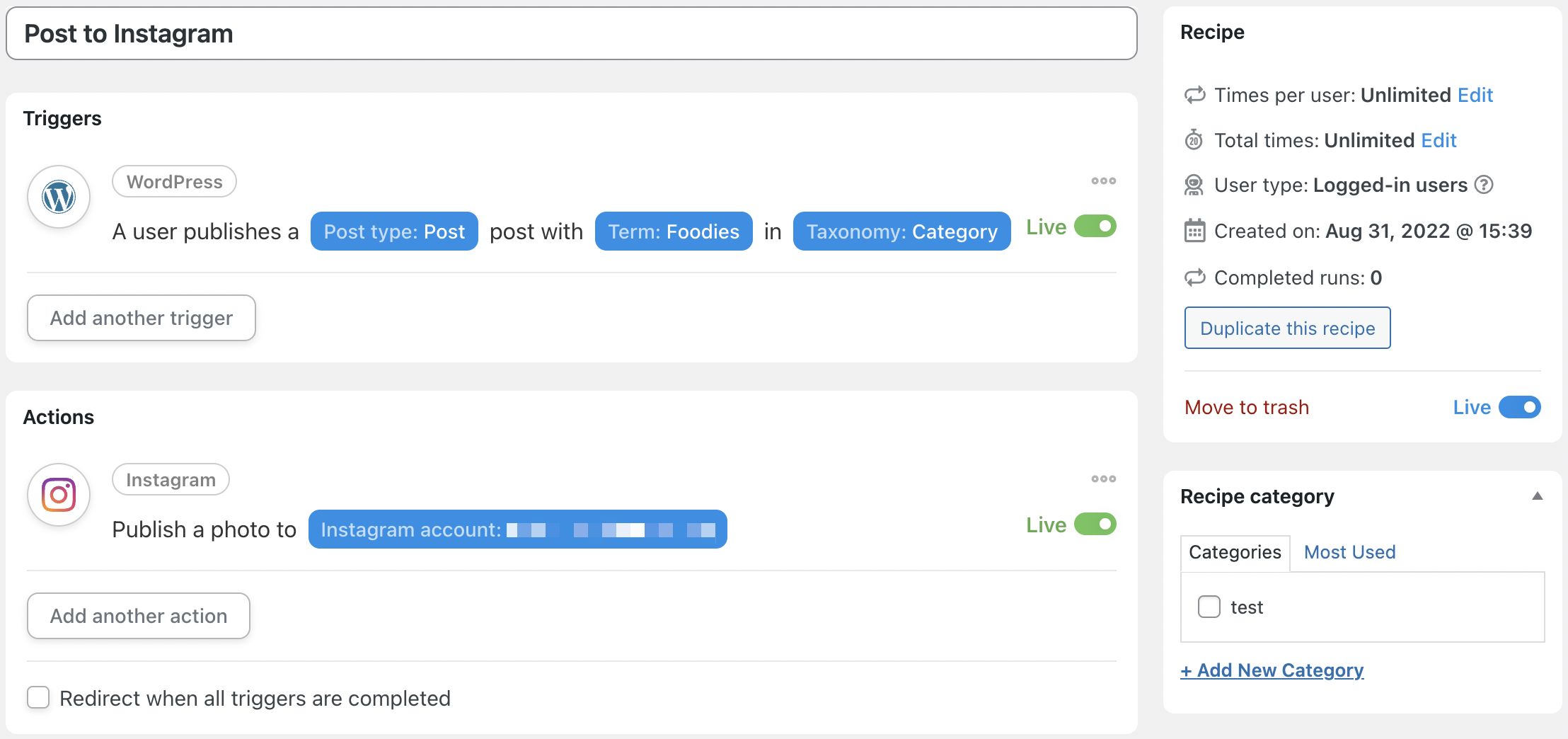
Set up more recipes for all of your different types of content and watch your posts go viral on social media.
Don’t Stop Automating
Now that you have your first recipe under your belt—and more on the way—you’ll want to create more workflows that turn your Instagram followers into blog subscribers.
Create popups with Elementor Pro to get visitors from Instagram signed up to your blog then save your best content for members-only areas with MemberPress. And when your audience really starts to grow, create targeted email campaigns with Automator and ActiveCampaign based on the number of times your members have viewed your content!
How do you use social media to grow your audience? What are some of the automations that would save you time? Let us know in the comments below.




这篇文章有 0 条评论