使用 Uncanny Automator 将 OpenAI 连接到 WooCommerce,以生成由 AI 驱动的产品描述并自动化您的……
如何使用 Gravity Forms 和 MailPoet 创建付费新闻通讯
Learn how to start a paid newsletter with Gravity Forms and MailPoet to monetize your website, enhance memberships and connect with your audience.
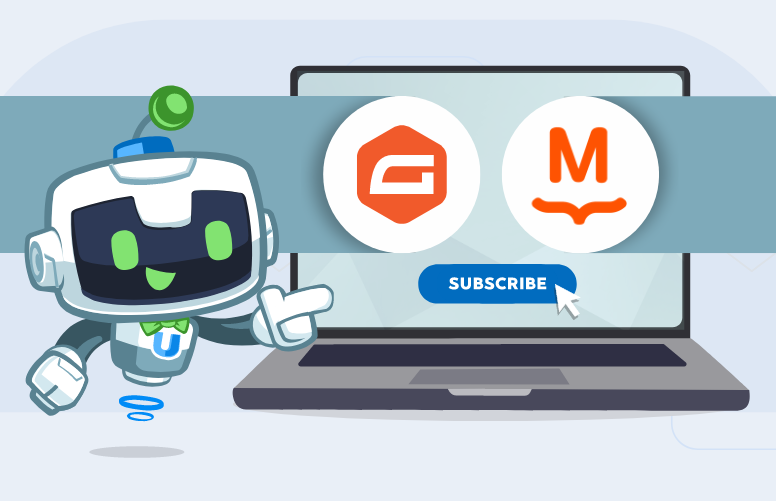
Are you trying to start a paid newsletter with Gravity Forms and MailPoet? Maybe you’re trying to monetize your blog. Perhaps you want to round out your membership benefits with an exclusive mailing list. Or, maybe, you’re just interested in delivering premium content directly to paying subscribers.
Whatever your exact purpose for wanting to connect Gravity Forms to MailPoet, you’ve landed on the right page. In just a few short steps, we’ll show you how to connect Gravity Forms to MailPoet so you can to start a paid newsletter subscription. You’ll be able to:
- process payments with Gravity Forms
- add new contacts to MailPoet lists
- remove contacts from MailPoet lists
- integrate your Gravity Forms + MailPoet paid newsletter with your other apps and plugins
Let’s find out how to create a paid and poetic newsletter that defies gravity!
What You’ll Need
Back in the day, a pen, paper and postage stamps were all you would have needed to start a paid newsletter. While you could, technically, still make that work today, these WordPress plugins make it a lot easier to reach your readers—and you won’t have to lick icky postage stamps. Create compelling subscription forms with Gravity Forms to capture subscribers’ information, draft beautiful emails with MailPoet and combine the two powerhouse plugins with Uncanny Automator.
不可思议的自动化
Integrating your favorite apps and WordPress plugins is always easiest with Uncanny Automator. As the #1 no-code automation and integration tool for WordPress, you can use Automator to connect Gravity Forms to MailPoet—and so much more!
In the next section of this article, we’ll be using Automator Pro features to get our paid newsletter up and running.
Try Automator risk-free for 14 days so that you can follow along.>>>
重力形式
Whether you are already using Gravity Forms or you’re considering switching from another form-building plugin, Gravity Forms is a great way to run registration for your paid newsletter.
A drag-and-drop builder along with the ability to use custom CSS empowers you to design a stellar form that maximizes registrations. Advanced features such as paginated forms and conditional logic also give you the ability to collect more helpful information about your new paying subscribers.
To accept payments with Gravity Forms, you will need at least a Pro License.
After you’ve purchased your Gravity Forms license, you’ll need to set up your Stripe and/or PayPal add-ons to accept payments. If you don’t know how to set up a registration form with a payment field, Gravity Forms offers this step-by-step guide. Alternatively, find the abridged version below:
- From your WordPress Admin Sidebar, navigate to Forms > Addons.
- In the Gravity Forms Add-Ons page, find Stripe Add-On and click on Install then Activate.
- Connect your Stripe account to Gravity Forms by navigating to Forms > Settings > Stripe. Follow the instructions to connect your Stripe account. (If you do not have a Stripe account, don’t worry. You can register for a free Stripe account here.)
- Create a form with payment fields. You can easily use the Stripe Checkout Form template to save time.
- Set up a Stripe feed by navigating to Forms > Settings > Stripe. For a paid newsletter, choose Subscription for the Transaction type.
If you’re unsure if Gravity Forms is the right form-building plugin for your paid newsletter, you can always register for the demo. If you need to upgrade your license or, if you’re ready to hit “Send” on your paid newsletter now, then get your Gravity Forms Pro license today.>>>
邮件诗人
If you’ve been using MailPoet to connect with your customers, then you already know that it is one of the most elegant and affordable CRMs for WordPress users. With dozens of pre-built email templates and a drag-and-drop builder, you can create stunning emails in minutes.
If you’re just getting started with a mailing list and have less than 1,000 subscribers, then you can sign-up for MailPoet for FREE. Unlike most other CRMs, MailPoet’s free plan includes all of the features that you need to start building a professional email newsletter. As your email list grows, you can easily scale up to paid plans.
If you haven’t already, get started with MailPoet today.>>>
Start a Paid Newsletter with Gravity Forms and MailPoet
Now that you have everything you need, it’s time to connect Gravity Forms to MailPoet so that you can start collecting payments and adding contacts to your mailing list.
In Automator, automations are called recipes—combinations of triggers and actions that automate workflows across apps and plugins. Follow the five steps below to recreate the recipe pictured above.
Step 1: Create a New Recipe
From your WordPress Admin Sidebar, navigate to Automator > Add New. A pop-up window will appear where you can select your recipe type. Because we want any and all visitors to our website to have the ability to subscribe to our paid newsletter, select Everyone.
Step 2: Name Your Recipe
We’re pretty confident that you’ll love making recipes enough to start calling yourself a chef. As such, it’s important to give your recipes a name that makes them easy to recognize at a glance. For example, we’ve named this recipe Paid Newsletter with Gravity Forms and MailPoet.
Step 3: Configure Your Trigger(s)
In the Triggers panel, from the menu of available integrations, click on Gravity Forms.
From the drop-down list that appears, select A form is submitted with payment.
Automator will prompt you to select your paid newsletter registration form.
After you’ve selected your paid newsletter registration form, click Save. Your trigger should look something like this:
Step 4: Configure Your Action(s)
In the Actions panel, click on Add action. From the menu of available integrations, click on MailPoet.
From the drop-down list that appears, select Add a subscriber to a list.
Automator will prompt you to fill out the information for your new subscriber. You can use tokens to accomplish this. In Automator, tokens are dynamic pieces of information pulled from your recipe’s trigger(s) or directly from your WordPress website.
To select tokens, click on the Asterisk next to the field. From the drop-down list that appears, select the token you want to populate the field with. In our case, we want to populate the Email field with the email address that our new subscriber entered into the Gravity Forms email field.
Fill out the remaining fields using tokens from your Gravity Forms registration form. Automator will also give you the option to disable the confirmation email. For a paid newsletter, it’s probably best to add the subscriber directly to the mailing list and to confirm their subscription with an email receipt.
After you’ve filled out all of the fields using Gravity Forms tokens, click Save. Automator will then prompt you to select the MailPoet list(s) to which you would like to add your new subscriber. We’ve selected our Paid Newsletter Mailing List. When you’re finished, click Save. Your action should look something like this:
Step 5: Start Writing Your Emails!
You’re just about done. All that’s left for you to do is to toggle your new recipe from Draft to Live.
Congratulations! Your paid newsletter with Gravity Forms and MailPoet is all ready to enter your subscribers’ inboxes!
More Integrations with Automator
Automator integrates all of your favorite apps and WordPress plugins. Once you’ve gotten your newsletter running like a printing press, try adding more features to continue growing your mailing list. Take this Automator recipe for example, where we’ve created an industry-related BuddyBoss group for our paid newsletter subscribers so they can network and share industry insights.
What tasty recipes will you cook up with Automator? Let us know in the comments section below.
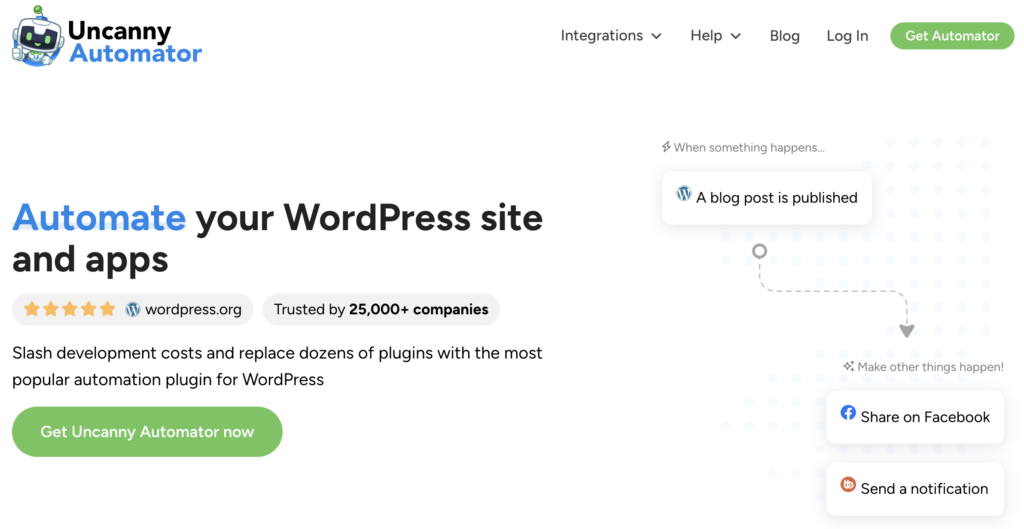
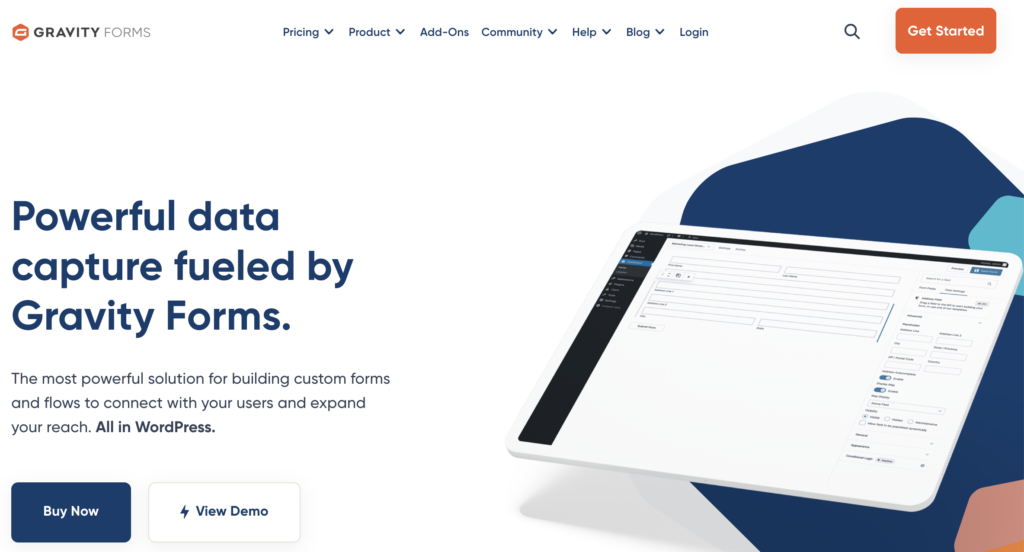
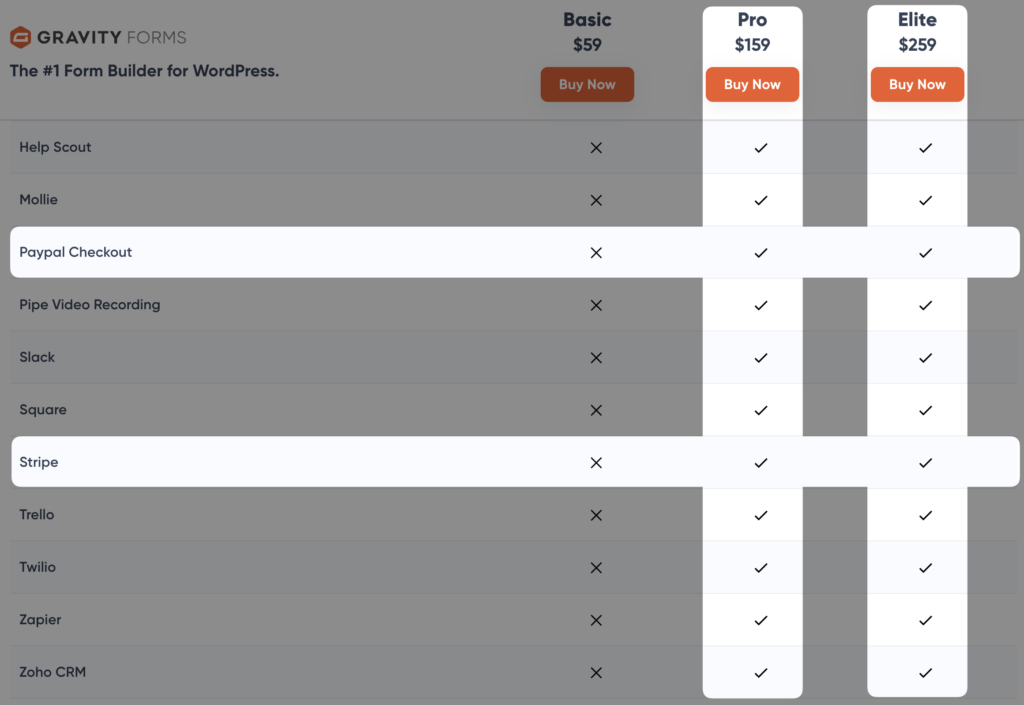
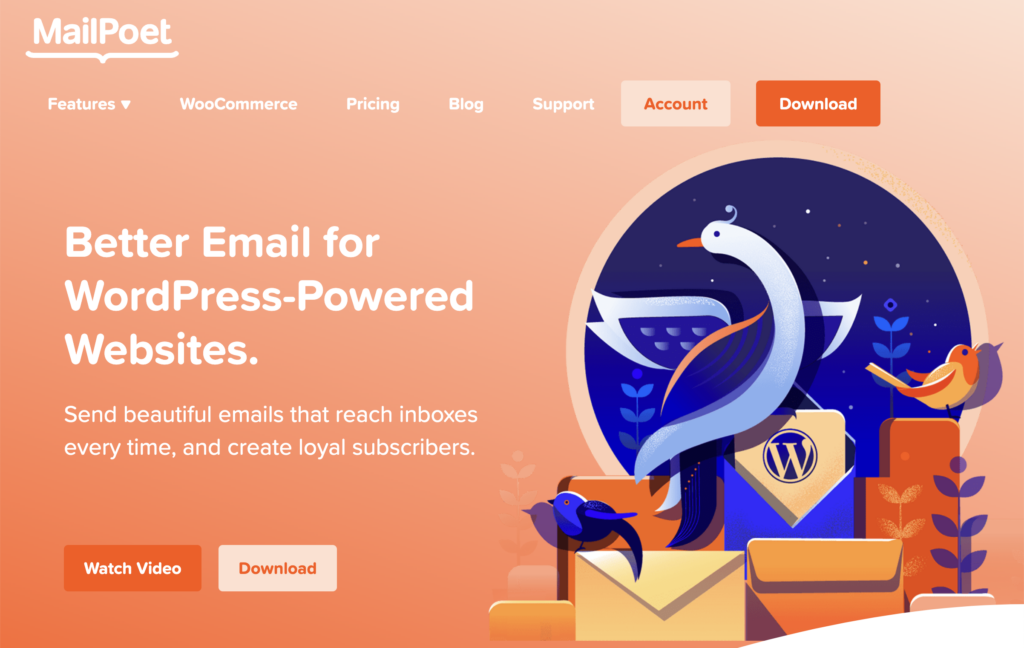
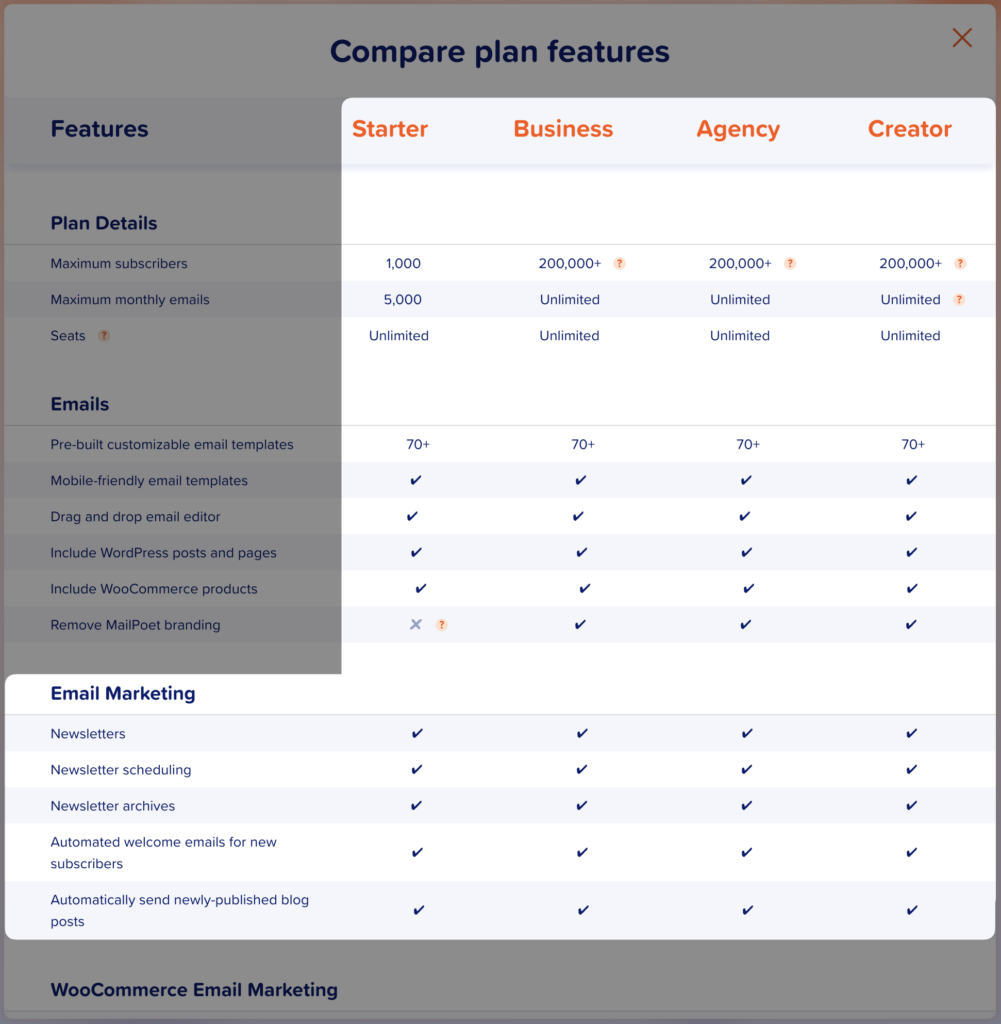
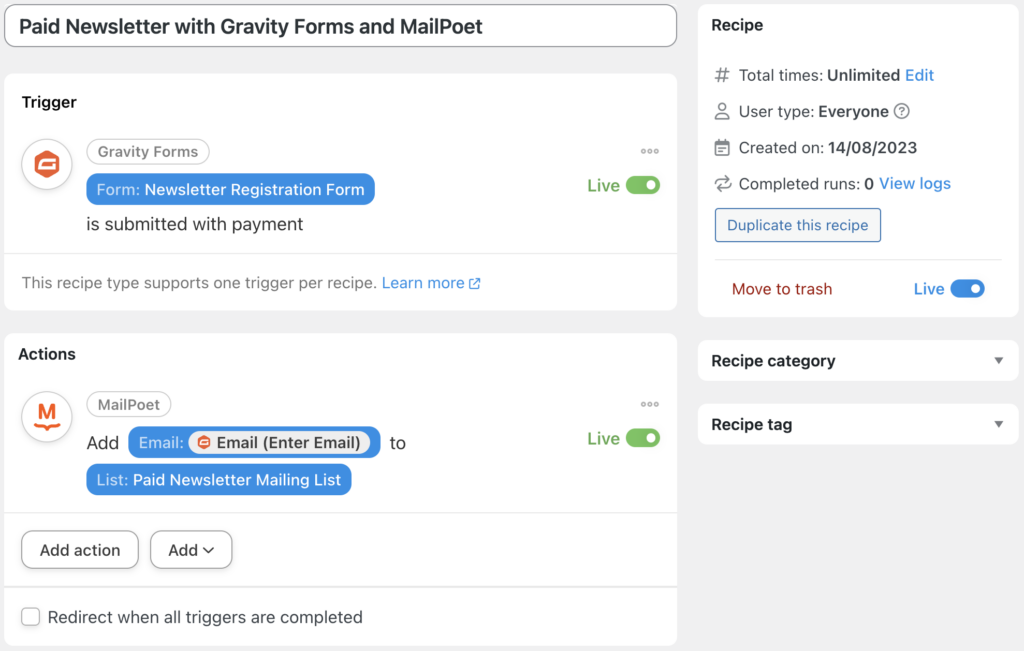
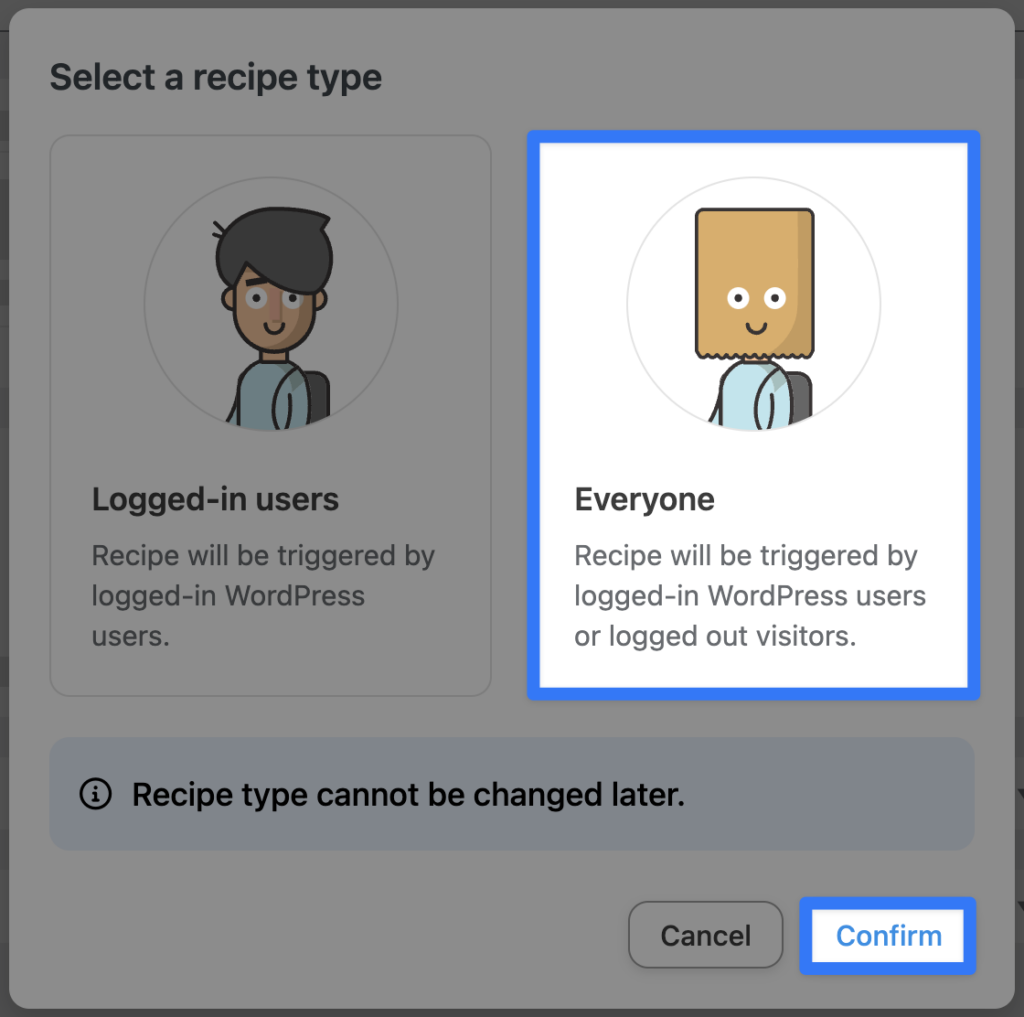
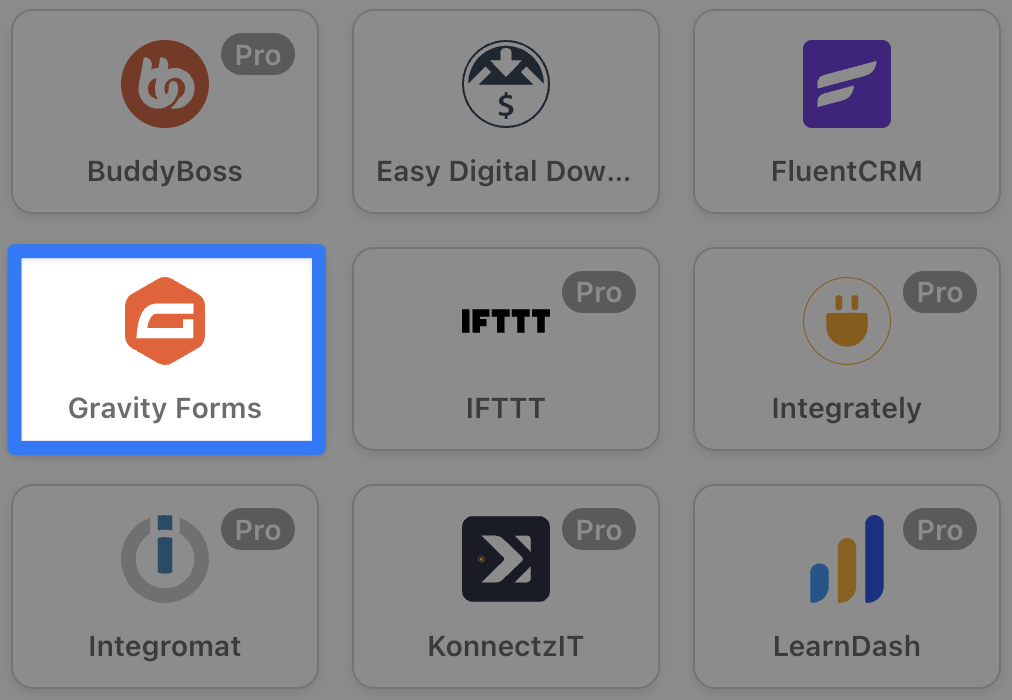
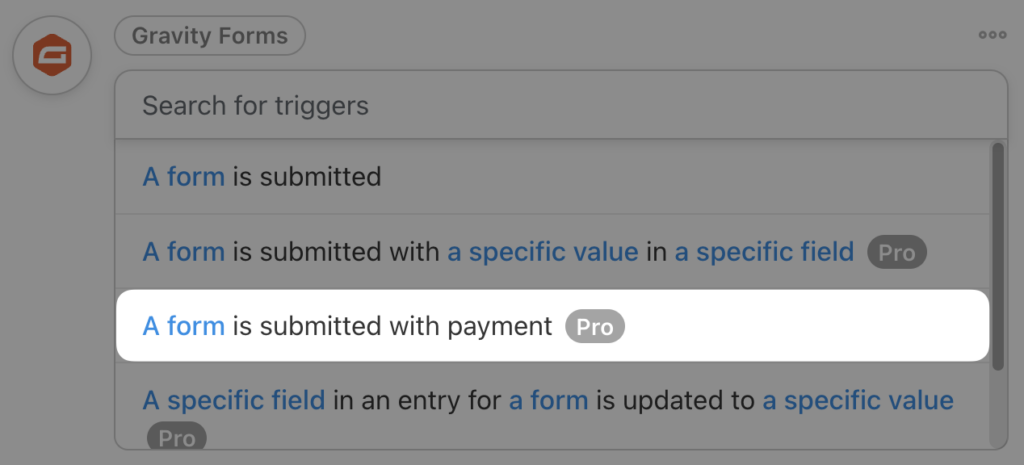
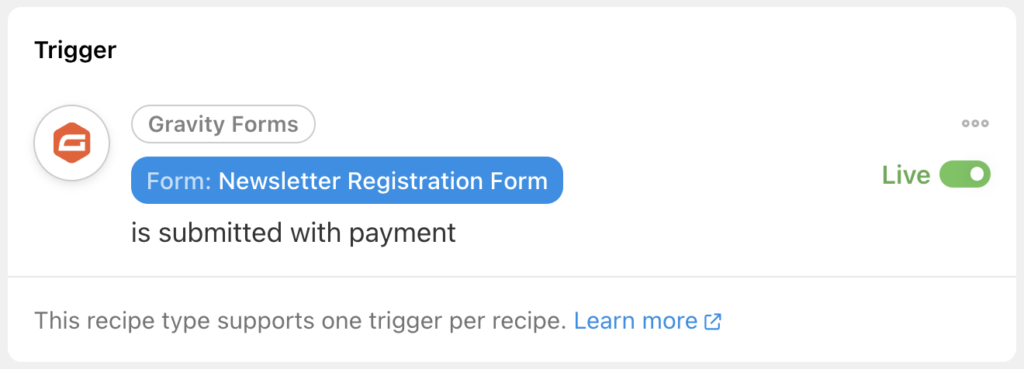
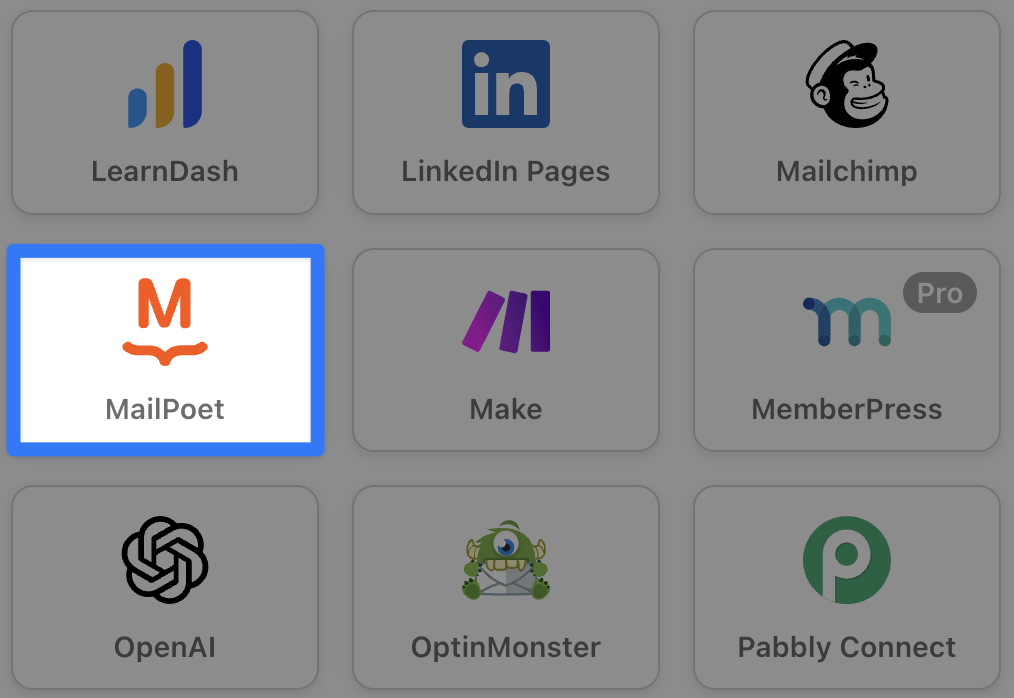
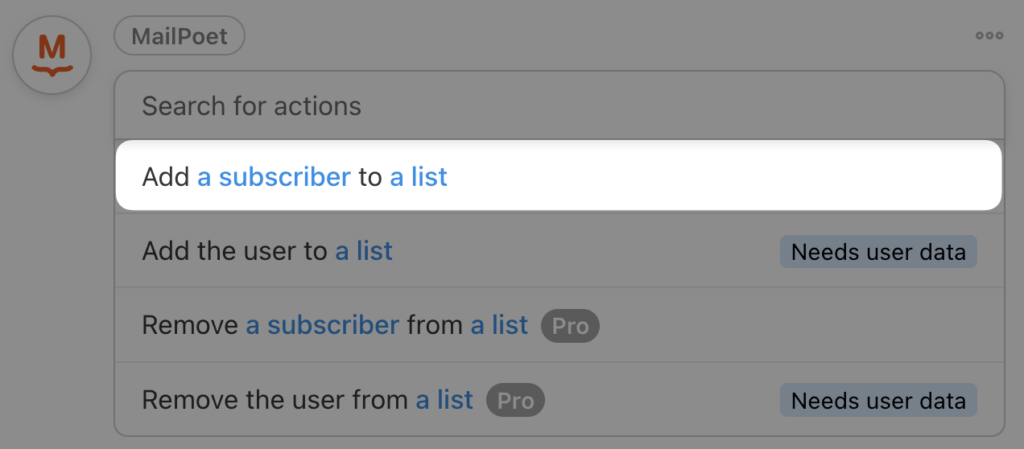
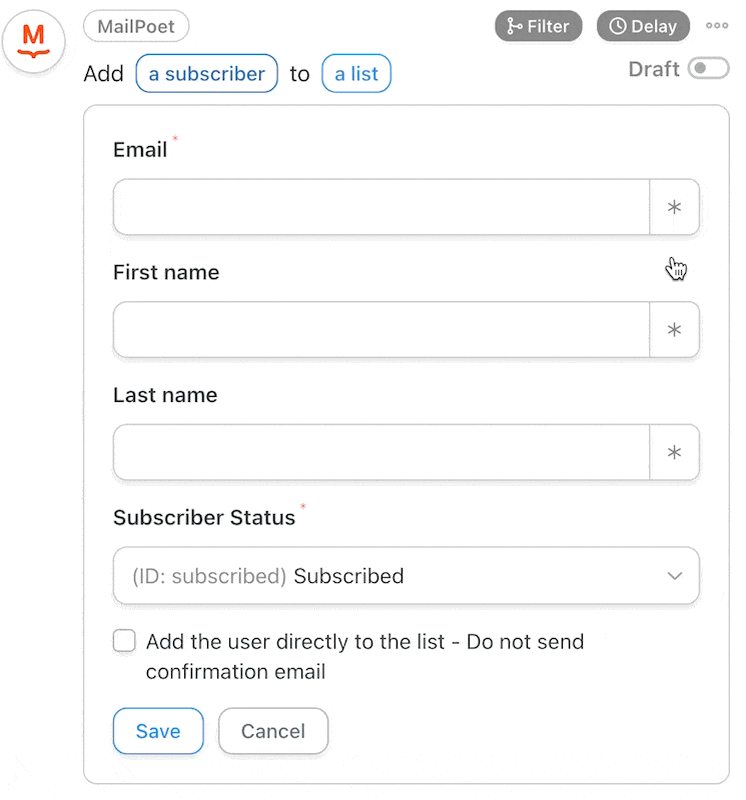
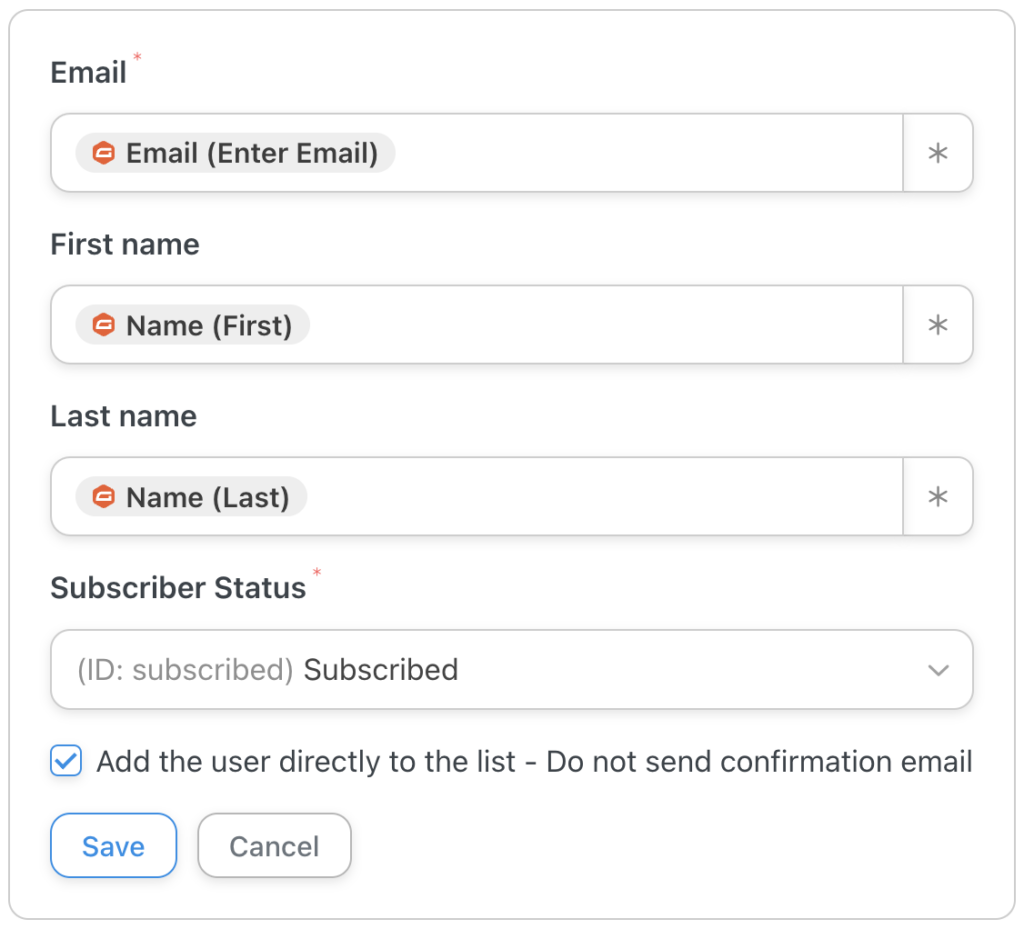
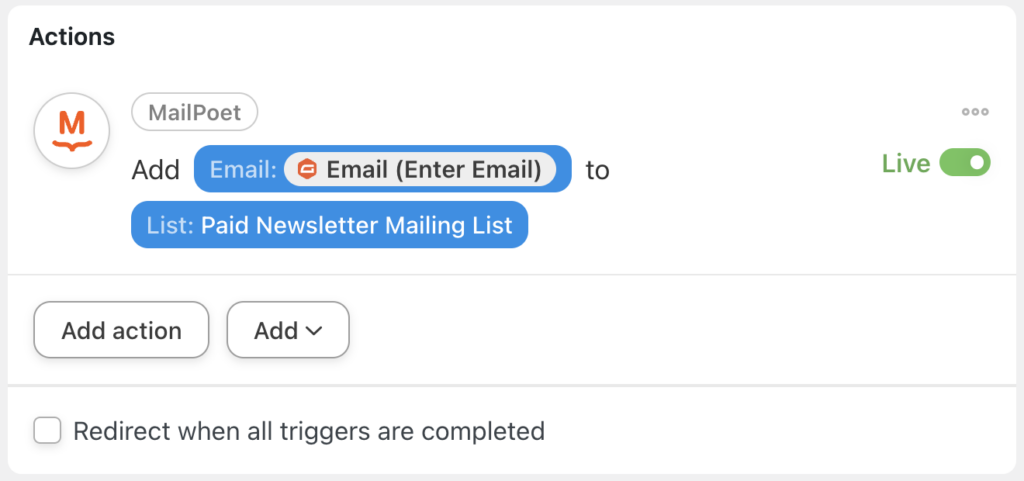
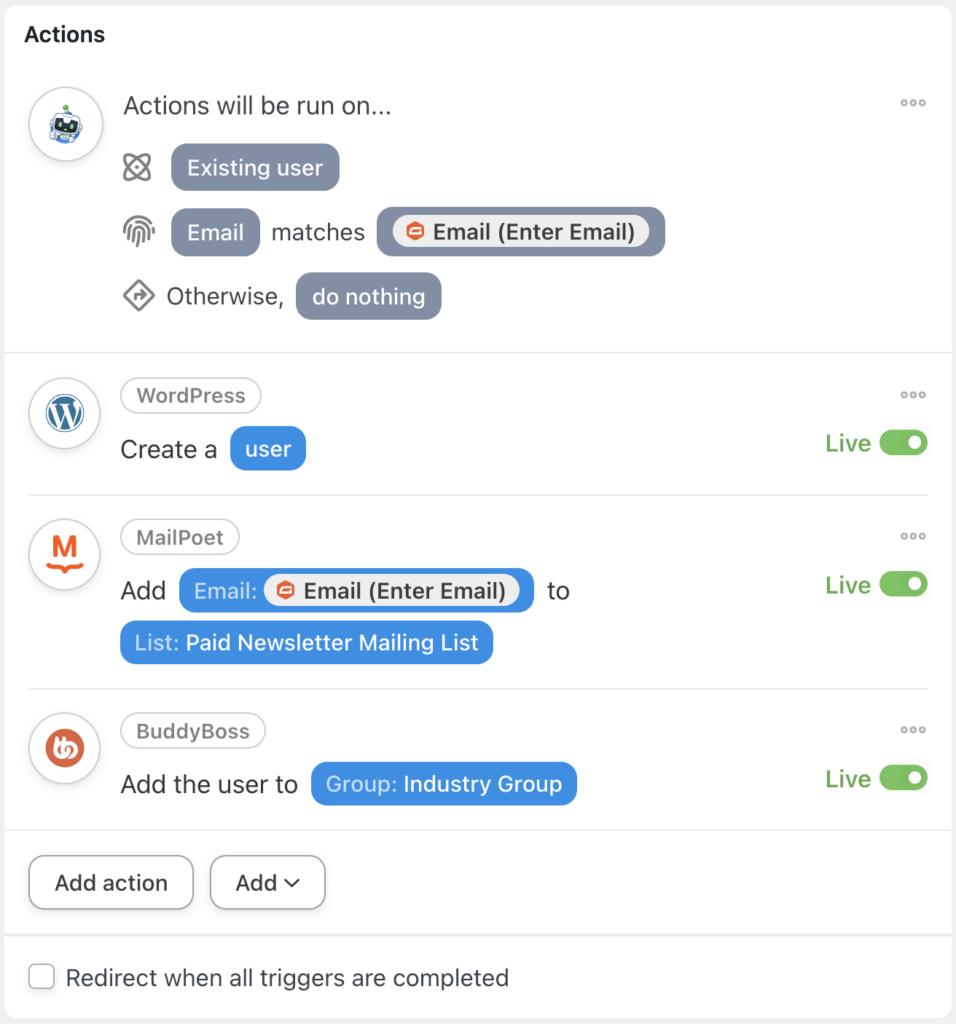




这篇文章有 0 条评论