Revive old WordPress posts with AI and Uncanny Automator. Learn how to reverse content decay…
WPForms + Google Calendar Integration with Uncanny Automator
Conquer your calendar with this WPForms and Google Calendar integration! Send WPForms entries to Google Calendar using the #1 WordPress automation plugin, Uncanny Automator.
Are you looking for a way to add events to Google Calendar from WPForms submissions? Or, maybe you want to allow your site visitors to register for existing Google Calendar events with a WPForms sign-up sheet?
Well, mark this day down in your diary as the day you found the solution to your WPForms and Google Calendar integration woes!
With Uncanny Automator, you can easily send WPForms entries to Google Calendar to create new events, add event/meeting attendees or even allow users to unregister. In this easy-to-follow guide, we’ll walk you through connecting WPForms to Google Calendar with Uncanny Automator.
Without further ado, let’s conquer that calendar!
What You’ll Need
Forget that old almanac and throw away your tattered timetable. For WordPress site owners and developers, these are the only three tools you’ll need to properly manage your calendar.
Uncanny Automator
Whenever you find yourself asking, “How do I connect this plugin to the other one?” just think of Uncanny Automator. As the #1 automation and integration tool for WordPress users, Automator can connect all of your favorite apps and plugins to create seamless automated workflows.
Automate repetitive tasks (such as creating Google Calendar events), reduce bloatware on your website and save thousands of dollars in redundant addons and extensions.
Moreover, Automator is the most economical choice for automating your WordPress website. Unlike the other options out there, Automator doesn’t charge any per automation fees. This means that you can fill up your Google Calendar with as many WPForms entries as you want and never have to worry about the cost.
Google Calendar is an app integration, meaning that you’ll need Automator Pro to connect it to WPForms. However, if you download Automator for FREE and register your account, you will receive a limited number of credits to try out app integrations such as Google Calendar, Zoom and LinkedIn amongst dozens of others.
Get Automator Pro now to follow along.>>>
WPForms
As the most popular form-building plugin for WordPress, WPForms is both beginner-friendly and feature rich. With its intuitive drag-and-drop interface and an ever-growing list of field types, it’s not difficult to see why WordPress users prefer WPForms.
WPForms comes packed with over 1,000 pre-built templates, meaning that you’re never more than a few clicks away from optimized forms.
The free version of WPForms has all of the features that most WordPress users will ever want or need. Paid versions of WPForms, however, will unlock more fields such as Address and Date/Time that make creating Google Calendar events easier.
Additionally, WPForms Pro and Elite come with payment processing power so you can schedule Google Calendar events, register event attendees and accept payments at the same time.
We’ll be using both WPForms Lite and Pro features throughout this article so select the plan that works best for you.
Get started with WPForms today.>>>
Google Calendar
WordPress site owners and developers don’t immediately think of external apps such as Google Calendar when trying to figure out how to manage their busy schedules. But with Uncanny Automator and WPForms, you can easily bring the scheduling power of Google Calendar directly to your WordPress website.
Stop clinging to that old almanac and get started with Google Calendar.>>>
Create Google Calendar Events from WPForms Entries
In this section, we’ll show you how to create Google Calendar events from WPForms entries, just like in the automation pictured below.
You’re five steps away from creating your first WPForms + Google Calendar integration. Let’s get to it!
Step 1: Create a New Recipe
In Automator, automations are called recipes—combinations of triggers and actions that automate workflows across apps and plugins.
To create your first recipe, from your WordPress Admin Sidebar, navigate to Automator > Add New.
A pop-up window will appear where you can select your recipe type; either Logged-in users or Everyone. The recipe type that you select will depend on the type of Google Calendar events that you want to create from WPForms entries.
For example, if you wanted to give your site visitors the ability to create service appointments, you might select Everyone. Alternatively, if you want to restrict access and permissions to your Google Calendar, then you might select Logged-in users.
For illustrative purposes, we’ve selected Everyone but this recipe works the same if you choose Logged-in users as your recipe type.
Step 2: Name Your Recipe
Come up with a naming convention for your recipes. For example, we’ve chosen to name this recipe WPForms + Google Calendar Integration: Create Event based on the integrations involved and the workflow.
Step 3: Configure Your Trigger(s)
In the Triggers panel, from the menu of available integrations, click on WPForms.
From the drop-down list that appears, select A form is submitted.
Automator will prompt you to select the form that you’ve created to add events in Google Calendar.
(Note: You can configure this form to suit your needs but we recommend including these fields in order to fill out a Google Calendar event: Event Title, Address/Location, Description, Start Date, Start Time, End Date, End Time, Attendees.)
After you’ve selected your form, click Save. Your trigger should look something like this:
Step 4: Configure Your Action(s)
In the Actions panel, click on Add action. From the menu of available integrations, click on Google Calendar.
You’ll have to connect your Google account to Automator in order to complete the integration. Fortunately, this only takes a few seconds and even fewer clicks.
After clicking on the Google Calendar integration, this pop-up window will appear:
If you have downloaded the free version of Automator, make sure to collect your complimentary credits. Next, click Connect account and follow the prompts to complete the integration.
After you’ve connected your Google account to Automator, return to the recipe editor. From the drop-down list that appears, select Add an event to a Google Calendar.
Automator will present you with an editor where you can configure the details of the Google Calendar event. We’ll fill in these details using tokens—i.e., dynamic bits of data pulled from your WordPress website and even from within recipes.
Our event creation form (the one we selected in Step 3) has fields that correspond to the fields of a Google Calendar event. The entries in those fields are the tokens that we’ll use.
To select a token, click on the Asterisk in a field then click on the token(s) you want to have entered in that field. For example, we’ve selected the Event Title token for the Title field in our Google Calendar event.
Fill out the remaining fields using tokens then click Save. Your completed action should look like this:
(Note: If you have a field in your WPForms form for event attendees, make sure that your site visitors and users know to separate the email address of each attendee with a comma. For example, in our form, we used a simple Paragraph Text field and included this description as instructions for our site visitors: Enter the email address of the event attendees. Please separate each email address with a comma. For example: [email protected], [email protected].)
Step 5: Conquer Your Calendar!
You’re just one click away from conquering your calendar. The only thing left for you to do now is to toggle your recipe from Draft to Live.
Congratulations! You’ve just made your first WPForms + Google Calendar integration. But, why stop now? Check out more awesome ways that Automator can connect WPForms to Google Calendar below.
Add Event Attendees to Google Calendar from WPForms
With Automator, you can easily add attendees to Google Calendar events from WPForms entries.
In the recipe pictured above, we’re able to add attendees to our Amazing WordPress Event from a WPForms entry submitted with PayPal payment. We’re also able to cap our event attendance at 50 (or any number of our choosing) by adjusting the number of times that our recipe will run.
Recreate this recipe to fit into your busy schedule.
More Integrations
Automator has well over 100 integrations so we don’t have to stop at just connecting WPForms to Google Calendar. With CRM integrations such as ActiveCampaign, Drip and Mailchimp, you can incorporate your calendar with your marketing automation to drive conversions.
You can even connect your Google Calendar with LMS plugins like LearnDash to award certificates for event attendance! With time-saving automations and integrations like this we predict that your calendar is about to clear up.
Have any questions about Automator? Want some help setting up your WPForms and Google Calendar integrations? Drop us a line in the comments sections below and we’ll (automatically) pencil you into our calendar!
Until then, happy automating!




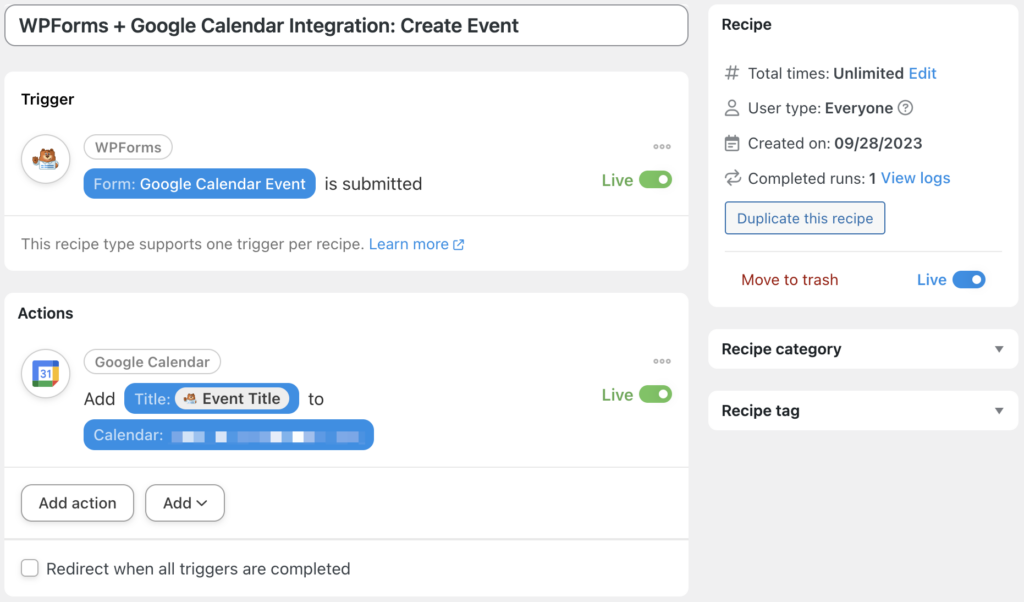
















This Post Has 0 Comments