Revive old WordPress posts with AI and Uncanny Automator. Learn how to reverse content decay…
Connect Elementor Forms to Google Sheets
Elementor doesn’t have a native Google Sheets integration. But, with Uncanny Automator, you can send Elementor Forms data to Google Sheets with ease.
Are you looking for an easy and efficient way to connect Elementor Forms to Google Sheets? Well, look no further.
Uncanny Automator is a free Elementor Forms and Google Sheets integration tool that allows you to add and update your form leads in real-time. In this detailed how-to guide, we’ll walk you through the simple steps of connecting your page builder’s forms to a Google spreadsheet.
By the end of this article, you’ll be able to:
- connect Elementor Pro to Google Sheets,
- send Elementor Forms data and submissions to Google Sheets,
- add and update your leads in Google Sheets, and
- integrate Elementor Pro with more apps and plugins.
Whether you want to centralize your data storage, collaborate with your team or analyze your Elementor form submission data, Automator can help you make it happen and we’ll show you how.
So, without further ado, let’s get started.
Introduction
In this guide, we’re going to connect Elementor Forms to Google Sheets using Uncanny Automator. As these are already a few of the most popular and powerful plugins, they hardly need an introduction. Nevertheless, let’s get to know a bit more about these WordPress tools before we show you exactly how they work.
Elementor is one of the best and most user-friendly page-building plugins for WordPress websites. With a built-in form-builder, it’s also one of the most powerful. However, as experienced Elementor users know, there is no native integration with Google Sheets.
That’s where Uncanny Automator comes in. As the #1 automation and integration tool for WordPress users, Automator connects all of your favorite apps and plugins—no code required!
Using combinations of triggers and actions, you can create seamless workflows between Elementor Pro, Google Sheets and 214 more integrations.
(Note: Throughout this article, we’re going to be using both Elementor Pro and Automator Pro features. Make sure to try Automator Pro risk-free for 14 days so you can follow along.)
Why Connect Elementor Forms to Google Sheets with Automator
Savvy WordPress users may already be familiar with Uncanny Automator as the #1 automation and integration tool for WordPress websites.
Using simple combinations of triggers and actions, Automator allows its users to connect all of their favorite apps and plugins—for FREE.
So, when it comes to connecting Elementor Forms to Google Sheets, Automator is the natural plugin of choice for countless WordPress websites.
If you’re not familiar with Automator, here are the features that will help you create a seamless Elementor Forms and Google Sheets integration:
- Free to get started: Automator offers a free-forever plugin that you can (and probably should) use to automate some basic tasks on your WordPress website. Additionally, you can register your account to receive complimentary app credits to start connecting your WordPress website to apps like Google Sheets, OpenAI, Facebook, Slack, and more.
- Affordable paid plans: Whenever you’re ready to unlock Automator’s Pro features (unlimited app credits, action filters, scheduled automations, and more), Automator will still help you save costs. Unlike other tools, Automator doesn’t charge per automation fees. In other words, the more you automate and integrate, the more you save.
- Easy to use: I bet I know what you’re thinking: “All of this power must require some coding.” While I understand the assumption, Automator’s user-friendly click-and-play interface means that you can automate complex workflows in just a few clicks and even fewer minutes. Without code. Better yet, use a preconfigured template and start automating right away.
- Integrations and Addons: With Automator, connecting Elementor Forms to Google Sheets is just the beginning. Automator has 214 more integrations, meaning that you can connect Elementor to Google Sheets and all of your other favorite apps and plugins. Additionally, some Automator plans come with handy addons that make syncing your data between your apps and plugins that much easier.
Ready to connect Elementor to Google Sheets?
And don’t forget to register your account to receive some complimentary app credits so you can follow our walkthrough instructions. Alternatively, get your Automator Pro license now and unlock unlimited app credits and hundreds of powerful triggers and actions.
The Benefits of Connecting Elementor Forms to Google Sheets
Storing Elementor Form entries in Google Sheets can drastically improve your workflows and give you insight that boost your bottom line. Here are the top five reasons why you should connect Elementor to Google Sheets:
In summary, storing Elementor form submission data in Google Sheets offers a centralized, collaborative, and real-time solution that integrates well with other Google services. This approach can enhance the efficiency of data management, analysis, and utilization for individuals and teams alike.
Now that we know the “why”, let’s walk through the “how”.
How to Connect Elementor Forms to Google Sheets (Quick Guide)
Need a fast and easy way to send Elementor Forms data to Google Sheets? Follow these simple steps using Uncanny Automator—no coding required.
Step-by-Step Guide
- Install and activate Uncanny Automator. From your WordPress Admin Dashboard, navigate to Plugins > Add New, search for “Uncanny Automator,” and install the free plugin.
- Register your account to receive complimentary app credits so you can connect your WordPress website to Google Sheets.
- Create a new recipe. Navigate to Automator > Add New, select Logged-in users or Everyone, and name your recipe.
- Configure your trigger. Select Elementor Forms > A user submits a form and select the form you want to connect.
- Configure your action. Click Add action, select Google Sheets > Create a row in a Google Sheet.
- Map form fields to Google Sheets columns. Use tokens to match Elementor form fields to spreadsheet columns.
- Save and activate the recipe. Toggle the recipe from Draft to Live—your Elementor form is now connected to Google Sheets!
That’s it! Every time someone submits the Elementor form you selected, the submission data will be automatically stored in Google Sheets.
Want a more detailed walkthrough? Keep reading for a step-by-step tutorial with screenshots.
Store Elementor Forms Entries in Google Sheets
Automator works using recipes, i.e. combinations of triggers and actions. In the recipe pictured below, we’re able to automatically send Elementor Forms submission data to Google Sheets.
In the next steps, we’ll show you how to recreate the recipe pictured above. Let’s get started.
Step 1: Create a New Recipe
From your WordPress Admin Sidebar, navigate to Automator > Add New. In the pop-up window that appears, select Logged-in users.
(Note: For the purposes of recreating this recipe, it doesn’t particularly matter which recipe type you select. If any visitor to your website can fill out the form(s) you want to track in Google Sheets, select Everyone.)
Step 2: Name Your Recipe
Once you get the hang of creating Automator recipes, you’ll turn into a veritable WordPress chef. As such, we recommend coming up with a naming convention for your recipes that makes them easy to recognize at a glance.
For example, we’ve named this recipe Connect Elementor Forms to Google Sheets. It might not be a fancy name like foie gras but it cuts to the chase.
Step 3: Configure Your Trigger(s)
In the Triggers panel, from the menu of available integrations, select Elementor.
From the drop-down list that appears, select A user submits a form.
Automator will prompt you to select the form. Once you’re finished, click Save. Your trigger should look something like this:
Step 4: Configure Your Action(s)
In the Actions panel, click on Add action. From the menu of available integrations, select Google Sheets.
If you haven’t already connected Google Sheets to your WordPress website, then Automator will prompt you to do so.
In the Connect integration window that appears, click Connect account and follow the prompts.
Once you’ve connected your Google Sheets account, you can continue creating the recipe.
From the drop-down list that appears, select Create a row in a Google Sheet.
Automator will prompt you to select the specific Drive, Spreadsheet and Worksheet where you want to store Elementor Forms entries.
Once you’ve selected the specific worksheet, click Get columns.
As you can see in the image above, Automator will return the first value in each column from your worksheet in the Column fields on the left side.
Now, we get to choose the Elementor Forms entry data that we want to store in Google Sheets. We’re going to use tokens—dynamic data pulled from your WordPress website and from triggers and actions within recipes—to fill out the Value fields.
To select a token, click on the Asterisk in a field. For example, we’ve filled out the first column with the Form title and/or Form ID tokens.
Fill in the remaining fields using the corresponding tokens. You can even use the Current Unix timestamp token to store precise and easily manipulable date and time data.
Once you’re finished, click Save. Your action should look like this:
Step 5: Go Live!
You’re just about ready to connect your Elementor Forms to Google Sheets. All that’s left for you to do now is toggle the recipe from Draft to Live.
Connect Elementor Forms to Everything
Congratulations on creating your first Automator recipe! But why stop at simply connecting Elementor Forms to Google Sheets? Automator has 214 integrations with more on the way every month.
With just a little imagination, you can create recipes like the one pictured above. Connecting Elementor Forms to your CRM of choice, such as ActiveCampaign, opens up new realms of possibilities. You can even tie-in your ecommerce platform to help capture more leads and create a smoother sales funnel.
Frequently Asked Questions
Conclusion
We’re pretty confident that you now have everything you need to store Elementor Forms entries in Google Sheets—and then some! In case we missed anything, or if there are any other Elementor integrations that you’d like to see, let us know in the comments section below.
Until next time, happy automating!



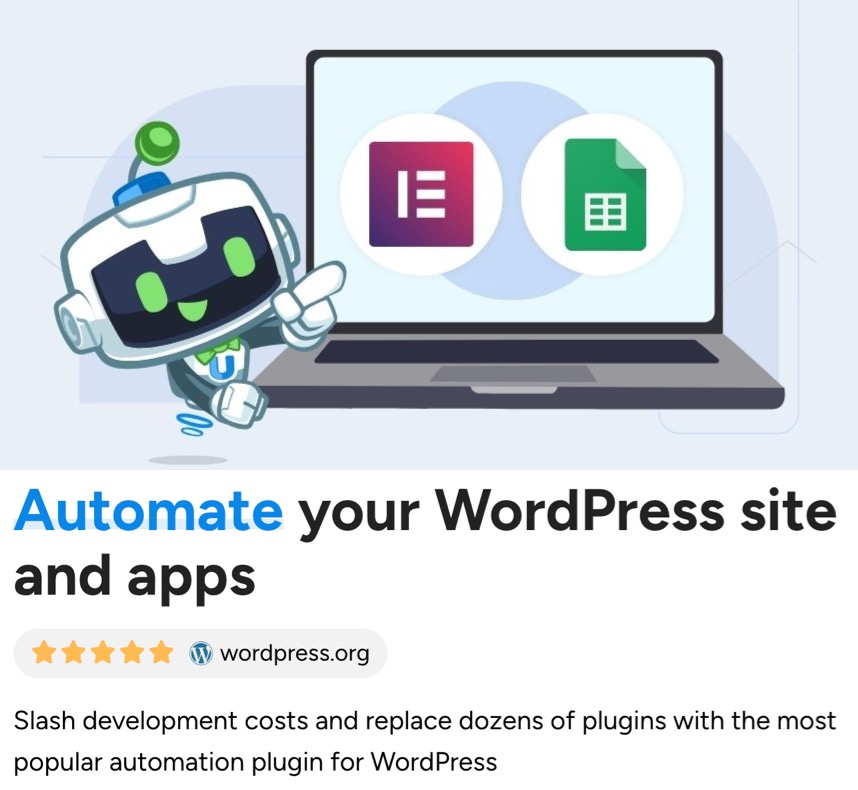


















This Post Has 0 Comments