Revive old WordPress posts with AI and Uncanny Automator. Learn how to reverse content decay…
Uncanny Automator: Constant Contact WordPress Integration
Create a seamless Constant Contact WordPress integration with Uncanny Automator in just a few easy steps and even fewer minutes.
Are you looking for a way to connect your Constant Contact account to your WordPress website? We certainly hope so! Because that’s what this page is all about.
Whether you’re looking to grow your email marketing list, improve your segmentation and conversion rates or simplify your GDPR compliance, this is the post you’ve been looking for.
With Uncanny Automator, you can easily connect Constant Contact to WordPress and all of your favorite apps and plugins.
But let’s not bury the lead any longer. If you’re new to Automator, take your time scrolling through this detailed guide, otherwise click here to jump down to the instructions.
Introduction
In this blog post, we’ll show you how to:
- connect your Constant Contact account to your WordPress website,
- create seamless marketing automations across your favorite apps and plugins, and
- meet your marketing goals!
First, let’s take a look at the tools that we’ll be using throughout this article.
Uncanny Automator
Whenever you find yourself asking, “How do I connect this plugin to the other one?” just think of Uncanny Automator. As the #1 automation and integration tool for WordPress websites, Automator creates seamless integrations between all of your favorite apps and plugins
With Constant Contact and Automator together, you can create powerful marketing automations that foster engagement and boost your bottom line. Want to connect Constant Contact to your Woo store or other ecommerce platform? Automator can help with that. Trying to connect Constant Contact to your LearnDash LMS? Automator can help with that too!
The best part of using Automator—apart from the seamless integrations and time-savings—is that it is cost-effective. Unlike other solutions out there on the worldwide web, Automator doesn’t charge a per-automation fee. That means that the more you automate, the more you save!
Grab your Automator Pro license today so you can follow along.>>>
Not sure if you’re ready to commit to saving time and costs with Automator? Download the FREE forever plugin and register your account for a limited number of app credits.
Constant Contact
Want to build stronger, lasting relationships with your customers? Then you’ll probably want to remain in… Constant Contact! As one of the leading email marketing platforms, Constant Contact empowers businesses of all sizes to forge deeper connections with their customers.
With its user-friendly interface and powerful features, Constant Contact enables businesses to create engaging email campaigns, automate their marketing efforts, and drive meaningful results.
Whether you’re a small sole proprietor looking to connect with your audience or a marketing professional with multinational operations seeking to streamline your campaigns, Constant Contact offers a comprehensive suite of tools to meet your needs.
Of course, with features like A/B testing, engagement reporting and simple template-building, Constant Contact is a solid tool all on its own. However, when you combine Constant Contact with Automator, you unlock a whole new world of WordPress possibilities.
If you haven’t already, sign-up for Constant Contact now so you can follow along.>>> (You’ll automatically get a 14-day free trial!)
Don’t forget to sign-up for the Constant Contact newsletter to receive pro email marketing tips directly in your inbox.
Connect Constant Contact to WordPress
Now that you have your Automator Pro license, you’re just a few clicks away from connecting your Constant Contact account to your WordPress website.
In the Automator recipe pictured above, we’re able to automatically add new WordPres users to our Constant Contact account, keeping them in perfect sync with each other. Let’s take a look at how we accomplished this.
Step 1: Create a New Recipe
From your WordPress Admin Dashboard, navigate to Automator > Add new recipe. In the pop-up window that appears, select Logged-in users.
Step 2: Name Your Recipe
Give your recipe a name that makes it easy to recognize at a glance. For example, we’ve named this recipe “Constant Contact WordPress Integration”.
Step 3: Configure Your Trigger(s)
In the Trigger panel, from the menu of available integrations, select WordPress.
From the drop-down list that appears, select A user is created.
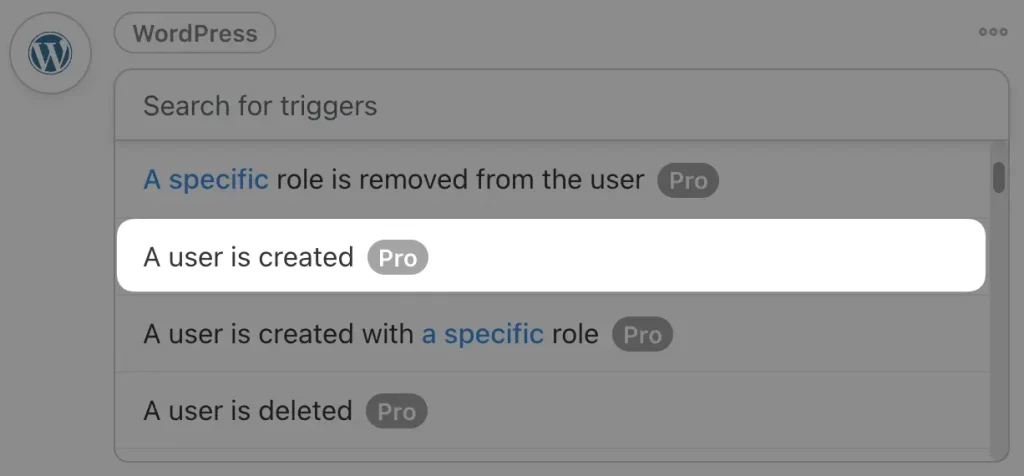
Your Trigger panel should now look like this:
Step 4: Configure Your Action(s)
In the Actions panel, click Add action. From the menu of available integrations, select Constant Contact.
(Note: If you haven’t yet connected your Constant Contact account, simply select the integration and click Connect account in the pop-up window that appears. Follow the prompts to complete the integration.)
From the drop-down list that appears, select Add or update a contact.
Automator will prompt you to fill out the new (or updated) contact’s information in various fields. We can do this using tokens (dynamic data pulled from your WordPress website and from within recipes).
To select a token, simply click on the Asterisk in a field. For example we’ve selected the User email token to dynamically populate the Email field.
Similarly, because Automator has synced with your Constant Contact account, you can select which list(s) to which to add new (or updated) WordPress users. Additionally, you can use tokens to populate the custom fields from your Constant Contact account.
Once you’re finished, click Save. Your completed action should look like this:
Step 5: Go Live!
You’re just about ready to complete your first Constant Contact WordPress integration. All that’s left for you to do is to toggle the recipe from Draft to Live.
Congratulations! That’s it. You’ve successfully connected Constant Contact to WordPress! But this is just the tip of the iceberg of what’s possible with Uncanny Automator.
Let’s take a look at a few more ways that you can integrate Constant Contact with WordPress using Automator.
Constant Contact WordPress Integration: Form Plugins
Now that you have successfully connected your Constant Contact account to your WordPress website, you can explore a whole world of WordPress possibilities. One of the first integrations you might try out could be with a form-building plugin for WordPress.
In the recipe pictured above, for example, we’ve connected our Constant Contact account to WPForms so that we can start building relationships with our customers the minute they sign up on our website.
But that’s just the beginning of the possibilities. Try using some of Automator’s more advanced features, such as filters, to create even more powerful recipes.
For example, we’ve added some filters to our Constant Contact and WPForms integration to automatically sort our new contacts into the correct list(s) based on the information they entered into our registration form.
Why stop at simply creating new contacts in your Constant Contact account? Automator has 214 integrations (with more always on the way) so that you can integrate whatever needs integrating!
Constant Contact WordPress Integration: E-Commerce
Once you’ve gotten your WordPress users into your Constant Contact CRM, you can use the power of your WordPress website to help forge more meaningful connections.
In the recipe pictured above, for example, we’re able to tag our WordPress users in Constant Contact based on the product(s) they view in our Woo store. This can help us to create personalized shopping experiences for our customers and offer them exclusive deals that we know they’ll love.
Conclusion
In this guide, we showed you how to:
- integrate Constant Contact with WordPress,
- create seamless marketing automations with your form-building and e-commerce plugins, and
- (hopefully) gave you some great ideas for integrations of your own!
We’re pretty confident that you have all of the tools and knowledge you need to keep cooking up tasty time-saving Automator recipes. Now that you have the power to high-converting marketing automations, don’t forget to sign-up for the Constant Contact newsletter for great marketing tips and tricks.
Until next time, happy automating!
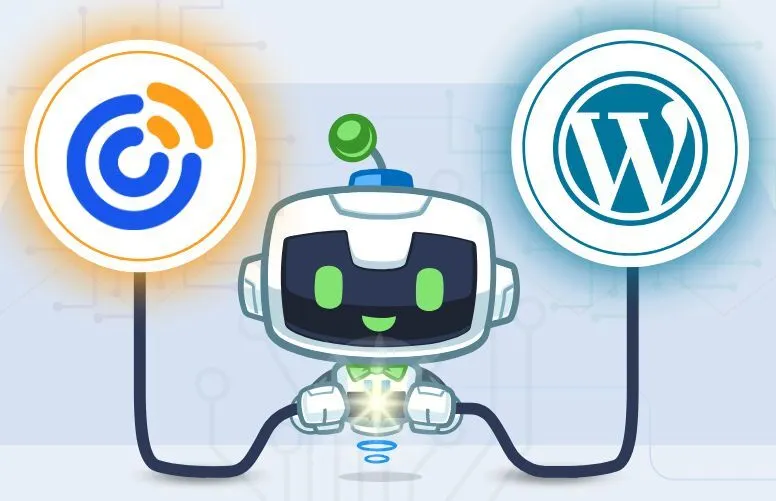

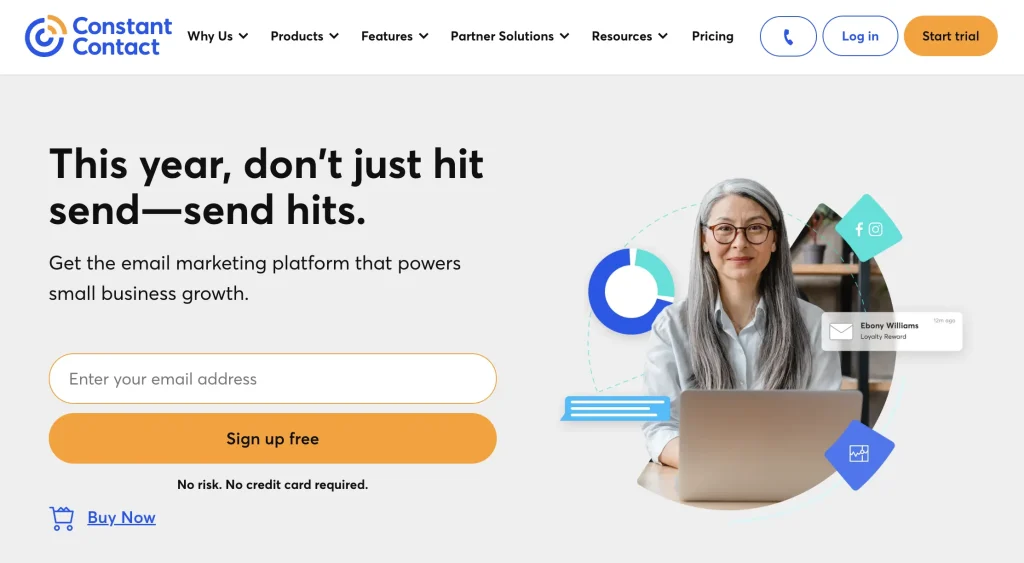
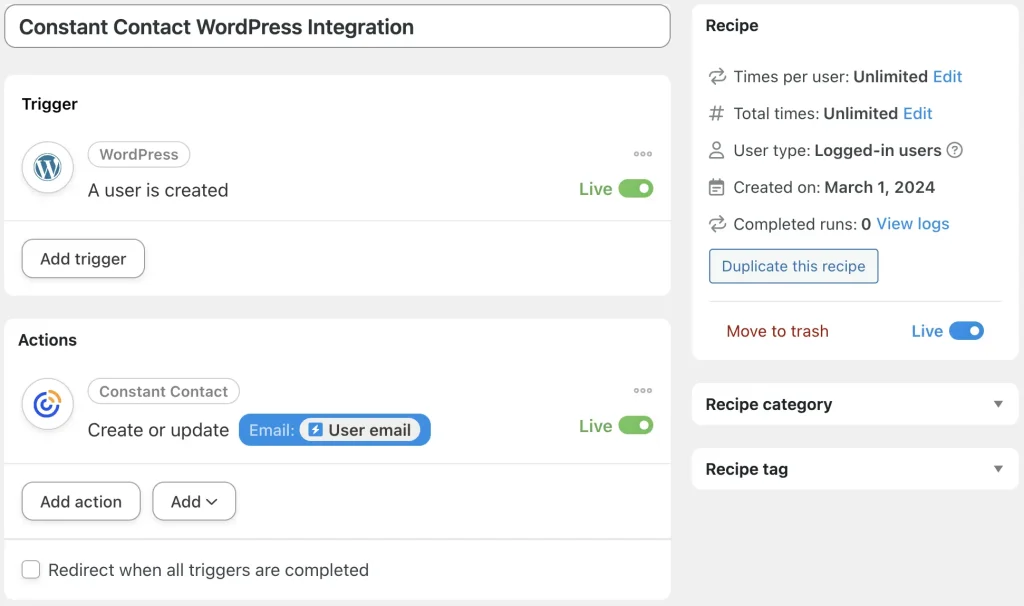


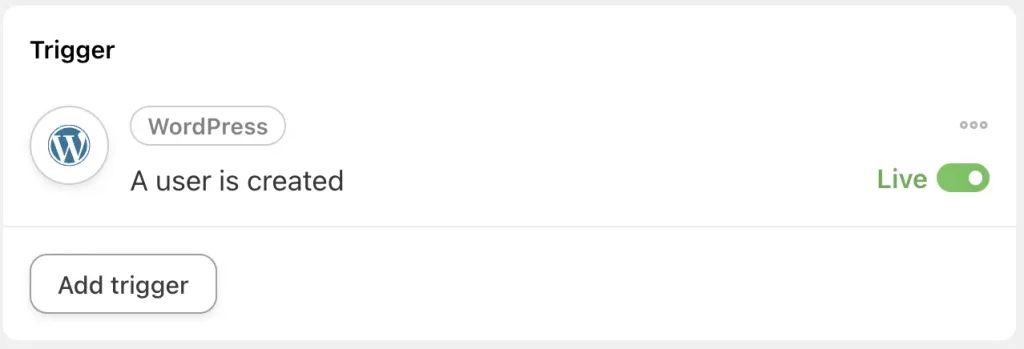
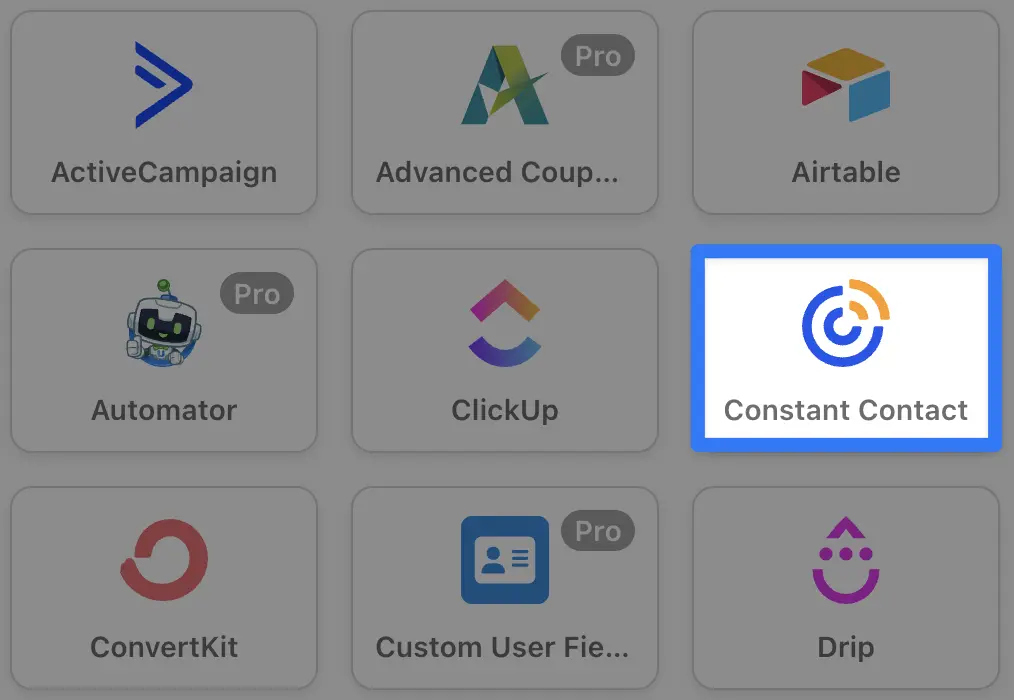

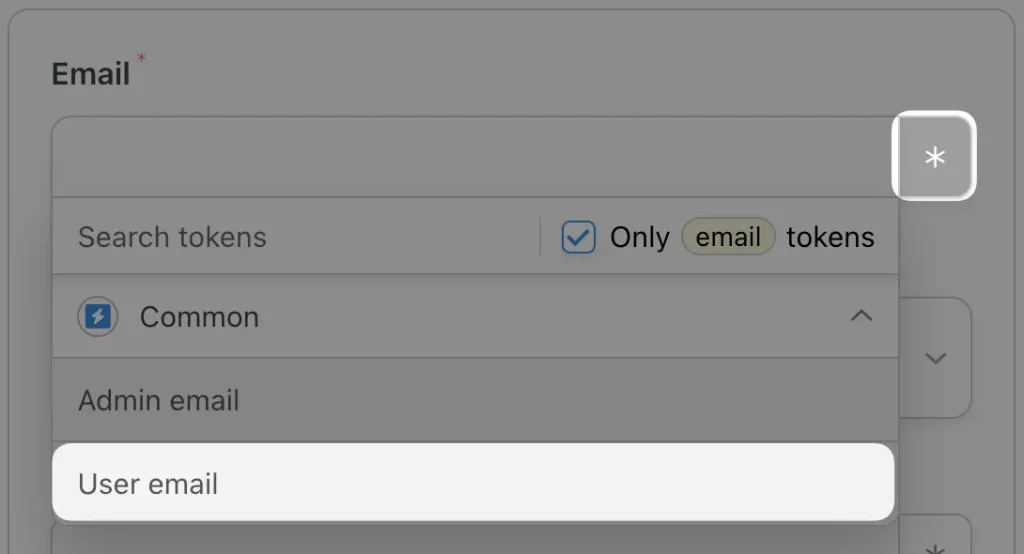
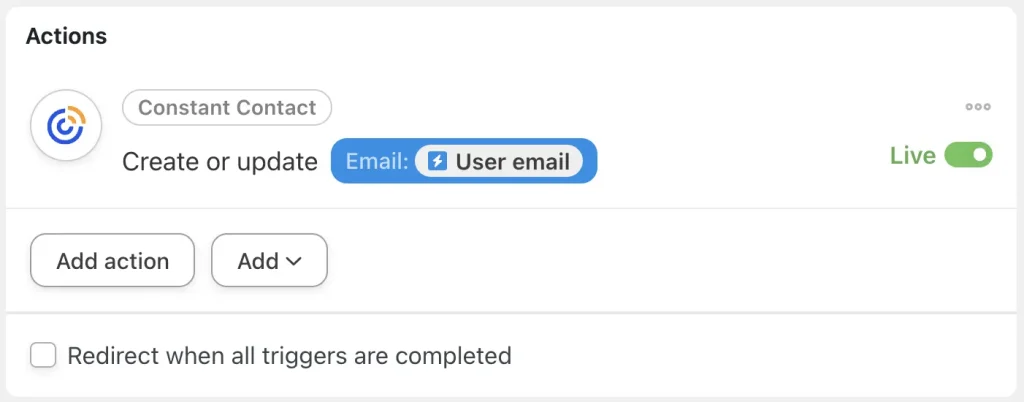
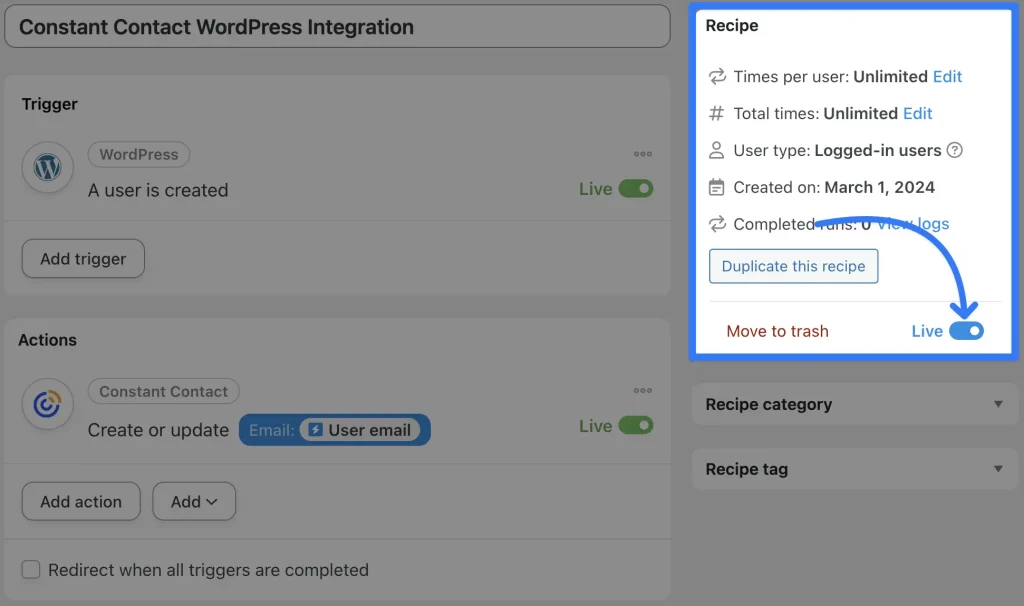
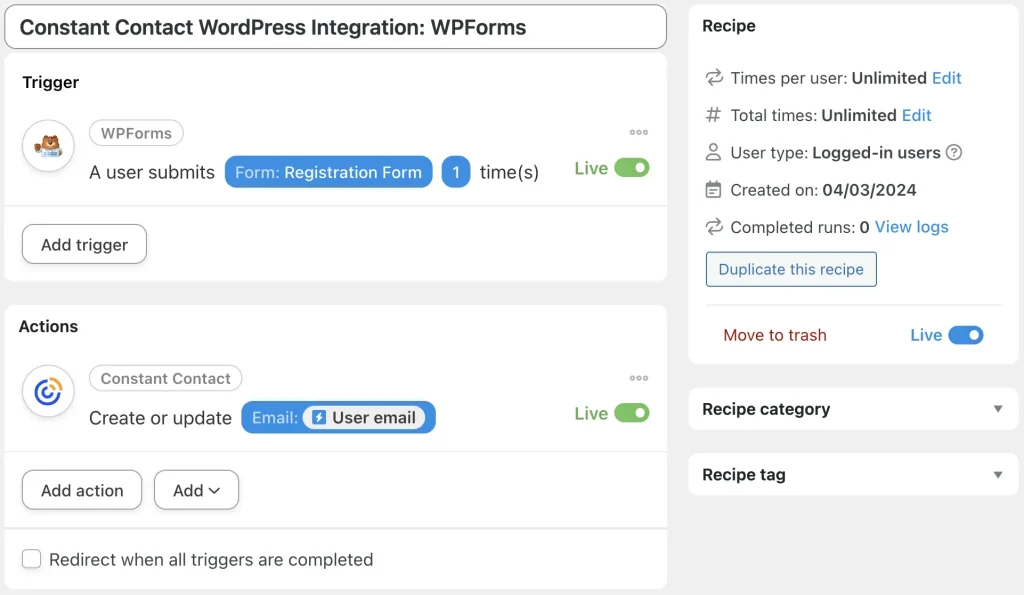
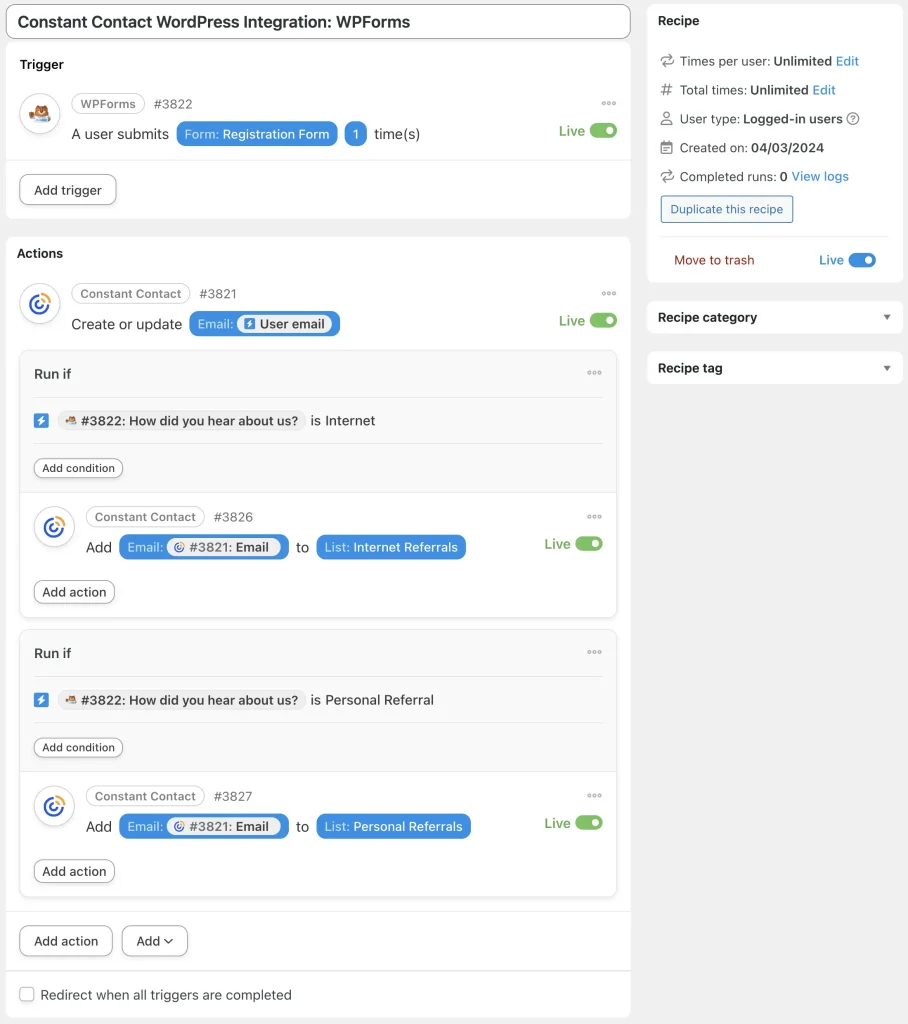
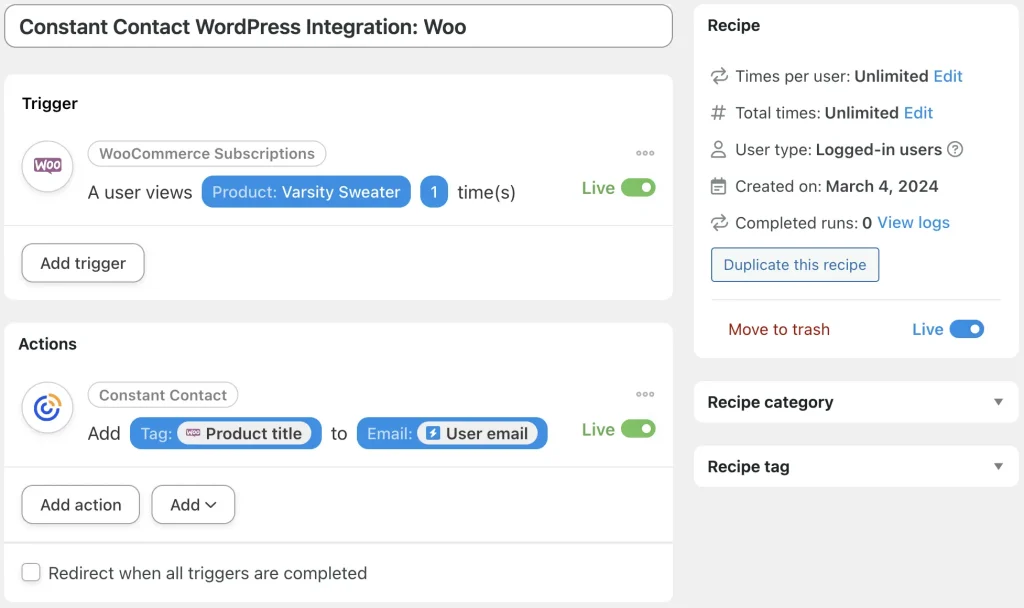




This Post Has 0 Comments