Although users lists can be used for a variety of bulk operations in Uncanny Automator, most users will use them to send targeted emails to segments of their user base, similar to how an email marketing tool would be used. The User Lists addon makes this easy.
To do this with Uncanny Automator and the User Lists addon, you’ll want to use a user loop, which enables you to run actions on multiple users.
Sending a bulk email from WordPress with a user loop
We’ll walk through a simple example of using a user loop to send an email campaign to a list.
Create a recipe and choose a trigger
First, we’ll create the recipe and choose how the recipe is triggered.
- Create a new Everyone recipe.

- Select the Run now integration.
- Click Trigger recipe manually. This will enable us to send the campaign with the click of a button.
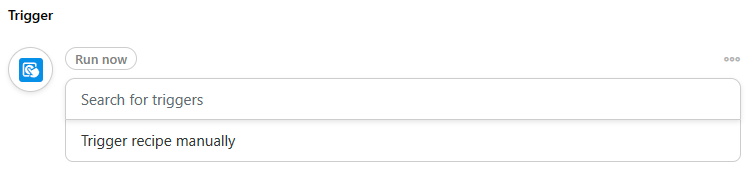
Create the loop that will run for users in a list
To run actions on multiple users with Uncanny Automator, we’ll use a user loop.
- Under actions, click Add > User loop.
- Click Filter users > User Lists > The user is on a list
- Choose the desired list and criteria (the user is on the list or is not on the list).
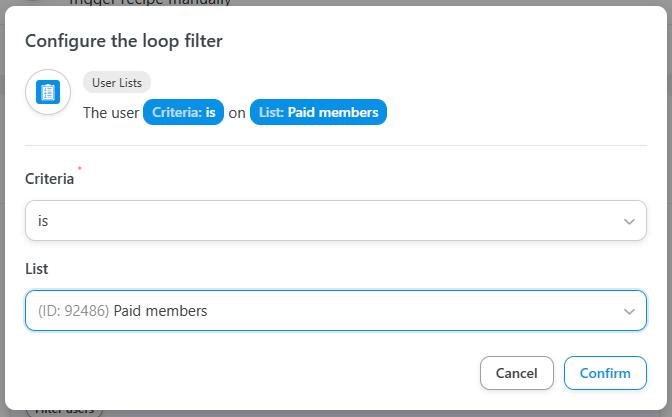
Choose the actions to run on the users in the list
Now that we’ve set the recipe to run for users in a list, the last step is to choose what action we want to run on those users. With Automator, there are lots of possibilities; we could bulk change the users’ role, add everyone to another list, send everyone a unique WooCommerce coupon code, enroll everyone in a webinar, and more. In this example, we’ll simply send them an email.
- Click Add action.
- Choose Emails > Send an email.
- In the To field, click the token selector.
- Under Loop, choose User email. This will send the email to each user that meets the loop criteria—in this case, the users on the list we selected above.

- Fill out the rest of the email template, including subject and body. You may use other tokens to personalize the email for each user, such as User first name, User last name, etc.
- Click Save.
Send the email
Here’s our completed WordPress email automation:

To send the email, simply click the Run now button in the sidebar. The loop will run, sending an email to each of the users in the list. To view the process of the email, view the recipe’s log entry.
Considerations when sending bulk emails with WordPress
Each web host has different policies on sending bulk emails from your WordPress site. Most will impose limits on the number of emails that can be sent in a certain time period, such an hour or a day. They do this to prevent customers from using their site to send thousands of unwanted spam emails, which may result in their server being blacklisted or blocked by email hosts.
If you’re sending an email to hundreds or thousands of users, you should find out what your host’s email policy is, or you may find some of your emails don’t get delivered. If you find that your host’s email limits are too low, you can consider signing up for an email service provider, which can provide multiple benefits in addition to improved email deliverability.