Revive old WordPress posts with AI and Uncanny Automator. Learn how to reverse content decay…
Connect Brevo to LearnDash and Much, Much More
Seamlessly connect Brevo to LearnDash with Uncanny Automator. Create and update contacts, automate GDPR compliance and upgrade your marketing automation.
Are you looking for a way to sync your LearnDash student rolls with Brevo? Maybe you want the ability to add LearnDash students to Brevo lists based on their enrollment, course completions or even quiz scores? Or, perhaps, you simply want to find a better, smoother way to process your GDPR requests.
Whatever the reason, you’ve landed on the right page.
In this post, we’ll show you how to create a seamless LearnDash and Brevo integration using Uncanny Automator. By the end of this guide, you’ll be able to:
- create Brevo contacts from LearnDash enrollments,
- update Brevo contacts based on LearnDash activity,
- manage Brevo lists from LearnDash activity,
- automate GDPR requests,
- and much more!
But that’s enough of an introduction for now. Let’s get started.
Why Connect Brevo to LearnDash with Automator
The easiest and most convenient way to connect Brevo to LearnDash is with Uncanny Automator, the #1 automation and integration tool for WordPress websites.
Using simple (yet powerful) combinations of triggers and actions called recipes, Automator allows you to connect all of your favorite apps and plugins; including Brevo and LearnDash.
While there are a few different tools for WordPress users to connect Brevo to LearnDash, only Automator offers these distinct advantages:
- Affordability: Unlike other automation and integration tools, Automator doesn’t charge per automation fees. That means you can sync dozens, hundreds or even thousands of contacts between Brevo and LearnDash without incurring any additional costs. The more you automate and integrate, the more you save!
- Ease-of-Use: Automator’s user-friendly click-and-play interface means that you can automate complex workflows in just a few clicks—and even fewer minutes. Simply select the integrations you want in your automated workflow, choose a few triggers and actions and let Automator do the work.
- Seamlessness and GDPR Compliance: Automator integrates fully with your WordPress website and your chosen apps and plugins. Using tokens, you can segment your Brevo contacts using any data from your WordPress website, including course progress, social links, login dates, and anything else you can think of. Moreover, because Automator is fully integrated with your WordPress website and apps, you can automate your GDPR compliance.
- Integrations and Addons: Automator has 214 integrations with more on the way all of the time. In case that wasn’t enough, Automator’s Custom User Fields, Restrict Content and User Lists addons makes managing your WordPress content and connecting it with Brevo that much easier.
- Scalability: With powerful marketing automation features, Automator will have your student enrollment lists growing longer by the day. That’s why we’re sure that you’ll appreciate Automator’s Post Loops and User Loops features. Loops give you the ability to create and manage countless contacts with the click of a button.
Convinced yet? Get your Automator Pro license now so you can connect Brevo to LearnDash and so much more>>>.
Not sure that Automator is for you? No worries. Download the FREE FOREVER version of Automator then register your account. You’ll get a limited number of app credits so you can connect Brevo to LearnDash and other apps and plugins such as Notion, Slack, OpenAI, and more.
Create Brevo Contacts from LearnDash Students
Now that you have your Automator Pro license or some app credits in your account, let’s take a look at creating our first Automator recipe to connect Brevo to LearnDash.
In the recipe pictured above, we’re able to create a new Brevo contact or update an existing one whenever a student enrolls in a LearnDash course.
Recipes like this one will keep your Brevo contact list(s) up-to-date, improve your send rates and increase your open rates.
Here’s how we did it.
Step 1: Create a New Recipe
From your WordPress Admin Dashboard, navigate to Automator > Add new recipe. In the popup window that appears, select Logged-in users.
Step 2: Name Your Recipe
Give your recipe a name that makes it easier to recognize at a glance. For example, we have named this recipe “Create Brevo Contacts from LearnDash Students”.
Step 3: Configure Your Trigger(s)
In the Trigger panel, from the menu of available integrations, select LearnDash.
From the dropdown list that appears, select A user is enrolled in a course.
(Note: If you are using the free version of Automator, you can select a different trigger. For example, you might create/update a Brevo contact whenever a LearnDash student completes a course or lesson or attempts a quiz.)
Automator will prompt you to select a course. We have selected “Any course” to capture as many students as possible and keep our Brevo contact records up-to-date.
Once you’re finished, click Save. Your completed trigger should look like this:
Step 4: Configure Your Action(s)
In the Actions panel, click Add action and select Brevo.
(Note: If you haven’t already connected your Brevo account, click Connect account in the modal that appears and follow the instructions. You will need to create a new API key. Navigate to your Brevo account and SMTP & API. Paste the API key into the field provided.)
Once you’ve connected your account, return to the recipe editor. From the dropdown list that appears, select Create or update a contact.
Automator will present you with a form to fill out the new contact’s information. You can fill out these fields using tokens (i.e., dynamic data pulled from your WordPress website and from within recipes).
To use a token, click the Asterisk in a field and select the corresponding token. For example, in the Email field, we have selected the “User email” token.
(Note: You can use the search bar to locate tokens quickly.)
Fill out the remaining fields using a combination of tokens and static data.
Once you’re finished, click Save. Your completed action should look like this:
Step 5: Go Live!
You’re just about ready to connect Brevo to LearnDash. All you have to do is toggle the recipe from Draft to Live.
That’s it! Now, whenever a student enrolls in a LearnDash course, Automator will create or update their contact information in Brevo! But why stop there?
In the recipe pictured below, we’ve reconfigured our trigger and added a second action to automatically sort LearnDash students into different Brevo lists upon course enrollment.
Populate Brevo Lists from LearnDash Enrollments
Now that you’ve gotten the hang of creating Automator recipes, let’s take a look at something a little more advanced—but just as easy.
In the recipe pictured above, we’re able to populate an entire Brevo contact list with all of the students enrolled in a course. Alternatively, we could alter the recipe to populate the Brevo list with all of the students who have or have not completed a course(s).
The best part? We did it all with the click of a button! Follow the steps below to recreate the recipe yourself.
Step 1: Create and Name a New Recipe
From your WordPress Admin Dashboard, navigate to Automator > Add new recipe. In the popup window that appears, select Everyone.
Give your recipe a name that makes it easy to recognize at a glance. For example, we have named this recipe “Create Brevo List from LearnDash Course Enrollment”.
Step 2: Configure Your Trigger(s)
In the Trigger panel, from the menu of available integrations, select Run now.
From the dropdown list that appears, select Trigger recipe manually. Your completed trigger should look like this:
Step 3: Configure User Loop Action(s)
In the Actions panel, click Add and select User loop.
Within the Loop pane, click Add action and select Brevo.
From the dropdown list that appears, select Add a contact to a list.
Automator will present you with a form to select the contact’s email and the list to which you would like to add them. Select the Loop token “User email”.
Select the list to which you would like to add the contact(s). Once you’re finished click Save. Your Loop pane should now look something like this:
Step 4: Configure Loop Filter(s)
As the recipe stands, Automator will add every user who doesn’t have the role “Administrator” to our Brevo list. Needless to say, we are trying to be more targeted than that. We can use Loop filters to target different groups of WordPress users and LearnDash students.
By default, Automator will have set the Loop filter “User Criteria: does not have Role: Administrator”.
To add another Loop filter, click Filter users. In the modal that appears, LearnDash > The user is/is not enrolled in a specific course.
Automator will then prompt you to select the Criteria and the Course. Once you’re finished, click Confirm.
Your Loop pane should now look something like this:
Step 5: Run now!
You’re just about ready to create a Brevo list from your LearnDash course enrollments. All you have to do is click Run now and let Automator do the rest.
That’s it! Once again, however, that’s just the tip of the iceberg. Why populate just one Brevo list at a time?
Add a second action (or as many as you want) and swap out your Loop filter for individual action filters to populate more Brevo lists with LearnDash students with the click of a button.
Get your Automator Pro license now so you can create more tasty time-saving recipes like this ones>>>.
More Exciting Ways to Connect Brevo to LearnDash
By now, we’re pretty confident that you’re an expert Automator. Nevertheless, here are some recipe ideas that you might want to try out yourself.
Automate Brevo GDPR Compliance
Saying goodbye to your contacts is never easy. However, Automator can make the process a little less painful.
In the recipe pictured above, we’re able to delete a contact from Brevo and our WordPress website whenever they submit a GDPR Right to Erasure Request Form.
Want time to review and process the request before going through with the account deletion? Add a delay to the action(s) along with a notification to your compliance officer.
Worried about losing student records? Send your students a copy of their transcripts via email with Tin Canny Reporting prior to processing a GDPR request or delete only specific metadata related to the request form with the Custom User Fields Addon.
Remove LearnDash Students From Brevo Lists
We’ve looked at adding LearnDash students to Brevo lists. But what about removing LearnDash students from those lists if/when it’s no longer relevant?
With the recipe pictured above, we’re able to remove a LearnDash student from a Brevo list whenever they complete a course. This will ensure that our students receive only the emails that are relevant to their learning experience.
Create more Brevo and LearnDash integrations like this one with an Automator Pro – Plus or Elite license>>>.
Frequently Asked Questions
Conclusion
Connecting Brevo to LearnDash using Uncanny Automator is a game-changer for streamlining student engagement, automating contact management, and simplifying GDPR compliance.
With Automator’s powerful yet easy-to-use interface, you can seamlessly integrate these two platforms without any coding, creating workflows that save you time and improve communication. Whether you’re looking to sync course enrollments with Brevo, update contacts based on student progress, or automate GDPR requests, Automator has you covered.
Ready to enhance your LearnDash and Brevo integration? Get started today with Uncanny Automator Pro for even more powerful features!
Until next time, happy automating!
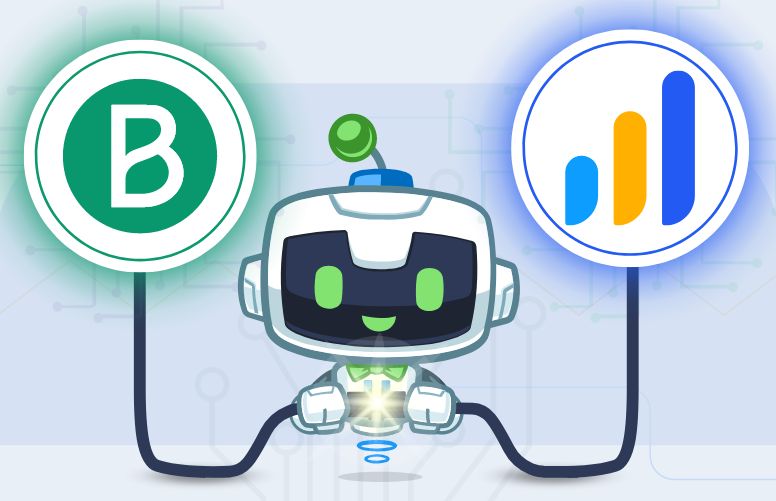
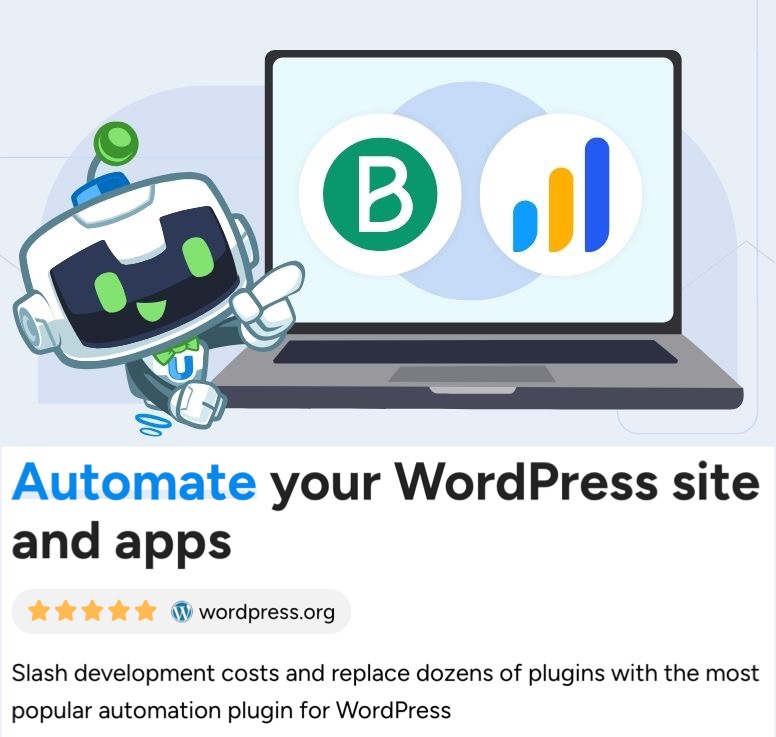
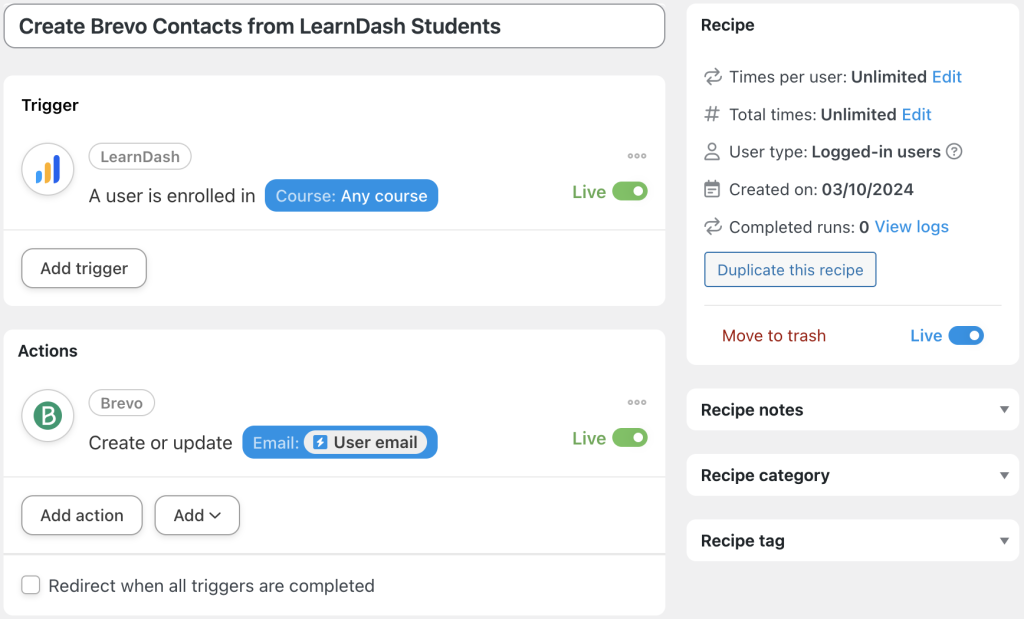


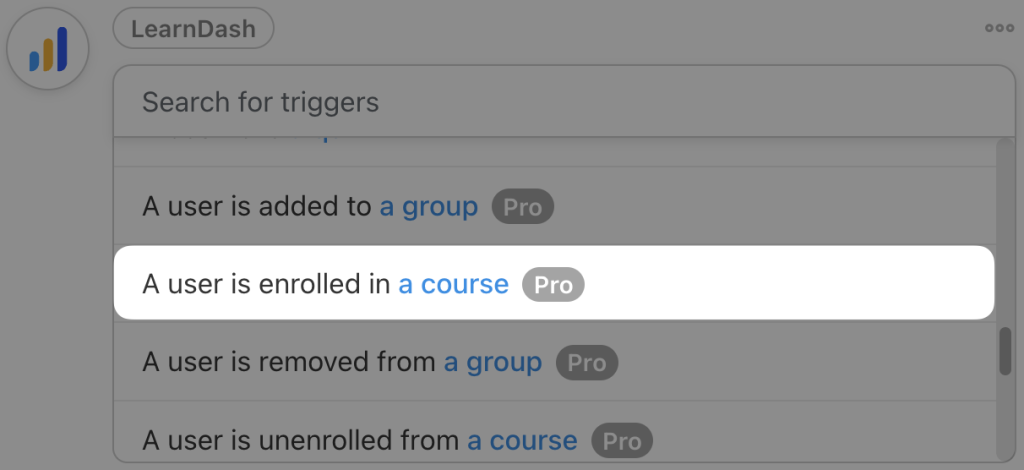
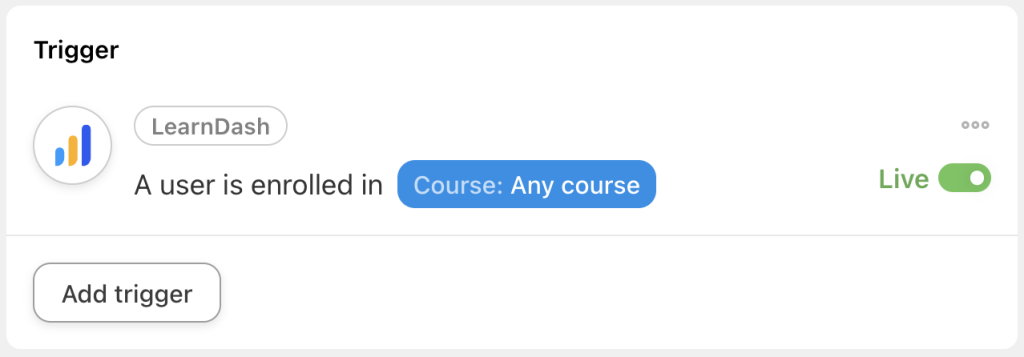
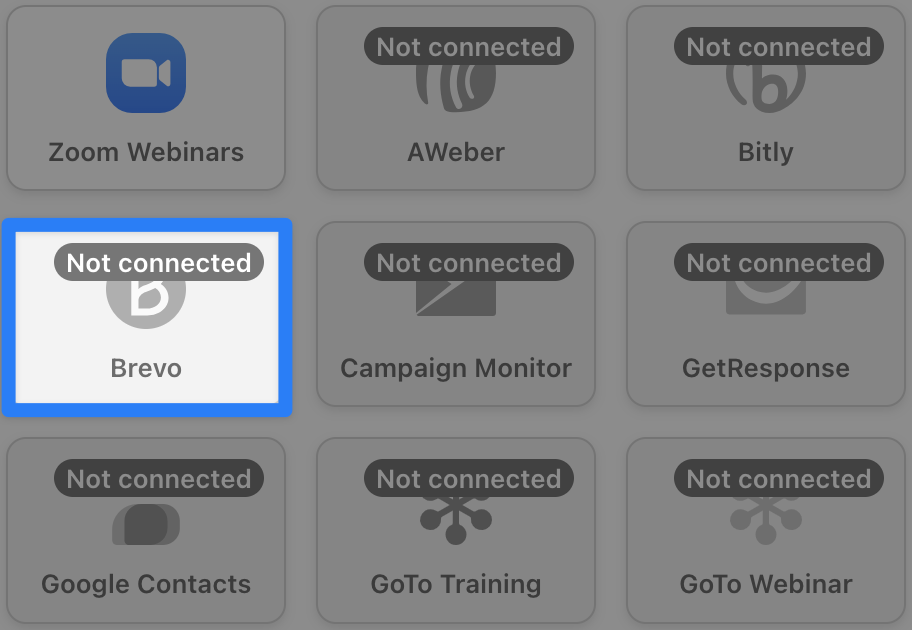
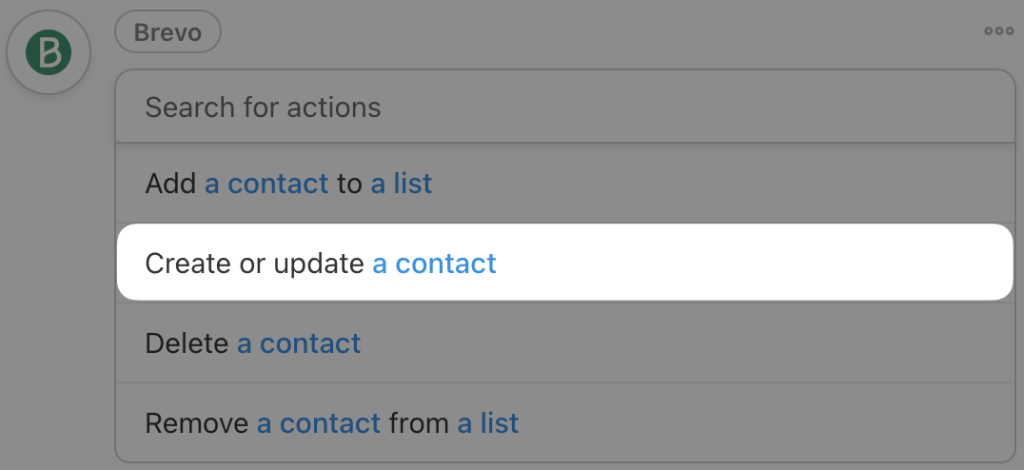
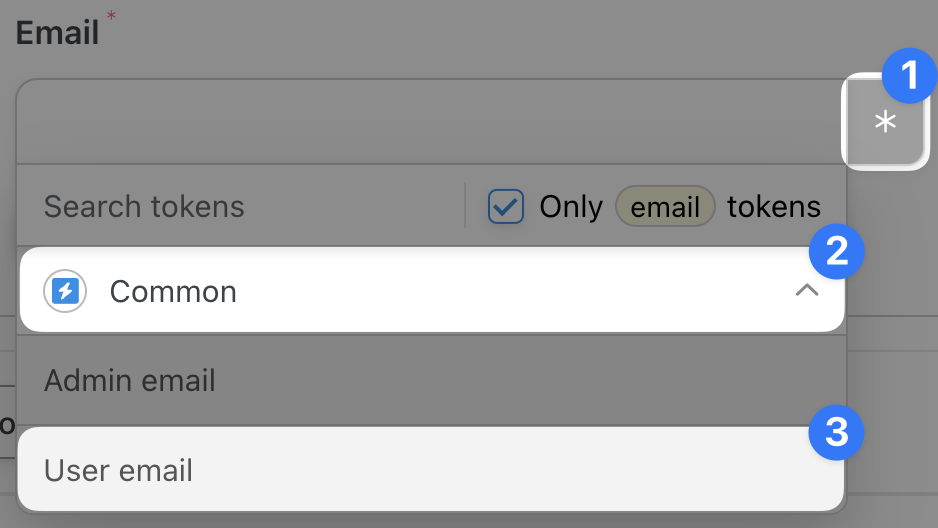
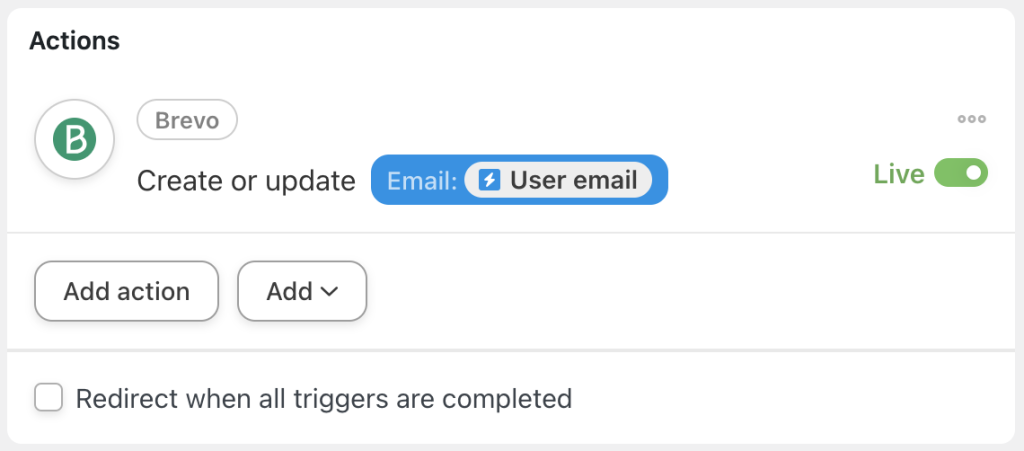
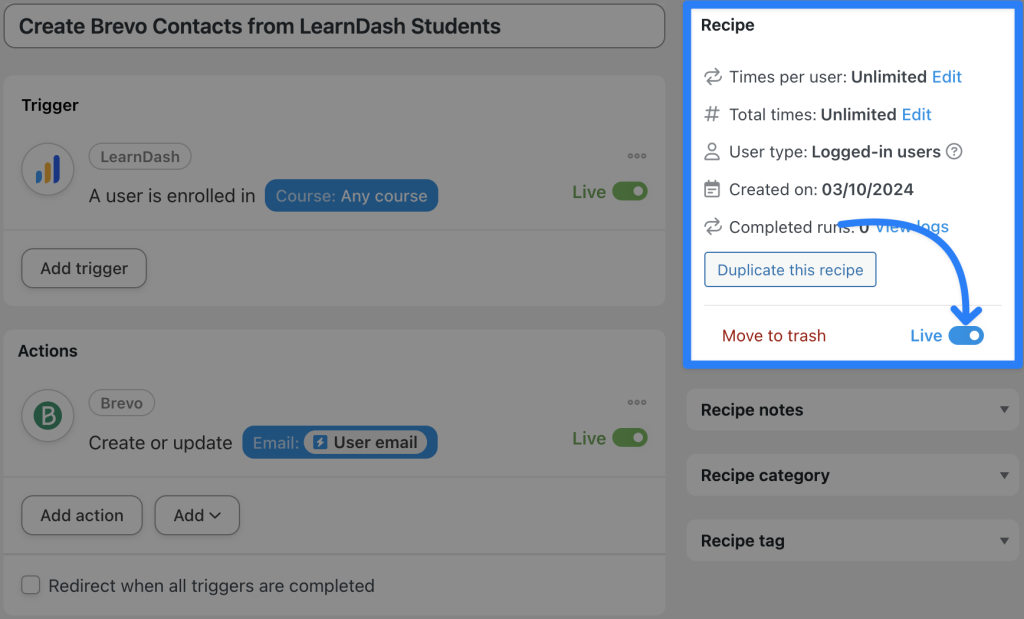
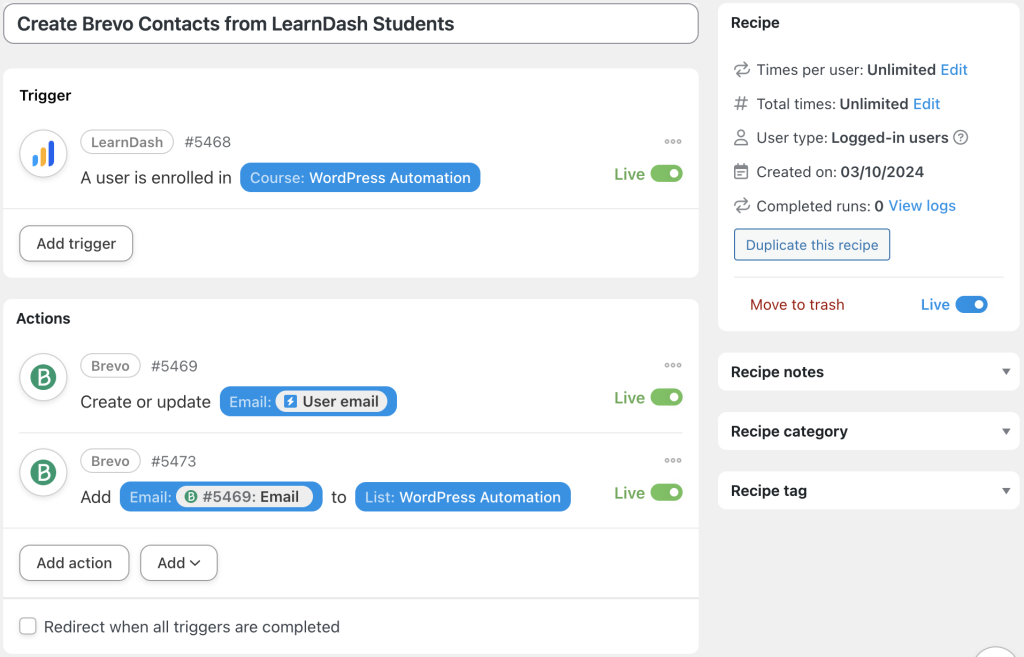
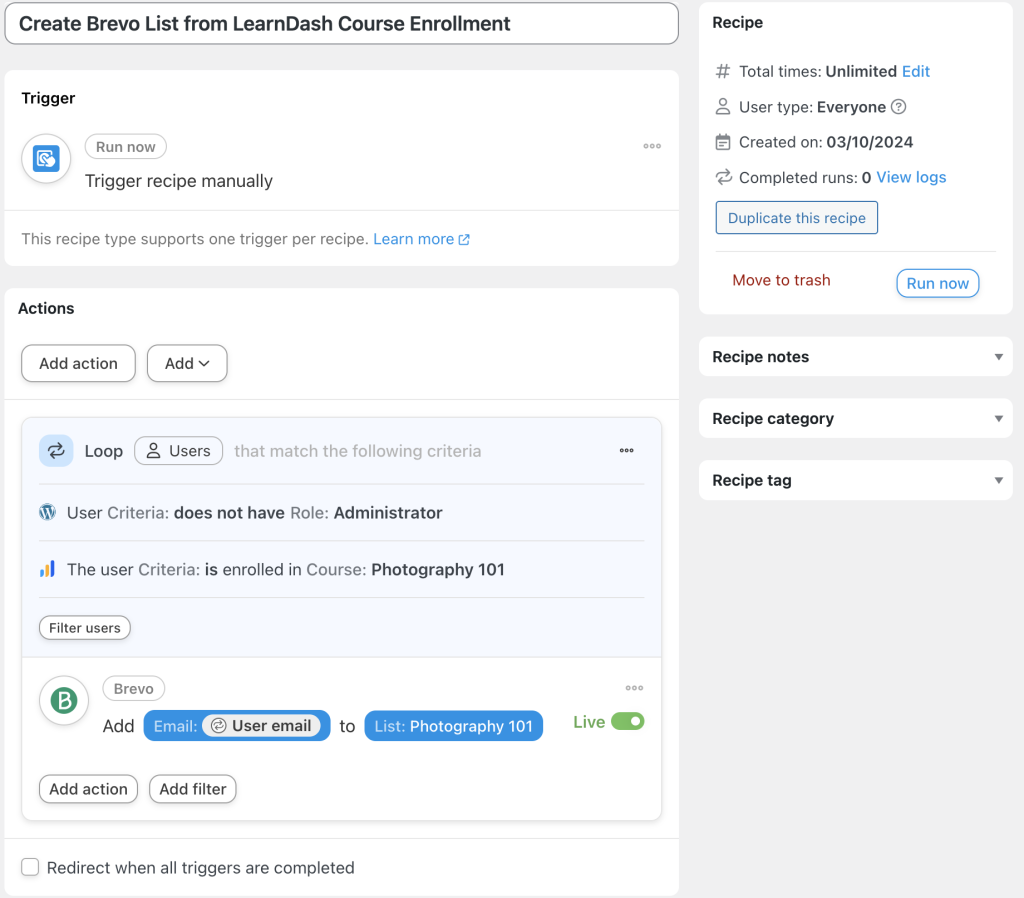


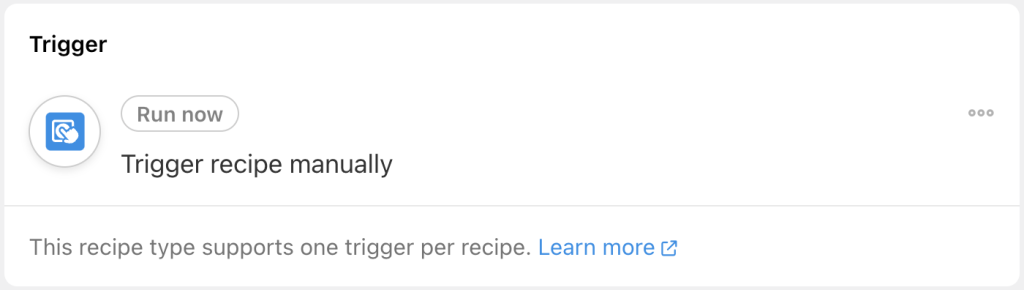
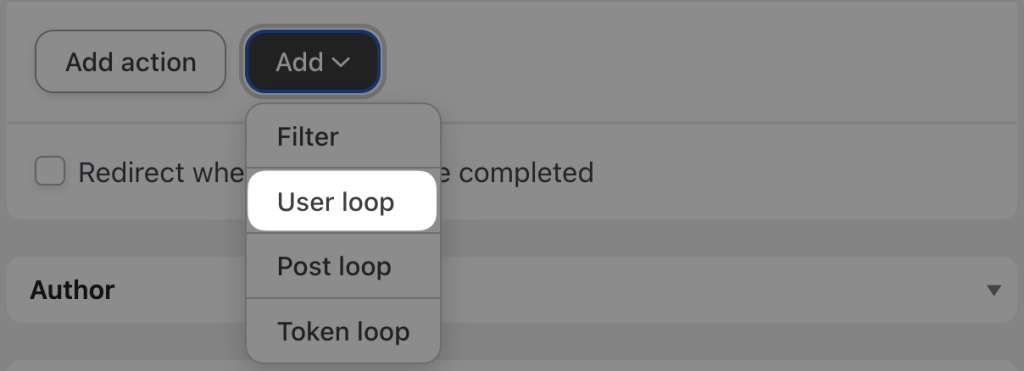
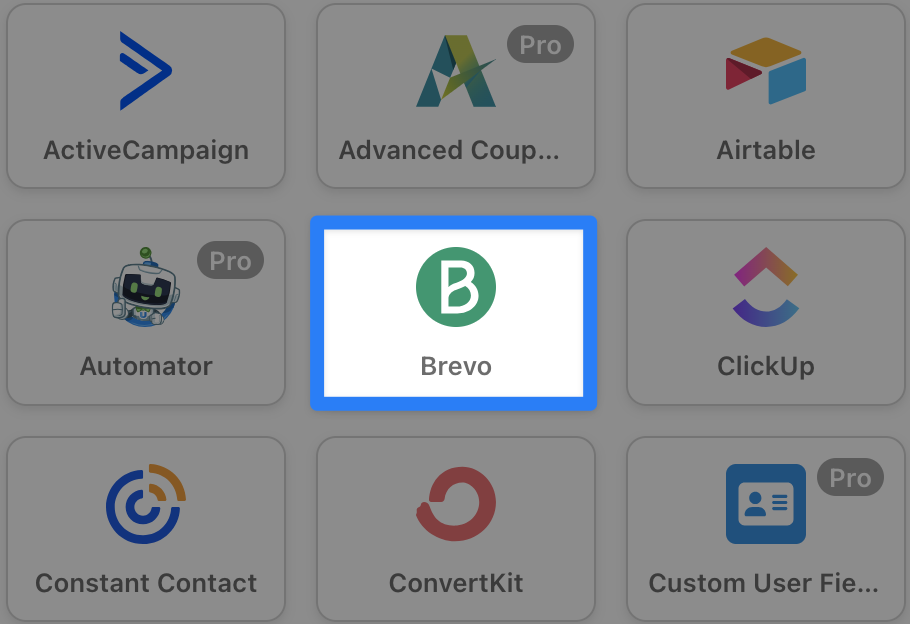
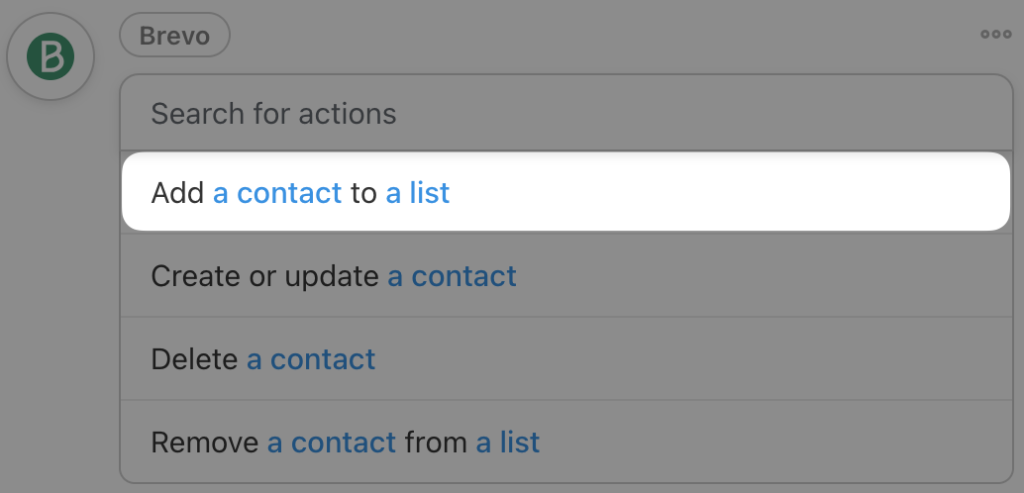
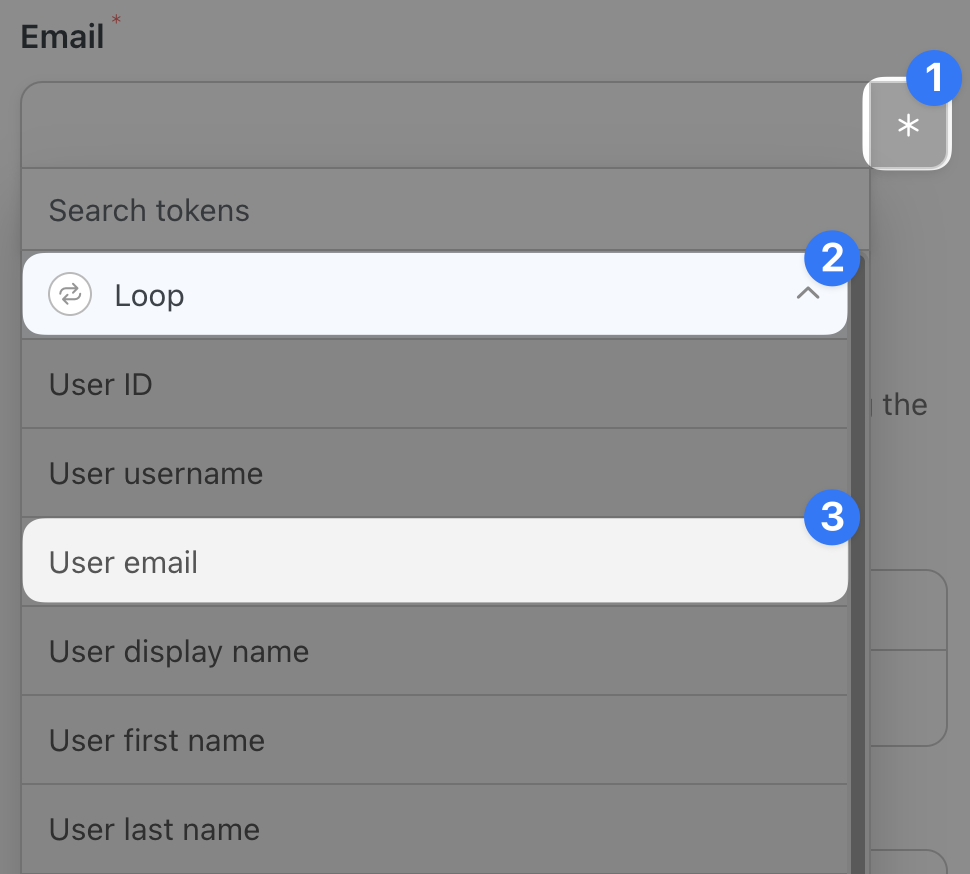
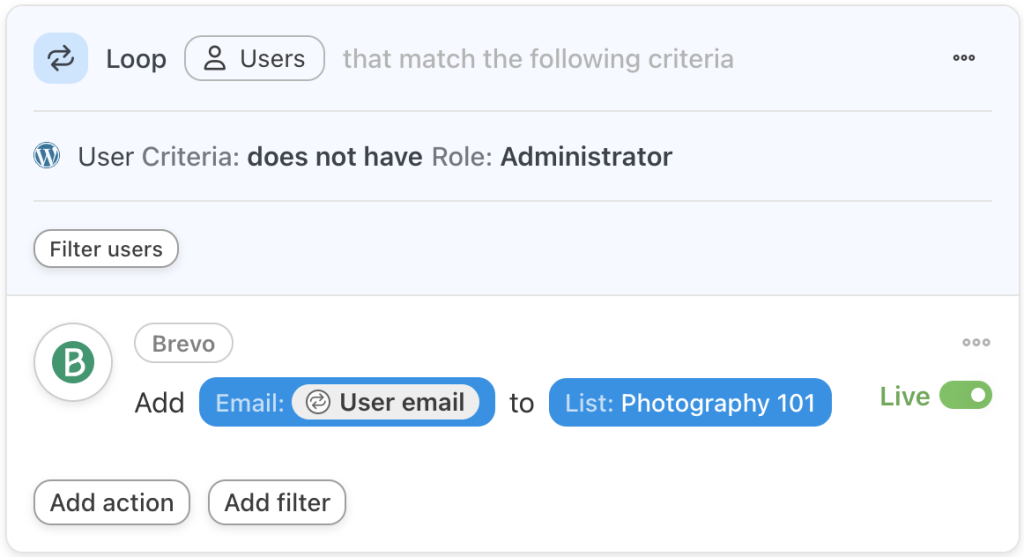
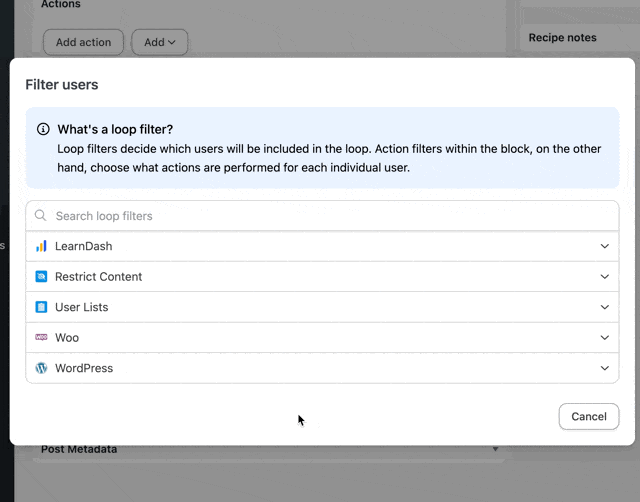
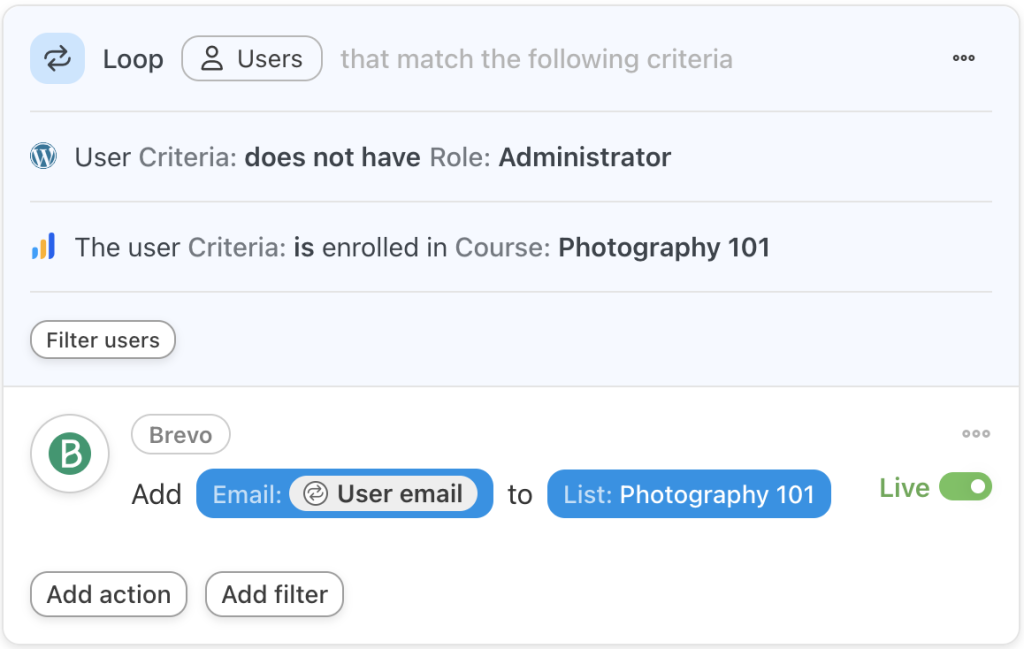
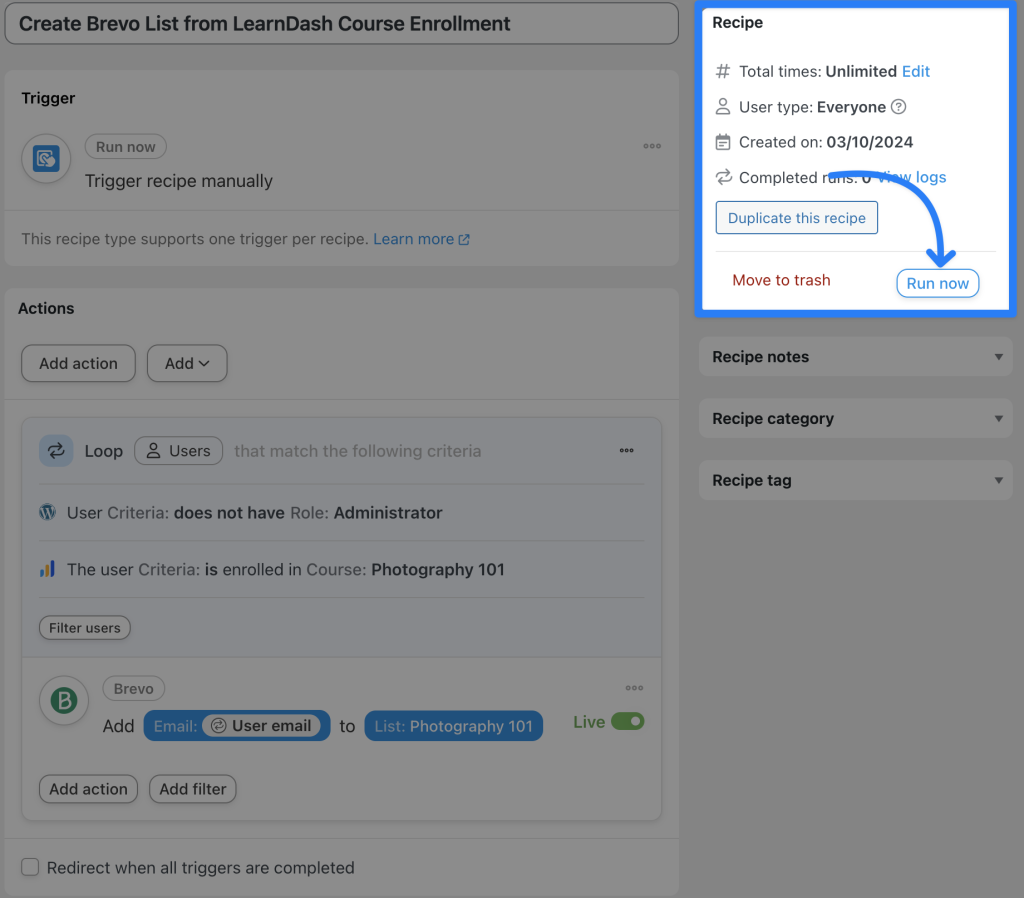
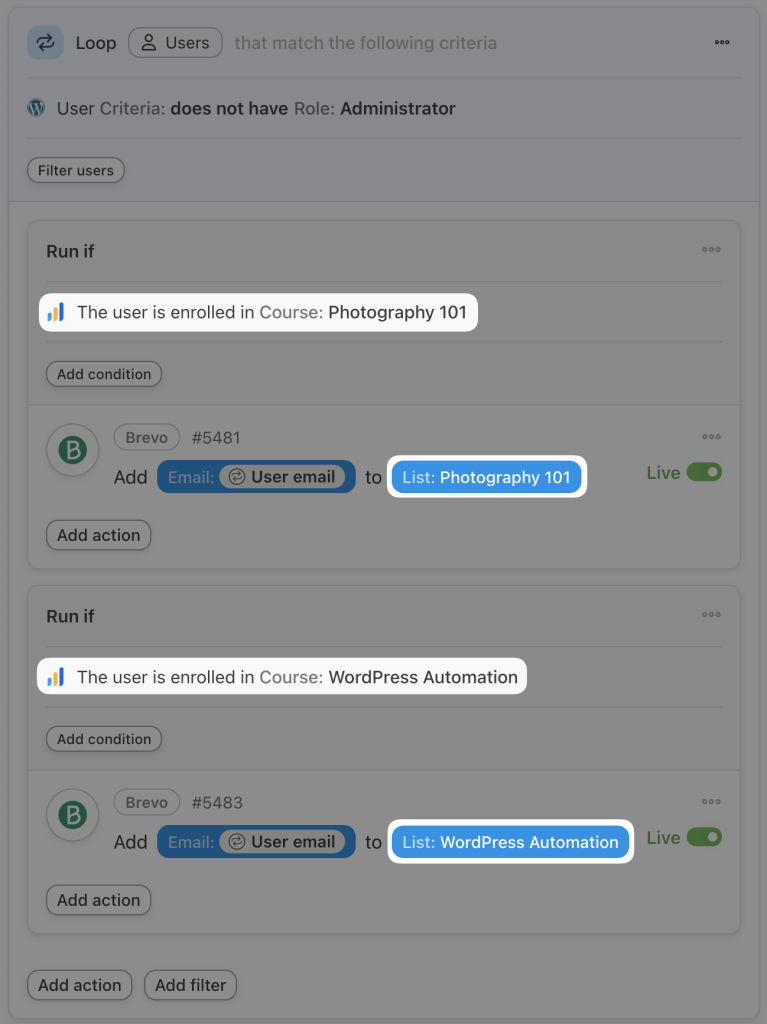
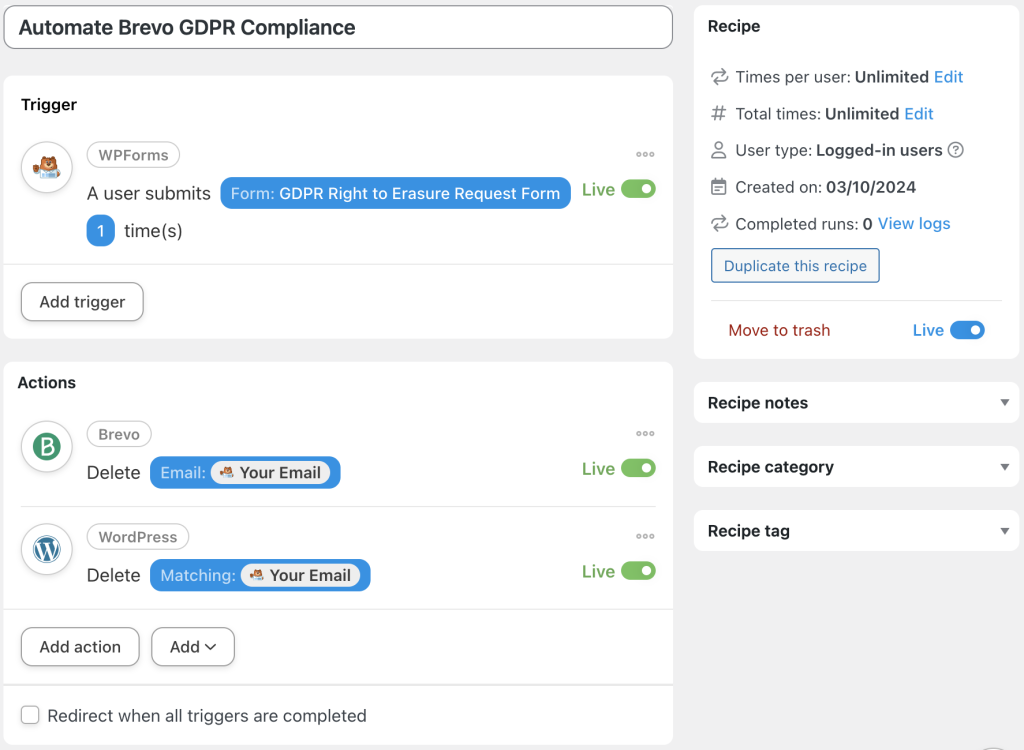
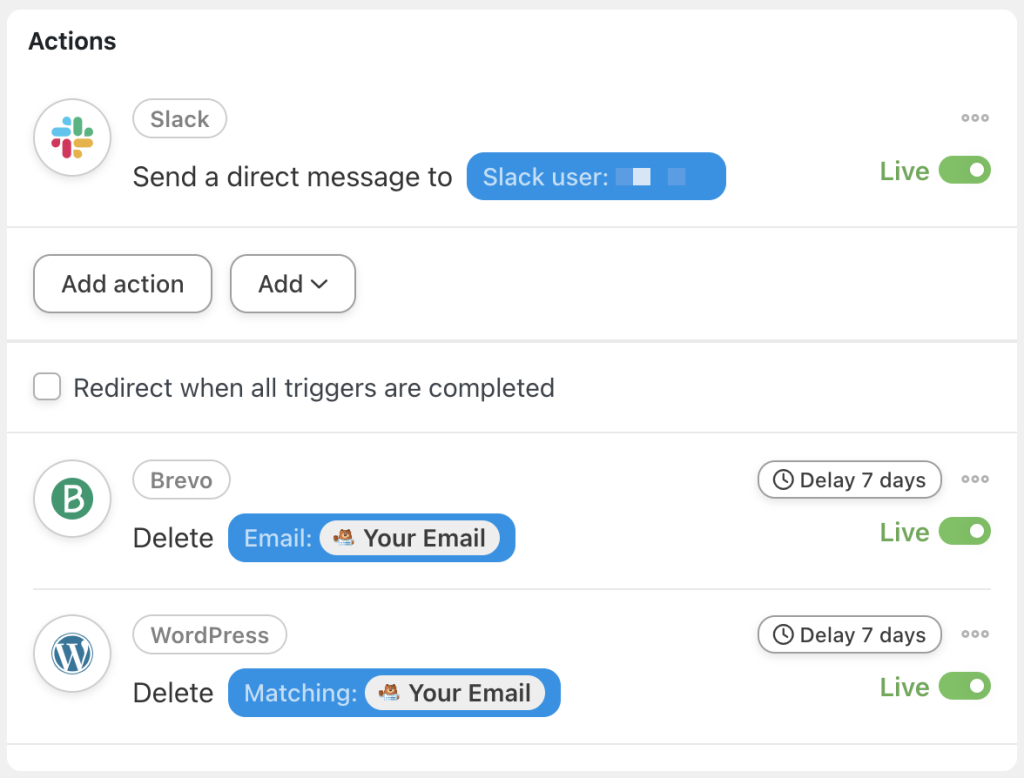
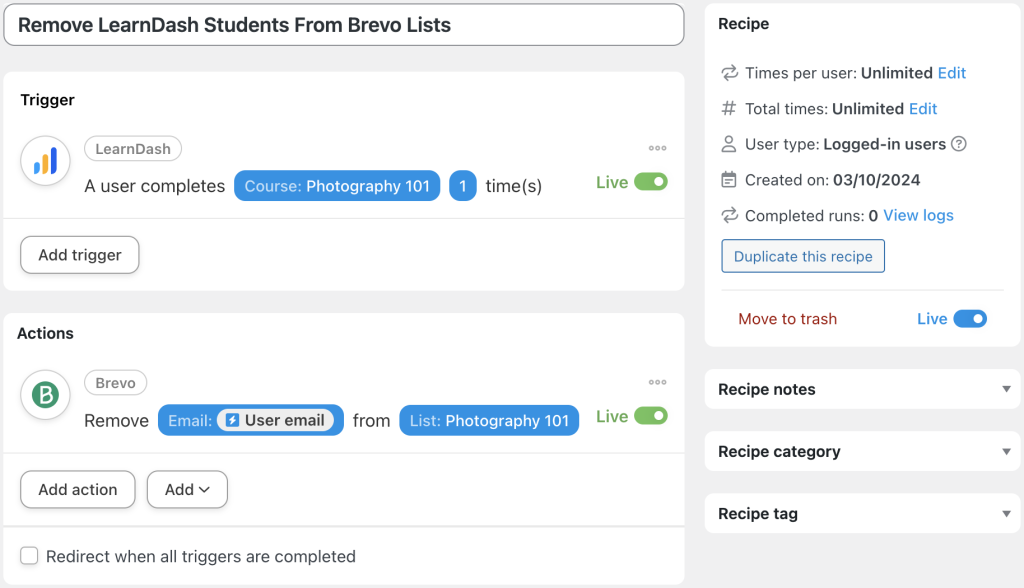




This Post Has 0 Comments