The Uncanny Automator JSON integration in Uncanny Automator Pro enables the upload JSON data into WordPress for use with Token Loops. This enables workflows like:
- Importing and creating users from a JSON file
- Importing and creating posts, products, courses, or any other custom post type from a JSON file
- Importing and generating emails, SMS messages (via Twilio), BuddyBoss private messages and more from a JSON file
- Importing and bulk publishing LinkedIn, Instagram, Facebook posts, Google Sheets rows, Airtable records, ClickUp tasks and more from a JSON file
To import records in JSON format into your WordPress site, simply follow these steps:
- Choose the JSON workflow that suits your scenario:
- If you would like your recipe to be triggered by the JSON import, choose the JSON > Import a JSON file trigger.
- If you would like the JSON import to be part of a recipe that’s triggered by a different activity, choose the JSON > Import a JSON file action.
- In the trigger/action, choose whether you want to paste in JSON data, link to an external JSON file, or upload a JSON file from your computer.
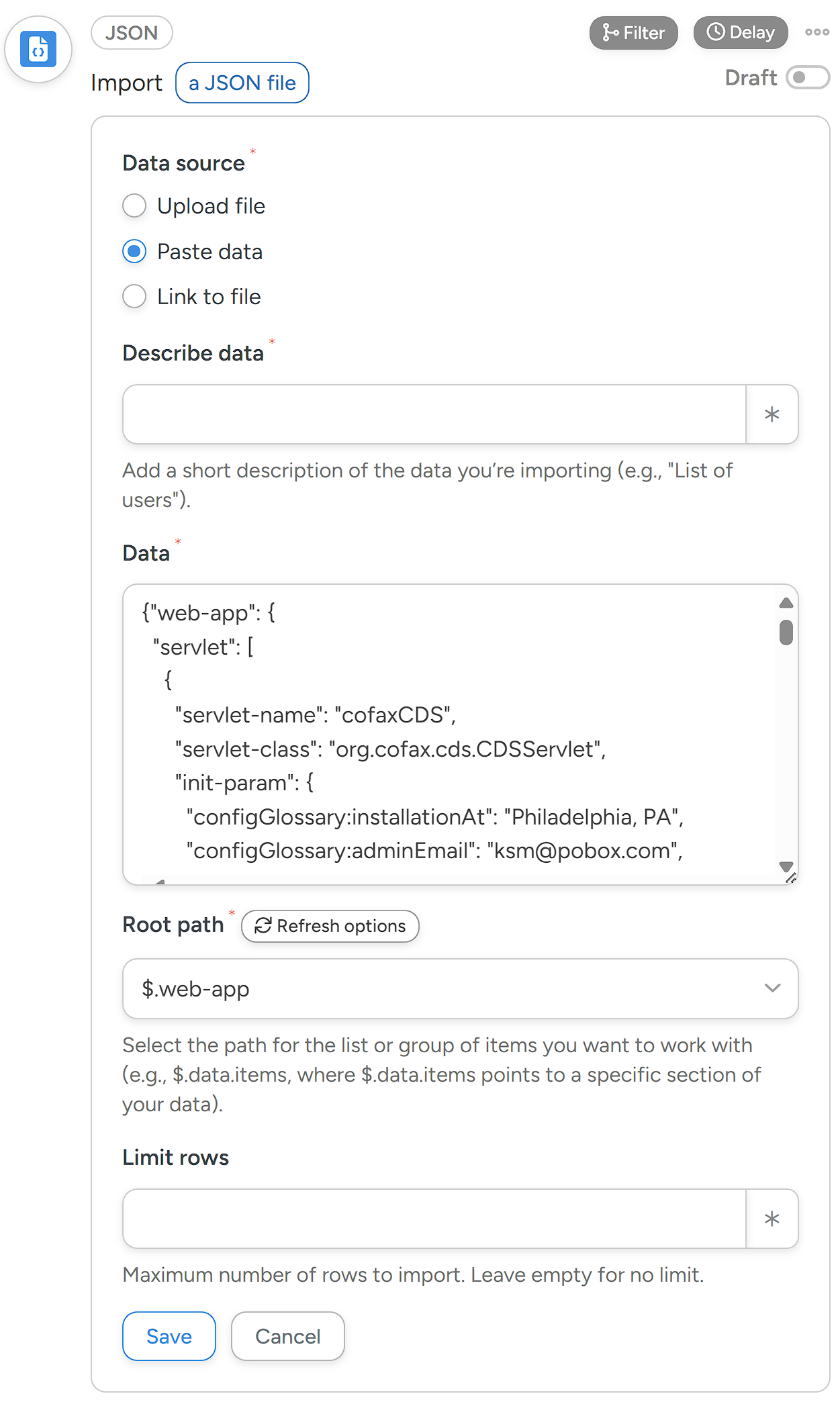
- Since JSON data is structured in a hierarchy of objects, you’ll need to choose the level of the hierarachy you want to work with. You can do this by selecting the appropriate path in the Root path field.
- Once you’ve set the applicable options, click Save. Saving the trigger or action automatically adds a Token loop to your recipe, which enables you to “loop” over the items in the JSON file.
- Add an action to the Token loop. This action will run on each row in the JSON data that matches the filter criteria. In this example, we’ve set the loop to create a new user for every object in the JSON where the Email attribute contains a specific domain (In this case automatorplugin.com):
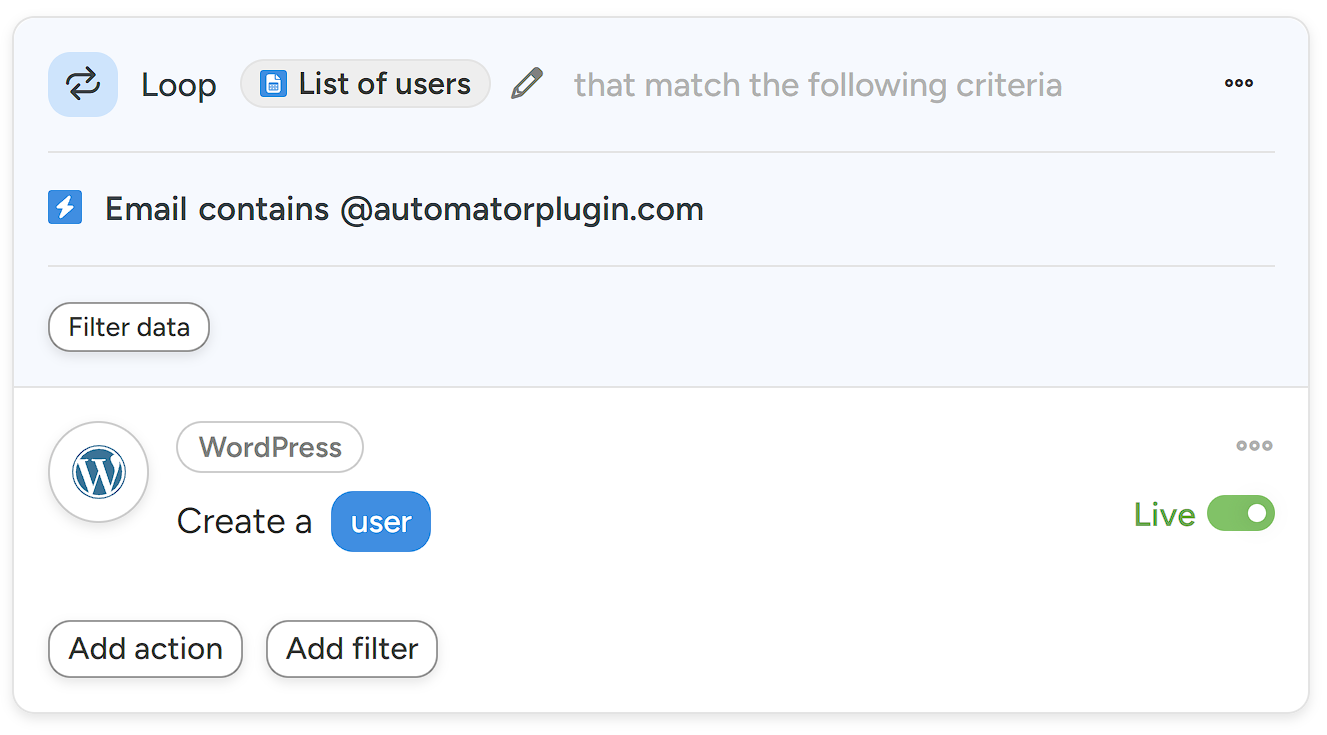
This powerful WordPress JSON import capability is highly customizable to enable you to run almost any operation on records stored in JSON format.
Notes
- File Type: We only accept files with a MIME type of JSON. WordPress manages the initial validation during media upload and display.
- Link to file: Any URL is fine. If it’s unreachable or inaccessible, an error message will show up in the Root path field.
- Invalid JSON: If the JSON is invalid (e.g., due to syntax errors), an error message such as Failed to decode the JSON file content. Error details: Syntax error will appear in the Root path field. If the data looks correct but no selectable root paths are found, loop tokens won’t be created, and the Root path field will be empty.