Revive old WordPress posts with AI and Uncanny Automator. Learn how to reverse content decay…
Simple WooCommerce Automations to Quickly Boost Your Conversions
From abandoned carts to personalized offers, these WooCommerce automations will help you maximize your conversions (while minimizing your efforts).
Let me guess why you’re here.
You spent hours (maybe days) designing eye-poppingly gorgeous lead capture forms, placing them strategically all across your website. You probably spent even more time and resources generating and optimizing content. Then, you painstakingly nurtured each lead, guiding them through your WooCommerce sales funnel until finally… they abandoned their cart and disappeared into the digital void.
Sound familiar? You’re not alone.
In 2024, the average ecommerce business spent between $80 and $100 per lead—without the guarantee of a sale. After a while, those costs begin to pile up.
But that’s where WooCommerce automations can make the difference. By automating each stage of your WooCommerce sales funnel, you can save both time and money as you turn leads into paying customers.
In this guide, we’ll show you exactly how Uncanny Automator’s WooCommerce integration can transform your conversion rates. From abandoned cart reminders (and team notifications), to personalized discounts and loyalty rewards, Automator can turn your WooCommerce store into a lean, conversion-boosting machine.
Let’s get started on unlocking your store’s full potential.
Why Automate WooCommerce Conversions?
To maximize conversions, you could take each of your leads by the hand and personally walk them through your sales funnel. But, we’re willing to bet that you don’t have that much time. Or that many hands.
But, automating the process of turning your leads into loyal customers with Uncanny Automator is like having a virtual sales assistant who can do just that; take each customer by the hand and deliver a personalized shopping experience that converts.
Here’s what makes WooCommerce automations a must-have for smart small businesses:
- Enhanced Customer Experience: Imagine a customer receives a friendly reminder just hours after they leave an item in their cart. Or maybe they get a personalized discount for their favorite product category. Little touches like that make the customer experience feel tailored and thoughtful, turning what might have been a one-time shopper into a loyal customer. With automation, you can create personalized interactions like that at scale, giving each shopper VIP treatment that keeps them coming back.
- Accuracy and Efficiency: Ever lost a lead because of a typo? Or maybe you simply didn’t have the time and resources to dedicate to chasing down a potential customer before it was too late? WooCommerce automations are like sales and marketing assistants that never make a mistake, work for pennies (or less) on the hour, and are on-call 24/7.
- Customer Loyalty: Boosting your WooCommerce conversions isn’t just about capturing new leads and turning them into paying customers. It’s also about keeping the customers that you have. According to Forbes, acquiring a new lead can cost five to seven times more than keeping an existing customer. WooCommerce automations make it easy for you to build loyalty with customizable rewards for your best customers, exclusive offers for repeat buyers, or even a points system that encourages engagement.
- Scalability and Growth: With each automation you set up, you’re freeing up time to focus on other parts of your business. Automations allow you to scale effortlessly, handling hundreds (or even thousands) of leads and conversions without the extra effort. Instead of constantly monitoring each stage of the sales process, you can rely on automated workflows to do the heavy lifting while you plan the next stage of your business—or vacation.
In other words, even if you don’t have as many hands as you have leads, with WooCommerce automations, you can still deliver white glove service to your leads, ensuring that they convert. And the best part is that you can do it without breaking the bank or manually sorting through an endless list of emails.
So, now that you know what makes WooCommerce automations so valuable, the only question is, how do you implement them?
Uncanny Automator: Your WooCommerce Sales Assistant
Ever wanted to hire a sales assistant for your WooCommerce store? One that never takes a break, never makes a mistake, and works tirelessly to increase your conversions?
Then, may we humbly submit Uncanny Automator’s impressive resume.
As the #1 automation and integration tool for WordPress, Automator connects your favorite apps and plugins, giving you a powerful set of tools to automate every part of your WooCommerce store. Whether it’s creating abandoned cart reminders or managing orders in bulk, Automator has more WooCommerce triggers, actions, filters, and features than any other tool on the market.
In other words, it’s the only tool that allows you to integrate anything so you can automate everything.
Here’s why Automator should be your top candidate for the job of WooCommerce sales associate:
- Affordability: Unlike other automation tools that charge per automation, Automator is built to save you money. Say goodbye to per-automation fees that add up with each order—Automator lets you run as many workflows as you want without breaking the bank.
- Ease of Use: Automator’s intuitive, click-and-play interface makes setting up automations easy for anyone. No need to be a tech expert—if you can click, you can automate! Plus, it’s seamlessly integrated with WooCommerce, putting all of your product, customer, and website information right at your fingertips.
- Scalability: Automator is designed to grow your business—and to grow with it. With powerful features like Post, User, and Token Loops, you can manage all of your Woo store data in bulk, saving you hours of manual work. And the best part? Your costs stay the same, no matter how much you automate.
- Integrations and Addons: Automator has 214 integrations (including Webhooks) so you can replace all of your single-use plugins and reduce the bloatware on your website. Additionally, Automator Plus and Elite licenses come with powerful addons such as the User Lists Addon, giving you the power to turn your WordPress website into a self-contained CRM.
With Uncanny Automator as your WooCommerce sales assistant, you can focus on growing your business while U-Bot (the lovable Automator mascot) delivers a smooth, high-converting experience to your customers.
Ready to hire the best WooCommerce sales associate? Your Automator Pro license is all you’ll need to get this hard worker onboarded>>>.
Not sure that you’re ready for Automator Pro? No worries. Download the FREE forever Automator plugin and register your account for some complimentary app credits. You’ll be able to demo some of these WooCommerce automations at no cost.
Top WooCommerce Automations to Boost Conversions
Now that you have your Automator Pro license, let’s take a look at the best Uncanny Automator recipes for boosting your conversions, along with some clear steps for implementing them.
1. Abandoned Cart Recovery
For conversion-focused businesses, nothing is worse than getting a customer to the checkout counter only to lose them right before they cash out. Thankfully, abandoned cart recovery is an Automator specialty.
To recreate the recipe pictured above, simply follow the steps below:
- Create and Name a New Recipe: From your WordPress Admin Dashboard, navigate to Automator > Add new recipe. In the popup window that appears, select Logged-in users. Give your recipe a name that makes it easy to recognize at a glance. For example, “Abandoned Cart Recovery”.
- Configure Your Trigger(s): In the Triggers panel, select Woo. From the dropdown list that appears, select A user adds a product to their cart. Select a Product and click Save.
- Configure Your Action(s): In the Actions panel, click Add action and select Emails. From the dropdown list that appears, select Send an email. Draft your email, using tokens (i.e., dynamic data from your WordPress website and from within recipes) for personalization. Once you’re finished, click Save.
- Add a Filter and Delay:
- Hover over your Emails action and click Filter. In the modal that appears, select Woo > The user has not purchased a specific product. Select the “Product ID” token and click Save filter.
- Hover over your Emails action and click Delay. In the modal that appears, set a “2 hour” delay. (Note: the length of the delay will vary depending on your business’ workflows.)
- Go Live: Toggle your recipe from Draft to Live.
Why stop there? It’s one thing to send an automated abandoned cart recovery email to your customers. It’s something else entirely to get them back to your virtual checkout counter.
With WordPress integrations like Slack and WhatsApp, Automator allows you to notify your sales team about an abandoned cart so they can act to complete the conversion.
Simply add a secondary action to your abandoned cart recovery automation with a slightly longer delay so that your sales team can follow up with your recaptured lead.
2. Personalized Email Offers
Ever wondered how to turn your Woo store’s window shoppers into paying customers? Then you’ll definitely want to recreate this Automator recipe.
With a few clicks, we’re able to generate and email a coupon code for a 10% discount to a customer who has repeatedly viewed a product but hasn’t yet purchased it.
Follow these steps to recreate this recipe:
- Create and Name a New Recipe: From your WordPress Admin Dashboard, navigate to Automator > Add new recipe. In the popup window that appears, select Logged-in users. Give your recipe a name that makes it easy to recognize at a glance. For example, “Personalized Offer”.
- Configure Your Trigger(s): In the Triggers panel, select Woo. From the dropdown list that appears, select A user views a product. Select a Product, set the Number of times (we set it to “3”) and click Save.
- Configure Your Action(s): In the Actions panel, click Add action and select Woo. From the dropdown list that appears, select Generate and email a coupon code. Configure your coupon code conditions and draft your email. Once you’re finished, click Save.
- Add a Filter and Delay:
- Hover over your Woo action and click Filter. In the modal that appears, select Woo > The user has not purchased a specific product. Select the “Product ID” token and click Save filter.
- Hover over your Emails action and click Delay. In the modal that appears, set a “30 minutes” delay. (Note: the length of the delay will vary depending on your business’ workflows.)
- Go Live: Toggle your recipe from Draft to Live.
And that’s that! Here’s our conversion-boosting exclusive email offer, guaranteed to get that virtual window shopper on the other side of the glass.
Now that our shopper is “through the looking glass”, we can let our quality products and top-notch service speak for themselves. Limit the number of times a WooCommerce automation can run per customer by adjusting the “Total times” value in the Recipe box.
3. Frictionless Checkout Workflows
Shoppers—much like running water—will always take the path of least resistance. So, if you want to maximize your Woo conversions, break out your virtual shovel and get ready to build a high-converting channel! Or, better yet, get Automator to do it for you.
With the recipe pictured above, we’re able to immediately generate a pre-configured order with a payment gateway for our new leads. A WooCommerce automation like this one can serve as an incentive for new leads to sign-up and receive an exclusive offer, augment your lead magnets, or simply complement a welcome email.
Want to create your own frictionless checkout automation? Follow these steps:
- Create and Name a New Recipe: From your WordPress Admin Dashboard, navigate to Automator > Add new recipe. In the popup window that appears, select Everyone. Give your recipe a name that makes it easy to recognize at a glance. For example, “Frictionless Checkout Welcome Email”.
- Configure Your Trigger(s): In the Triggers panel, select WPForms or your preferred form-building plugin. From the dropdown list that appears, select A form is submitted. Automator will prompt you to select a form. Once you’re finished, click Save.
- Configure Your Woo Action: In the Actions panel, click Add action and select Woo. From the dropdown list that appears, select Create an order with a product with a payment gateway. Configure the order details, using tokens from the form submission to fill out billing/shipping fields. Apply any coupon codes you choose. Once you’re finished, click Save.
- Configure Your Email Action: In the Actions panel, click Add action and select Emails. From the dropdown list that appears, select Send an email. Draft your email and include the “Payment URL” token from your Woo action. Once you’re finished, click Save.
- Go Live: Toggle your recipe from Draft to Live.
There you have it! With an Automator-powered WooCommerce sales funnel like this one, your conversions will flow like water down a well-dug trench. In other words, really quickly.
Want to really open up the spigot? You can turn this automation into a promotional campaign by limiting the number of times the recipe will run, guaranteeing exclusive offers to the first 50 registrants.
4. Offer Giveaways to Build Loyalty
How many subscription services do you know that offer free giveaways (mugs, pens, t-shirts, blankets, etc.)? Probably quite a few.
Free giveaways are a great strategy not just to entice sign-ups, but to build your brand awareness and establish a personal relationship with your customers. (How could you not love the business whose branded mug you drink coffee out of every morning?)
In the Automator recipe pictured above, we’re able to create a new order with our giveaway product(s) whenever a customer joins a membership plan for the first time. And, because Automator allows us to set the status of the order, we can slip these free giveaway items directly into our fulfillment system.
- Create and Name a New Recipe: From your WordPress Admin Dashboard, navigate to Automator > Add new recipe. In the popup window that appears, select Logged-in users. Give your recipe a name that makes it easy to recognize at a glance. For example, “New Membership Giveaway”.
- Configure Your Trigger(s): In the Triggers panel, select Woo Memberships. From the dropdown list that appears, select A user is added to a membership plan. Automator will prompt you to select a membership plan. Once you’re finished, click Save.
- Configure Your Action(s): In the Actions panel, click Add action and select Woo. From the dropdown list that appears, select Create an order with a product. Configure the order details, using tokens to fill out billing/shipping fields. Set the order status to a post-purchase status that aligns with your fulfillment workflows. Once you’re finished, click Save.
- Configure the Recipe Runs: In the Recipe box, set the Times per user to “1”.
- Go Live: Toggle your recipe from Draft to Live.
Bonus: Build Loyalty With Rewards
With the Automator recipes that we’ve created thus far, your conversion rates will be hitting new highs. But there’s no reason that they can’t go even higher, right?
We mentioned before that acquiring new leads is significantly more expensive than keeping existing customers. So, now that you’ve successfully converted some leads, the next step will be to get them to keep coming back for more.
The recipe pictured above, for example, is the WooCommerce automation that animates our “Hey, Big Spender!” loyalty program. Whenever a customer places an order worth $1,000 or more, we immediately reward them with $50 worth of store credit using the Advanced Coupons plugin.
It’s a whole lot cheaper than going out and trying to find brand new leads
Frequently Asked Questions
Conclusion
Don’t lose anymore customers to the digital void.
WooCommerce automations are the game-changing, conversion boosting secret to success—and now they’re all yours!
Rather than spending endless hours trying to nurture every lead by hand, you can rely on Uncanny Automator to create the perfect, personalized journey for each visitor. From abandoned cart reminders to exclusive loyalty rewards, U-Bot is here to take the heavy lifting off your plate, so you can focus on growing your business without the hassle.
Ready to unlock the full potential of your WooCommerce store? Get your Automator Pro license now if you haven’t already and hire the hardest-working sales assistant in WordPress.>>>
Here’s to less work, more conversions, and a thriving store!
Until next time, happy automating!
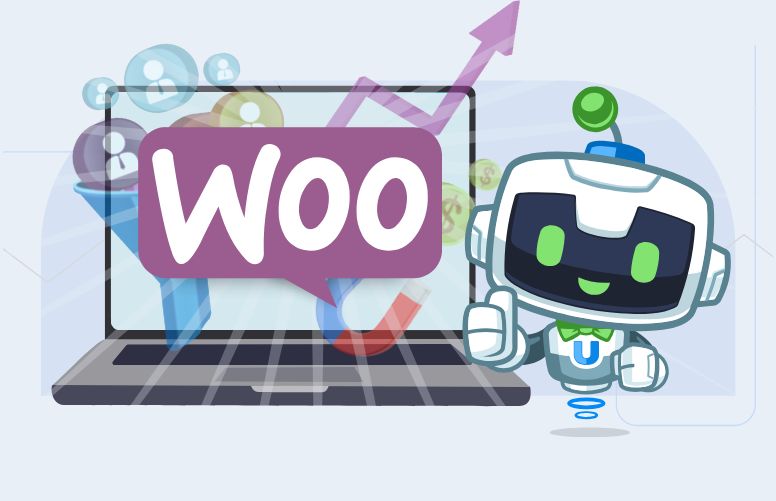
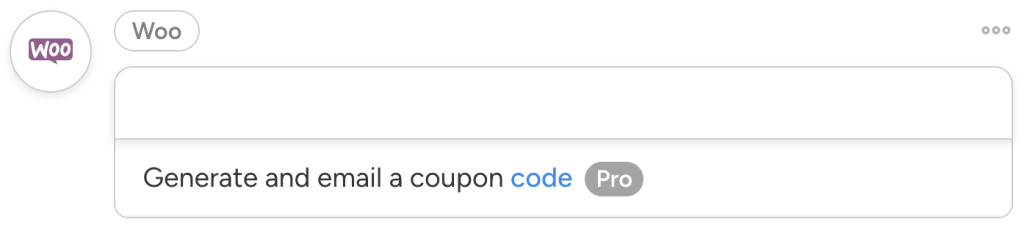

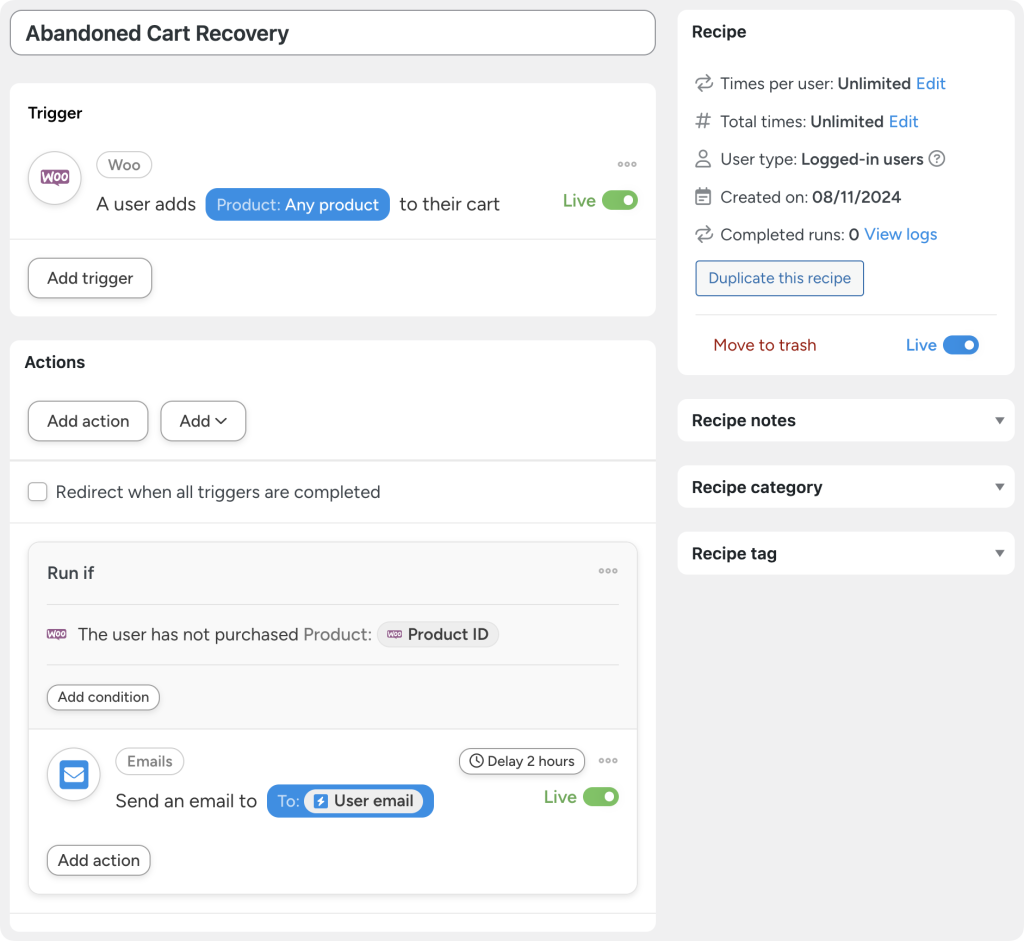
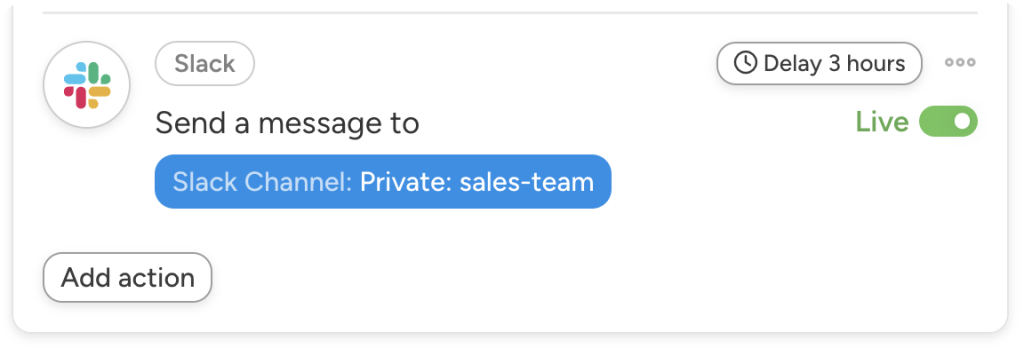
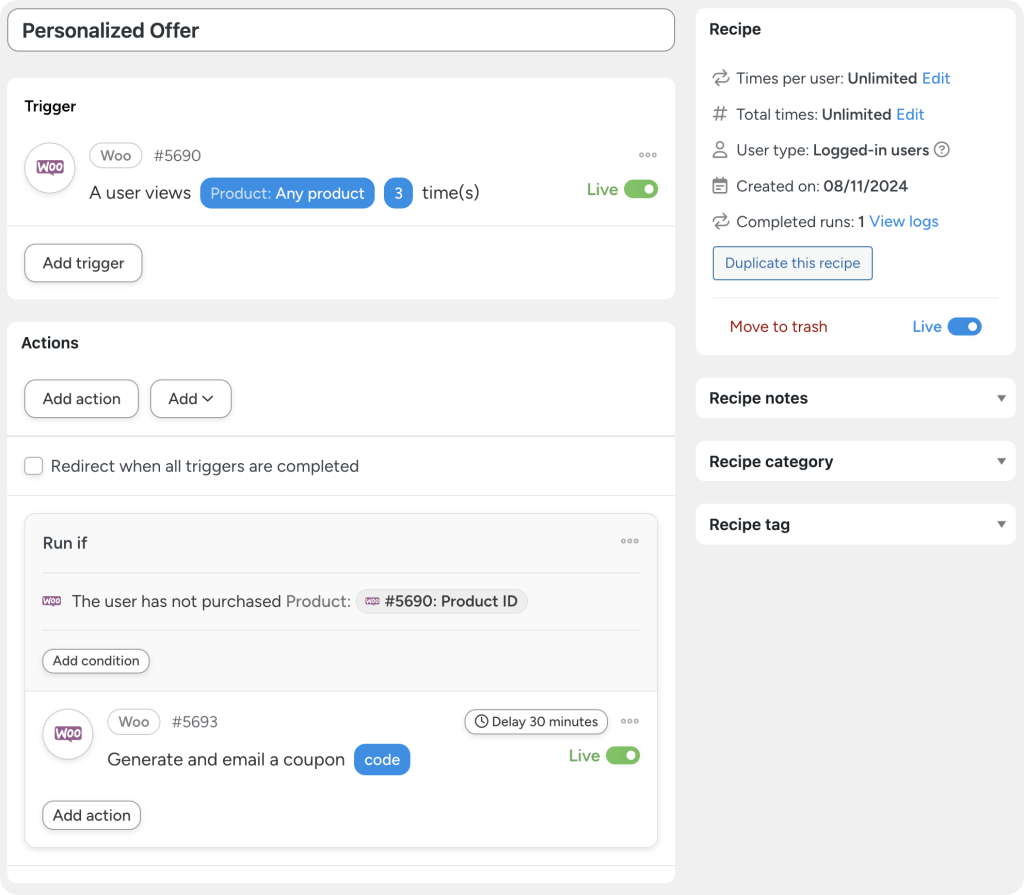
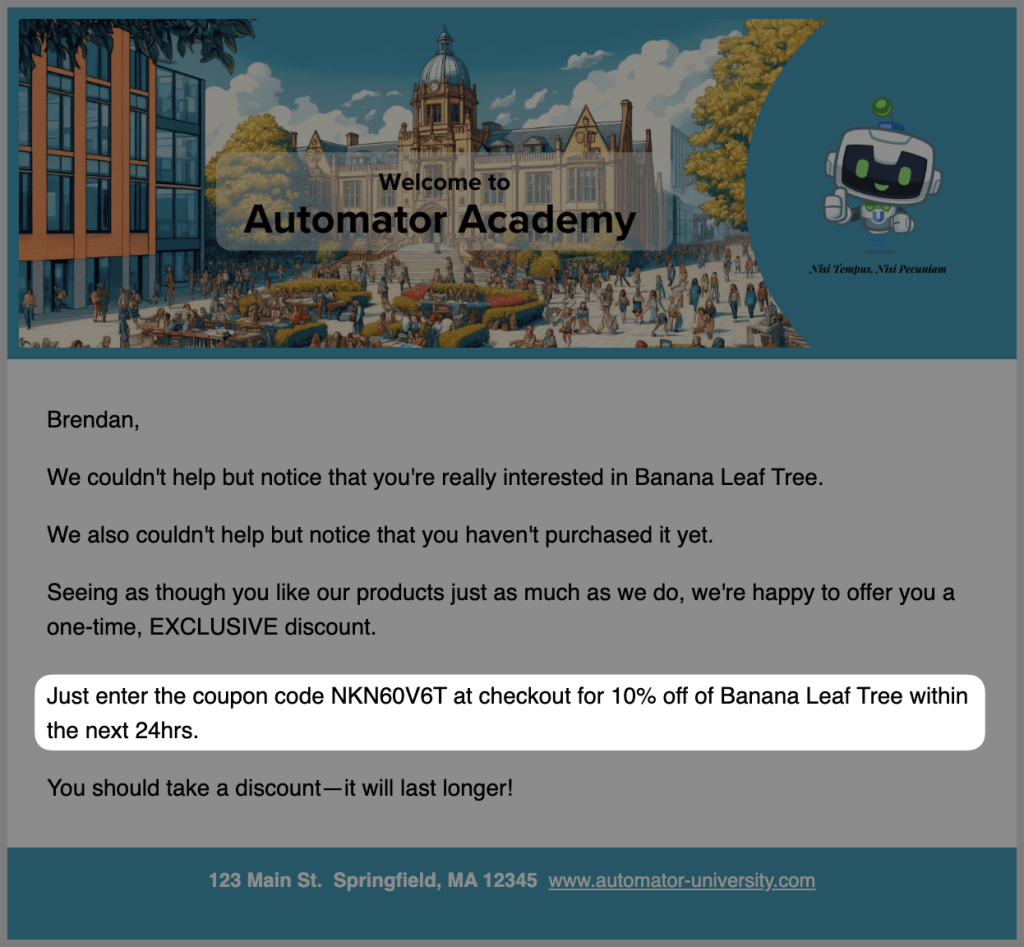
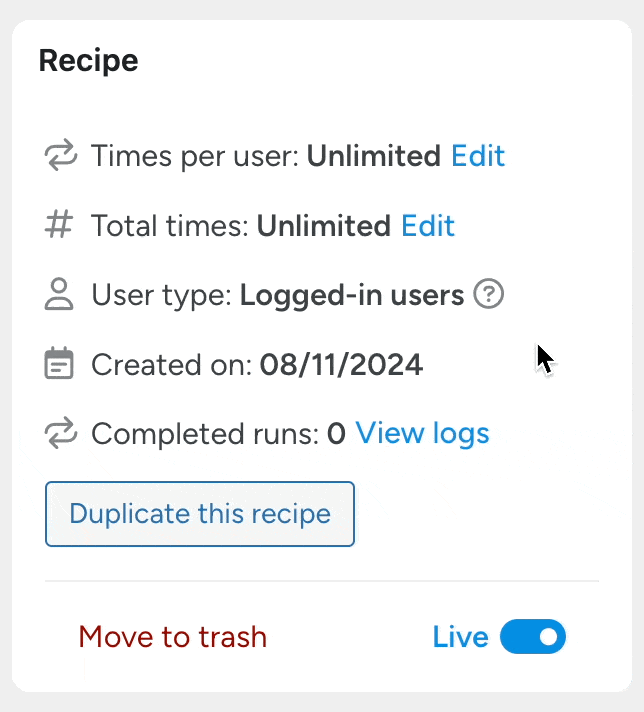
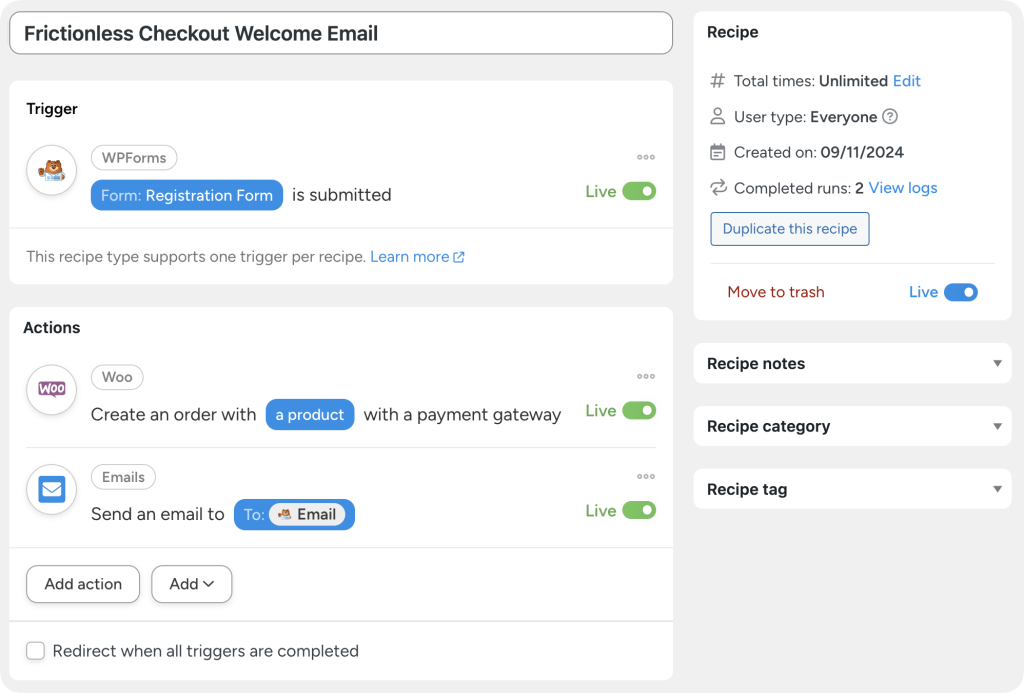
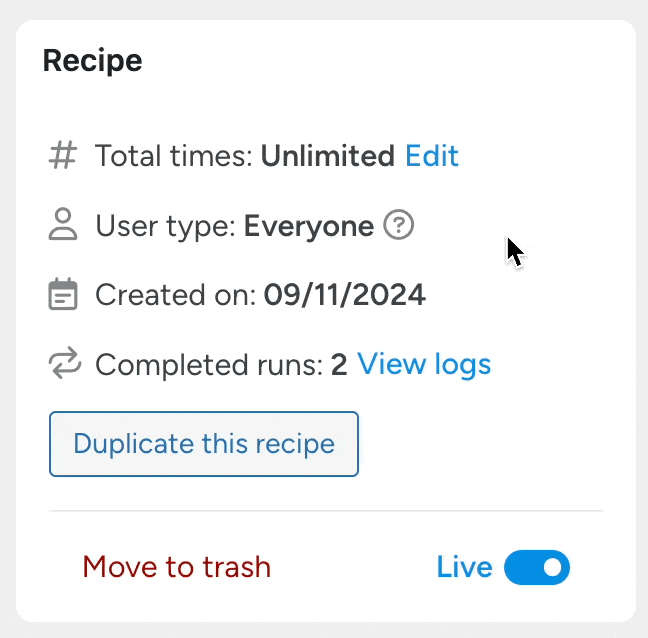
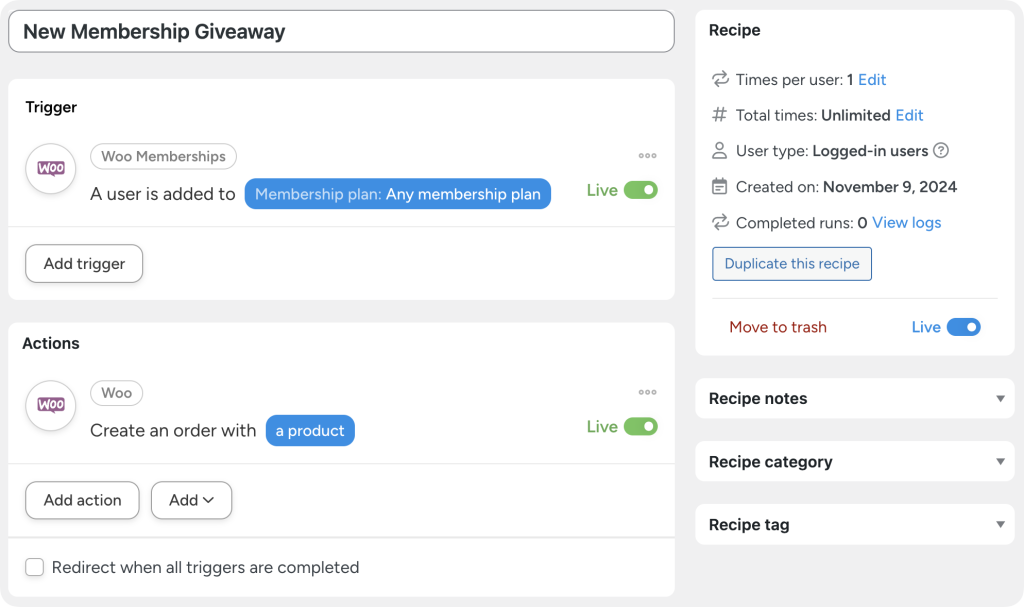
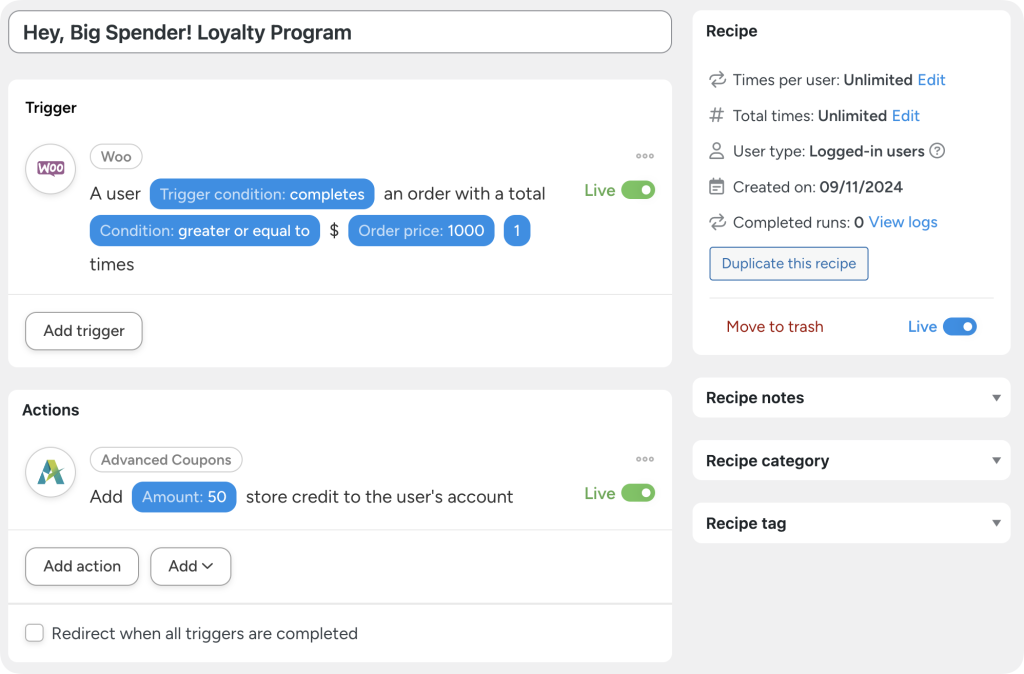




This Post Has 0 Comments