With Uncanny Automator’s Discord integration, you can supercharge your workflows by connecting your WordPress site to your Discord servers. Automate actions and streamline communication between your site and Discord members, all directly from your WordPress admin dashboard.
Whether you’re managing a community, running a business, or creating an engaging learning experience, this integration offers powerful tools to save you time and effort. Here are some of the things you’ll be able to do:
- Send messages to specific channels or directly to Discord members.
- Manage roles by assigning or removing them from members.
- Add, update, or remove members from your server or channels.
- Create new channels to organize your server.
- Invite new members to join your server via email.
And much more! Designed to grow with your needs, the integration provides the flexibility to adapt as your workflows evolve.
Get started with the Uncanny Automator Discord Integration.
1. Enable Uncanny Automator
Install and activate Uncanny Automator from your WordPress site’s plugin page.
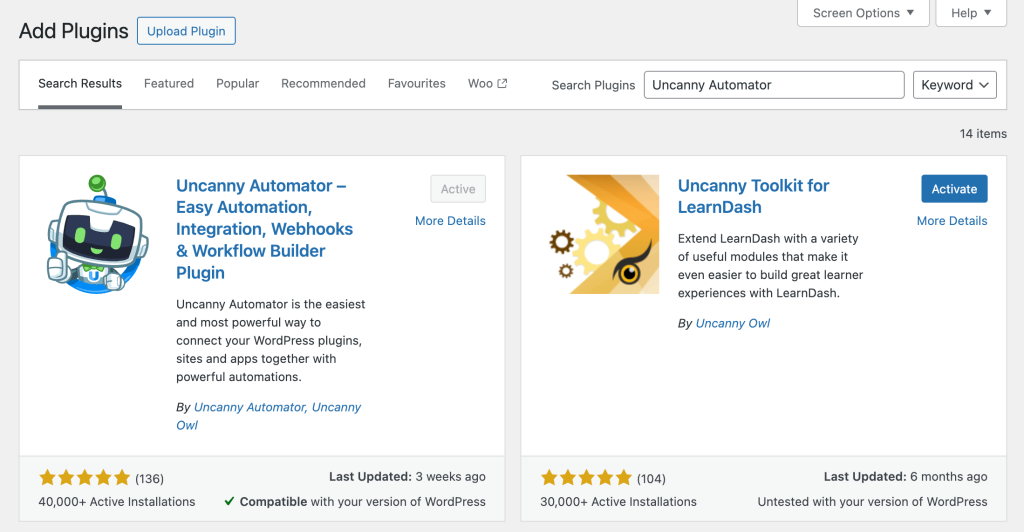
2. Connecting to Discord
From your WordPress Admin dashboard main menu navigate to :
- Automator
- App integrations
- Discord
- Click on the button at the bottom labeled “Connect Discord account” to authorize Discord and retrieve your server list
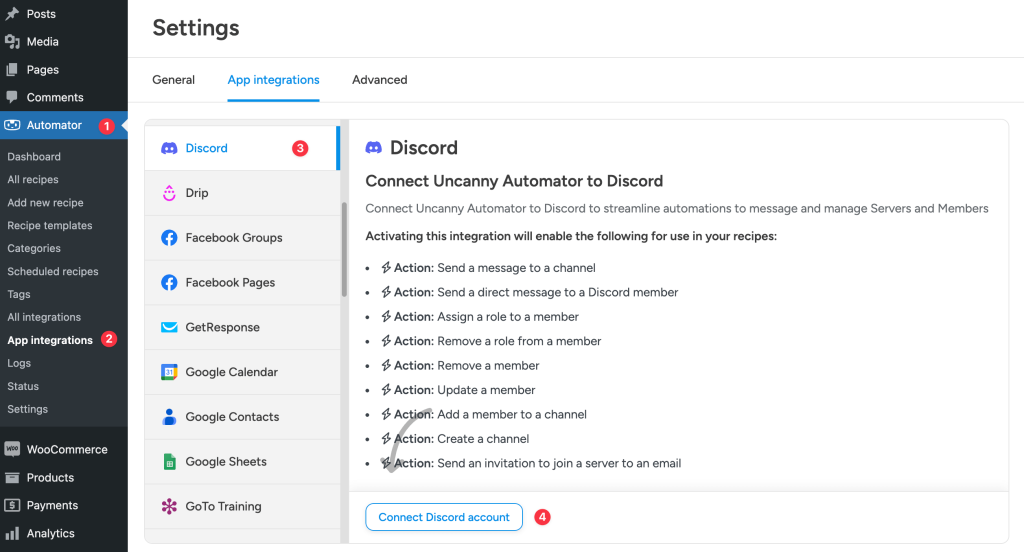
3. Connecting Discord Servers
Once connected successfully you will see a list of your currently available Discord Servers. You will have the option to either :
Connect server – This will ask you to Authorize the Uncanny Automator Bot and install it to your server to perform your recipe actions.
or if already connected :
Disconnect server – This will remove the Uncanny Automator Bot from your server and will no longer be available for recipe actions.
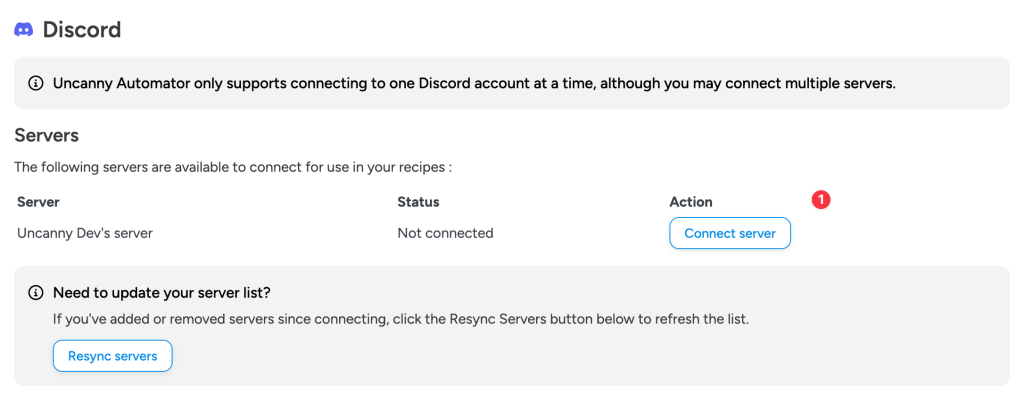
4. User Discord Verification
To fully automate your WordPress users for use within Discord actions that require selecting a Member (such as sending direct messages or managing roles), you’ll need to have your users verify their Discord accounts first. This is done using a simple shortcode that you may add to any page or post on your site.
The shortcode will display a “Verify Discord Account” link to logged-in users. When clicked, it will:
- Open Discord’s OAuth authorization page
- Allow the user to verify their account
- Capture their Discord Member ID
- Save it to their WordPress user account
- Display a success message once verified
To add the verification button to your site, simply use this shortcode:
[automator_discord_user_mapping]You may customize the shortcode with these optional parameters:
- label : Customize the button text (default: “Verify Discord Account”)
- css_class : Add custom CSS classes to the button (default: “uap-discord-user-mapping-button”)
- verified_message : Customize the success message (default: “Your Discord account is verified.”)
- error_message : Customize the error message (default: “Unable to verify Discord account. Please try again.”)
Example with custom parameters:
[automator_discord_user_mapping label="Connect Discord" verified_message="Your Discord account is now connected!" error_message="Unable to connect Discord account. Please try again."]Once a user has verified their Discord account, their Discord Member ID will be saved to their WordPress user account with the meta key automator_discord_member_id. This ID may then be used in your recipes when selecting Discord members for actions.
Note: The verification button will only be shown to logged-in users who haven’t already verified their Discord account. If a user has already verified their account, they’ll see a success message instead.
5. Discord Dynamic Member ID
To use the verified Discord Member ID in your recipes:
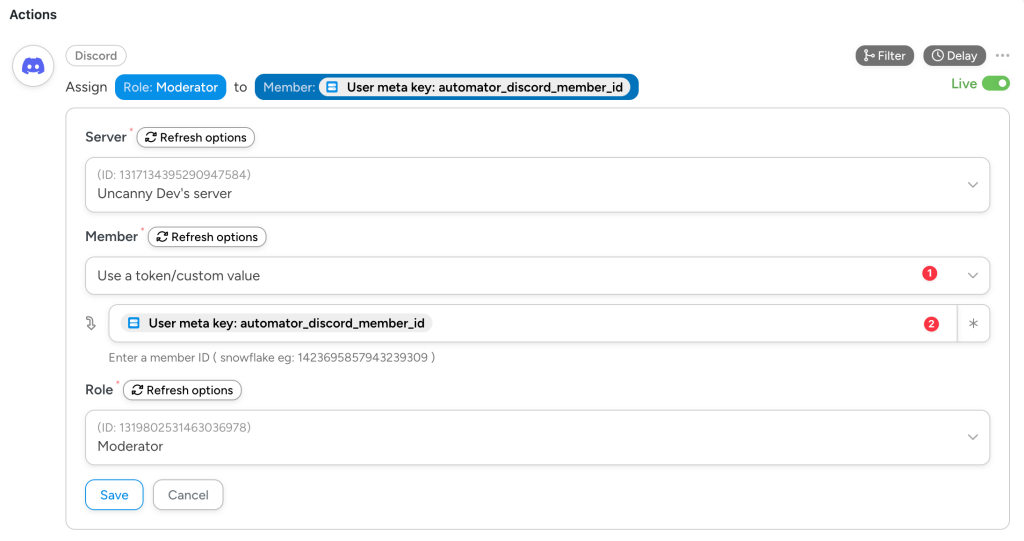
- In the Member dropdown, select “Use a token/custom value”
- Click the asterisk (*) button on the right side.
Select Advanced → User meta
Enter the meta key: automator_discord_member_id
This will dynamically pull the verified user’s Discord Member ID from the user’s WordPress account when the recipe runs, allowing you to target the correct Discord member for your action.