Revive old WordPress posts with AI and Uncanny Automator. Learn how to reverse content decay…
How to Connect GiveWP to Brevo for FREE: Supercharge Your Donations
Connect GiveWP to Brevo with Uncanny Automator and connect with your donors like never before. It’s fast, it’s user-friendly, and it’s FREE!
Are you trying to integrate GiveWP and Brevo? Smart move. By combining your donations plugin with your CRM, you can personalize donor outreach, increase recurring contributions, and save time.
However, there’s just one problem that you have probably already encountered: GiveWP doesn’t have a built-in Brevo integration. That means you’d have to manually export donor data or and segment contacts yourself.
If that doesn’t sound like your idea of a good time, it’s not ours either.
Fortunately, there’s an easy (and free!) solution to connect GiveWP to Brevo without typing your fingers down to the bone or learning to write fancy code. That solution is called Uncanny Automator.
In this walkthrough, we’ll show you how to set up a GiveWP and Brevo integration in minutes—and at zero cost. By the end of this guide, you’ll be able to:
- seamlessly sync GiveWP donors to Brevo,
- send customized donation follow-up emails,
- segment donors based on their contributions to personalize outreach,
- add donors to the right Brevo lists without lifting a finger, and
- integrate GiveWP and Brevo with countless other apps and plugins.
Ready to automate your fundraising? Let’s get started.
Why Connect GiveWP to Brevo With Automator
If you’re accepting donations through GiveWP, you need an efficient way to keep your donors engaged. And, while GiveWP lets you collect donor information and send some basic transactional emails, it doesn’t offer the full functionality of a CRM like Brevo.
Without pairing your donation platform to an email marketing tool, you’d be missing out on a powerful opportunity to nurture relationships and encourage future donations.Fortunately, creating beautiful pairings is precisely where Uncanny Automator shines.
Automator is the #1 automation and integration tool for WordPress websites. Using simple combinations of triggers and actions called recipes, you can connect all of your favorite apps and plugins to automate repetitive workflows and create new ones.
But what makes Automator the best tool for connecting GiveWP to Brevo?
- Free to get started: Automator offers a free-forever plugin that you can (and probably should) use to automate some basic tasks on your WordPress website. Additionally, you can register your account to receive complimentary app credits to start using integrations such as Brevo, OpenAI, LinkedIn, and X.
- Affordable paid plans: Automator Pro licenses start at just $149/year (and you can likely catch a sale to save even more). But that’s not even the best part. Unlike other tools on the worldwide web, Automator doesn’t charge per automation fees. In other words, the more you automate and integrate, the more you save.
- Scales with you: Whether you have dozens, hundreds, or thousands of donors, Automator scales with you. Features such as JSON, XML, and CSV file import along with Loops, allow you to manage content and users in bulk.
- Easy to use: Automator’s user-friendly click-and-play interface means that you can automate complex workflows in just a few clicks—and even fewer minutes. Better yet, use a preconfigured template and start automating right away.
- Integrations and Addons: With Automator, connecting GiveWP to Brevo is just the beginning. Automator has 214 integrations, meaning that you can connect GiveWP to Brevo and all of your other favorite apps and plugins. Additionally, some Automator plans come with handy addons that make syncing your data between your apps and plugins that much easier.
Ready to connect GiveWP to Brevo?
Download Automator for FREE >>>
And don’t forget to register your account to receive some complimentary app credits so you can follow our walkthrough instructions. Alternatively, get your Automator Pro license now and unlock unlimited app credits and hundreds of powerful triggers and actions.
Now that you have Automator installed and activated on your WordPress website, you’re just a few clicks away from automating your donor outreach. In the next section, we’ll walk you through setting up your first Automator recipe.
Sync GiveWP Donors with Brevo
One of the first tasks you’ll want to automate when connecting GiveWP to Brevo is syncing your donors to your CRM in real-time. In this section, we’ll walk you through the simple steps to recreate the recipe pictured below.
(If you want to sync all of your existing donors, Automator can do that too and we’ll show you how at the end of this section.)
Step 1: Create a New Recipe
From your WordPress Admin Dashboard, navigate to Automator > Add new recipe. In the popup window that appears, select Everyone.
(This recipe type will allow you to capture all donors, not just those who have already created an account on your website.)
Step 2: Name Your Recipe
Give your recipe a name that makes it easy to recognize at a glance. For example, we have named this recipe “Sync GiveWP Donors with Brevo”.
Step 3: Configure Your Trigger(s)
In the Trigger panel, from the menu of available integrations, select GiveWP.
From the dropdown list that appears, select A donation is made via a form.
Automator will prompt you to select a form. For this particular recipe, because we want to capture as many donors as possible, select Any form and click Save.
Once you’re finished, your completed trigger should look like this:
Step 4: Configure Your Action(s)
In the Actions panel, click Add action and select Brevo.
(Note: If you haven’t already connected your Brevo account, click Connect account in the modal that appears and follow the instructions. You will need to create a new API key. Navigate to your Brevo account and click SMTP & API under your account profile. Paste the API key into the field provided.)
Once you’ve connected your account, return to the recipe editor. From the dropdown list that appears, select Create or update a contact.
Automator will present you with a form to fill out the contact’s information. You can fill this out using tokens, i.e., dynamic data from your WordPress website and from within recipes.
To use a token, click on the Asterisk in a field and select the token that corresponds to it. For example, in the Email field, we have selected the Email token, representing the value that the donor would have entered in the donation form.
Fill out the remaining fields, including any custom attributes, using tokens, static data, or a combination of the two.
Once you’re finished, click Save. Your completed action should look like this:
Step 5: Go Live!
You’re just about ready to connect GiveWP to Brevo. All you have to do is toggle the recipe from Draft to Live.
That’s it! You’ve successfully connected GiveWP to Brevo. Now, whenever someone makes a donation via a GiveWP form, Automator will sync their contact information to Brevo.
But what about syncing your existing donors? Check out the recipe below to see how some of Automator’s Pro features can further improve your workflows.
Export GiveWP Donors to Brevo
Automator has tons of advanced features such as action filters and Loops. We’ll use both of these features to export our existing GiveWP donors to Brevo.
Here’s how it’s done.
Step 1: Create and Name a New Recipe
From your WordPress Admin Dashboard, navigate to Automator > Add new recipe. In the popup window that appears, select Everyone.
Give your recipe a name that makes it easy to recognize at a glance. For example, we’ve named this recipe “Export GiveWP to Brevo”.
Step 2: Configure Your Trigger(s)
In the Trigger panel, from the menu of available integrations, select Run now.
From the dropdown list that appears, select Trigger recipe manually.
Step 3: Configure Your Action(s)
In the Actions panel, click Add > User Loop.
Within the Loop pane, click Add action and select Brevo. From the dropdown list that appears, select Create or update a contact.
Just as before, Automator will present you with a form to fill out the contacts’ information. Once again, we’ll use tokens. However, this time, we will be using Loop tokens.
To use Loop tokens, simply click the Asterisk and select a token under the Loop dropdown.
Fill out the contacts’ remaining information using tokens and/or static data. Once you’re finished, click Save. Your Loop pane should now look like this:
Step 4: Configure Your Action Filter(s)
As the recipe stands now, Automator will export every user that isn’t a site administrator to your Brevo contact list. However, we may want to be a bit more targeted than that. For this, we have action filters.To add a filter, hover the action and click Filter.
In the modal that appears, select GiveWP > The user has/does not have an active recurring donation.
Automator will present you with a final modal to configure the filter condition(s). Once you’re finished, click Save filter. Your completed action with a filter should look like this:
Step 5: Run now
With the click of a button, Automator will export all of your existing GiveWP donors with an active subscription to Brevo. All you have to do is click Run now and kick back your heels as Automator does the work for you.
Ready to supercharge your donations with more automations like these?
Get your Automator Pro license >>>
More Ways to Connect GiveWP to Brevo
Believe it or not, but you’ve already mastered the basics of creating recipes with Uncanny Automator. And, while we’re pretty confident that you can take it from here, there are even more ways to enhance your GiveWP and Brevo integration that we’re eager to share with you.
In the recipe pictured above, we’re able to add our GiveWP donors to various lists based on the size of their donation. We can then target these donors in the future and send them specialized communications about new campaigns, events, and related causes that might interest them.
Similarly, we can segment our donors by country as in the recipe pictured below.
This way, we can always let our donors know about country-specific campaigns, and even translate our emails to their native tongue for a personal touch.
With integrations such as OpenAI, Slack, Twilio, WhatsApp, Woo, and Advanced Coupons, amongst countless others, you can always find new recipes to help your campaigns meet their targets.
- Generate personalized messages and emails with OpenAI in real-time to respond to donor behavior.
- Notify your team about big donations, canceled recurring donations, and more with instant Slack notifications.
- Open new channels of communication, such as text messages, with integrations like Twilio and WhatsApp.
- Reward your most generous donors with store credit and/or coupons for your Woo-powered store.
What sorts of GiveWP and Brevo integrations will you cook up?
Frequently Asked Questions
Conclusion
By now, you’ve seen just how easy it is to connect GiveWP to Brevo for free using Uncanny Automator.
In this walkthrough, we showed you how to automate donor communication, segment supporters for personalized outreach, and maximize fundraising efforts—all while reducing your manual workflows.
With Automator, you can kick your campaigns into hyperdrive. From simplified donor segmentation, to SMS updates, and beyond, Automator is the fundraising machine you need to have on your WordPress website.
Supercharge your GiveWP donations and Brevo CRM now >>>
Until next time, happy automating!
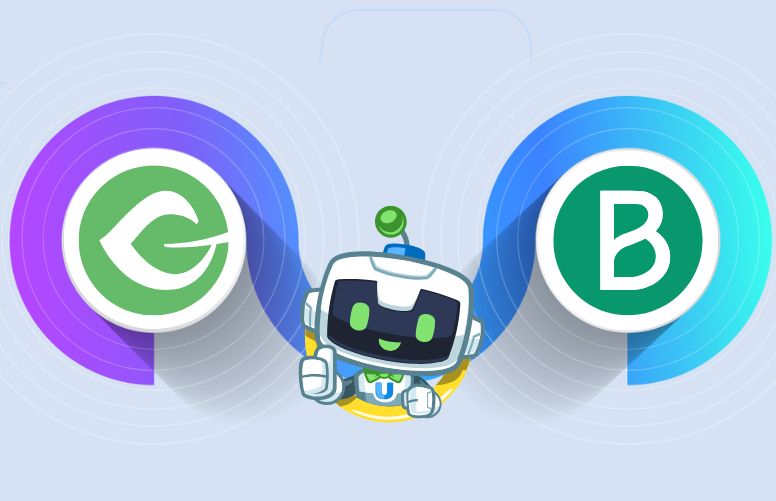

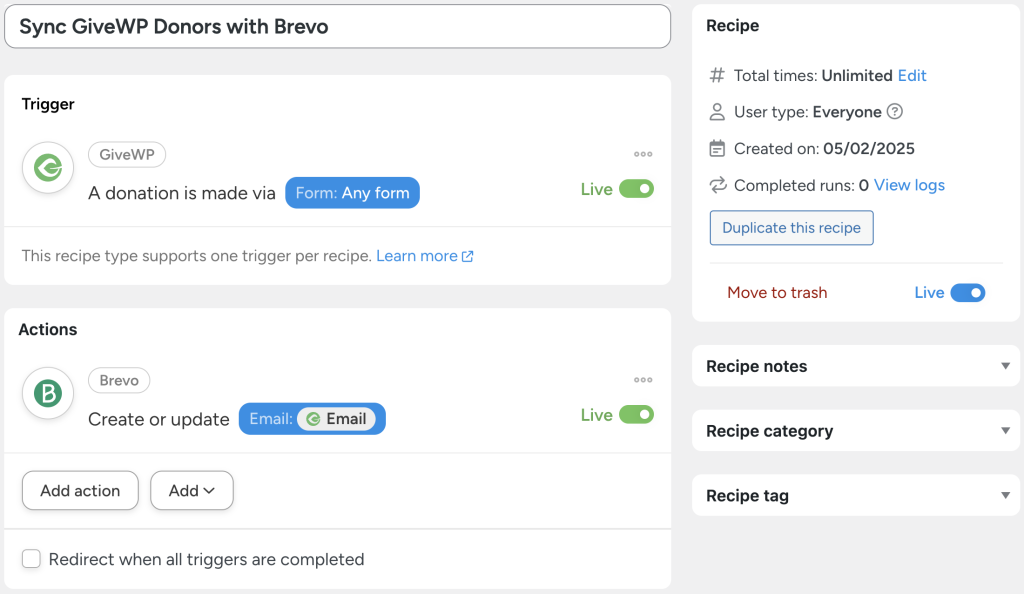




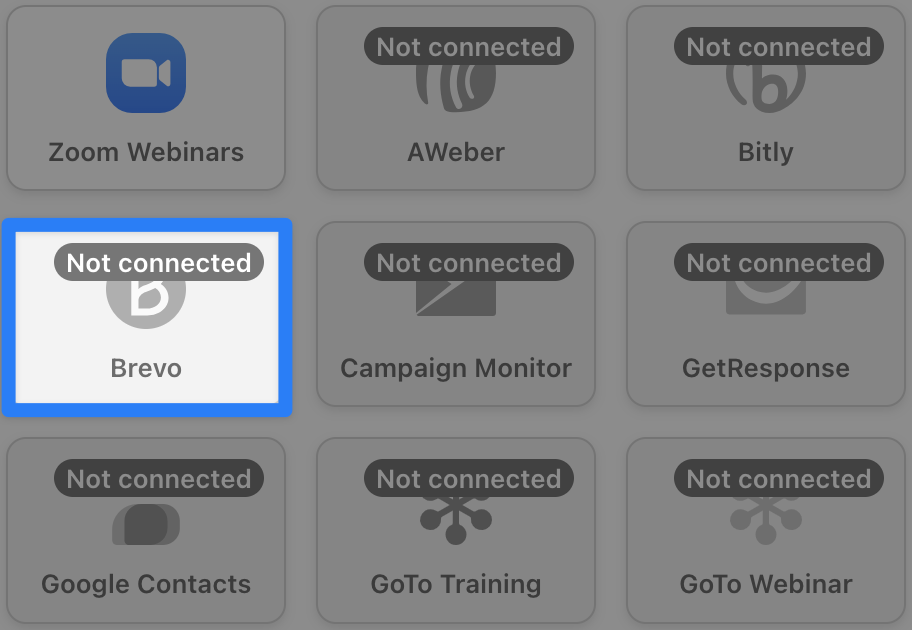
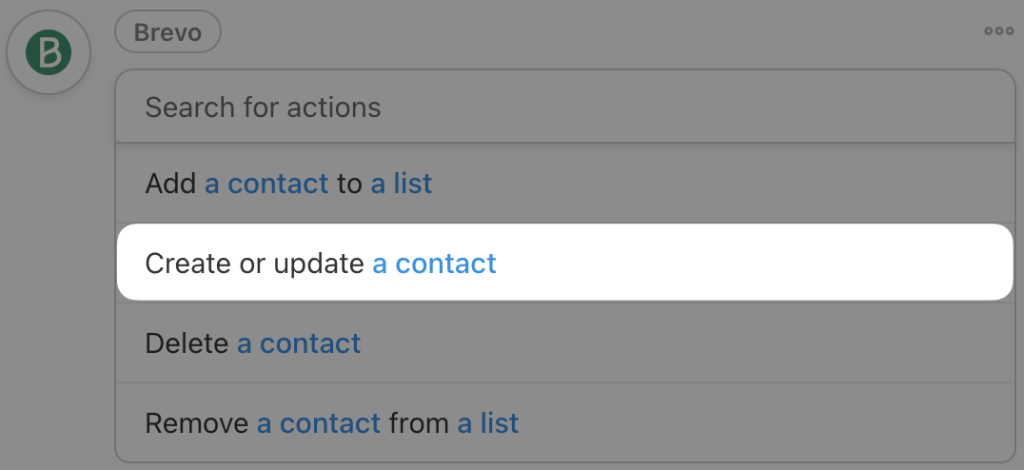
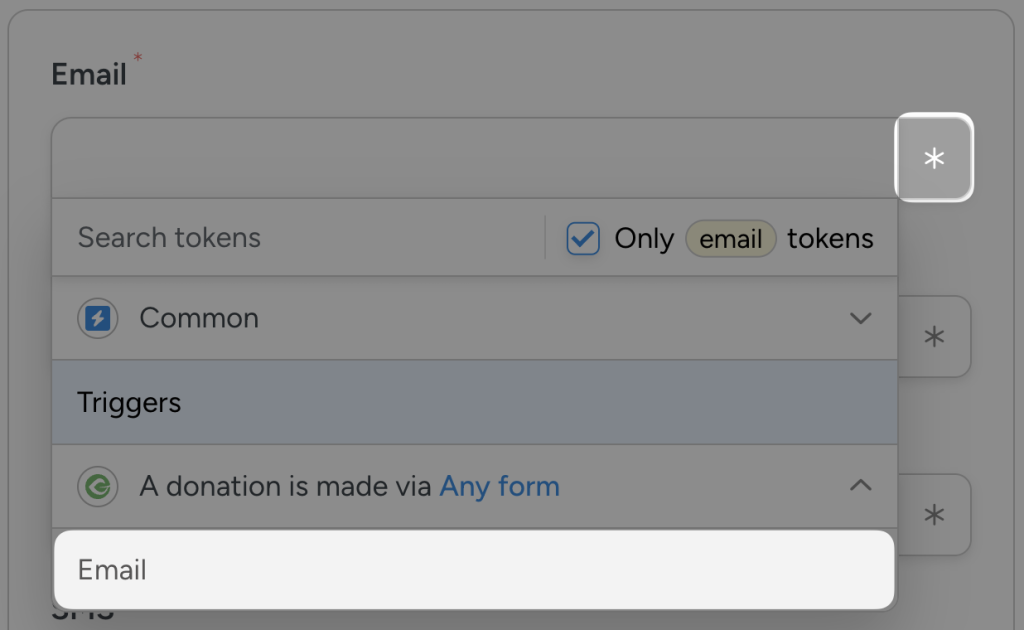
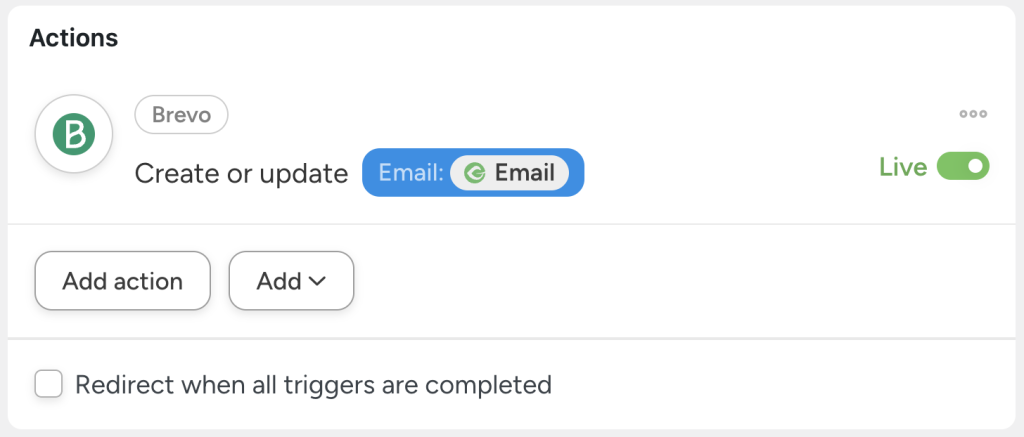
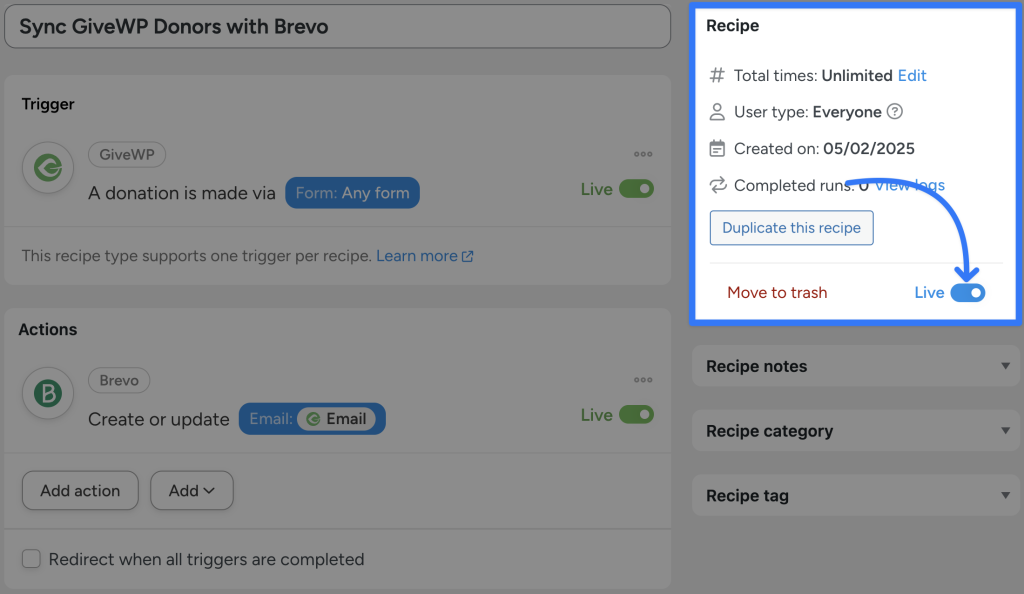
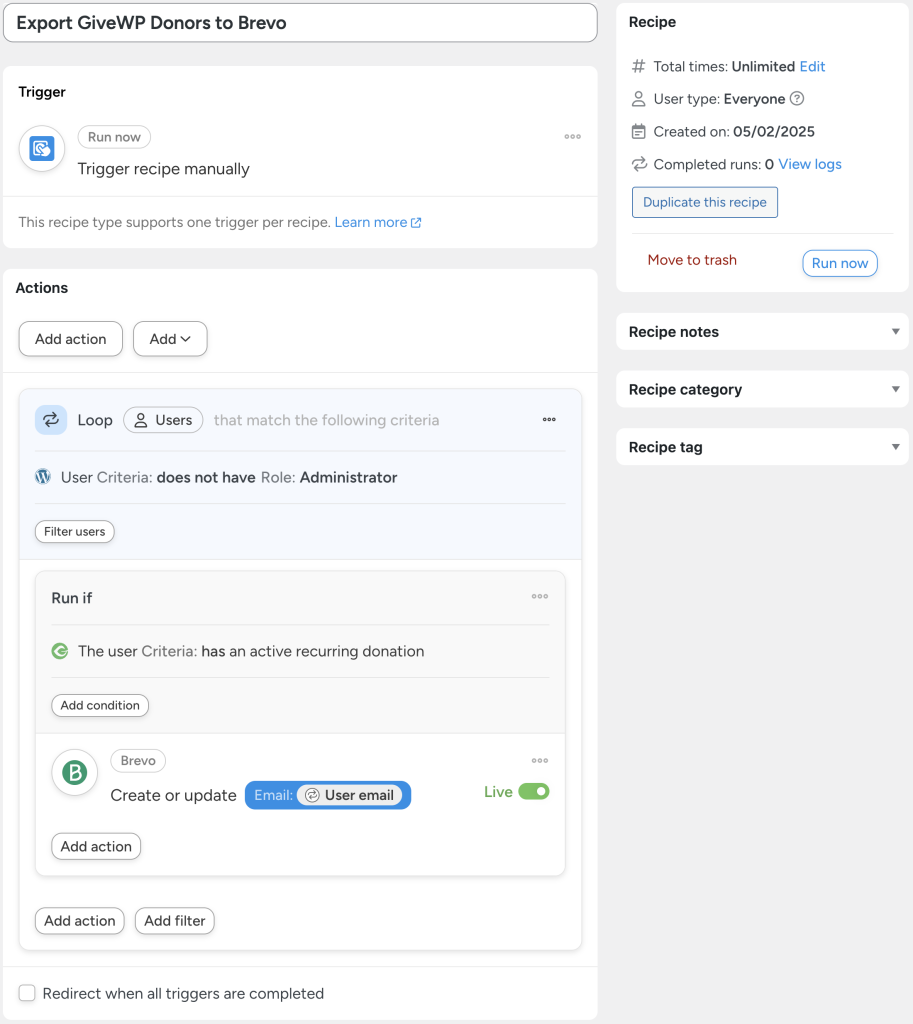

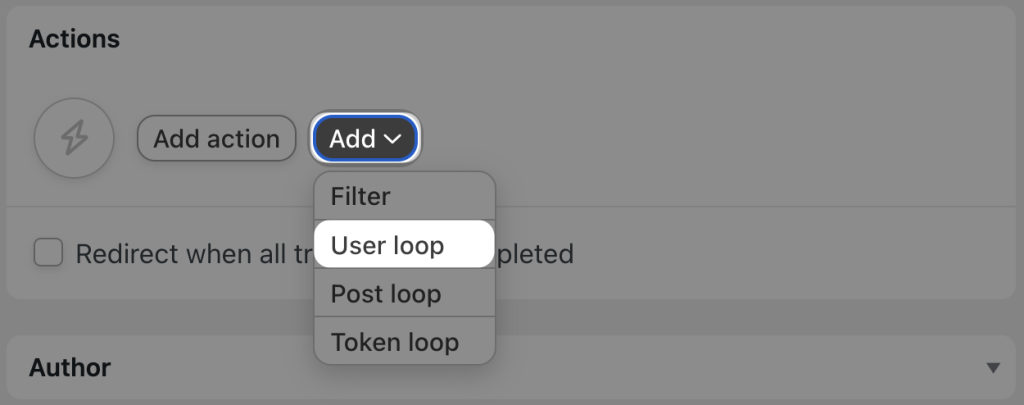
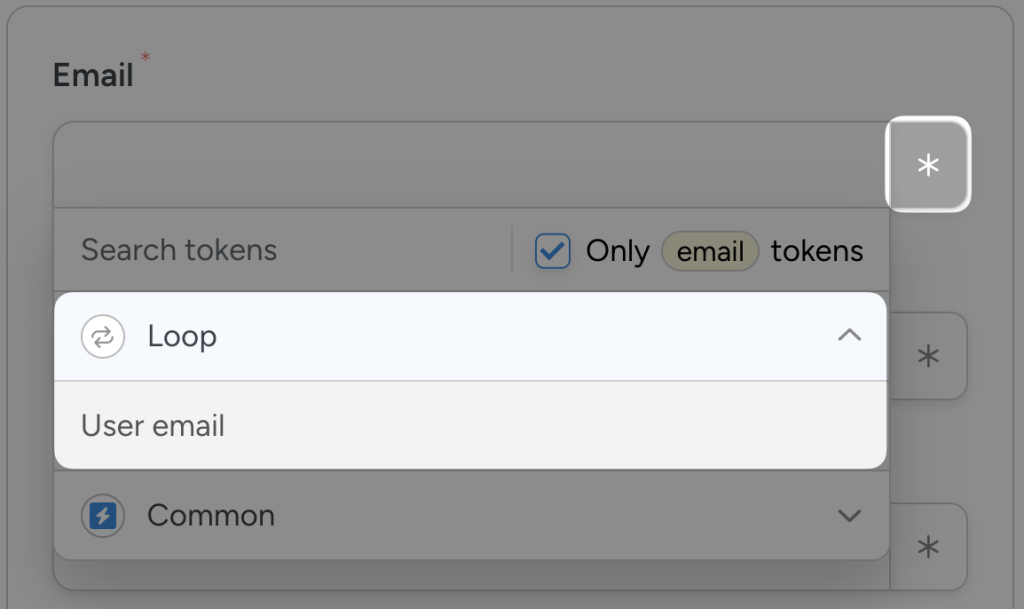
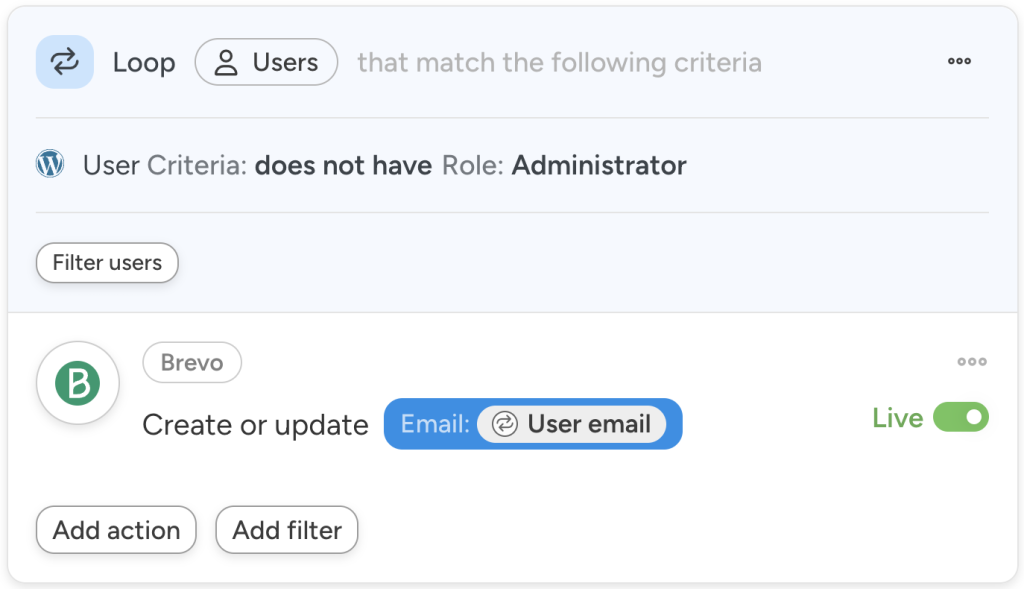

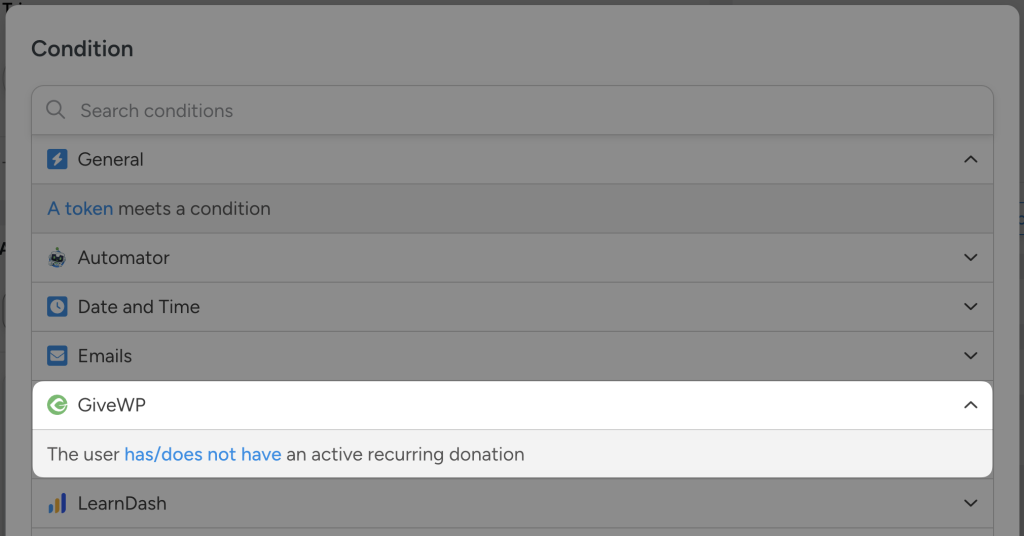

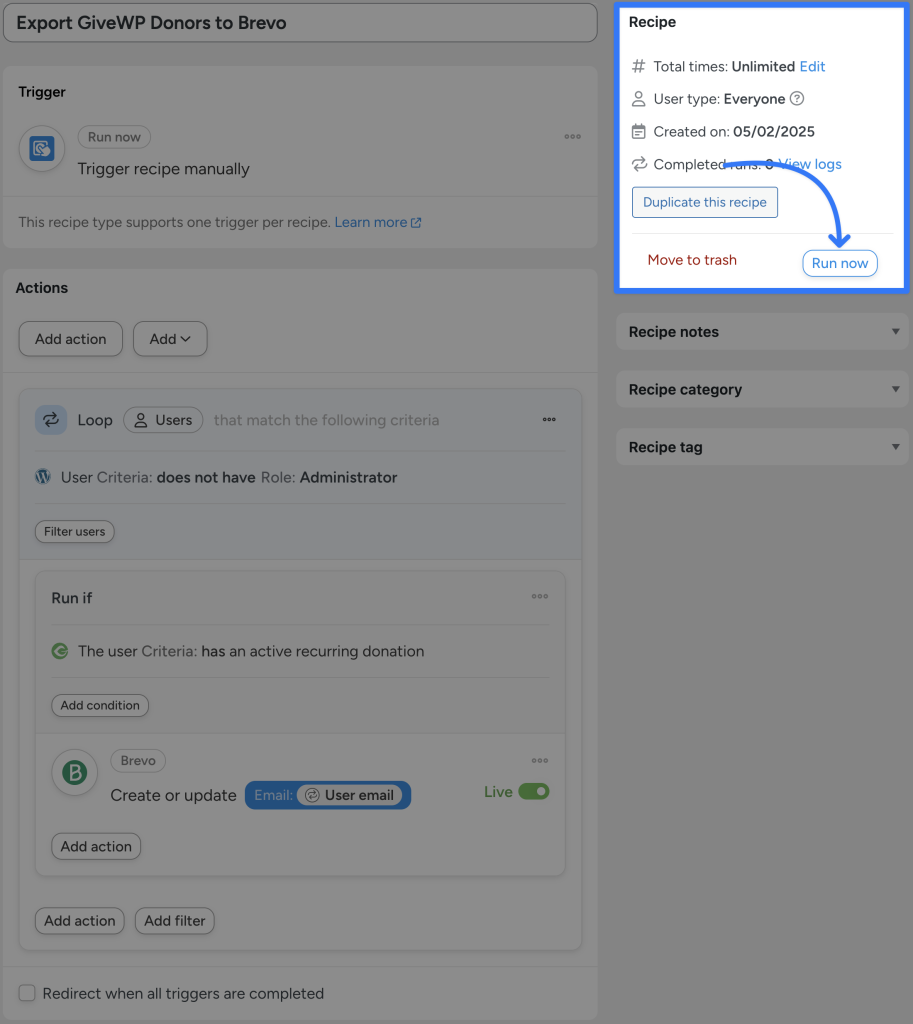
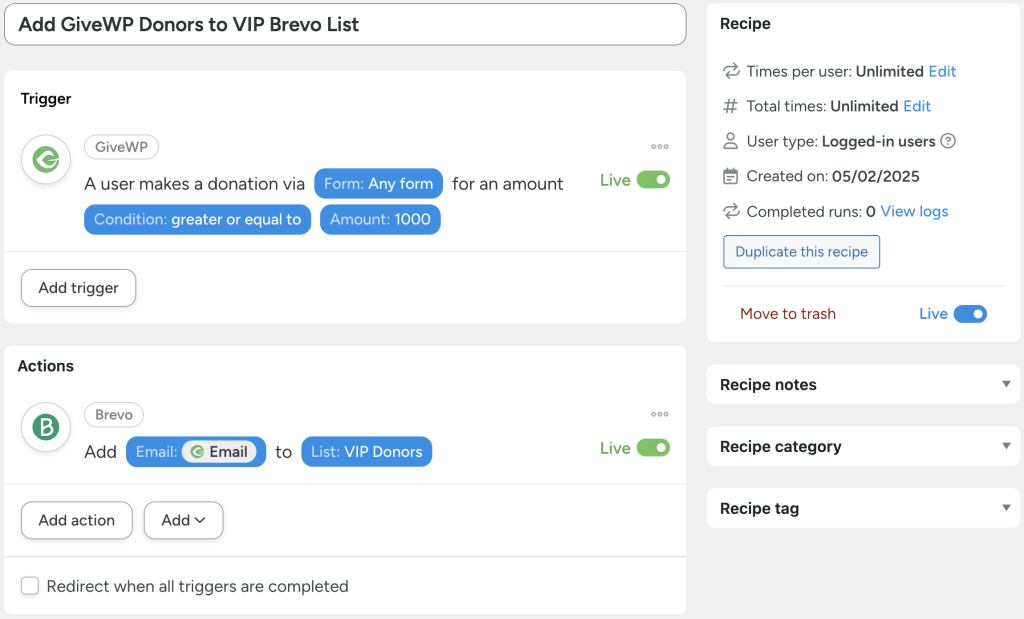
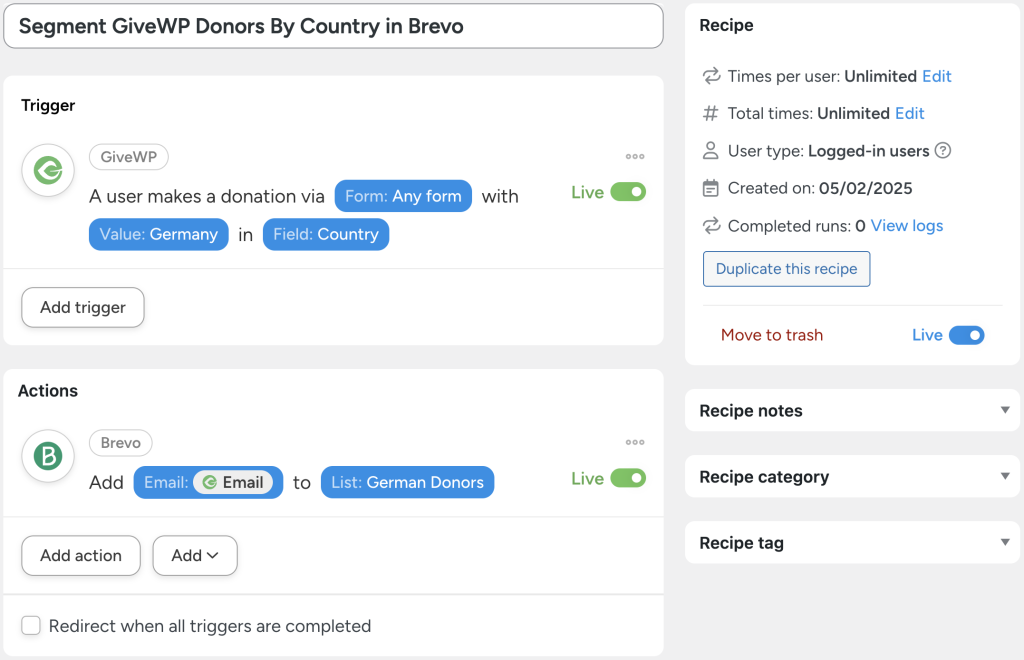




This Post Has 0 Comments