Revive old WordPress posts with AI and Uncanny Automator. Learn how to reverse content decay…
How to Connect Easy Digital Downloads to LearnDash + 7 Automations You’ll Love
Connect Easy Digital Downloads to LearnDash with Uncanny Automator. Enroll users in courses, award certificates for downloads, and much more.
Are you looking for a simple, cost-effective way to create an Easy Digital Downloads and LearnDash integration? If you are, you’ve landed on the right page.
Whether you want to sell course access as part of a subscription, or extend subscriptions based on course, lesson, or quiz completions, we’ve got you covered.
In this article, we’ll show you how to create a seamless EDD and LearnDash integration using Uncanny Automator. The best part is that you won’t need to write a single line of code and you can get started for free.
By the end of this article, you’ll be able to:
- enroll users in courses based on EDD purchases,
- unenroll users from courses when subscriptions/licenses expire,
- use discount codes to enroll students in courses,
- mark courses and lessons complete based on downloads,
- award certificates based on product purchases and downloads, and
- automate much more.
But that’s enough of a tease for now. Let’s dive in.
Why Connect Easy Digital Downloads to LearnDash With Automator
As one of the most popular ecommerce platforms for WordPress, Easy Digital Downloads is a natural fit for LearnDash users.
Whether you’re:
- an administrator looking for more payment gateways and sales funnels,
- an educator offering downloadable course content,
- or a student/learner seeking an immersive subscription-based experience,
connecting EDD to LearnDash is a powerful solution.
But getting EDD and LearnDash to work together can be difficult. Enter Uncanny Automator.
Uncanny Automator is the #1 automation and integration tool for WordPress websites. Using simple combinations of triggers and actions called recipes, you can connect all of your favorite apps and plugins to automate repetitive workflows and create new ones.
But what makes Automator the best tool for connecting EDD to LearnDash?
- Easy to use: Automator’s user-friendly click-and-play interface means that you can automate complex workflows in just a few clicks—and even fewer minutes. Better yet, use a preconfigured template and start automating right away.
- Affordable: In addition to paid licenses, Automator offers a free forever version that lets users get started saving time and money without the need for a credit card. Furthermore, unlike other workflow automation tools, Automator doesn’t charge per-automation fees. In other words, the more you automate and integrate, the more you save.
- Scalable: Whether you have dozens, hundreds, or thousands of students and learners, Automator scales with you. Features such as JSON, XML, and CSV file import along with Loops (bulk actions), allow you to manage course content and learners with ease.
- Integrations and Addons: With Automator, connecting EDD to LearnDash is just the beginning. Automator has 214 integrations, meaning that you can connect Easy Digital Downloads to LearnDash and all of your other favorite apps and plugins such BuddyBoss, Slack, OpenAI, and more.
Ready to connect Easy Digital Downloads to LearnDash?
Get your Automator Pro license now >>>
If you’re just learning to automate workflows and integrate your tech stack, install and activate the FREE version of Automator from your WordPress Admin Dashboard. And don’t forget to register your account to receive some complimentary app credits so you can begin integrating with apps such as ActiveCampaign and Drip.
How to Connect EDD to LearnDash
If you’re looking to create a seamless Easy Digital Downloads and LearnDash integration, here’s how you can get it done (for free):
- Step 1: Install and activate the FREE version of Uncanny Automator, LearnDash, and Easy Digital Downloads plugins on your WordPress site.
- Step 2: With the three plugins installed, from your WordPress Admin Dashboard, navigate to Automator > Add new recipe.
- Step 3: In the Trigger panel, select either EDD or LearnDash. From the dropdown list that appears, select a trigger. For example, LearnDash > A user completes a course.
- Step 4: In the Actions panel, select either EDD or LearnDash. From the dropdown list that appears, select an action. For example, EDD > Cancel the user’s subscription to a download.
- Step 5: Toggle the recipe from Draft to Live.
That’s it! You’ve just connected Easy Digital Downloads to LearnDash.
Now, with this basic knowledge under our belt, let’s take a closer look at creating powerful EDD and LearnDash integrations with Automator.
Manage LearnDash Course Enrollments With EDD
Selling LearnDash course access, or even group access, with Easy Digital Downloads is a solid strategy for administrators and educators.
In this section, we’ll walk through a few Automator recipes that will help you manage course and group access with EDD.
Enroll Students in LearnDash Courses from EDD Downloads
In the recipe pictured above, we’re able to enroll LearnDash students in a course when they purchase an Easy Digital Downloads product. Here’s how we did it:
Step 1: Create a New Recipe
From your WordPress Admin Dashboard, navigate to Automator > Add new recipe. In the modal that appears, select Logged-in users.
(Note: We have configured our EDD Settings to require registration at checkout, thereby allowing us to configure our Automator recipe to work for logged-in users only. However, with Automator Pro you can easily create new users from triggers, allowing you to select “Everyone” as the recipe type. Both solutions create the same results, it’s just a matter of whichever one fits best into your existing workflows.)
Step 2: Name Your Recipe
Give your recipe a name that makes it easy to recognize at a glance. For example, we have named this recipe “Enroll Students in LearnDash Courses from EDD Download”.
Step 3: Configure Your Trigger(s)
In the Trigger panel, from the menu of available integrations, select Easy Digital Downloads.
From the dropdown list that appears, select “A user purchases a download”.
Automator will prompt you to select a download. Select the download that corresponds to the course to which you would like to enroll users.
Once you’re finished, click Save.
Step 4: Configure Your Action(s)
In the Actions panel, click Add action and select LearnDash.
From the dropdown list that appears, select “Enroll the user in a course”.
Automator will prompt you to select a course. Select the course that corresponds to the Easy Digital Downloads product.
Once you’re finished, click Save.
Step 5: Go Live!
You’re just about ready to begin enrolling students in LearnDash courses from Easy Digital Downloads purchases. All you have to do is toggle the recipe from Draft to Live.
That’s it! You’ve just successfully created an Easy Digital Downloads and LearnDash integration that will enroll users in your courses when they make a purchase.
Upgrade to Automator Pro to unlock even more powerful integrations >>>
Unenroll Students from LearnDash Courses When EDD Subscriptions Expire
Now that we’ve seen how to enroll students in LearnDash courses based on their EDD purchases, let’s take a look at how to unenroll students.
In the recipe pictured above, we’re able to automatically unenroll learners from courses when their EDD subscription expires. Here’s how we did it:
Step 1: Create a New Recipe
From your WordPress Admin Dashboard, navigate to Automator > Add new recipe. In the modal that appears, select Logged-in users.
Step 2: Name Your Recipe
Give your recipe a name that makes it easy to recognize at a glance. For example, we have named this recipe “Unenroll Students from LD Course When EDD Subscription Expires”.
Step 3: Configure Your Trigger(s)
In the Triggers panel, from the menu of available integrations, select Easy Digital Downloads. From the dropdown list that appears, select “A user’s subscription to a download expires”.
Automator will prompt you to select a download. Once you’re finished, click Save.
Step 4: Configure Your Action(s)
In the Actions panel, click Add action and select LearnDash. From the dropdown list that appears, select “Unenrolle the user from a course”.
Automator will prompt you to select a course. Once you’re finished, click Save.
Step 5: Go Live!
You’re now ready to synchronize your LearnDash course enrollment with your Easy Digital Downloads subscriptions. All you have to do is toggle the recipe from Draft to Live.
With these two automations up and running, you’re ready to create more of your own. Even so, in the next section, we’ll share some additional recipes with you to help automate more of your elearning workflows.
7 More Ways to Connect Easy Digital Downloads to LearnDash
If you’re not done automating your elearning workflows, we’ve got some additional recipes that you can implement now.
1. Award LearnDash Certificates for EDD Purchases
Elearning Automation: Upon purchasing specific downloadable content in EDD, automatically send a LearnDash certificate to the buyer’s email.
Use Cases:
- Streamline course completion certification.
- Reward learner progress.
- Create gamified learning incentives.
- Certify membership or workshop attendance.
- Certify professional development.
2. Connect EDD Codes to LearnDash Groups for Associations
Elearning Automation: When a learner purchases downloadable materials using a specific discount code in EDD, automatically add them to a LearnDash group.
Use Cases:
- Sell discount codes to associations and automatically add learners to their association’s LearnDash group(s).
- Create private cohorts, exclusive communities, or specialized support groups based on discount codes.
- Create targeted marketing campaigns by segmenting buyers into relevant LearnDash groups.
- Enhance learner engagement by delivering specialized content, resources, or targeted announcements specific to their interests.
- Simplify user management and immediately connect learners with the appropriate community and content based on their purchases.
3. Remove Expired EDD Licensees from LearnDash Groups
Elearning Automation: If a learner’s EDD license expires, remove them from corresponding LearnDash groups. effectively revoking access to special group-based content and privileges.
Use Cases:
- Automate the process of keeping premium group access behind a paywall, simplifying user management.
- Ensure up-to-date group membership by immediately removing inactive learners, maintaining an engaged and active community.
- Reduce administrative workload by automating the management of user permissions tied to subscription status or licensing validity.
- Improve upsell opportunities by triggering follow-up communications or renewal offers when learners lose access due to license expiration.
4. Notify LD Group Leaders About EDD Subscription/License Cancellations
Elearning Automation: If a learner cancels their subscription via EDD, notify LearnDash group leaders by email.
Use Cases:
- Notify instructors and/or administrators to potential churn or a drop in engagement to enhance retention workflows and enable immediate follow-up.
- Allowing leaders to proactively address churn and gather feedback from departing subscribers.
- Automate communication workflows to reduce manual monitoring of subscription status changes, enhancing administrative efficiency.
5. Extend Course Access for EDD License Purchases
Elearning Automation: When a user’s license is created for a downloadable resource in EDD, extend the learner’s access period to a LearnDash course., seamlessly aligning product licensing durations with course accessibility.
Use Cases:
- Incentivize ongoing engagement and encourage renewals.
- Create exclusive offers and sales for first-time licensees and subscribers with extended access.
- Ensure learners have adequate time to complete courses when purchasing supplementary downloadable resources.
- Minimize administrative oversight by automating adjustments to learner access durations.
- Boost upsell opportunities by clearly linking product purchases with extended access to valuable elearning content.
6. Reset LearnDash Course Progress from EDD Subscription Expiration
Elearning Automation: If a user’s EDD subscription expires, Automator resets their LearnDash course progress.
Use Cases:
- Encourage timely renewals by clearly tying course progress retention to subscription status, thus increasing learner retention and revenue.
- Maintain content exclusivity by ensuring only active subscribers have ongoing access to their personalized course progress.
- Simplify compliance training and other types of annual ongoing human resource development by automatically resetting progress.
- Simplify administrative management by automating user progress resets, eliminating manual interventions when subscriptions lapse.
- Encourages continuous subscription renewal by providing clear incentive through visible loss of educational progress.
7. Unenroll and Reset LD Course Progress from EDD Subscription Changes
Elearning Automation: Automatically unenroll users from all group-associated LearnDash courses and reset their course progress when their EDD download subscription is either cancelled or expires.
Use Cases:
- Ensure premium content remains exclusive to active subscribers.
- Simplify learner management by automatically removing inactive users, keeping group memberships current and organized.
- Encourage prompt renewals by clearly linking ongoing course access and progress to an active subscription status.
- Minimize administrative tasks and manual updates, providing educators more time to focus on content quality and learner support.
- Keep LearnDash groups active with engaged members by automatically removing inactive ones.
Frequently Asked Questions
Conclusion
Connecting Easy Digital Downloads to LearnDash using Uncanny Automator doesn’t just simplify your elearning workflows—it transforms them.
In this article, we showed you how to seamlessly integrate EDD downloads, subscriptions, and licenses with your LearnDash course access and learner progress. We gave you some powerful automations to get started with and, hopefully, got you excited at the prospect of automating your elearning tasks.
What other types of EDD and LearnDash integrations would you like to see? Let us know in the comments section below.
Until next time, happy automating!
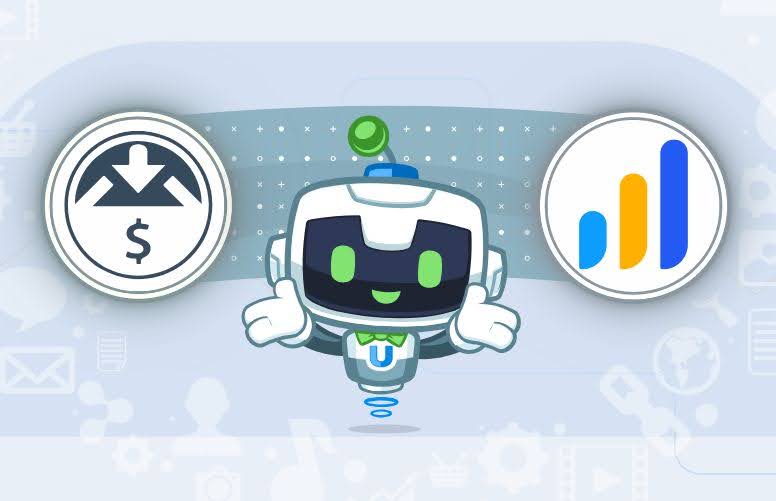
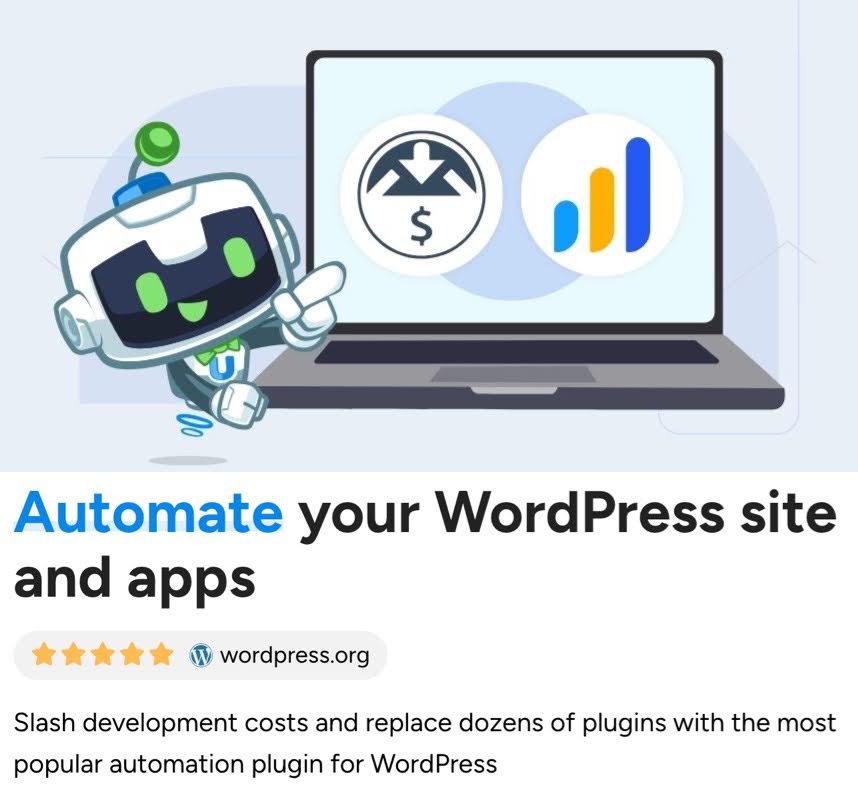
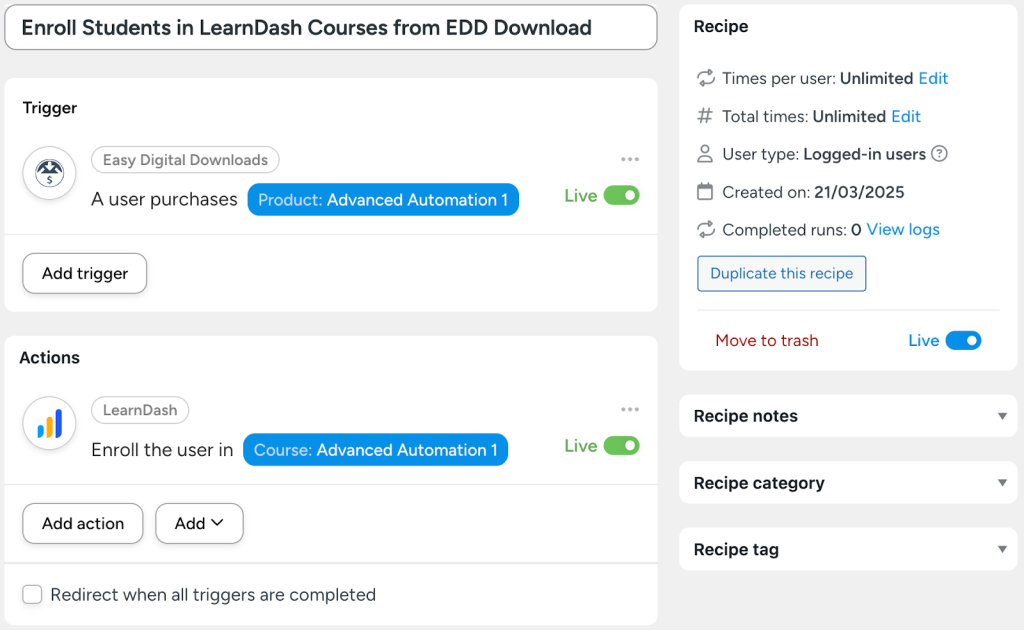

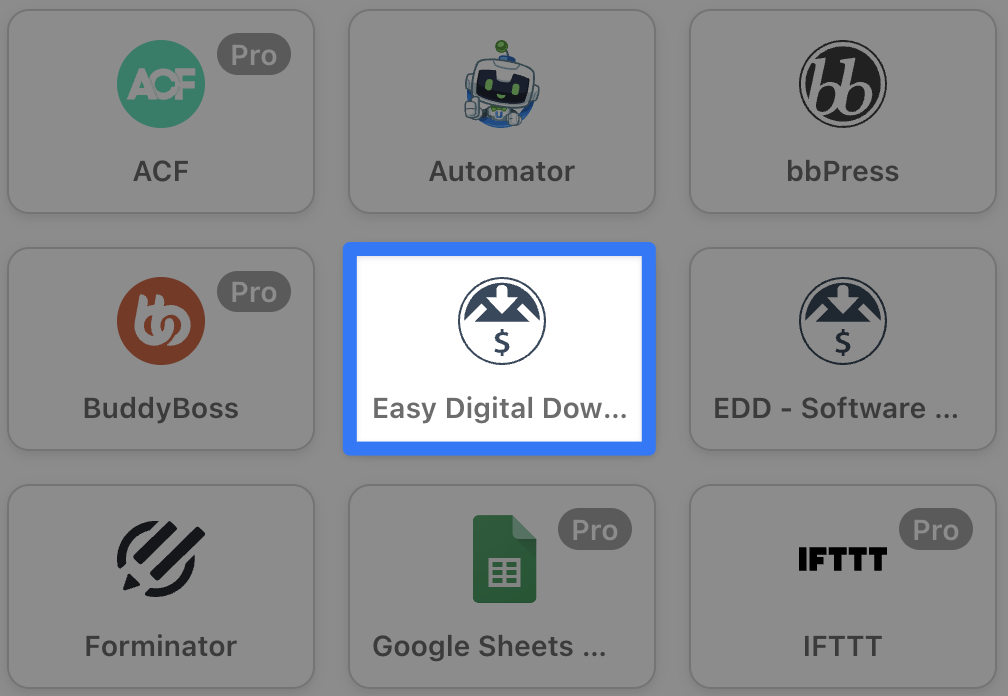
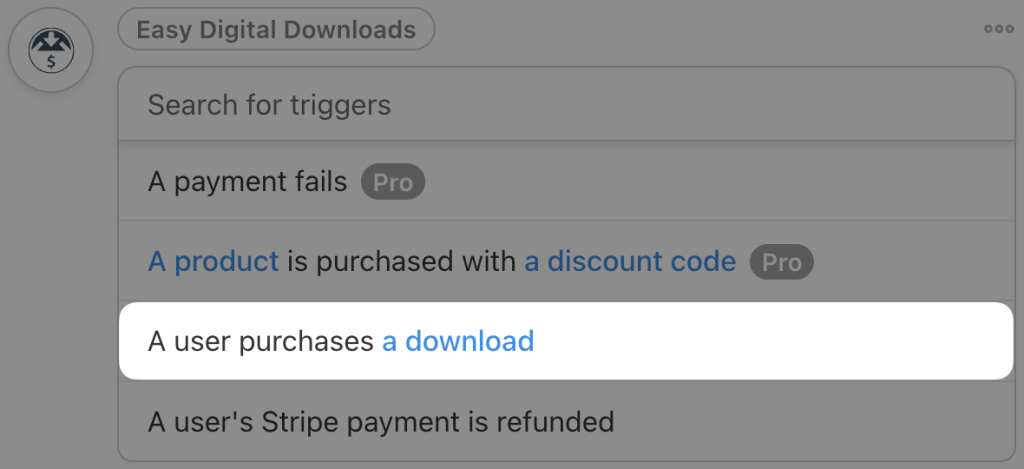
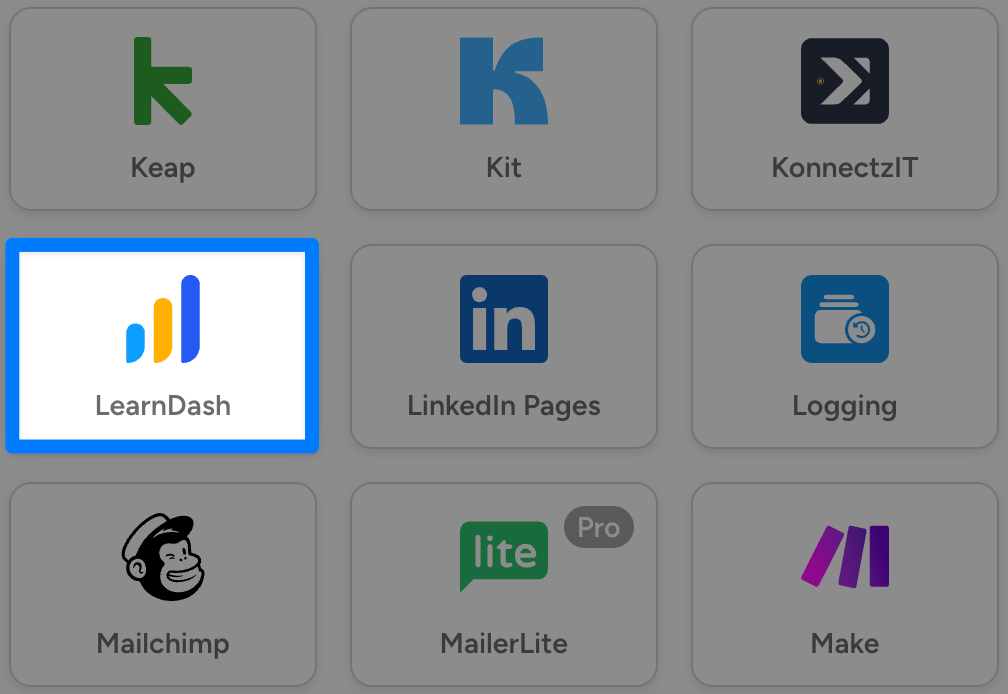
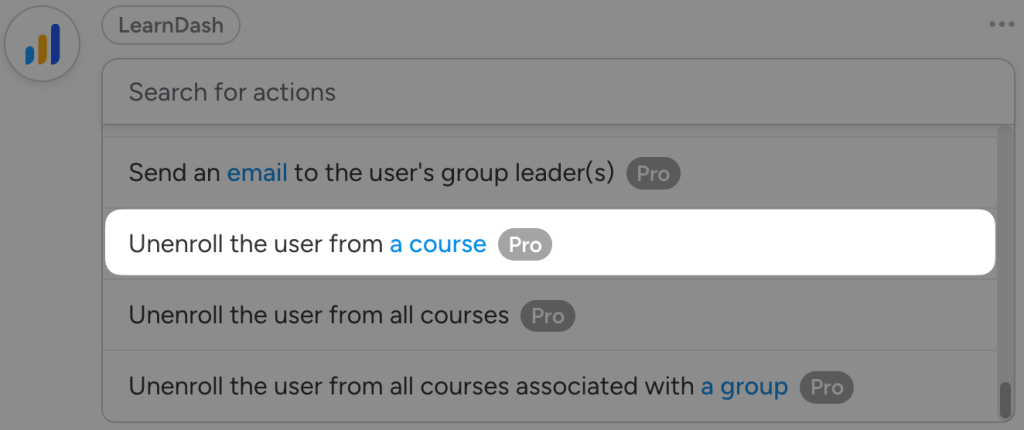
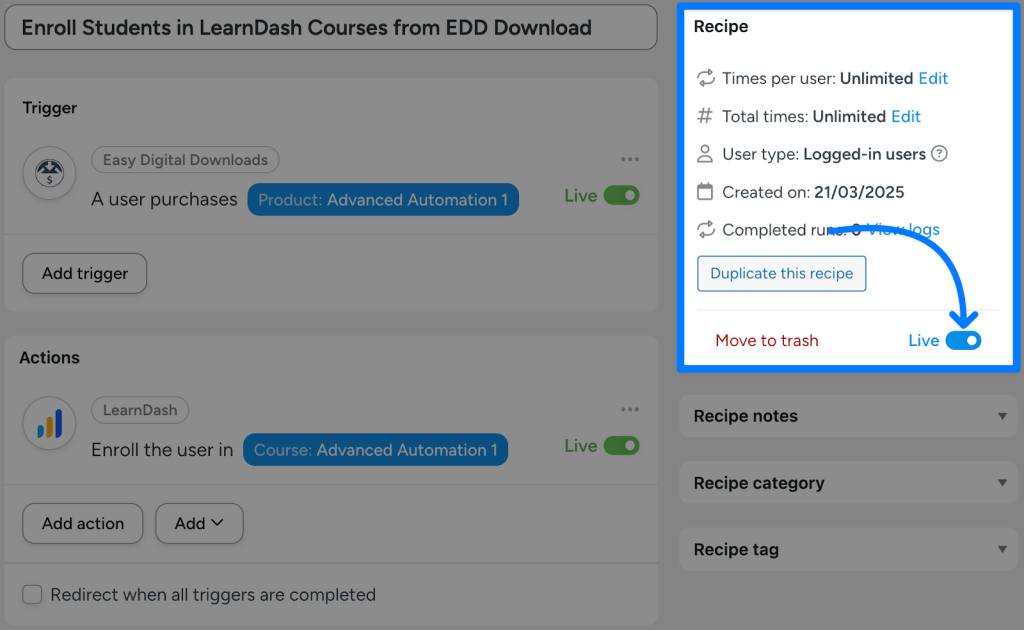
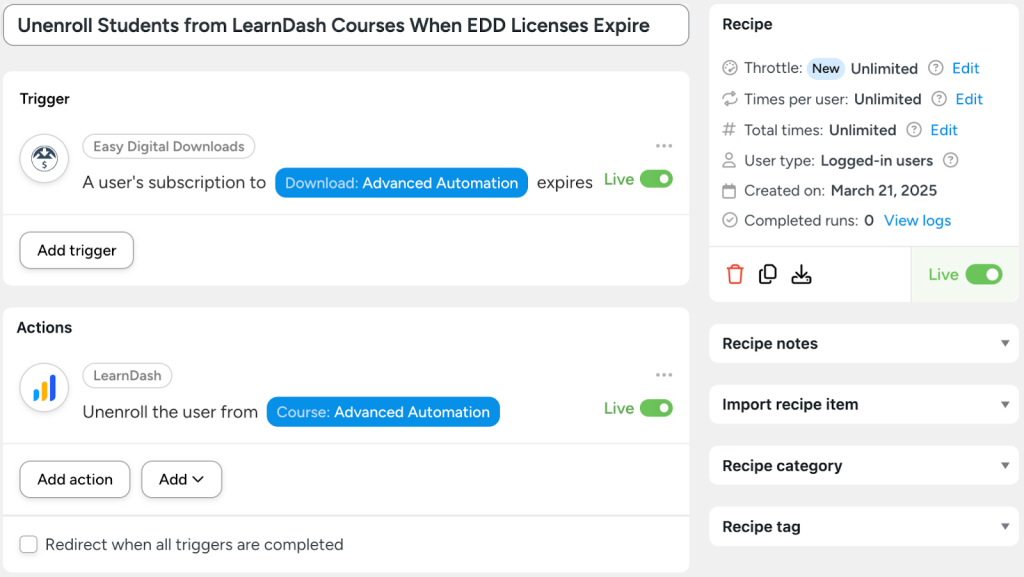
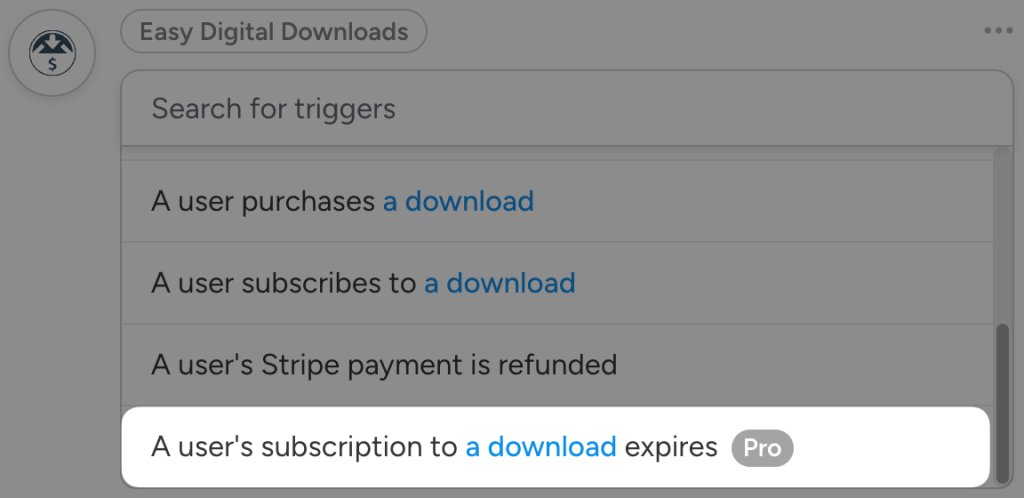
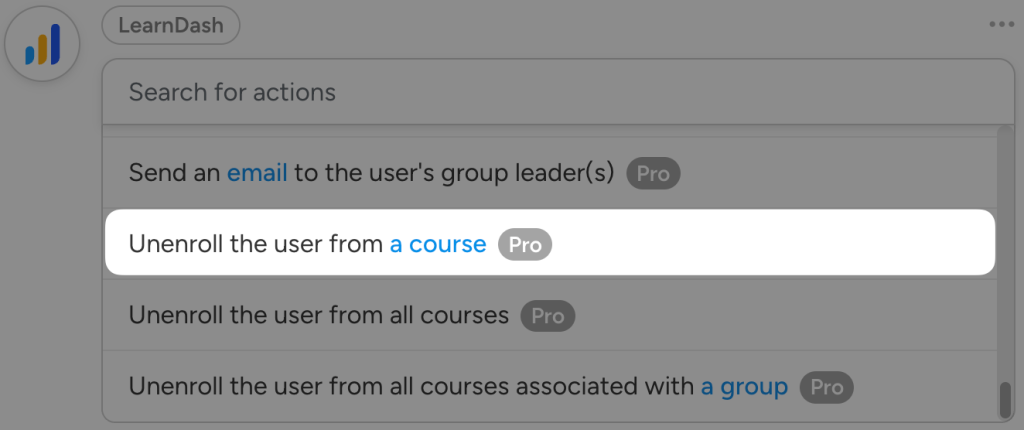
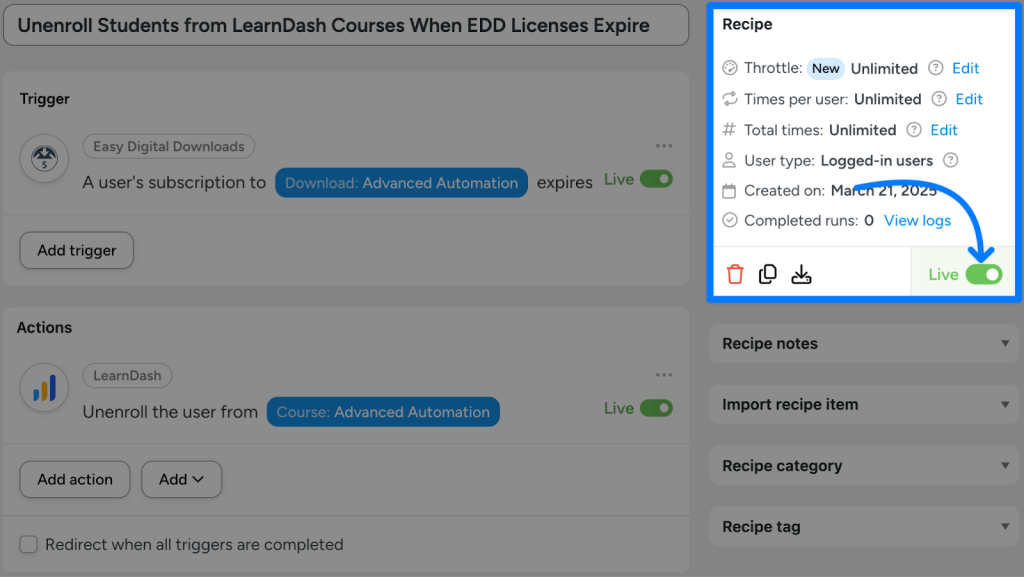
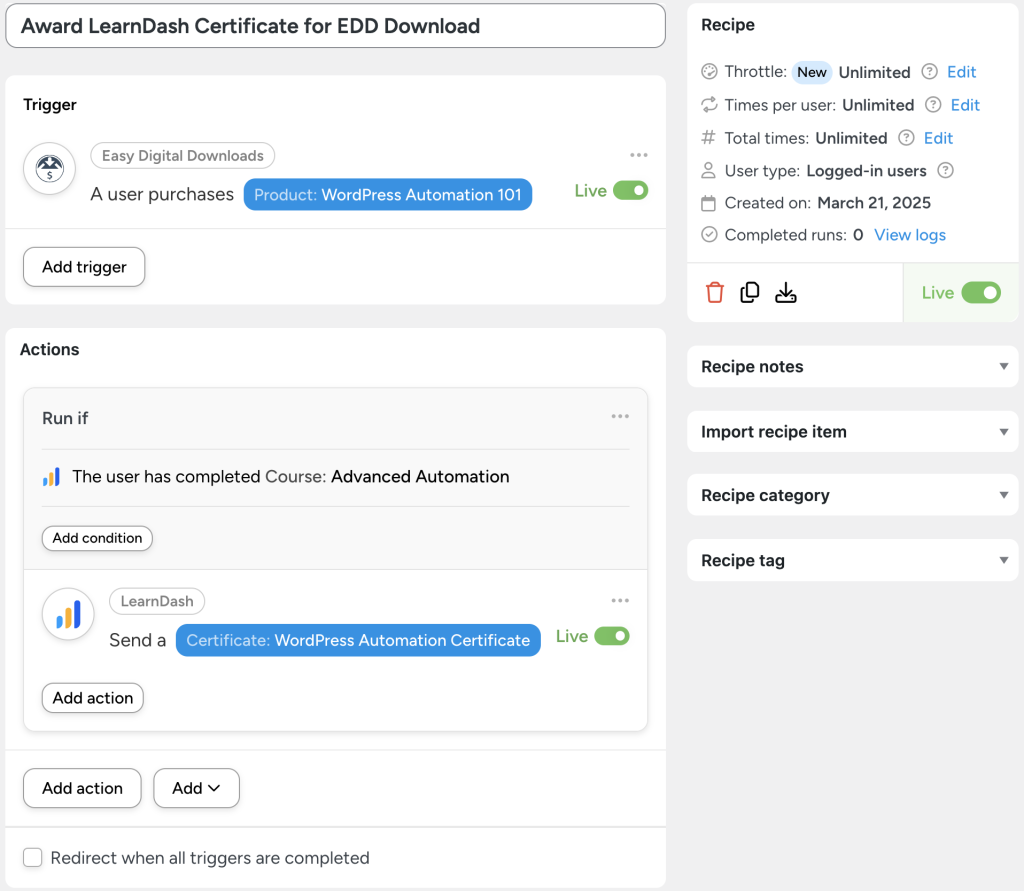
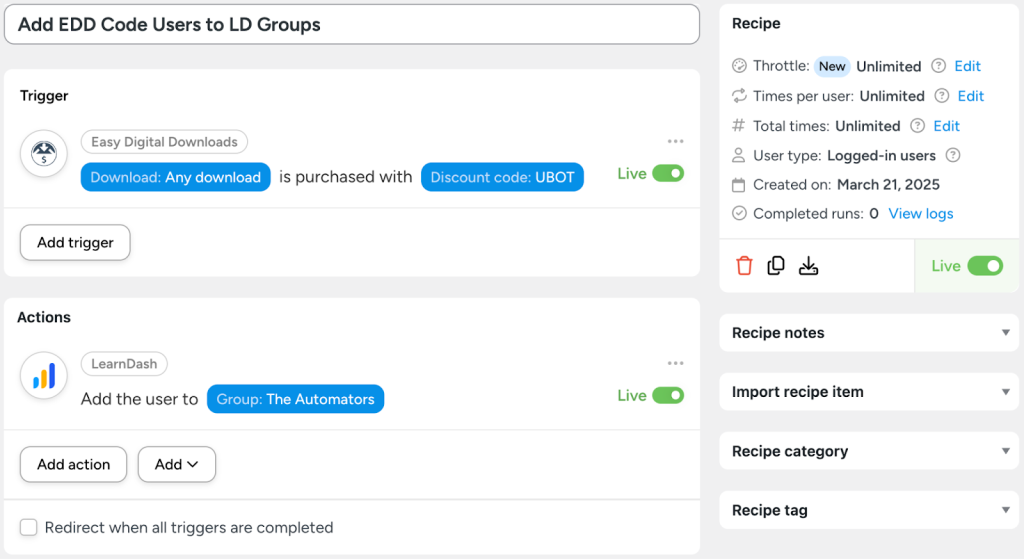
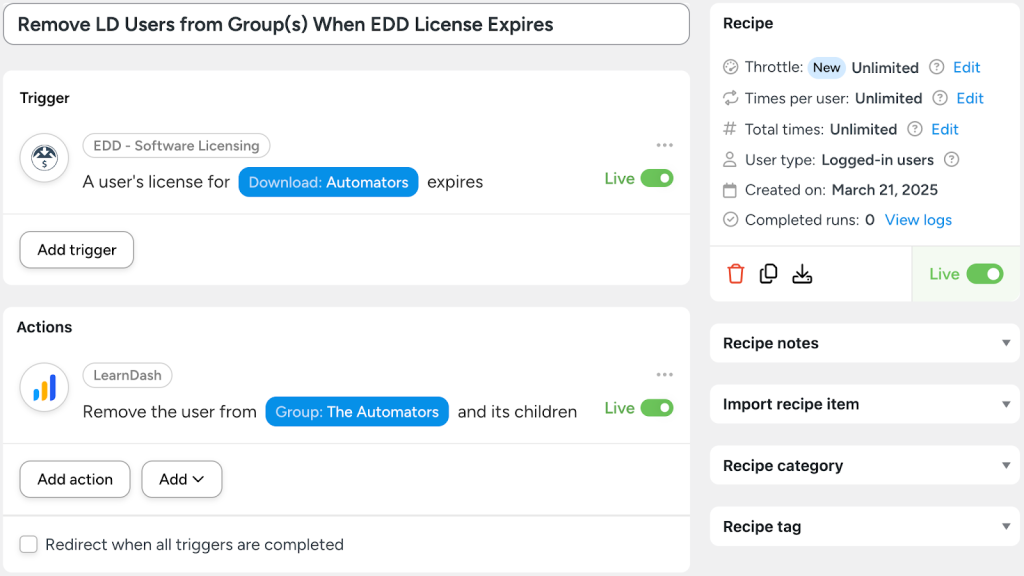
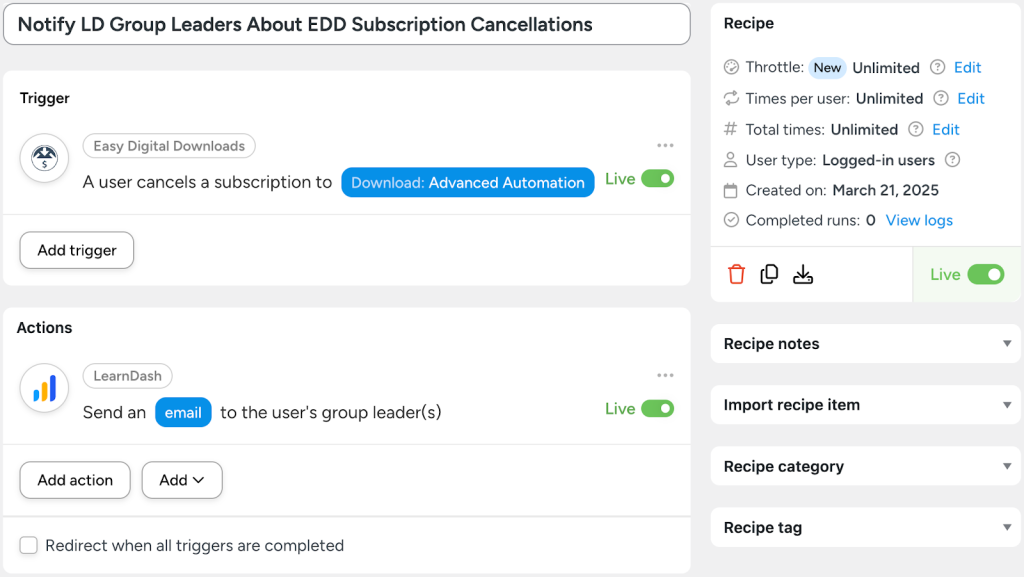
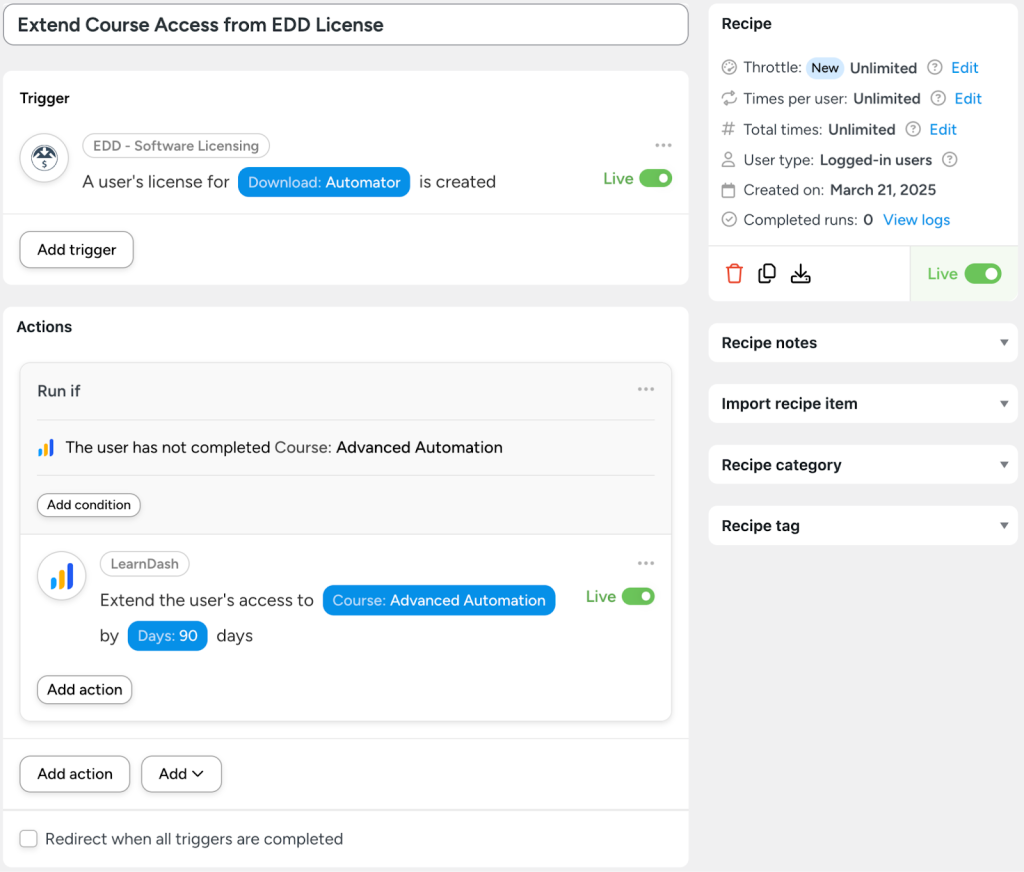
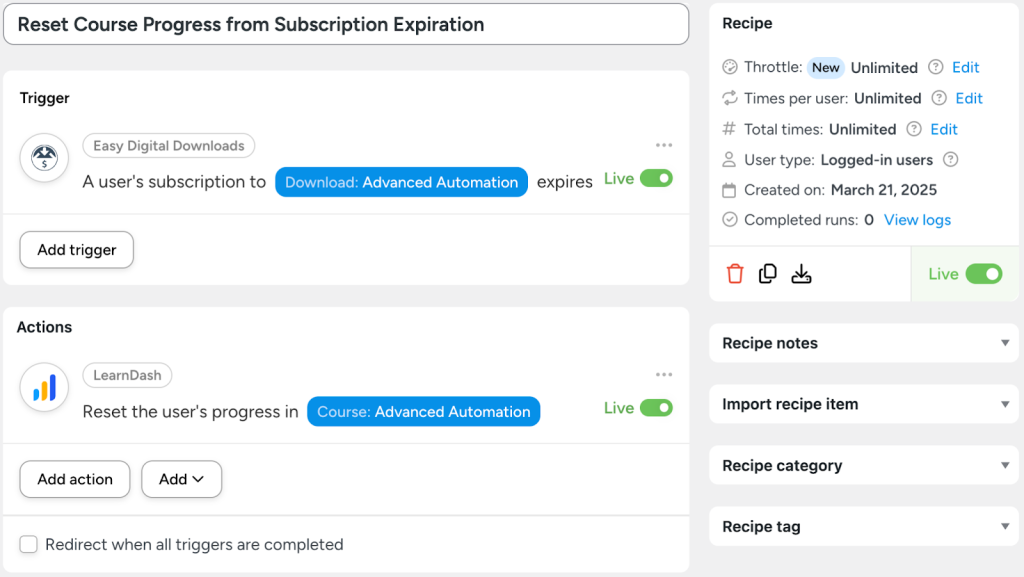
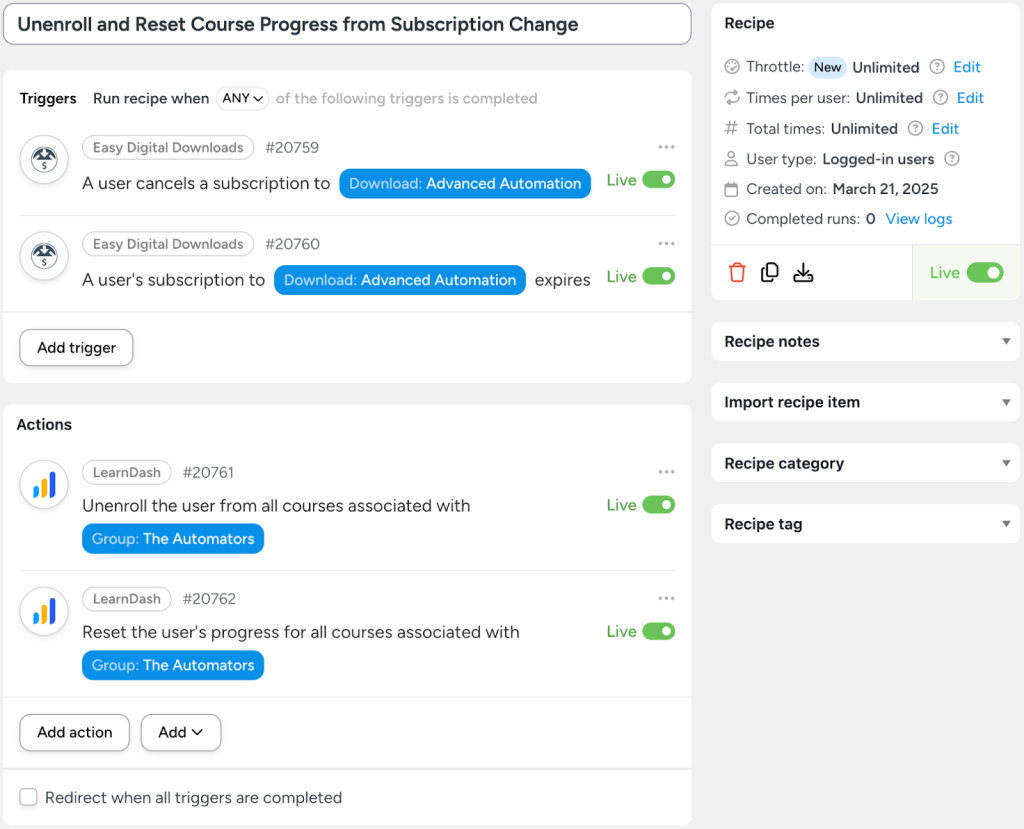




This Post Has 0 Comments