Welcome, Thrive Automator users!
If you’re moving from Thrive Automator to Uncanny Automator, this article covers what you need to know.
Uncanny Automator is designed to automate all of your business processes – marketing, sales, eCommerce, eLearning, event management, reporting, customer support and more – on WordPress and beyond. It saves you time by automating repetitive tasks and saves you the money and hassle of custom development. This frees time and money to reinvest in growing your business.
Ready to expand your automation capabilities? This guide will help you seamlessly transition to Uncanny Automator and unlock a world of new possibilities.
Limited Time Offer Exclusively for Thrive Automator Users
To celebrate your transition and help you get started, we’re offering an exclusive limited-time discount for Thrive Automator users. From April 2 – May 2, 2025, get 50% off an Uncanny Automator Pro – Basic or Uncanny Automator Pro – Plus plan. Click here for details!
How do I migrate?
While there isn’t an automated migration, we’ve created this guide to make it incredibly easy to recreate your automations and discover even more powerful features in Uncanny Automator.
Fortunately, there are many similarities between Thrive Automator and Uncanny Automator. The guide below will familiarize you with the differences between Uncanny Automator and Thrive Automator so you can quickly recreate your automations and explore new ways to automate your business.
Unlock Enhanced Automation Capabilities with Uncanny Automator
Key feature comparison
The table below compares some of the key feature differences between Thrive Automator, Uncanny Automator (free version) and Uncanny Automator Pro.
| Thrive Automator | Uncanny Automator (Free) | Uncanny Automator Pro | |
| Integrations | 39 | 163 | 196 |
| Triggers | ~40 | 325 | 720 |
| Actions | ~40 | 264 | 530 |
| Multiple Triggers | Yes | Yes | Yes |
| And/Or Triggers | Yes | Yes | Yes |
| Send emails | No | Yes | Yes |
| Recurring recipes | No | No | Yes |
| Scheduled recipes | Yes | No | Yes |
| Scheduled actions | Yes | No | Yes |
| Incoming webhooks | Yes | No | Yes |
| Outgoing webhooks | Yes | Yes | Yes |
| User loops (bulk actions on users) | No | No | Yes |
| Post loops (bulk actions on posts) | No | No | Yes |
| Token loops (bulk import of from CSV, XML, JSON and RSS) | No | No | Yes |
| Magic Button/Magic Link | No | No | Yes |
| Generate random text/numbers | No | No | Yes |
| Database query | No | No | Yes |
| Formatter | No | No | Yes |
| Custom trigger | No | No | Yes |
| Action tokens | No | Yes | Yes |
| Run Code | No | No | Yes |
| QR Code generator | No | No | Yes |
| Database Query | No | No | Yes |
| Social media integrations | No | 250 app credits | Unlimited |
| Google Sheets, Calendar, Contacts | No | 250 app credits | Unlimited |
| AI integrations | No | 250 app credits | Unlimited |
| Custom User Fields Addon | No | No | Plus and above |
| Restrict Content Addon | No | No | Plus and Above |
| User Lists Addon | No | No | Plus and Above |
What can I do with Uncanny Automator that wasn’t possible with Thrive?
Here are a few ways Uncanny Automator Pro can pay for itself many times over in saved time and costs:
- Automate emails: Send an email to anyone (with special offers, coupon codes, notifications, confirmations and more) on any of 700+ supported triggers. Set a delay to create drip campaigns based on user activity like purchases, course enrollments and more.
- Automate social media marketing: Automatically push new blog posts to Instagram, Discord, X/Twitter, Facebook Pages, LinkedIn and more.
- Power up your forms, buttons and links: Use Magic Buttons, Magic Links or any of 18 supported form plugins to let logged-in users do almost anything, like self-enroll (or unenroll) for courses, groups, events and webinars, create posts, generate content with AI or send messages to your Slack workspace, unlock content, send a coupon, award achievements and much more. Connect buttons, links and form submissions to any of 500+ supported actions.
- Import CSV, XML, JSON, RSS: Import new posts, courses, lessons, pages, products, users and more
- Leverage AI: Use AI to generate new blog posts and pages, create excerpts for social media, reply to comments and support inquiries and more.
- Loops (Bulk operations): Run bulk operations on posts or users that match specific criteria. Add your existing users to your CRM. Tag all users that purchased a specific product. Export users or posts to a Google Sheet. Bulk add/remove users from courses, events, memberships or groups. Bulk update posts, bulk generate SEO descriptions and titles with AI, and more. A single use of this powerful feature will typically justify the entire annual cost of Uncanny Automator in time saved.
- Google Sheets integration: Transform your site registrations, sales and memberships into detailed spreadsheet reports. Automatically track course completions, student progress and quiz results. Create dynamic dashboards that update in real-time.
- Google Contacts integration: Use Google contacts as a CRM. Automatically push new users to Google contacts. Segment contacts by adding labels when they purchase products, complete courses and more.
- Google Calendar integration: Use Google Calendar to manage events. Create events and manage attendees based on form submissions, lesson completions, purchases and more.
- Activate new capabilities with addons: Powerful Plus addons extend your business. Collect detailed profile information with the Custom User Fields Addon. Restrict access to pages, posts, products and more with Restrict Content Addon. Create and manage mailing lists of users with the User Lists Addon.
- Advanced features: Run custom PHP or JavaScript code, call WordPress hooks, retrieve data with database queries, manipulate user and post meta, send custom webhook responses, pass data between actions and more.
Building automations/recipes
Here are some differences in building automations in Thrive Automator vs. building recipes in Uncanny Automator.
Terminology differences
Thrive Automator uses very similar terminology for much of their functionality. The biggest difference is that automations are called recipes in Uncanny Automator.
| Thrive Automator | Uncanny Automator |
| Automation | Recipe |
| Filter | Filter (which can contain one or more conditions) |
| Integration/Trigger category/Action category | Integration |
| Trigger | Trigger |
| Action | Action |
General differences
- When setting up an automation in Thrive Automator, you must choose a trigger before you can add an action to the recipe. In Uncanny Automator, you may build a recipe in any order.
- After choosing a trigger in Thrive Automator, you may additionally limit when the trigger will fire with specific criteria.
In Uncanny Automator, trigger conditions, if available, will appear in the trigger sentence (for example, “A user submits a form with a specific value in a specific field”).
Recipe/Automation options
In Thrive, automation options were located here:
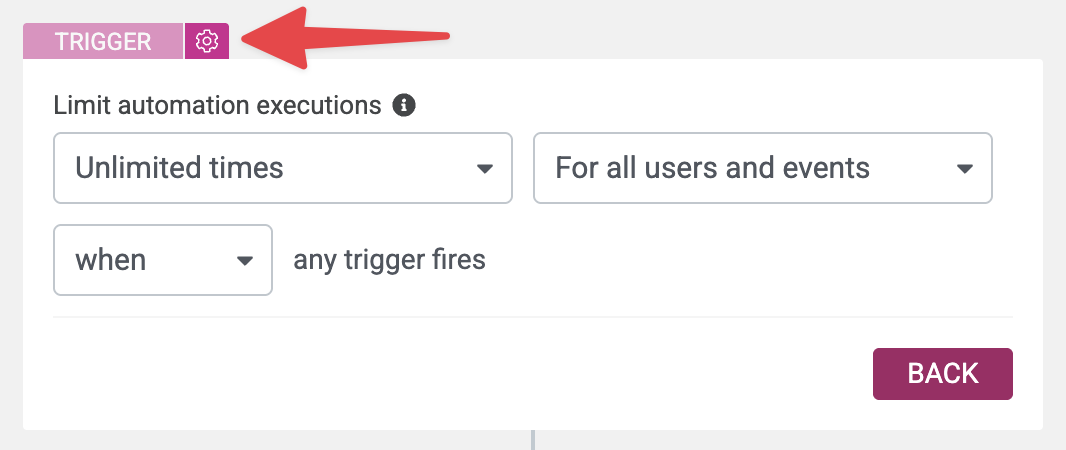
In this control panel, you could control:
- How many times the automation would run per user/for all users
- In multiple-trigger recipes, whether the automation would run when a single trigger was detected, or if multiple triggers must be completed to run the automation
In Uncanny Automator, most of these options can be found in the recipe info box:
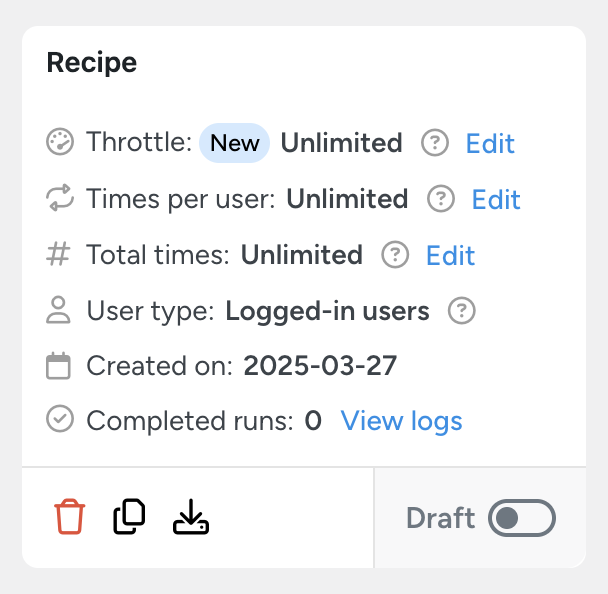
You can set a recipe to fire a maximum number of times within a given time period, a set number of times per user, or a set number of times in total.
You can also view the recipe’s logs, duplicate or export the recipe from this panel.
Recipe types
When building a recipe in Uncanny Automator, you’ll first need to choose the recipe type. whether the recipe is triggered by logged in users or everyone:
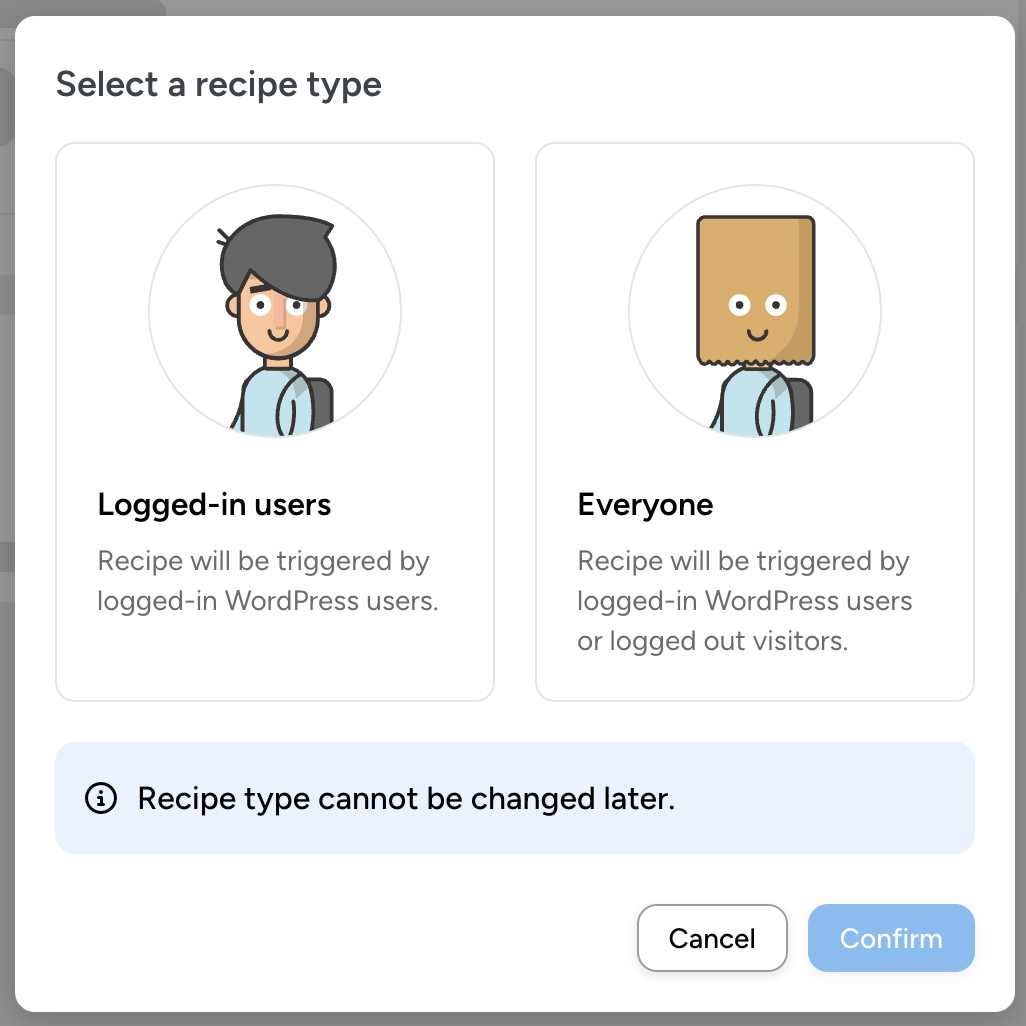
This initial choice will determine which triggers you have access to – triggers that only apply to logged in users (like completing a course) or to everyone (like submitting a form).
Scheduled Automations/Recipes
In Thrive Automator, schedule automations were fired with a trigger under General > Specific Date and Time.
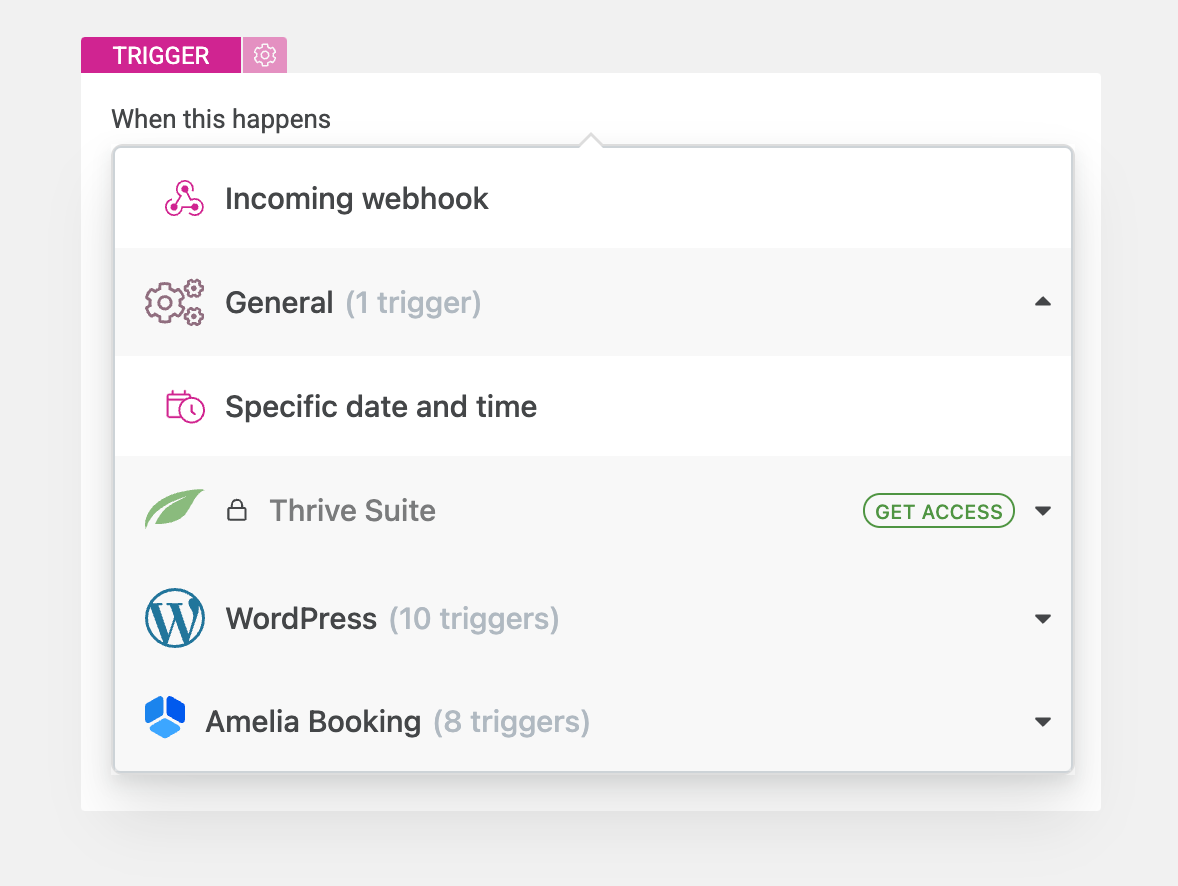
In Uncanny Automator, schedule automations can be triggered using “Everyone” recipe type, Schedule integration:
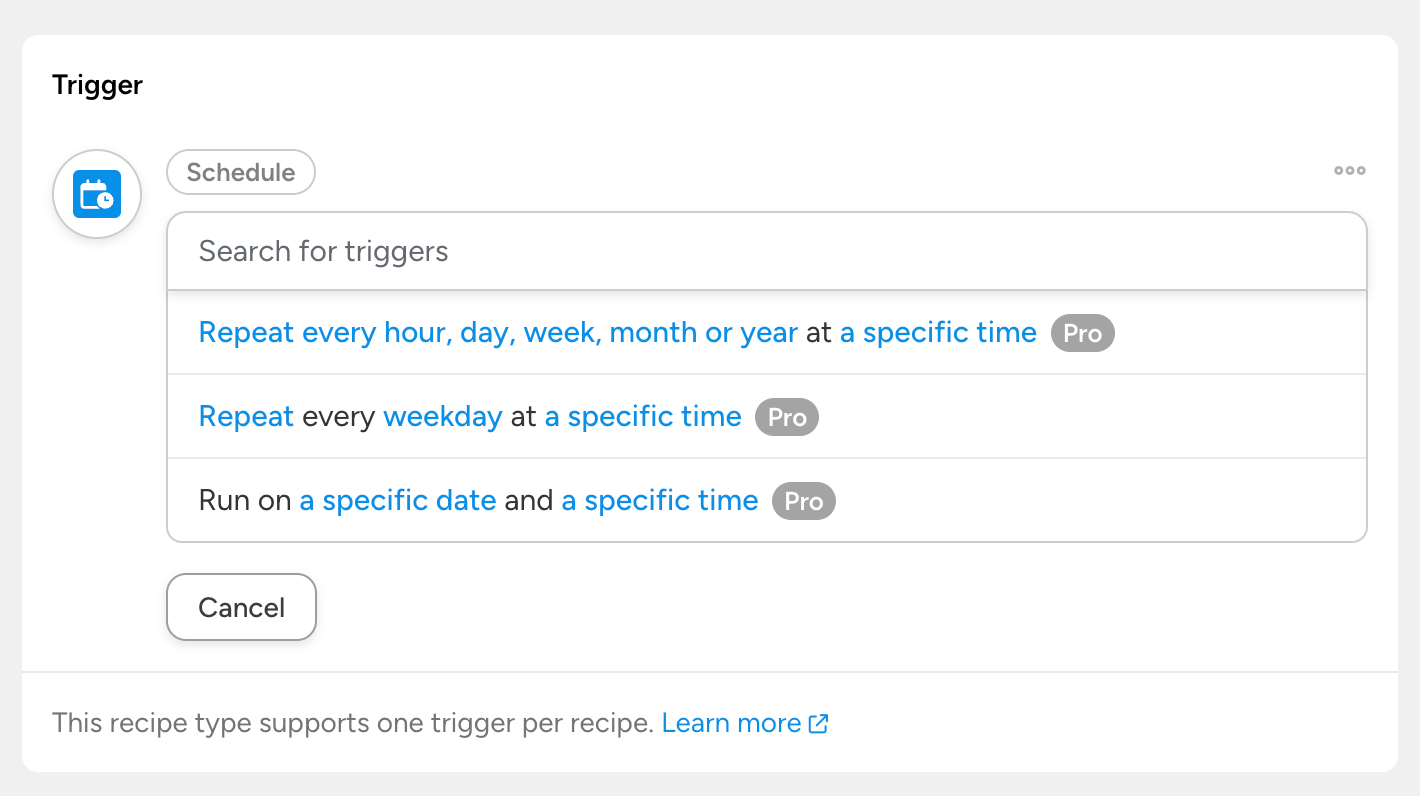
Unlike Thrive Automator, Uncanny Automator provides the ability to run recipes on a recurring schedule, which enables you to automate recurring processes.
Delayed/scheduled actions
In Thrive Automator, you can set an action to run after a delay of X minutes, hours, days, weeks, months or years by adding a delay prior to the action:
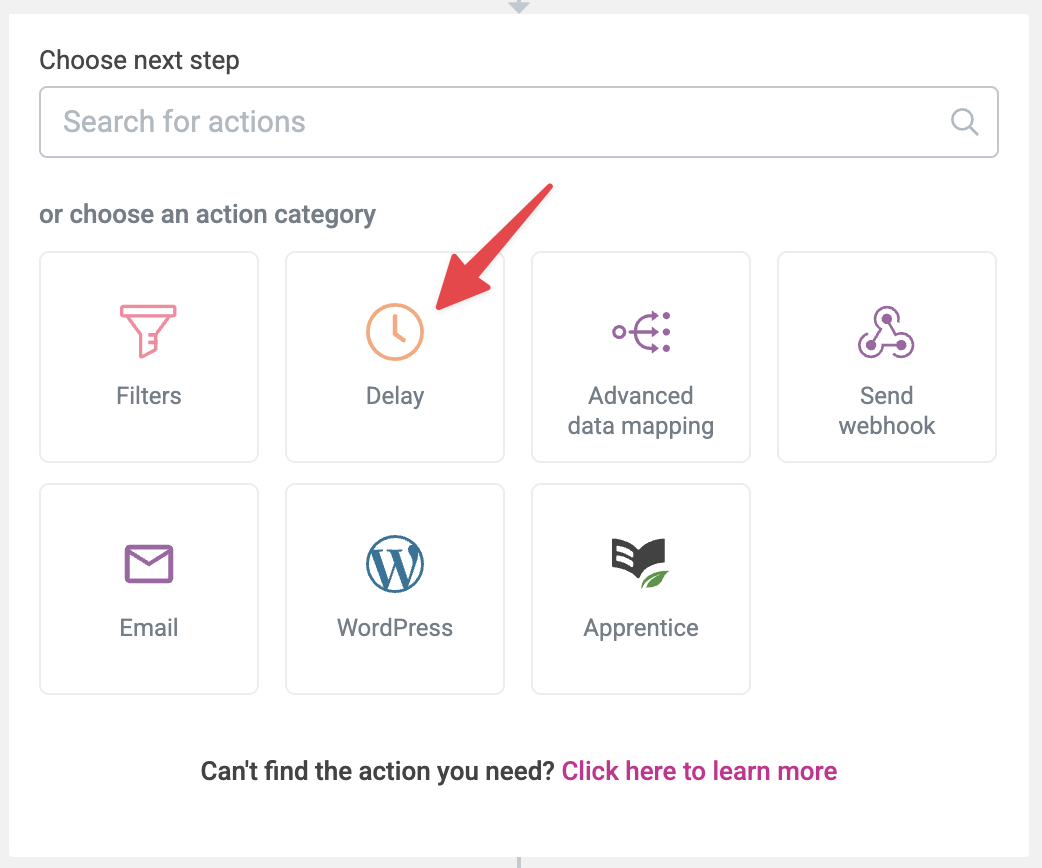
This delays all subsequent actions by the specified time period:
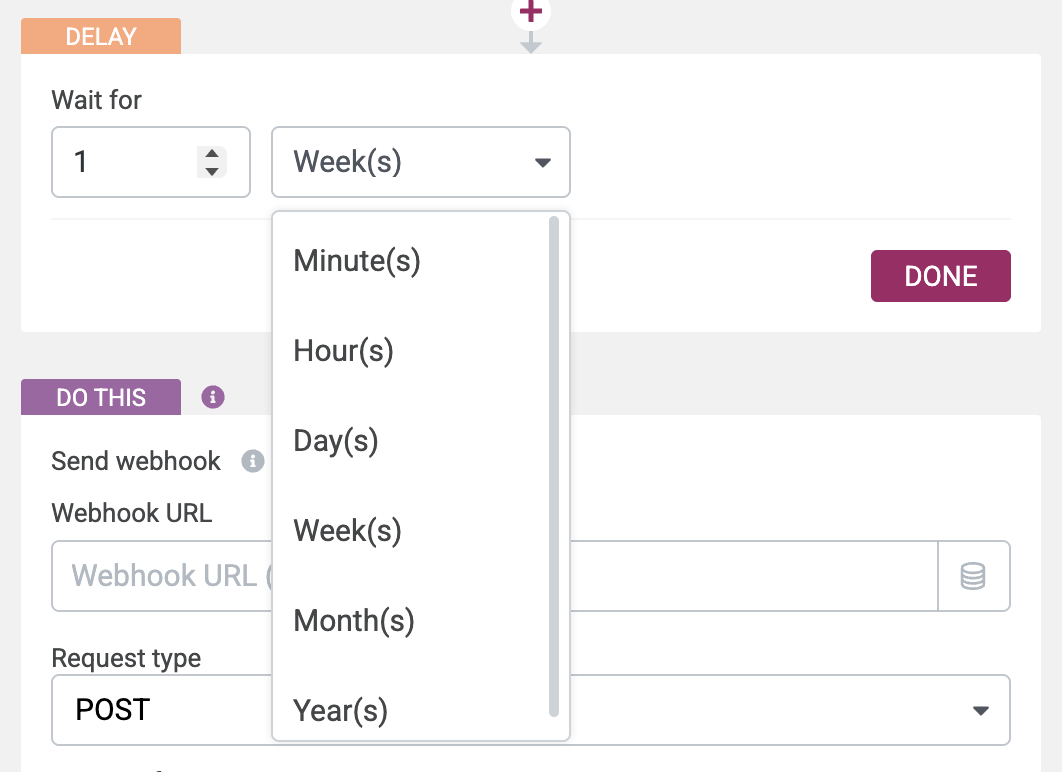
In Uncanny Automator, you can do the above, as well as schedule the action to run at a specific date and time:

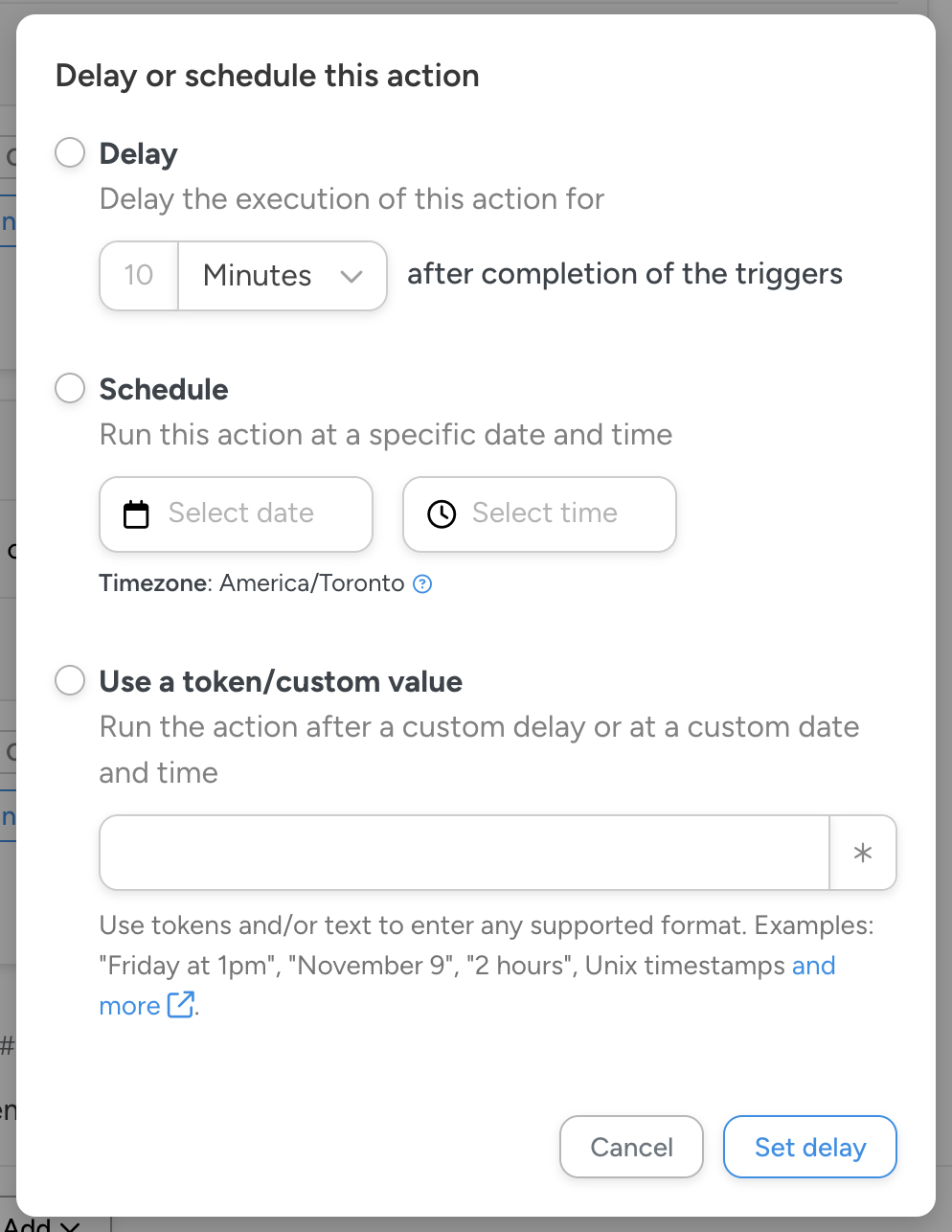
You can also dynamically set the delay or schedule based on tokens from the trigger, such as an incoming webhook or a field value in a form submission.
Filters/Conditions
In Thrive Automator, filters can be added to a recipe flow to control whether or not the automation continues.
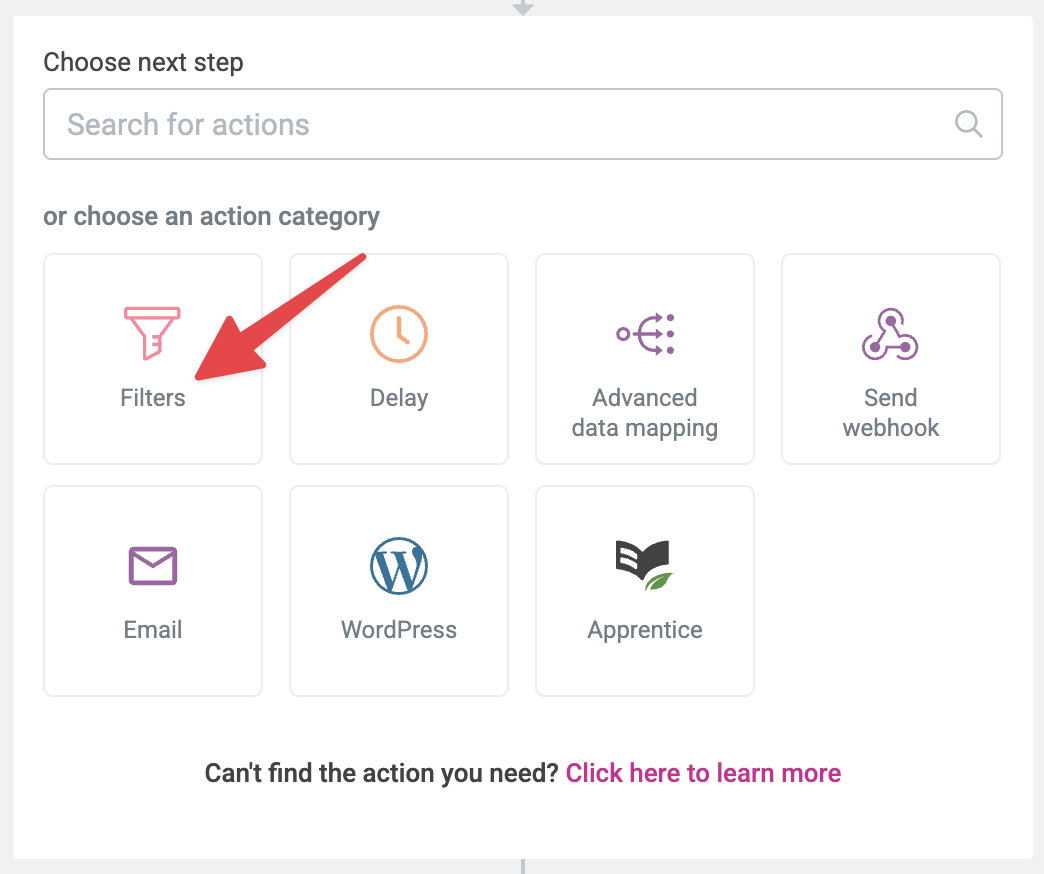
Filters let you select from a number of criteria:
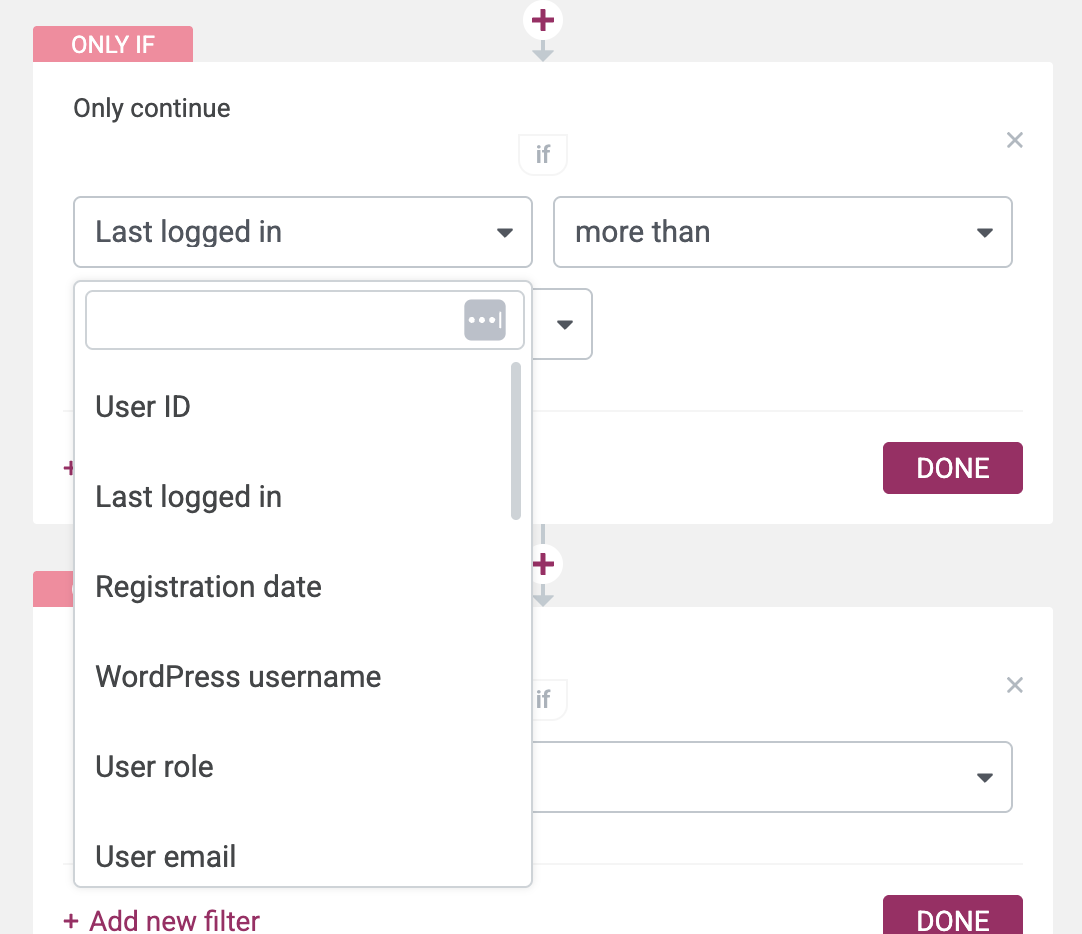
Once a filter has been added to an automation, the filter is either passed, and the automation continues, or the filter does not pass, and the automation stops.
In other words, filters are always in series. For example; if you were to create an automation that runs an action if a form field is equal to “A”, you would need to create a separate automation that runs a different action if the field is equal to “B”.
In Thrive Automator, filters can only be combined with AND. In other words, a filter can be if A = 1 AND B = 2, then continue the automation:
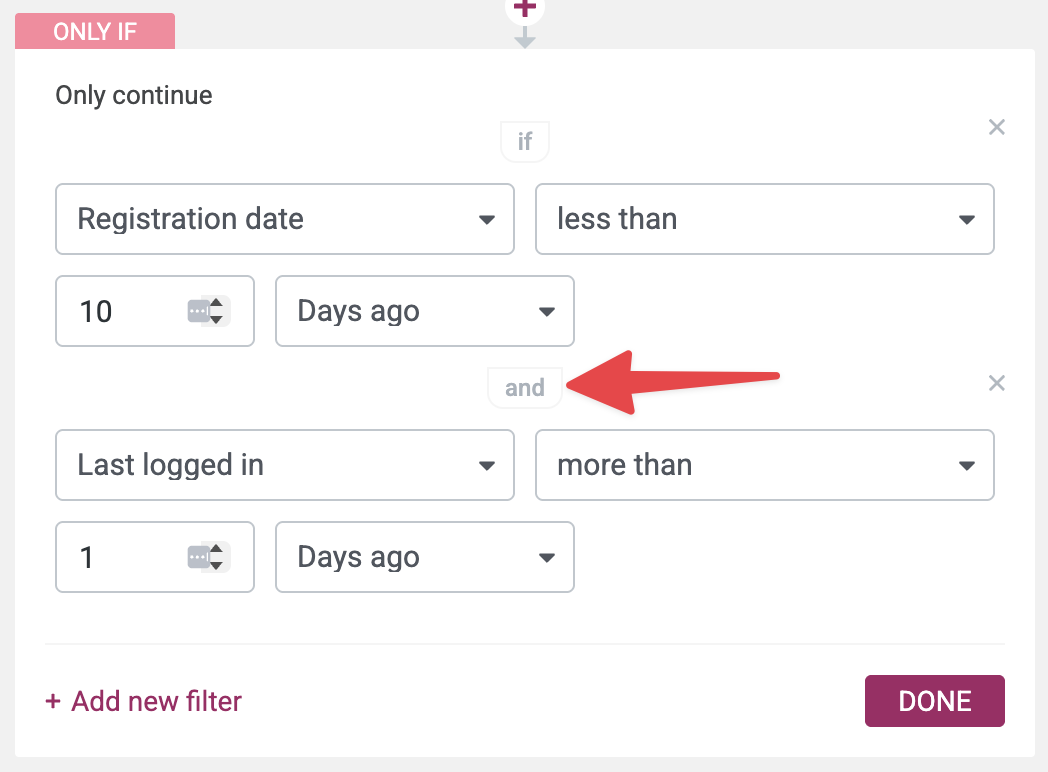
In Uncanny Automator, filters are added to recipes directly or in the context of a particular action:
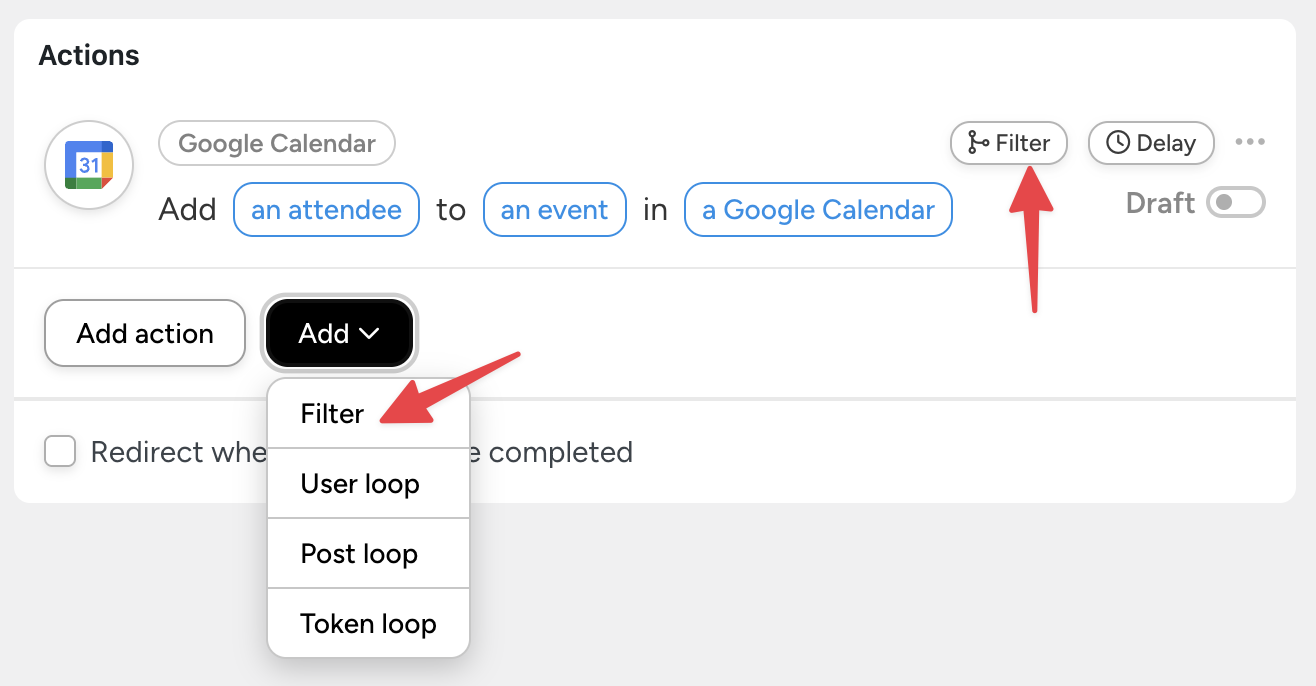
In Uncanny Automator, a filter consists of one or more conditions:
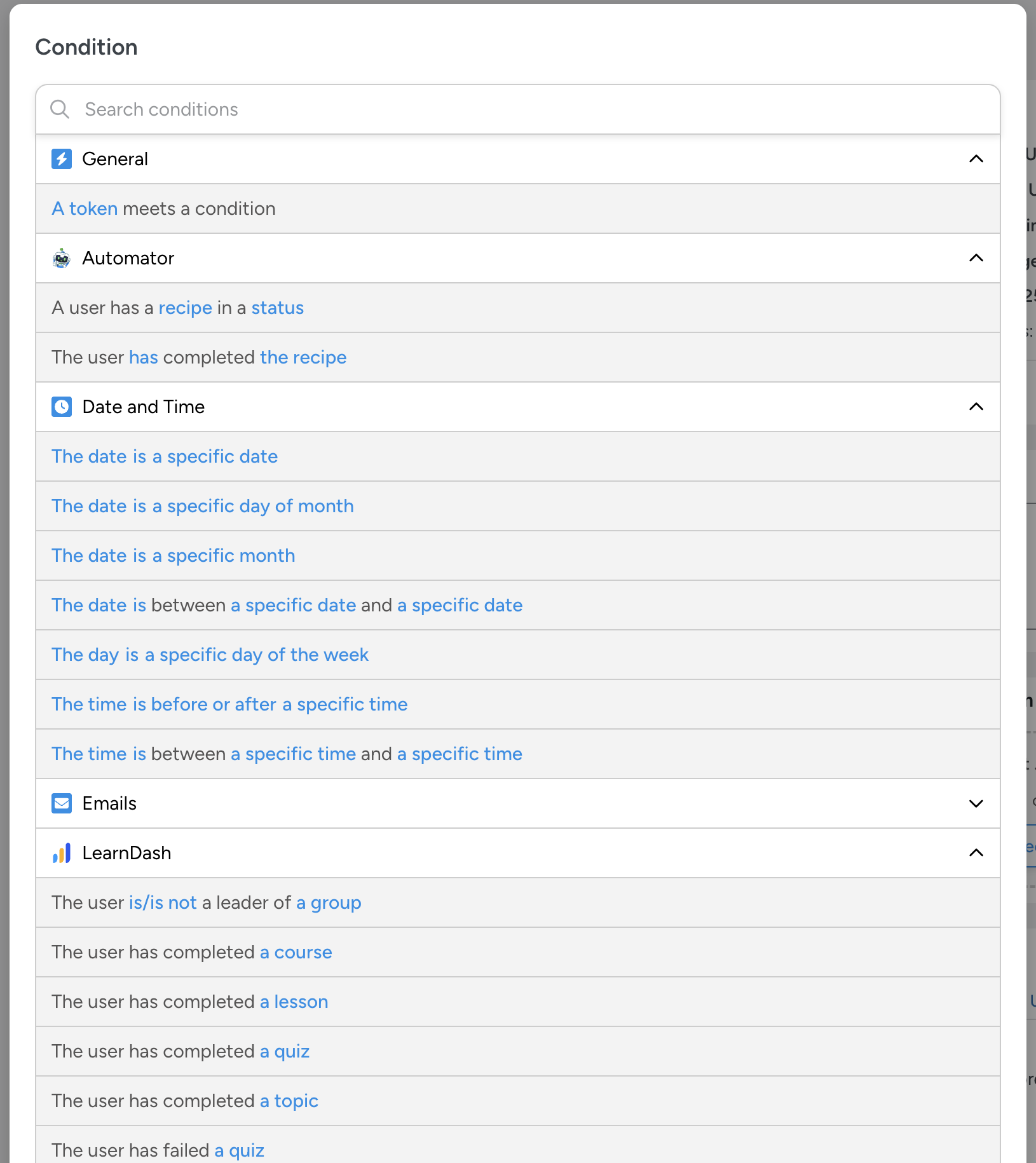
Some conditions are integration-specific (in the screenshot above, LearnDash conditions are available because the LearnDash plugin is installed).
In Uncanny Automator, when a filter in a recipe is not passed, the recipe skips everything inside the filter block and continues the recipe. In other words, filters can be created in parallel.
This allows the creation of branching logic, in which multiple filters can be used to run different actions in the same recipe:
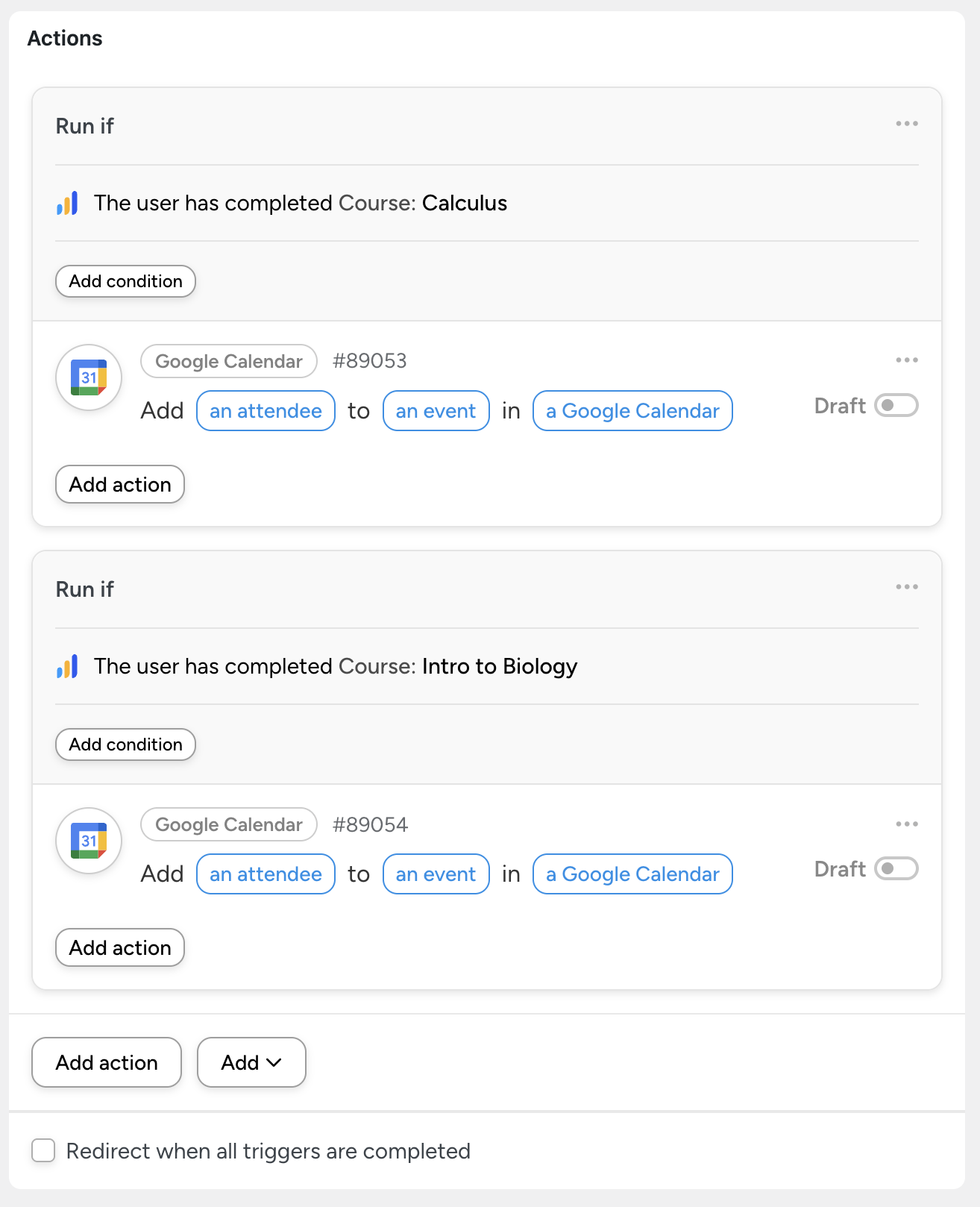
This enables some very powerful recipes, such as creating a form with one or more dropdowns or radio buttons, and running different actions depending on the value the user selected. For example, you could create a course self-enrollment form, or an event registration form which performs different actions based on user selections.
In Uncanny Automator, conditions within a filter can configured in two different ways: either all conditions must be met or any condition can be met:
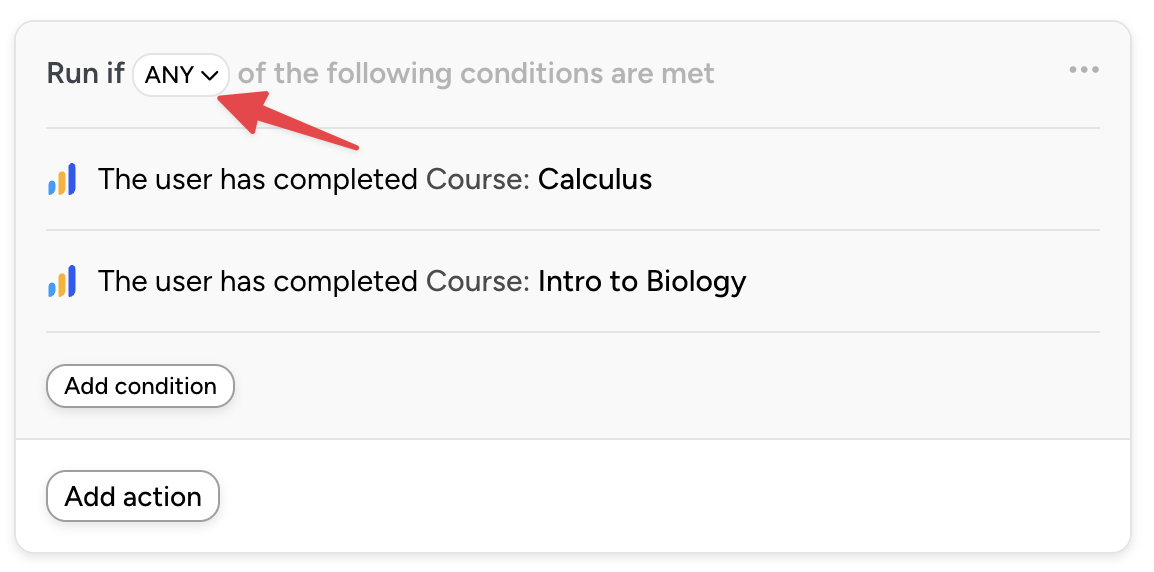
Advanced data mapping
If you used this feature in Thrive Automator, the same functionality is now handled by conditions. Instead of mapping values like:
In Uncanny Automator you would use conditions and enter the data corresponding to the value directly into the action:
If (value = 1) > Send an email to jeff@automatorplugin.com
If (value = 2) > Send an email to [email protected].
Connecting Apps
In Thrive Automator, you connect apps from Thrive Dashboard > Thrive Automator > Apps > Add New Connection:
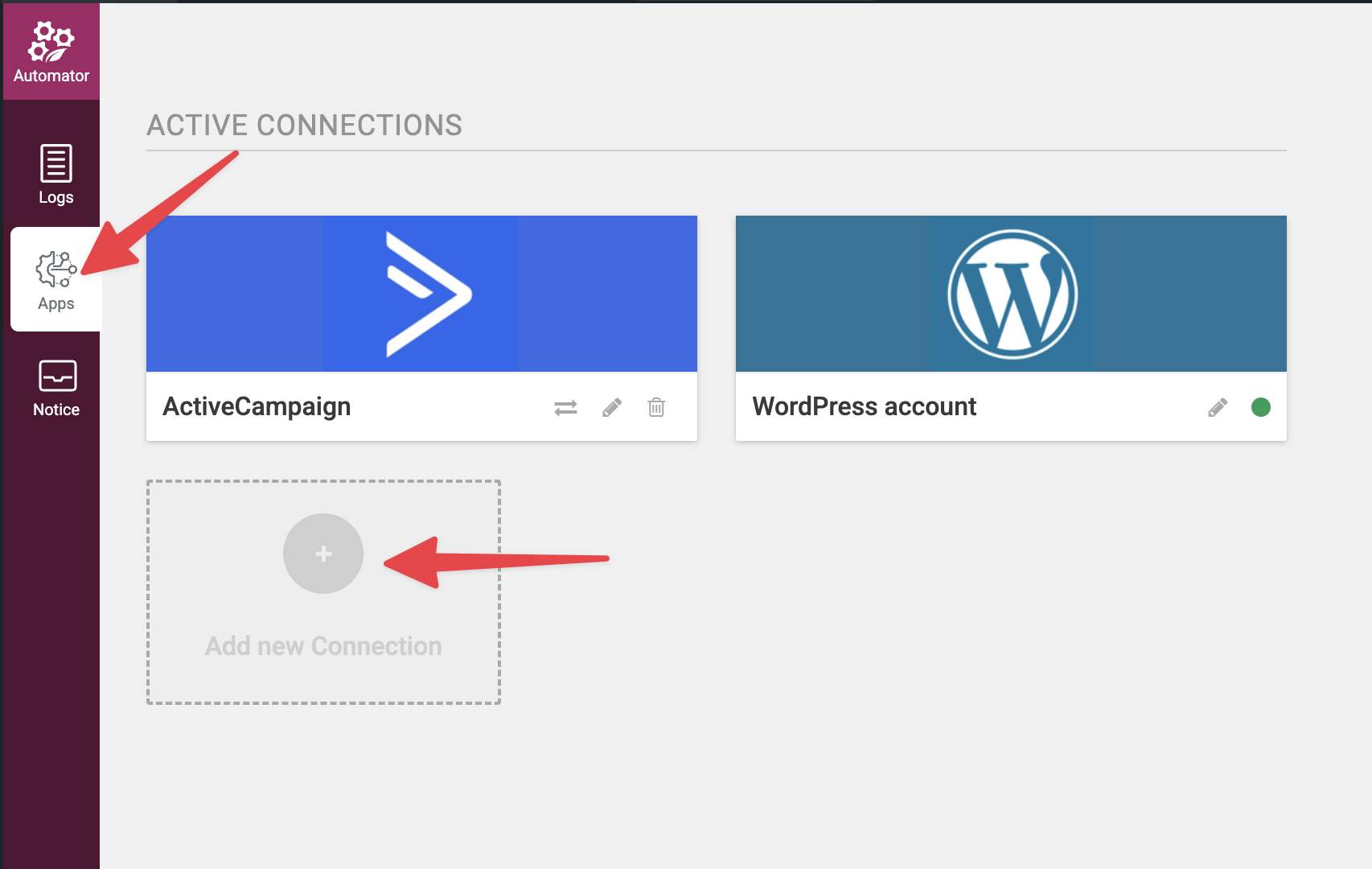
In Uncanny Automator, you connect Apps from Uncanny Automator > App Integrations:
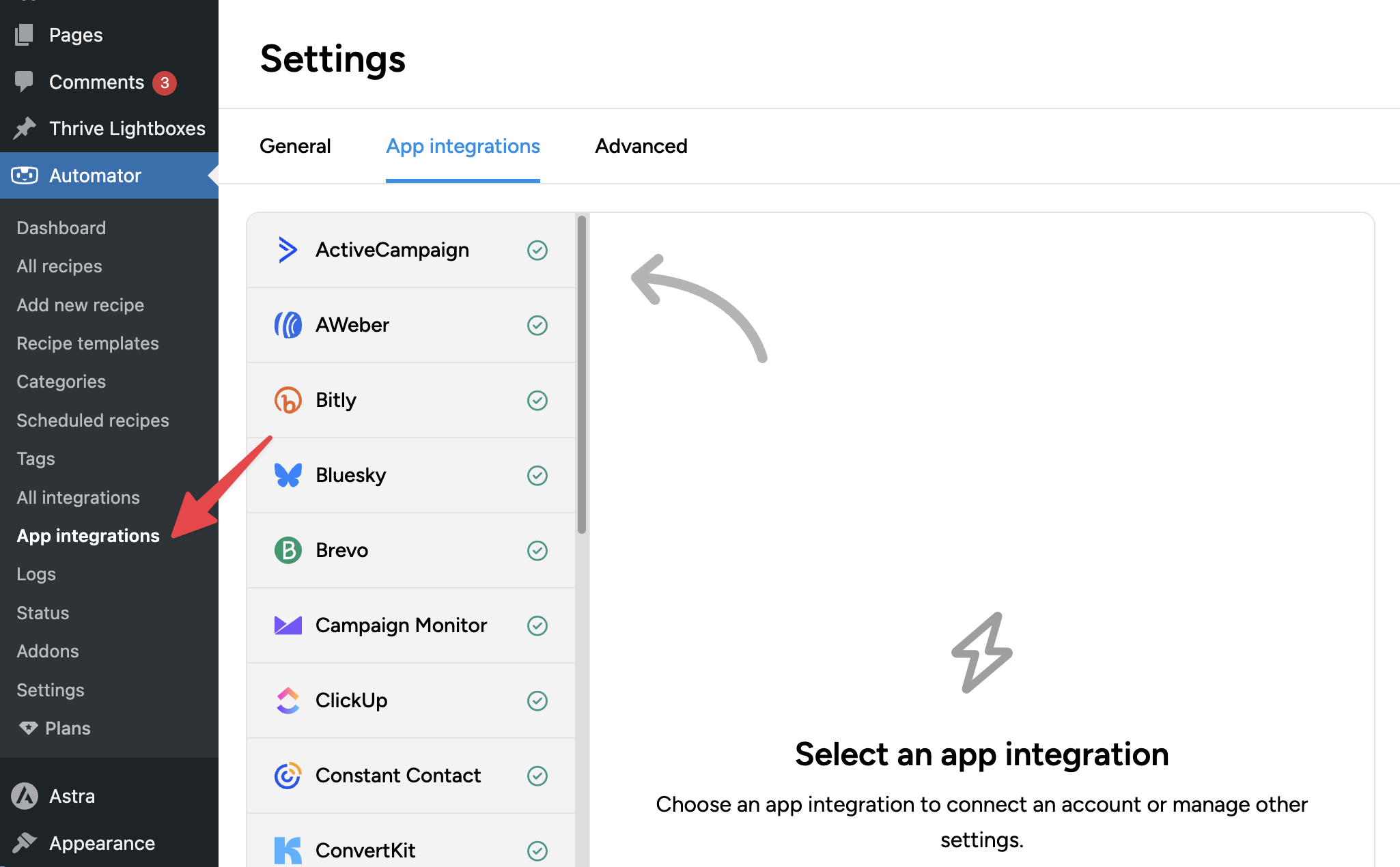
Can’t find something?
Were you using functionality in Thrive Automator that you can’t find in Uncanny Automator? Our dedicated support team is here to help you every step of the way. If you can’t find a feature, just reach out to support, and we’ll guide you.
Offer for Thrive Automator users
Remember, to help ease the transition and help Thrive users see just how much time they can save with Uncanny Automator Pro, we’re offering Thrive users a special offer for a limited time.