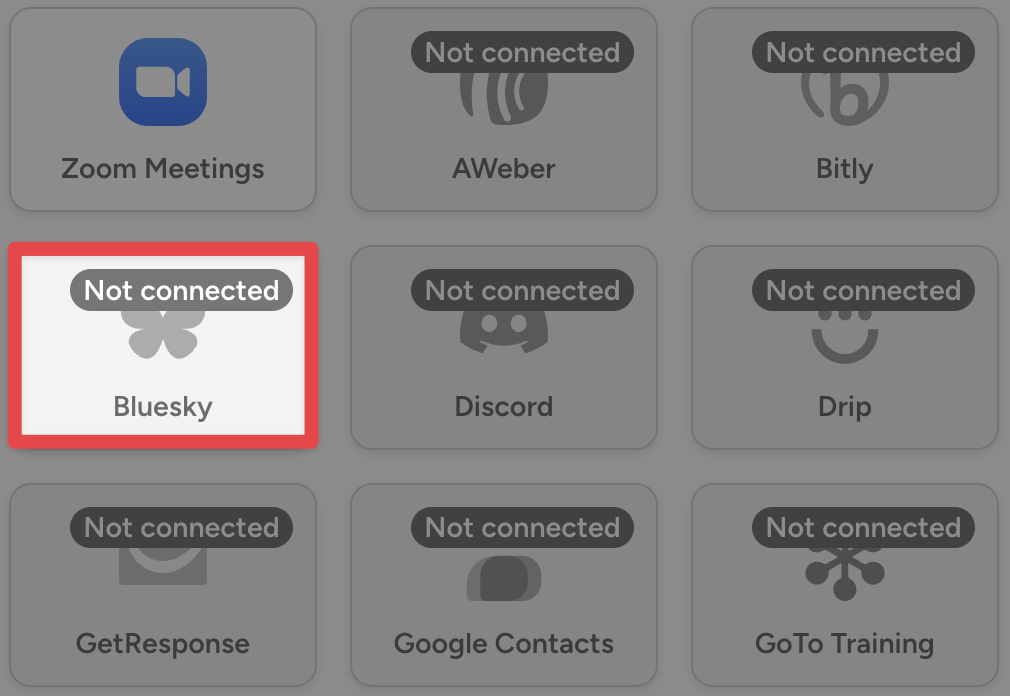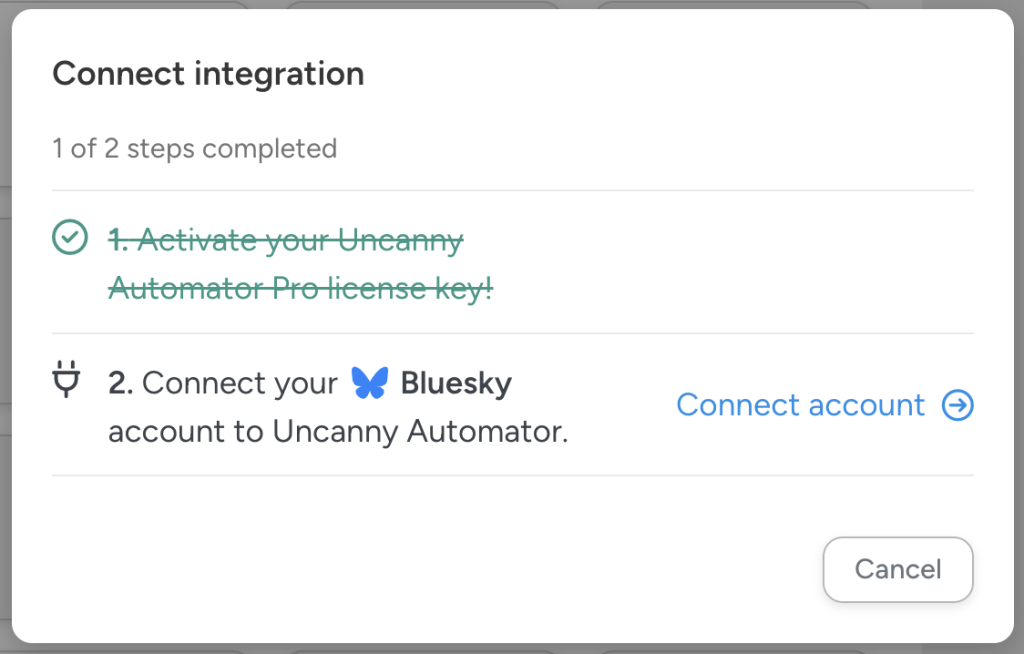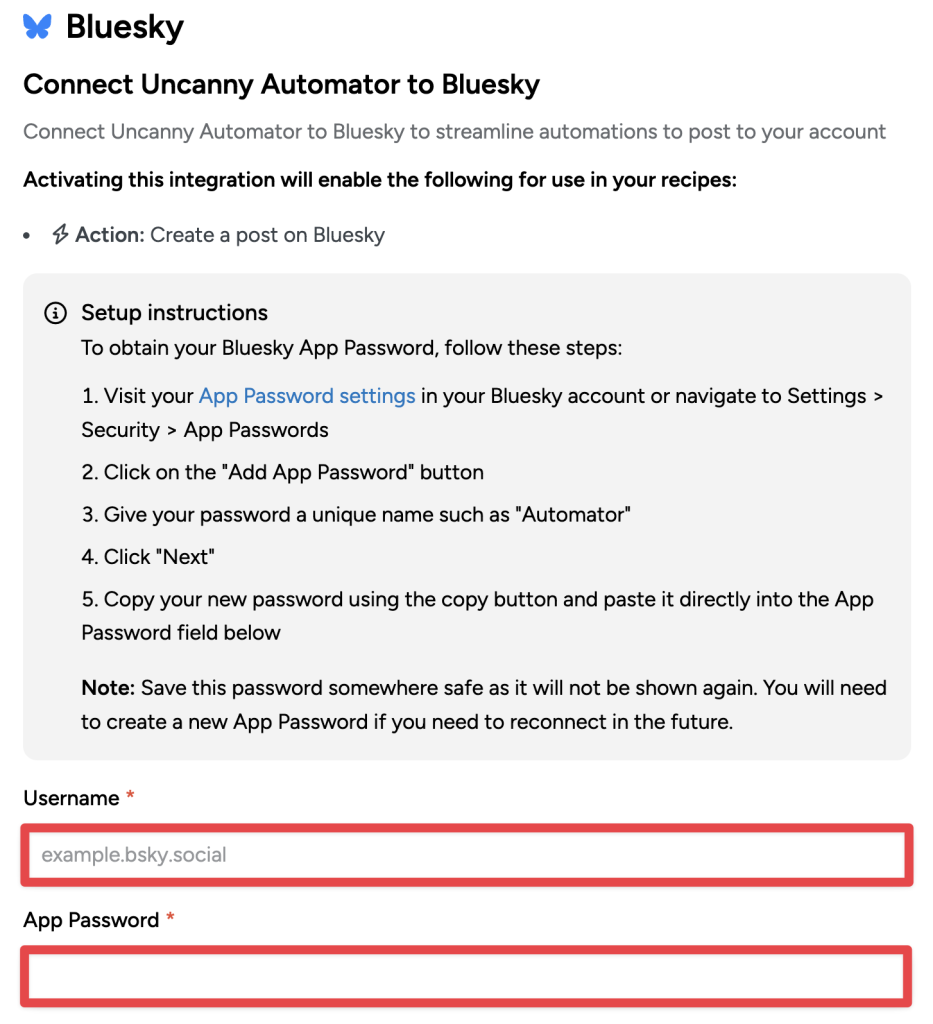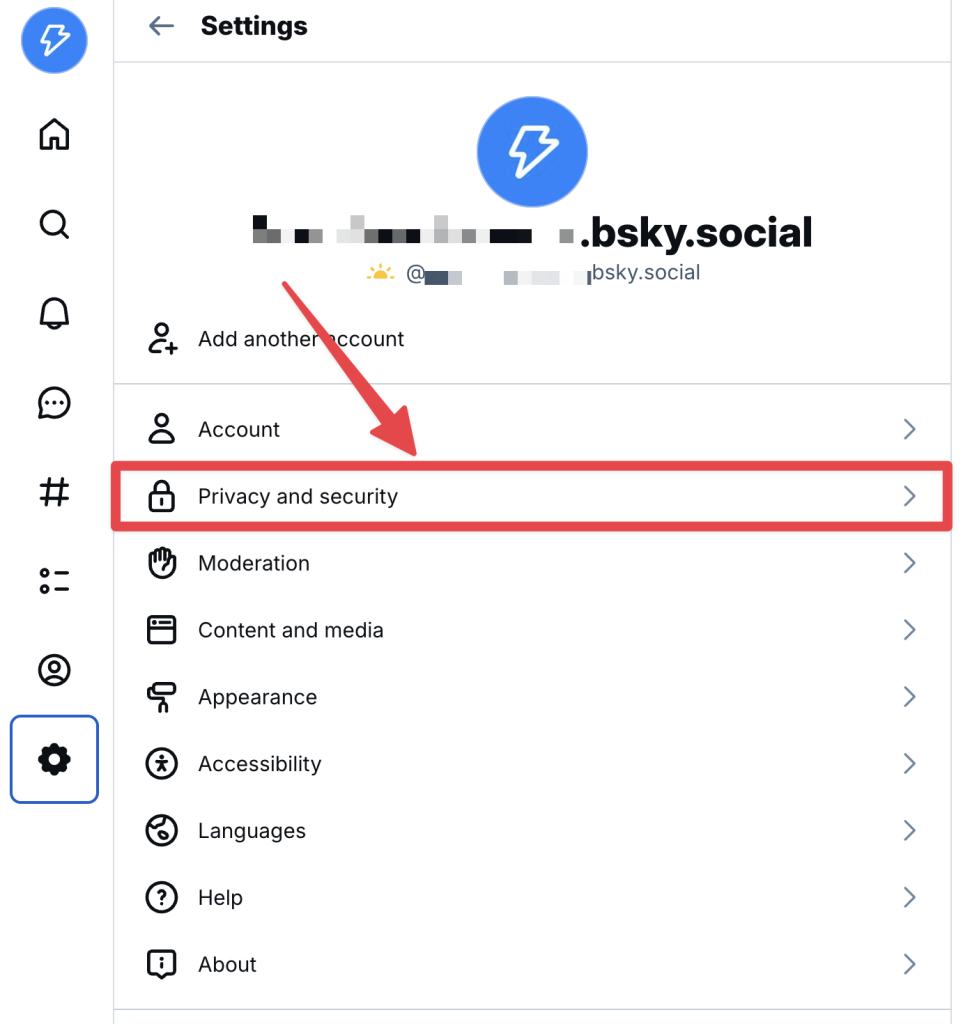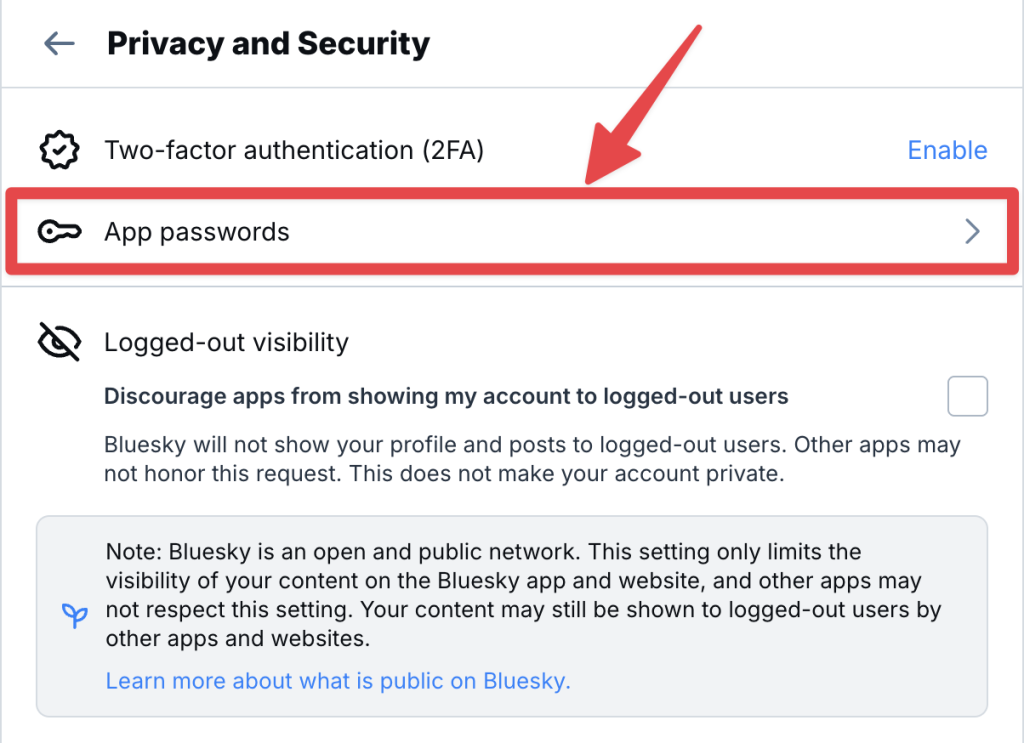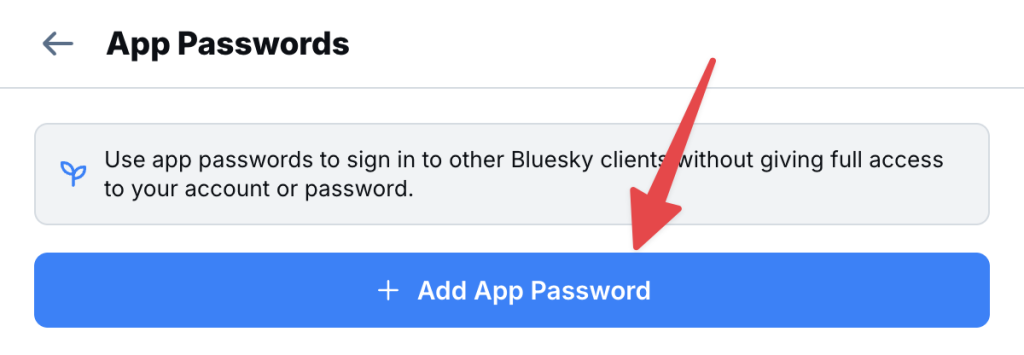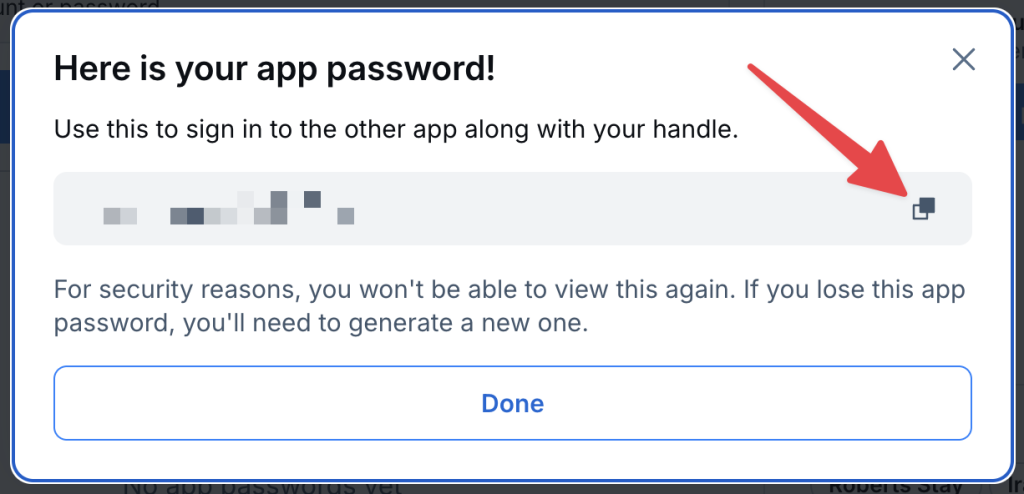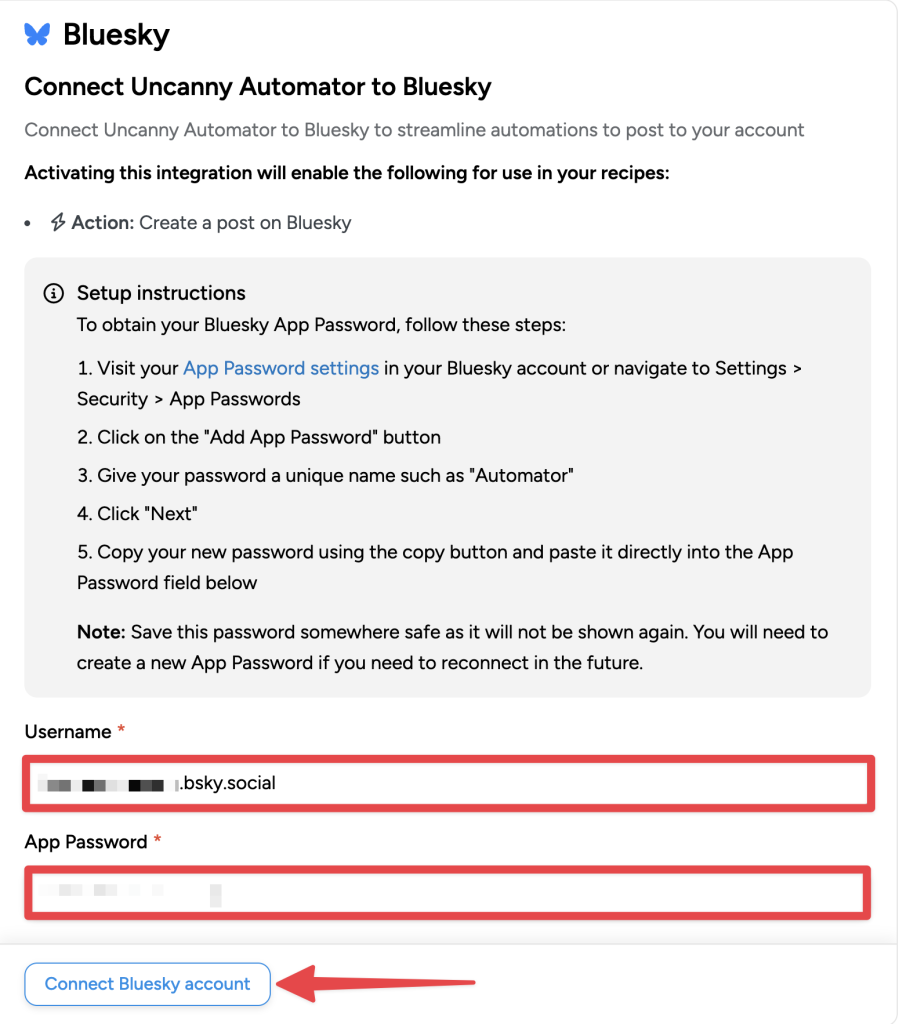With Uncanny Automator’s Bluesky integration, you can automatically publish posts to your Bluesky account from your WordPress website. Announce new content, celebrate user milestones, or keep your community updated—without lifting a finger.
If you have the free version of Uncanny Automator, you’ll first need to connect your site with a free Uncanny Automator account, which will give you 250 free app credits to use with ActiveCampaign. If you have Uncanny Automator Pro, simply activate your Pro license key to get unlimited app credits.
Connect Bluesky
Once you’ve connected your free account or activated your Pro license key, create or edit a recipe and click on the Bluesky integration.
You should see a modal window appear with a link to connect your Bluesky account to Uncanny Automator.
Click Connect account, which will open a second modal where you can complete the integration with your username and app password.
First, sign in to your Bluesky account and navigate to Settings > Privacy and security.
In the new “Privacy and security” screen, click App passwords.
A modal will appear, prompting you to add an app password.
Enter a unique name—such as “Automator”—and click Next. Bluesky will generate a password for the new app. Copy that password to your clipboard and click Done.
(Note: Your App Password will only be shown once. Be sure to save it in a secure location. If lost, you’ll need to create a new one.)
Return to the second modal and paste the password into the “App Password” field. Enter your Bluesky username in the “Username” field and click Connect Bluesky account.
That’s it! You can now automatically post to Bluesky directly from your WordPress website.
Whether you want to notify your audience about new posts, products, or updates you can do it without lifting a finger.
Embedding media
Uncanny Automator gives users four options for embedding media in their Bluesky posts; “None”, “Upload media”, “External media”, and “Website”.
- None: The post will not have any media.
- Upload media: Select an image/video from your WordPress media library.
- External media: Using a URL, embed an image/video from websites such as YouTube, Vimeo, and more. You can also use tokens to dynamically select media from your WordPress media library.
- Website: Paste the URL of a website to embed the website’s social card in your post.
Best practices and troubleshooting
Once you’ve successfully connected Uncanny Automator to your Bluesky account, you will be able to post directly from your WordPress website to your Bluesky profile. However, Bluesky’s character limits, rate limits, and/or media restrictions may cause recipes to behave unexpectedly.
If a recipe fails to complete, refer to the recipe logs and ensure that posts satisfy Bluesky’s character limits and media restrictions:
- Posts have a 300 character limit.
- For longer messages, you can post threads by replying to your own post. (Automator does not currently support threaded posts.)
- A single post can contain up to four images.
- Images uploaded to Bluesky must be 1MB or smaller.
- Videos uploaded to Bluesky must be 3 minutes or less in length.
To keep the platform safe and free from spam, Bluesky enforces rate limits of:
- 5,000 points per hour, or approximately 1,666 posts per hour
- 35,000 points per day, or approximately 11,666 posts per hour
These rate limits are highly unlikely to affect regular or even heavy users. Click here to learn more about Bluesky’s rate limits.