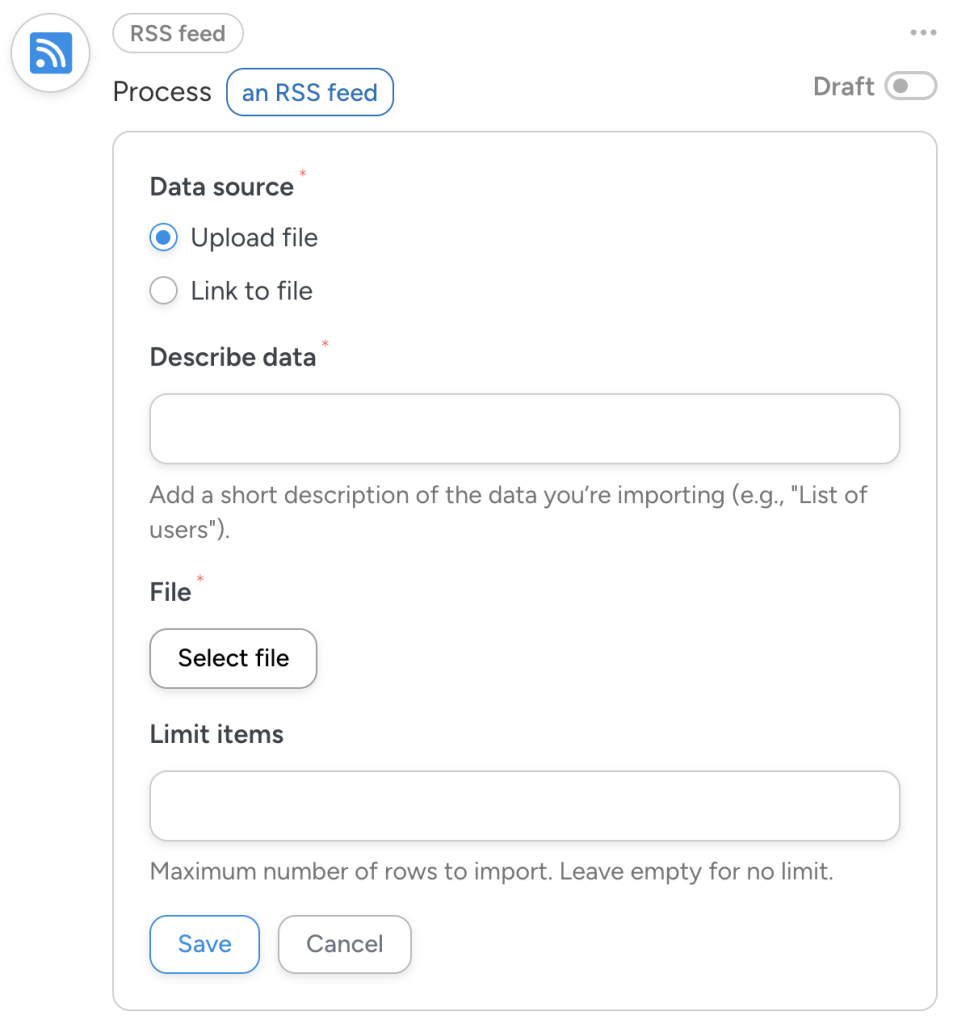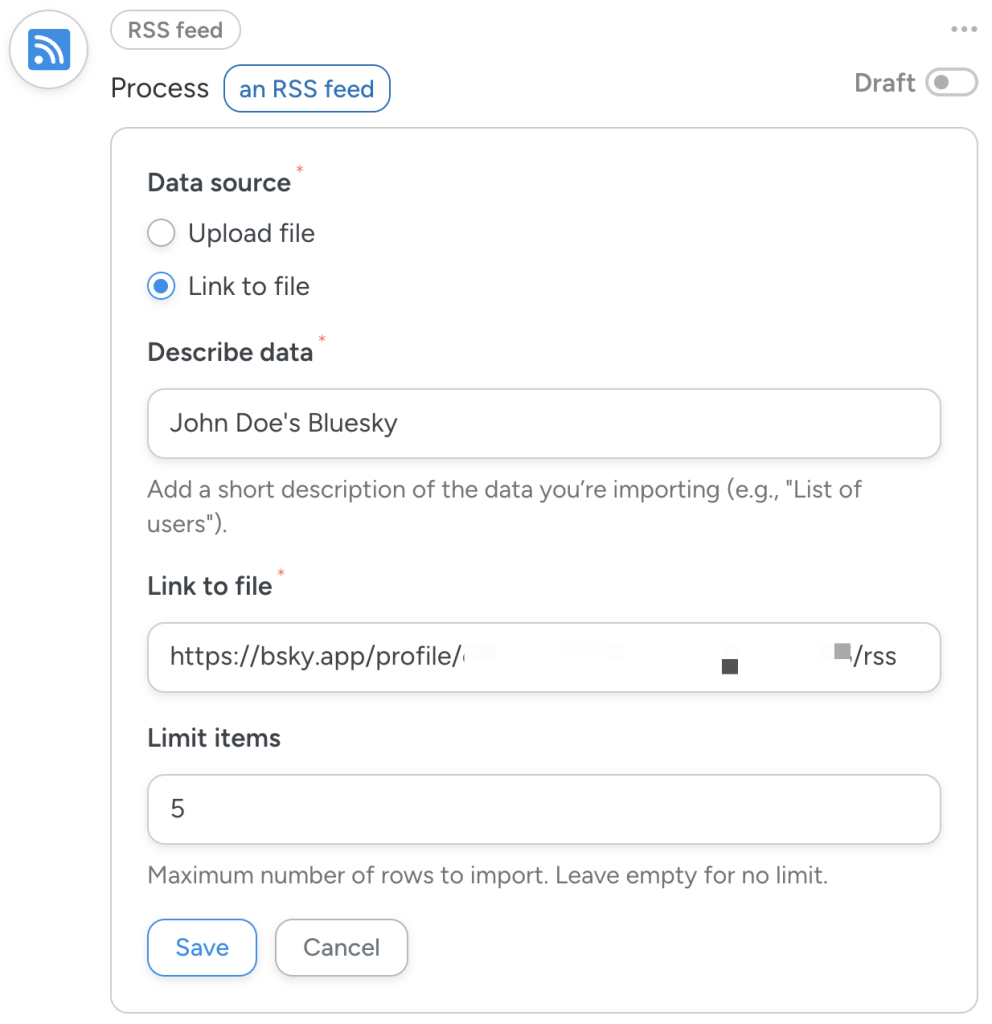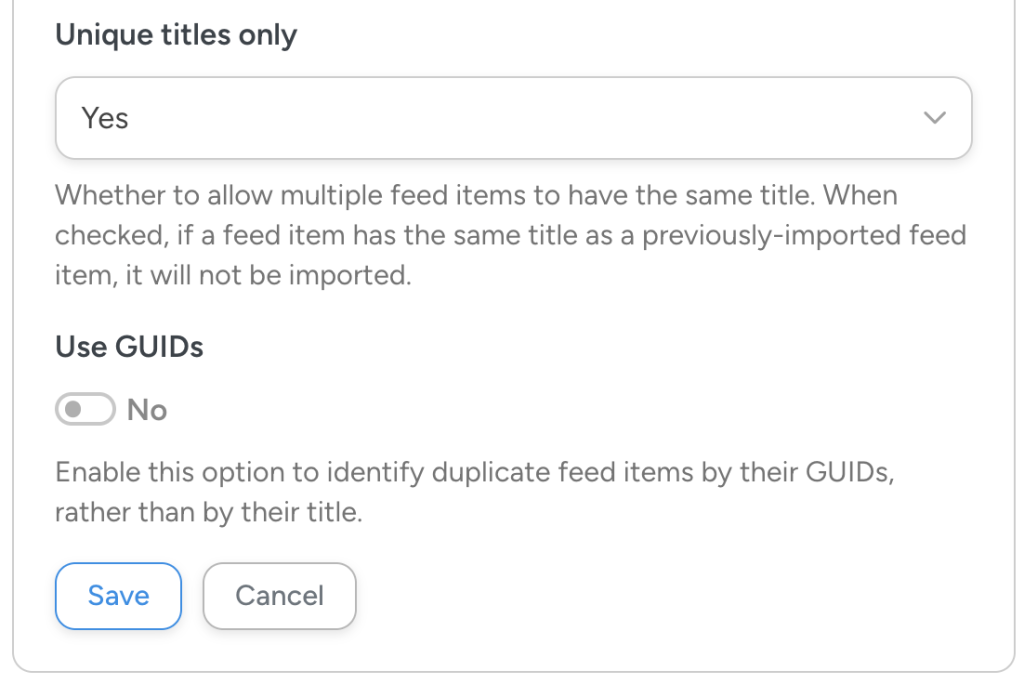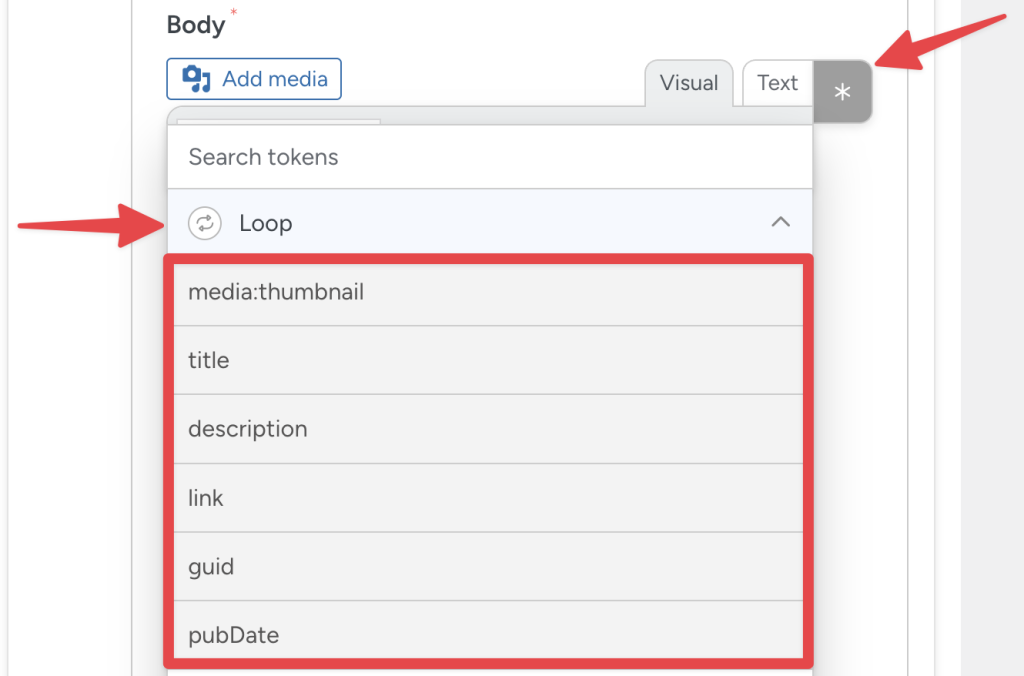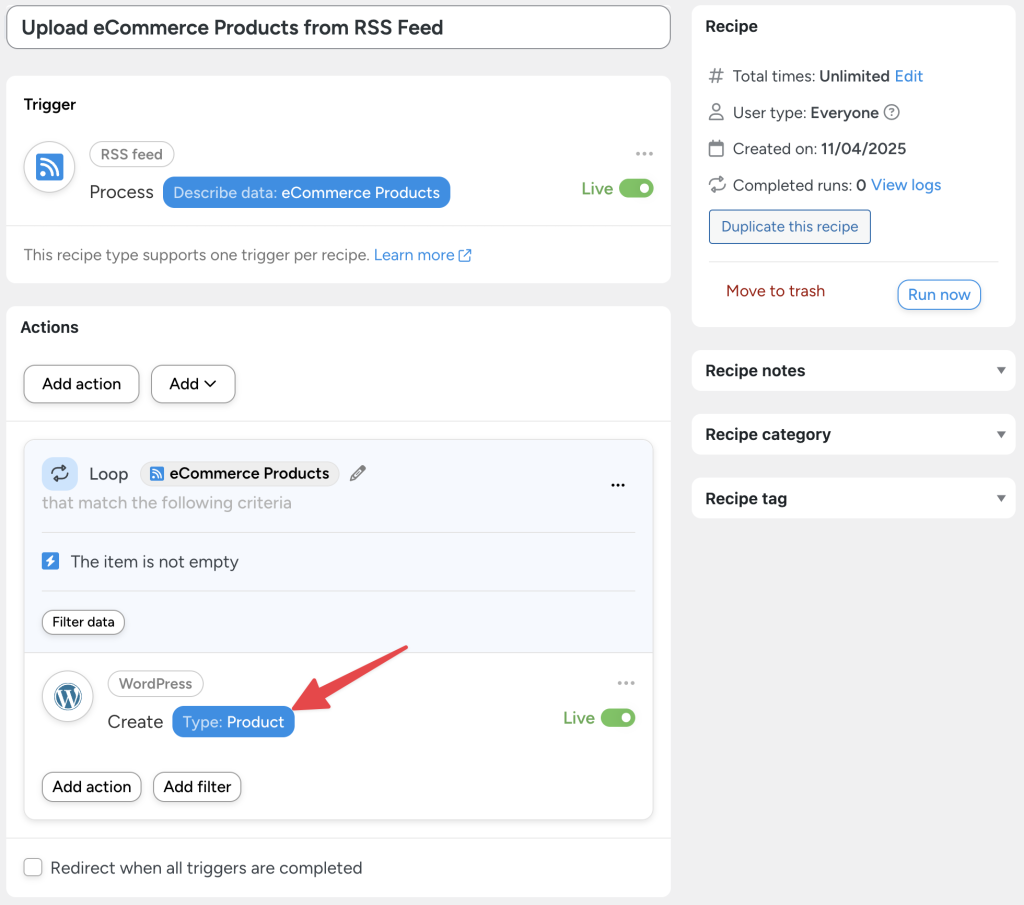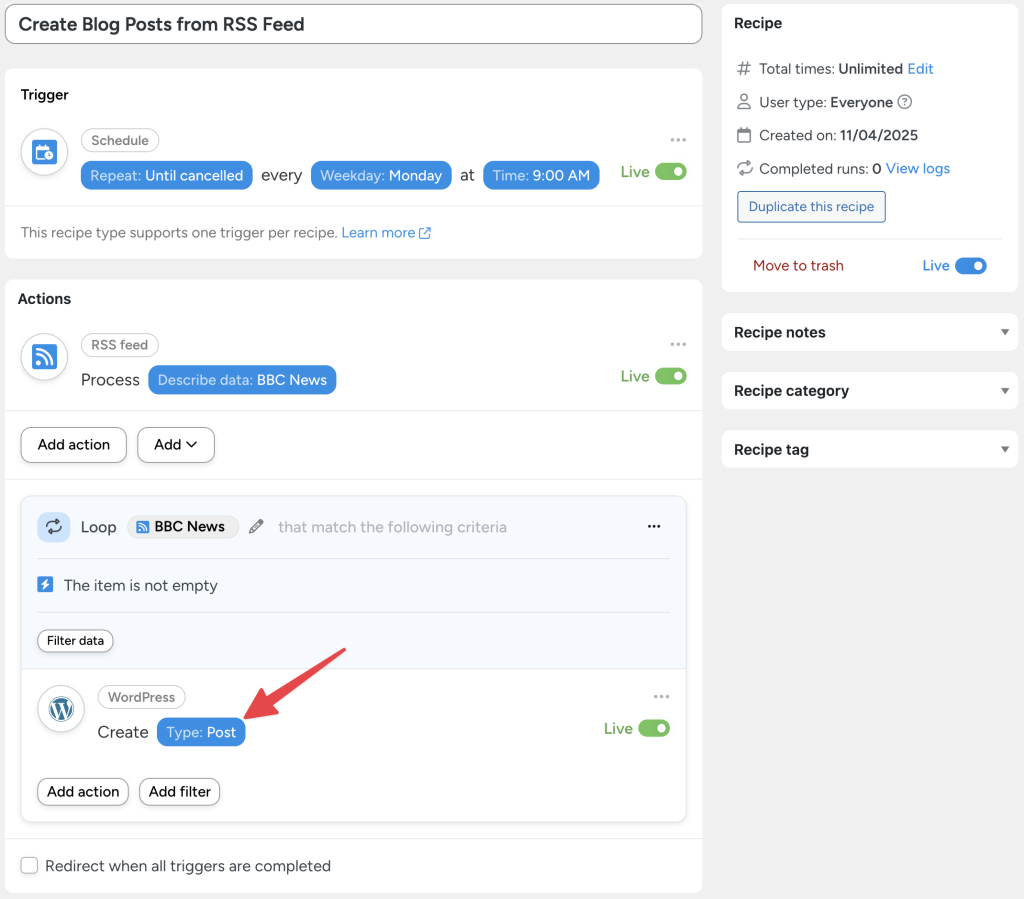The RSS integration gives Automator users the ability to process content from external RSS feeds and incorporate it into their existing WordPress workflows.
This integration is available in Uncanny Automator Pro 6.3 or later. Additionally, using the RSS integration requires some familiarity with Post Loops and the Run now integration.
What is RSS?
RSS (Really Simple Syndication) is a web feed format used to publish frequently updated information, such as blog posts, news headlines, or multimedia content. RSS feeds allow applications to retrieve updates from websites in a consistent, structured format.
Many content platforms—including WordPress blogs, YouTube channels, podcasts, and social media profiles—offer RSS feeds that include the latest published items. With Automator’s RSS integration, you can pull in that content and use it to drive your WordPress automations.
Using the “Process an RSS feed” trigger
Note: The RSS trigger is only available in Everyone recipes. This trigger will automatically change the recipe to Run now and create a Token Loop for actions. Additionally, the “Process an RSS feed” trigger is designed for one-time import of an RSS feed. To monitor an RSS feed for updates, refer to “Process an RSS feed” action.
Create a new recipe and select the Everyone recipe type in the initial modal. Within the recipe editor, click the RSS feed integration, and select the “Process an RSS feed” trigger.
Automator will then present you with this form:
By selecting different radials in the Data source field of the form, you can choose to either:
- upload an XML file (RSS feeds are formatted as XML files) or,
- link to a file with a URL (the File field will automatically change to a Link to file field).
In the Describe data field, you can include a short description of what you’re processing. For example, if you’re importing an XML file with blog posts, you can call it “Blog Posts”. If you’re linking to the RSS feed of a social media profile, you can call it “John Doe’s Bluesky”. Whatever you enter in this field will appear in the Live trigger once you have saved it.
If you want to limit the number of items in the RSS feed or XML file that Automator processes, you can enter a value in the Limit items field. Leaving this field blank will result in Automator processing the entire feed.
A completed trigger might look something like this:
Using the “Process an RSS feed” action
Configuring the action “Process an RSS feed” is not too dissimilar from configuring the trigger of the same name. The primary difference, however, is that the “Process an RSS feed” action is available for Everyone and Logged-in users recipes and does not require manually triggering the recipe—it can be scheduled or triggered by any of Automator’s other integrations.
Additionally, the “Process an RSS feed” action form includes two additional fields: Unique titles only and Use GUIDs.
Note: In RSS feeds, GUIDs (Globally Unique Identifiers) are unique identifiers assigned to each item in the feed. Their main purpose is to help RSS readers, like Automator, distinguish between new and previously seen content.
Both of these additional fields are intended to help Automator identify and skip RSS feed items that have already been processed.
To avoid processing and duplicating RSS feed items, select “Yes” in the Unique titles only field and toggle the Use GUIDs to “Yes”.
Selecting RSS feed items and elements
Whether you are using the RSS trigger or action, selecting items and data from the RSS feed is the same; you will need to use Post Loop tokens.
To select a Post Loop token, click the Asterisk in any given field of an action. In the dropdown list that appears, click Loop. A secondary dropdown list will appear with all of the available elements from your chosen RSS feed.
Learn more about Post Loop action tokens.
How to use RSS feeds on your WordPress website
RSS feeds are extremely versatile and can be used for:
- data entry,
- content automation,
- email marketing and newsletters,
- content syndication and aggregation,
- content curation,
- social media automation, and
- monitoring/alerts amongst other use cases.
While you can use any of Automator’s actions in conjunction with the RSS integration, the WordPress Core > Create a post action offers some of the most flexibility.
For example, in the recipe pictured below, we can upload an XML file with nested product information to automatically create products for our ecommerce store.
Or, we can use the same WordPress Core action to create blog posts from a news website’s RSS feed, as in the recipe pictured below.
Best practices and troubleshooting
When automating RSS feeds on your WordPress website, there are some tips and tricks to ensure that your automations run smoothly.
- Some RSS feeds limit and/or throttle access. Unless you know a specific RSS feed’s rate limits and throttling practices, it’s best to set a limit on the number of items to be processed.
- Use filters to target specific items in a feed. For example, if you’re processing a news feed, you can use a filter for the “author” token if one is available to only select items from that author.
- Test recipes using reliable/well-known RSS feeds. Some reliable RSS feeds include WordPress.org, NASA.gov, and BBC.co.uk.
- Not all RSS feeds are the same. Every RSS feed will have different elements within items and will have formatted those elements differently. Always test recipes and use Automator’s OpenAI or Formatter integrations to configure content so it suits your workflows.
- You can find most RSS feeds by entering /rss or /feed after a URL. While not a rule, you can access the RSS feeds of most websites by simply adding the appropriate extension to the URL. Some websites may have disabled their RSS feed.
- Always follow attribution/fair use guidelines. Most websites with active RSS feeds, particularly news websites, will have guidelines regarding attribution and fair use. Before activating an RSS automation, make sure that your workflows follow the appropriate guidelines.