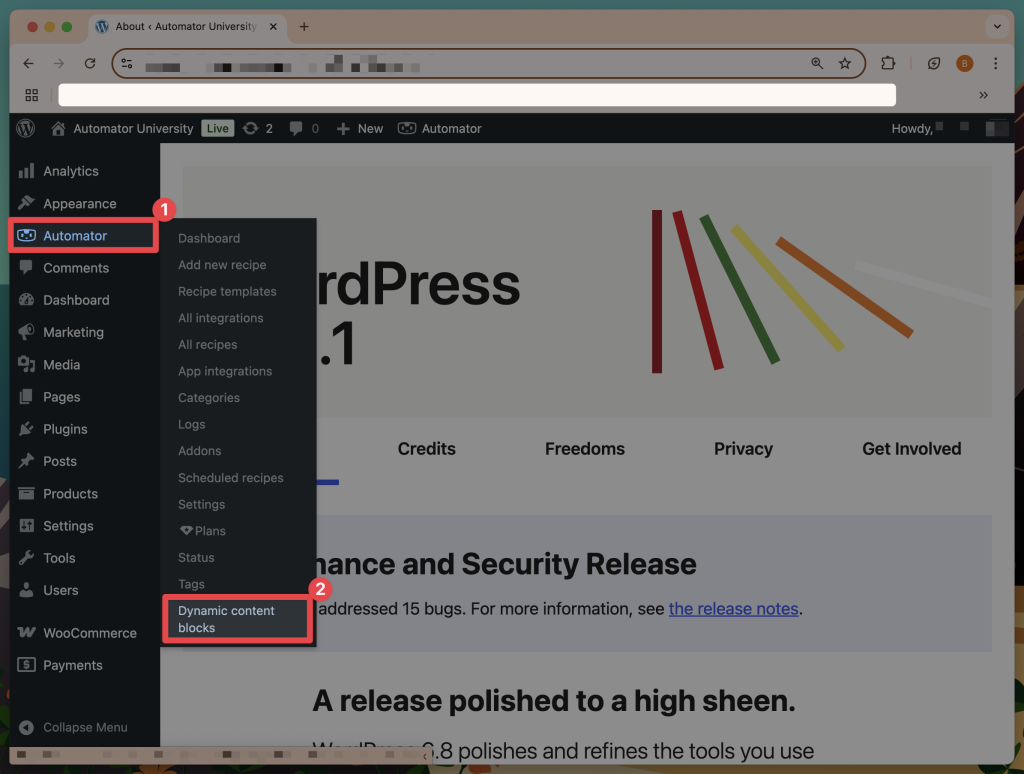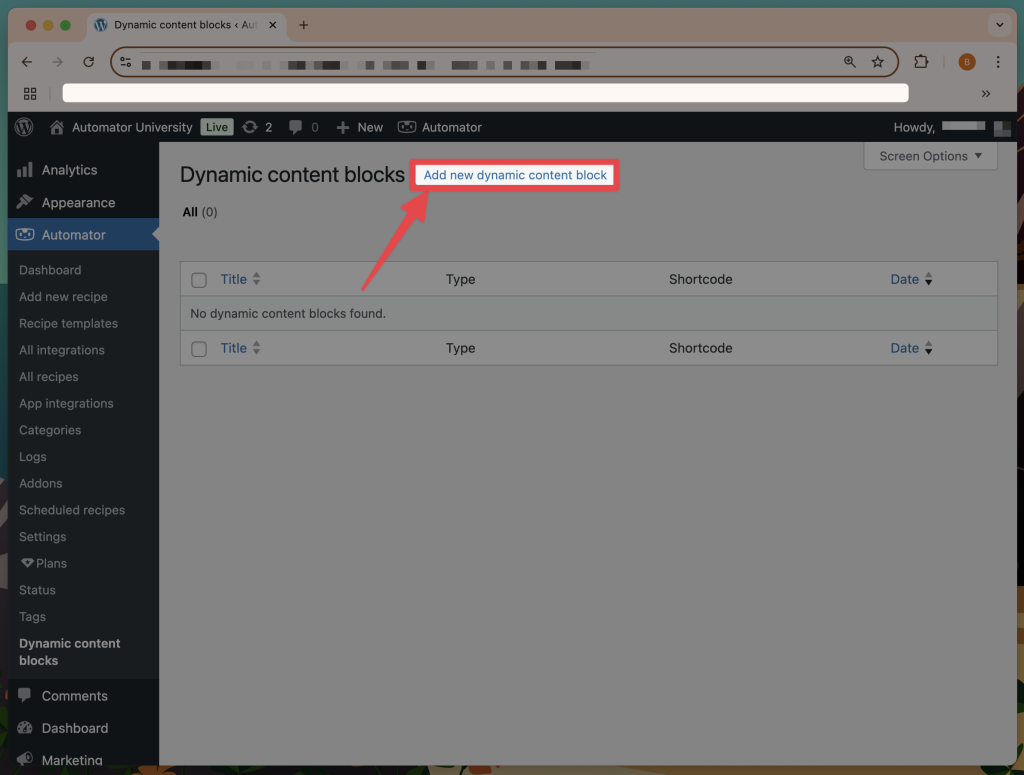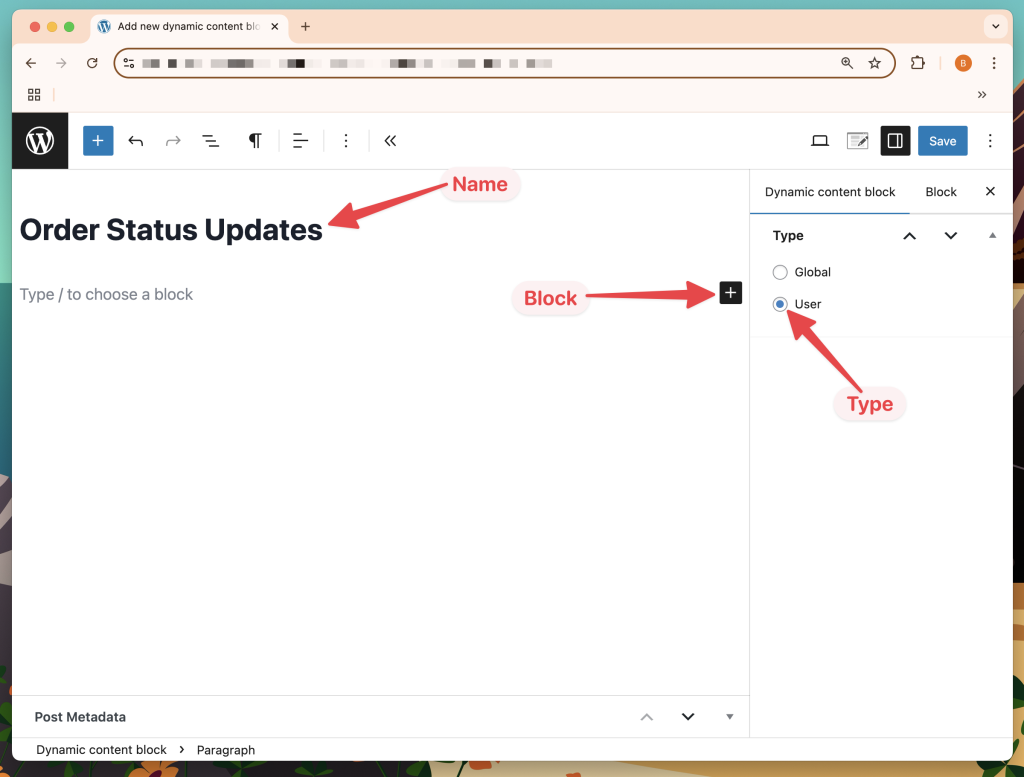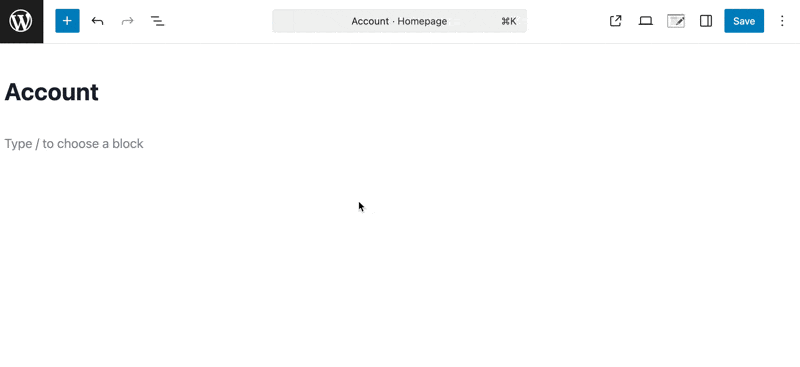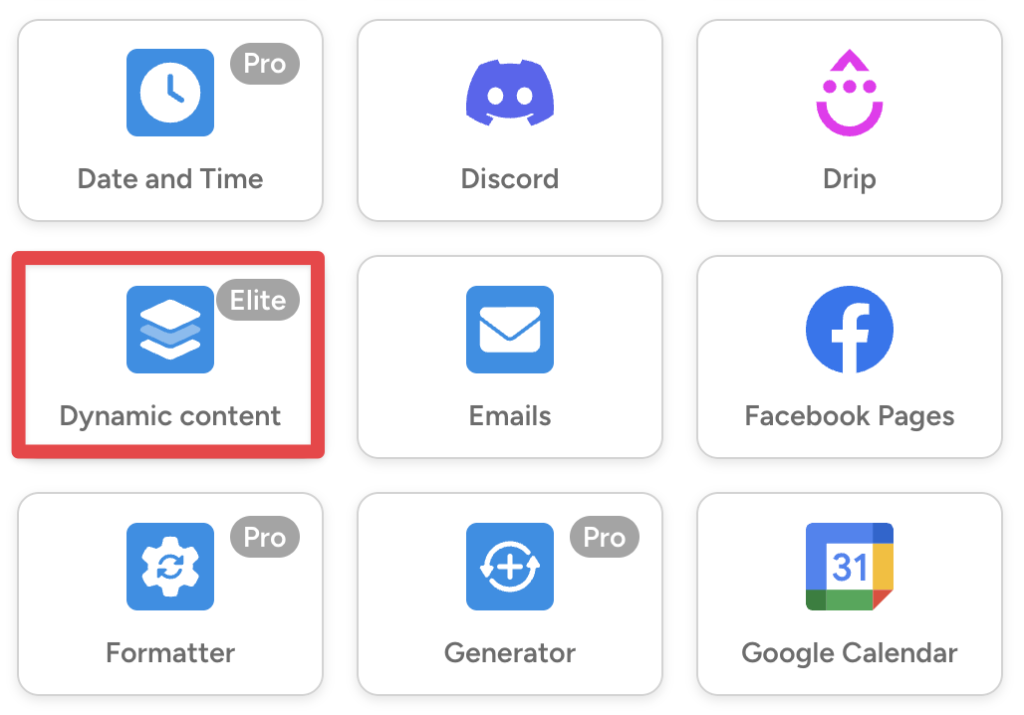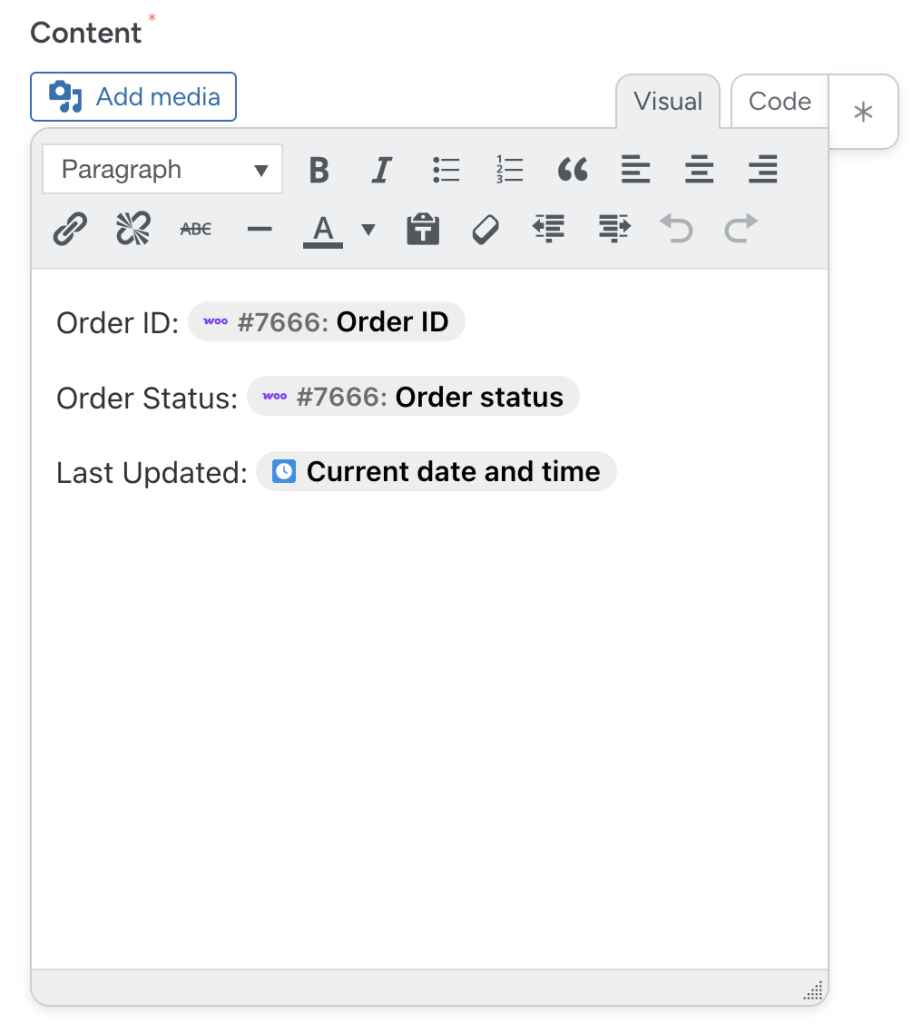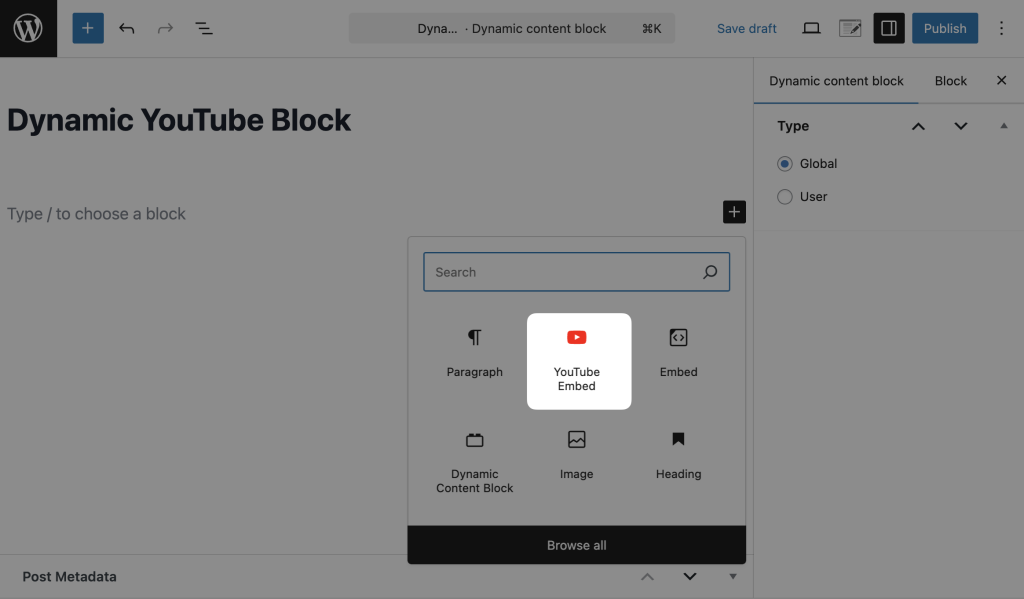Uncanny Automator’s Dynamic Content Addon empowers users with the ability to display personalized, adaptive content blocks in WordPress. This is content that updates in real-time based on user behavior, preferences, or site-wide activity; no page refresh required!
The Dynamic Content Addon is available with an Automator Pro – Elite license. With dynamic content, you can tailor what your users see, and when and how they see it, creating more interactive and engaging experiences across your site.
The potential use cases are endless. However, to give you an idea of what you can do with this powerful addon, here are some examples:
- Real-time sitewide alerts and notifications
- RSS feed display
- Order status updates
- Daily course progress reports, challenges, or unique quizzes
- Upcoming event notifications
- Leaderboards
- Customizable CTAs
- Geo-targeted content
- Personal AI shopping assistant
This is certainly one of Automator’s most powerful features. However if you understand the basics of Gutenberg blocks in WordPress, you won’t have any difficulty integrating dynamic blocks into your WordPress website.
Nevertheless, we’ll aim to give you a comprehensive understanding of how this addon works so you can start using it today.
What is dynamic content?
Dynamic content refers to website content that changes based on user interaction, preferences, or data. Unlike static content (which remains constant unless edited), dynamic content adapts in real-time, updating existing content or displaying new content altogether.
In your own experience, you have likely encountered dynamic content without even realizing it. Sitewide notifications triggered by new purchases, product/service recommendations, or targeted ads are all examples of dynamic content.
Types of dynamic content blocks
Automator has two types of dynamic content blocks: “global” and “user”. These content types are exactly as they sound:
- Global content blocks: These dynamic content blocks are the same for everyone on your WordPress website—they are “shared” by all. Global content blocks are commonly used for features such as sitewide activity streams and RSS feed displays.
- User content blocks: These dynamic content blocks are for individual logged-in site visitors only. The content in these blocks is only visible to each logged-in user respectively. These types of blocks are commonly used for interactive features that personalize the user experience, such as personal shopping assistants and order status updates.
How to create a dynamic content block
Creating a Dynamic Content block is like creating a new page or post. We built them that way to make it easy to manually edit the content of a block (or in the case of a user-type block, the default content).
- From your WordPress Admin Dashboard, navigate to Automator > Dynamic content blocks.
- Click Add new dynamic content block.
- Automator will present you with an editor that looks and functions just like Gutenberg. Begin by naming your dynamic content block, then select a block type, and insert a block. For example, we’re building an “Order Status” block to display on a user’s account page.
How to use a dynamic content block
Once you have saved your dynamic content block, you can embed it within any WordPress page or post (or product or course or event, etc.) using either the shortcode (navigate to Automator > Dynamic content blocks > All) or the regular block selector within the page/post editor.
Once the block is embedded on a page, it will display the content of that block, including real-time updates—no page refresh required.
How to automatically update dynamic content blocks with recipes
Once you have created your dynamic content blocks and included them in your desired page(s) and/or post(s), you can use them in recipes.
- Create a new by navigating to Automator > Add new recipe.
- Name your recipe and select a trigger. For example, as we are building an “Order Status” feature, the trigger we have selected is Woo > A user’s order status changes to a specific status.
- Once you’ve configured your trigger, in the Actions panel, select Dynamic content.
Automator has five (5) Dynamic content actions. We will explain them all in detail in the next section. For now, we have selected the action Update a dynamic content block for the user.
- Automator will prompt you to select the Block as well as the Mode. There are two modes: “Replace” and “Append”.
- “Replace” mode will delete any content that was previously in the dynamic block and insert the new content in its place.
- “Append” mode will leave the existing content in the dynamic block unchanged and simply add the new content at the end.
- The Content field is where you can include the content for the user. For example, an order status update might look something like this:
- Save your action and complete your recipe by toggling the recipe from Draft to Live.
To add media to a dynamic content block, refer to the section, “Including media in dynamic blocks”.
Dynamic content actions explained
As previously stated, Automator has five (5) actions associated with the Dynamic Content Addon. These five actions enable all types of dynamic content features.
As a general rule, “Global” dynamic content blocks will not appear in the selection of blocks for actions that are specific to users. Similarly, “User” dynamic content blocks will not appear in the selection of blocks for actions that are global.
If you don’t see the block you want to update in the action, check that you’re using the action that matches the type of block you want to update.
For “User” blocks:
- Clear a dynamic content block for a specific user: Remove the content from any individual user’s dynamic block. Identify the user with their User ID. You might use this action when resetting a user’s account or session history. Once the block is cleared for a user, that user will see the block’s default content (whatever content you added to the block when you created it).
- Clear a dynamic content block for the user: Remove the content from the dynamic block of the specific user who triggered the recipe. The block will then display its default content to that user.
- Update a dynamic content block for a specific user: Append or replace the content within any user’s dynamic block. Identify the user with their User ID. You might use this action to notify group leaders and different types of site contributors.
- Update a dynamic content block for the user: Append or replace the content within the dynamic block of the user who triggered the recipe. This will probably be the most common action that you use, as it allows for the most personalization. You might use this action to give your site visitors curated content feeds, product recommendations, an AI-powered shopping assistant, and more.
For “Global” blocks:
- Update a global dynamic content block: Append or replace the content within a sitewide dynamic block that all site visitors can see. You might use this action for creating a sitewide activity stream, running a stock ticker, announcing site updates, and more.
Including media in dynamic blocks
You can include images, videos, and other types of media content in a dynamic content block. To do this you can simply insert the content (image, video, etc.) directly into the action’s Content field. However, if you want to dynamically insert content using tokens, this requires some basic HTML.
To include an image via an image URL token, enter the following html code into the “Code” editor of the content section of your Dynamic Content action:
<p><img src={URL}></p>Replace {URL} with the token containing the URL of the image.
To include a video via a video URL token, enter the following html code into the “Code” editor of the content section of your Dynamic Content action:
<p><embed src={URL}></p>Replace {URL} with the token containing the URL of the video.
To include a YouTube video via a URL token, you can use the “YouTube Embed” block when creating the dynamic content block.
For advanced use cases (formatted multi-media RSS feeds, leaderboards, etc.), you’ll need to format and style the content with HTML and CSS. If you can write basic HTML, or prompt AI to write it for you, the possibilities are truly endless.
As we learn how customers are using Dynamic Content blocks, we may create some easier ways to display different types of content, including media.