Revive old WordPress posts with AI and Uncanny Automator. Learn how to reverse content decay…
Connect Easy Digital Downloads to Google Sheets with Ease
Create a seamless Easy Digital Downloads and Google Sheets integration. Connect EDD to Google Sheets to record and analyze sales in real-time, export subscriber lists and more.
Are you looking for a way to connect Easy Digital Downloads to Google Sheets? Well, look no further. You’ve just found #1 solution for creating a seamless EDD and Google Sheets integration: Uncanny Automator.
Whether you want to record and analyze your EDD sales in real-time, update subscriber lists or bulk import active or inactive licensees, Automator is the tool you’ve been looking for.
In this post, we’ll introduce you to the best automation and integration tool for WordPress websites. Then, we’ll take you through a step-by-step guide for connecting EDD and Google Sheets.
By the end of this article, you’ll be able to sync all of your EDD data to Google Sheets—and so much more.
Let’s get into it!
Why Connect EDD to Google Sheets with Automator
You may already know Uncanny Automator as the #1 automation and integration tool for WordPress websites. But, in case you hadn’t heard about this powerful plugin, Automator simplifies your workflows by allowing you to automate tasks across multiple platforms with ease.
Using simple combinations of triggers and actions, you can connect any (or all) of your favorite apps and plugins.
But what makes Automator so good at creating that seamless EDD to Google Sheets integration? These are the features that can turn any EDD store owner into an Automator enthusiast:
Ease-of-Use: Automator’s user-friendly click-and-play interface means that you can automate your workflows in just minutes—or even seconds. No matter how complex the workflow, Automator’s intuitive UI remains clean and easy to use.
Versatility: With features such as filters and delays, Automator gives you the flexibility to connect your favorite apps and plugins however you choose. Features like these give you the ability to harness Google Sheets’ powerful analytics features for your EDD store.
Affordability: Unlike other automation and integration solutions, Automator won’t charge you each time you run an automation. In other words, the more you automate and integrate, the more you save!
Integrations: Automator has 214 integrations with more on the way all of the time. This means that you can connect EDD to Google Sheets and a whole lot more.
Support: Unparalleled support has made Automator one of the highest-rated plugins in the WordPress ecosystem. Whether you need help setting up a time-saving recipe or want to see some new integrations or features, the Automator support team is always at the ready.
Convinced yet? Grab your Automator Pro license now—you’re just a few clicks away from connecting EDD to Google Sheets>>>.
Not sure that Automator is for you? No worries. Download the FREE FOREVER version of Automator then register your account. You’ll get a limited number of app credits so you can connect EDD to Google Sheets—and so much more!
Send EDD Orders to Google Sheets
Now that you have your Automator Pro license, let’s take a look at setting up your first recipe to connect EDD to Google Sheets.
In the recipe pictured above, we’re able to send our EDD order data to Google Sheets. You can use an integration like this one to analyze your sales data and share it with the right members of your team.
Want to know how we did it? Follow the steps below.
Step 1: Create a New Recipe
From your WordPress Admin Dashboard, navigate to Automator > Add new recipe. In the popup window that appears, select Everyone.
Step 2: Name Your Recipe
Give your recipe a name that makes it easy to recognize at a glance. For example, we’ve named this recipe “Send EDD Orders to Google Sheets”.
Step 3: Configure Your Trigger(s)
In the Trigger panel, from the menu of available integrations, select Easy Digital Downloads.
From the dropdown list that appears, select A customer purchases a download.
Automator will prompt you to select a download. Because we want to capture all of our EDD sales, we have selected “Any download”. Once you’re finished, click Save.
Your completed trigger should look like this:
Step 4: Configure Your Action(s)
In the Actions panel, click Add action and select Google Sheets.
If you haven’t already, follow the prompts to connect your Google account and select the spreadsheet(s) you want to which you want to grant access. Once you’re finished return to the recipe editor.
From the dropdown list that appears, select Create a row in a Google Sheet.
Once you select the Spreadsheet and Worksheet where you want to send your EDD orders, Automator will retrieve the Columns. (Note: Automator will return the first value in each column from your spreadsheet.)
We’re going to populate the Value fields using tokens (i.e., dynamic data pulled from your WordPress website and from within recipes).
To retrieve a token, click on the Asterisk and select the token that corresponds to the Column.
Fill out the remaining Value fields using tokens and/or static data. You can input as many tokens in each field as you choose. For example, our “Customer Name” field has two tokens in it, Customer first name and Customer last name.
When you’re finished, click Save. Your completed trigger should look like this:
Step 5: Go Live!
You’re just about ready to complete EDD to Google Sheets. All that’s left for you to do now is toggle the recipe from Draft to Live.
Now, whenever a customer places an order in our EDD store, we’ll be able to send the download information directly to Google Sheets!
Ready to create some EDD and Google Sheets integrations of your own? Grab your Automator Pro license if you haven’t already>>>.
Send EDD Customer Data to Google Sheets
Automator isn’t just good at syncing your EDD data to Google Sheets in real-time. You can also use Automator’s User Loops feature to create lists of customers in Google Sheets based on their EDD download and purchase history.
In the recipe pictured above, we’re able to generate a list in Google Sheets of EDD customers with an active subscription. Let’s take a look at how we did it.
Step 1: Create and Name a New Recipe
From your WordPress Admin Dashboard, navigate to Automator > Add new recipe. In the popup window that appears, select Everyone.
Give your recipe a name that makes it easy to recognize at a glance. For example, we’ve named this recipe “Send EDD Customer Data to Google Sheets”.
Step 2: Configure Your Trigger(s)
In the Trigger panel, from the menu of available integrations, select Run now. From the dropdown list that appears, select Trigger recipe manually.
Your completed trigger should look like this:
Step 3: Configure Your User Loop
In the Actions panel, click Add and select User loop.
Within the Loop pane, click Add action and select Google Sheets. From the dropdown list that appears, select Create a row in a Google Sheet.
Just as before, after selecting a Worksheet and Spreadsheet, use tokens to populate the Value fields. Once you’re finished, click Save. Your Loop pane should now look like this:
By default, Automator will run User Loops on users who are not “Administrators”. You can edit this loop filter by clicking on the Pencil icon.
Set the new criteria for the user loop and click Confirm. For example, we have set the criteria such that the User Loop will run on all users with the role “Customer”.
Now, we’re going to add an action filter to further segment the list of customers we want to send to Google Sheets.
To add an action filter, hover over the action and click Filter.
In the modal that appears, select from any number of the Easy Digital Downloads filters to further segment your customers.
(Note: You may see more or less filters than appears in the screenshot above depending on the EDD addons you have installed and activated.)
Once you’ve selected your EDD filter, click Save filter. Your Loop pane should now look something like this:
Step 5: Sync with Google Sheets
You’re just about ready to send EDD customer data to Google Sheets. All you have to do is click Run now and kick back as Automator handles the data entry for you.
With this recipe, you can generate any type of EDD customer list you want in Google Sheets. And, now that you’ve gotten the hang of creating Loops, why not try creating a Post Loop to sync your EDD download data to Google Sheets?
Ready to manage your EDD customers and downloads like a pro? Grab your Automator Pro license now>>>.
Frequently Asked Questions
Conclusion
Connecting Easy Digital Downloads to Google Sheets with Uncanny Automator is a game-changer for managing and analyzing your sales data. With its intuitive interface, extensive integrations, and powerful features, Automator simplifies the process of syncing your EDD data, saving you time and effort.
In this step-by-step walkthrough, we showed you how to sync EDD sales data with Google Sheets in real-time. We also showed you some advanced Automator features for managing your customer and downloads data.
Ready to take your workflow automation to the next level? Get started with Uncanny Automator today and experience seamless integration between Easy Digital Downloads and Google Sheets>>>.
Until next time, happy automating!
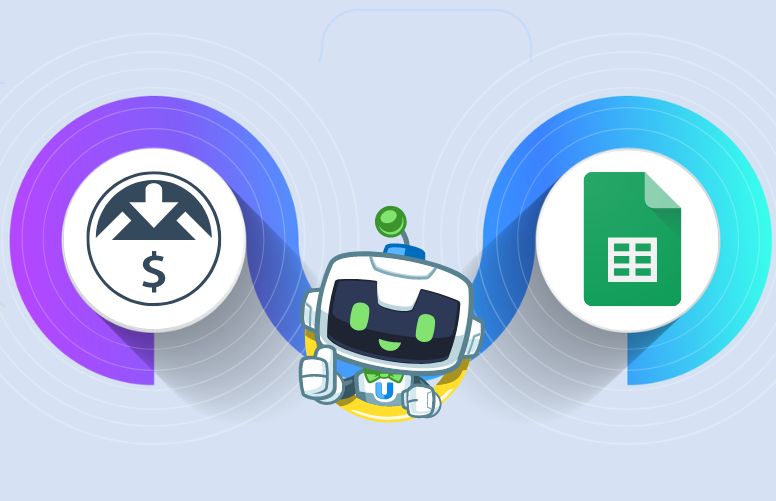
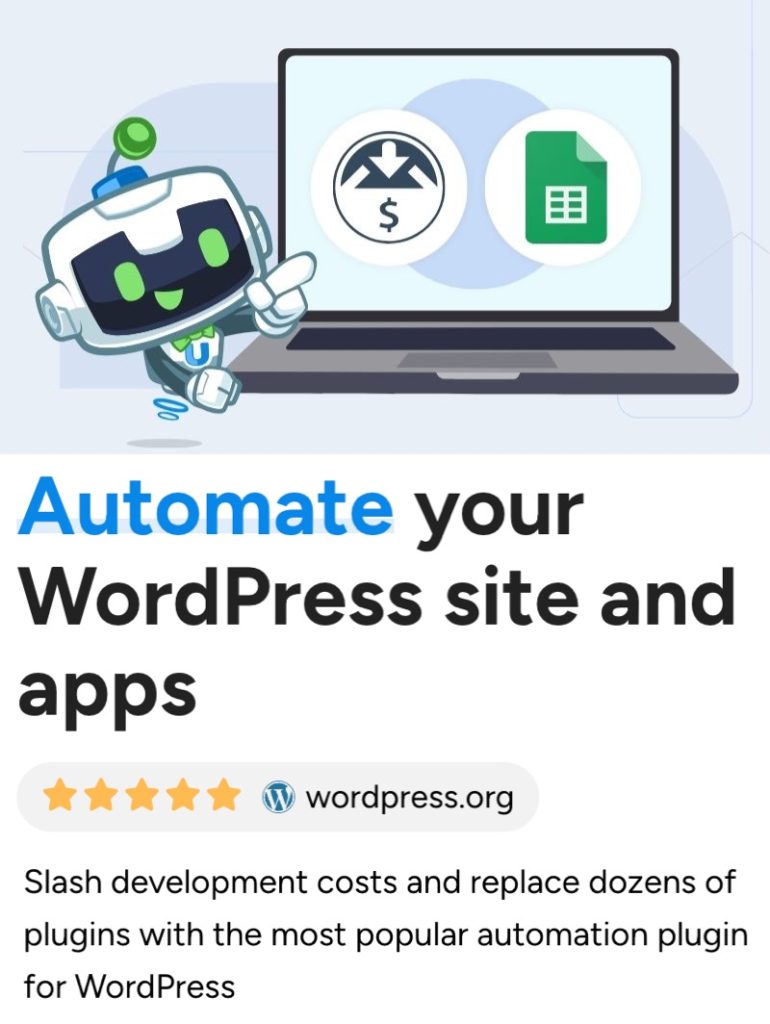
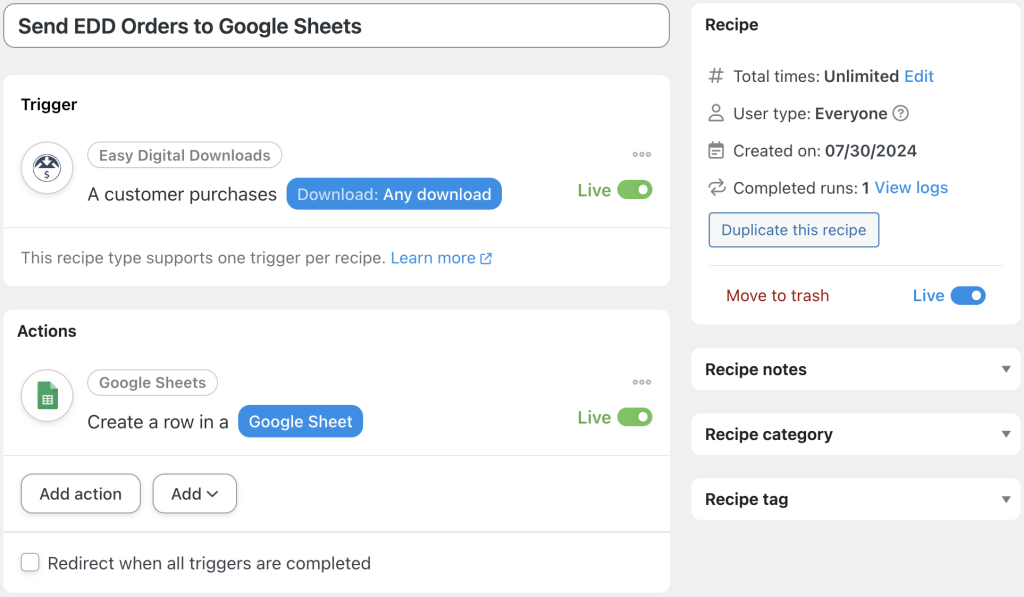

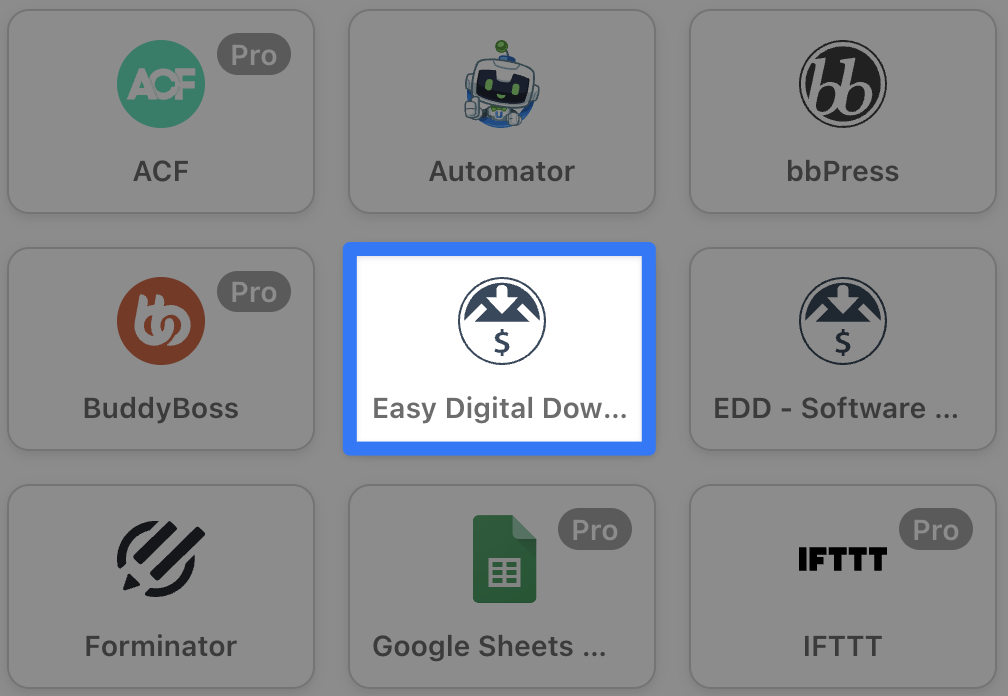
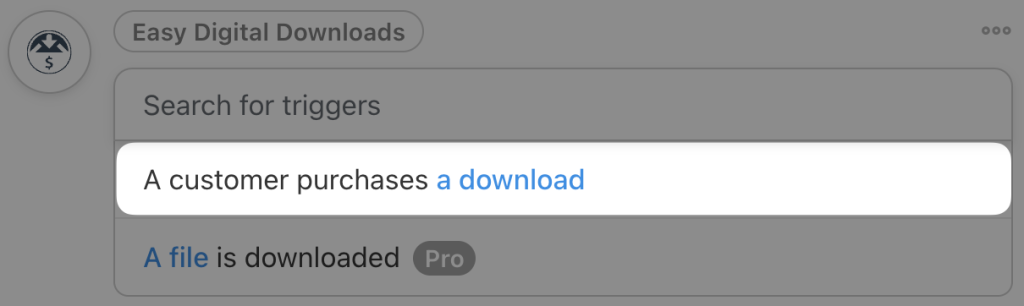
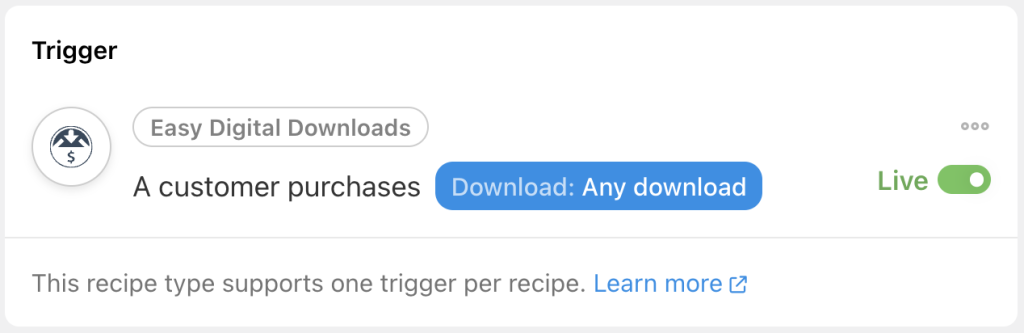


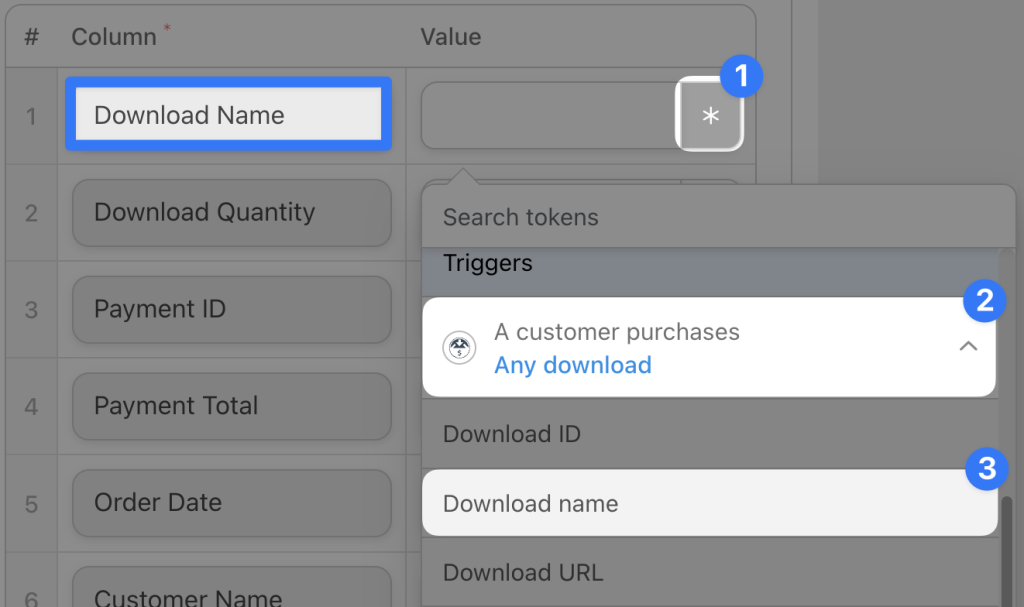
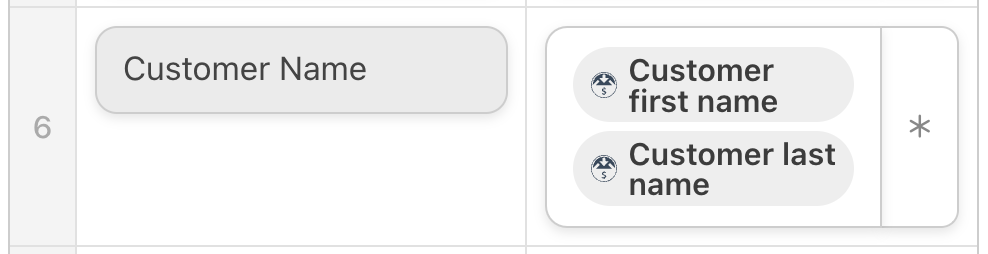
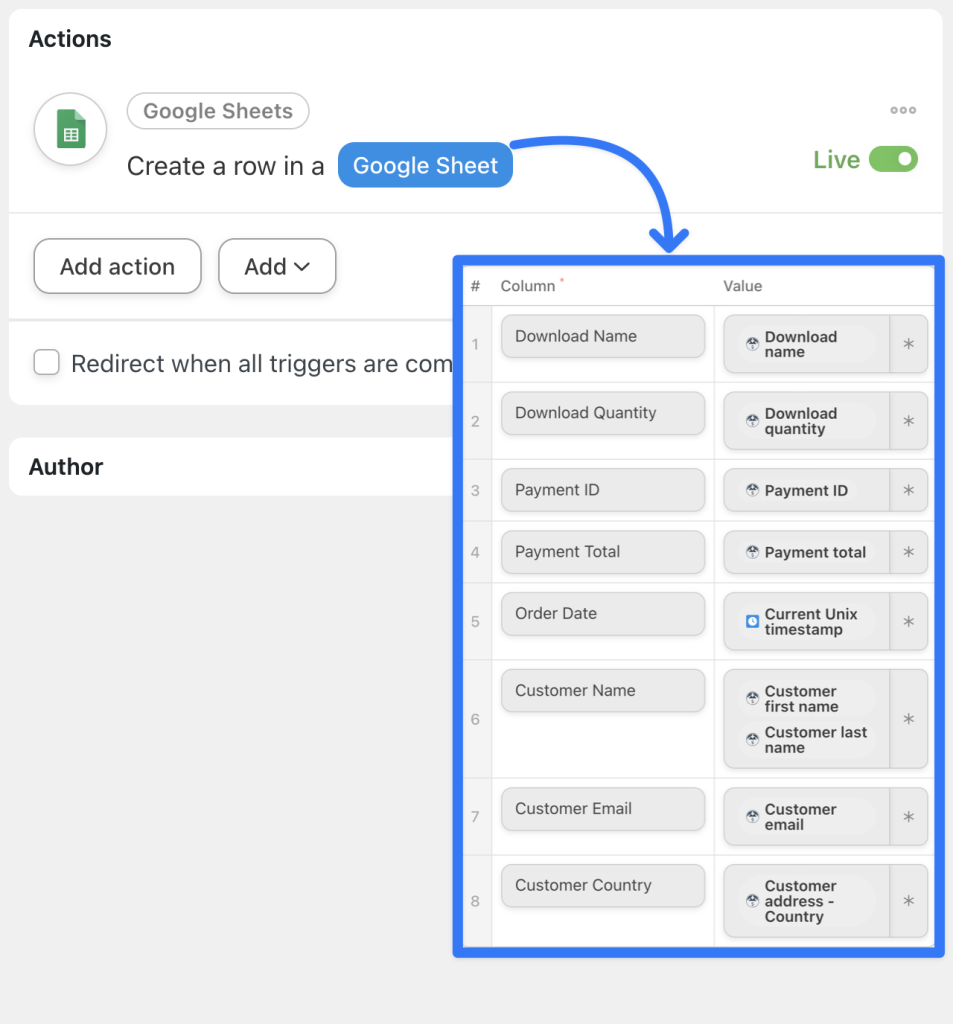
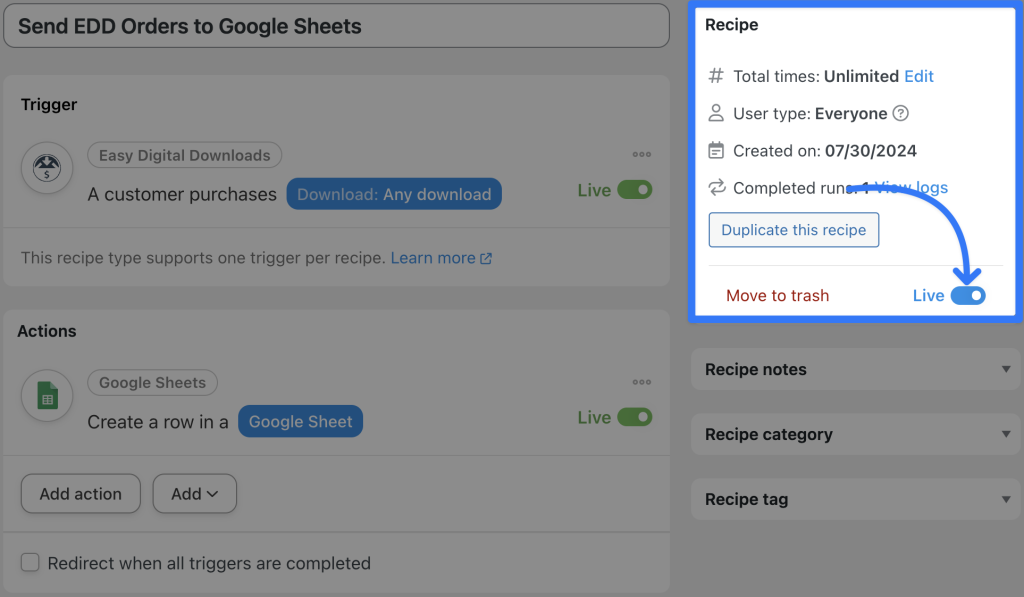
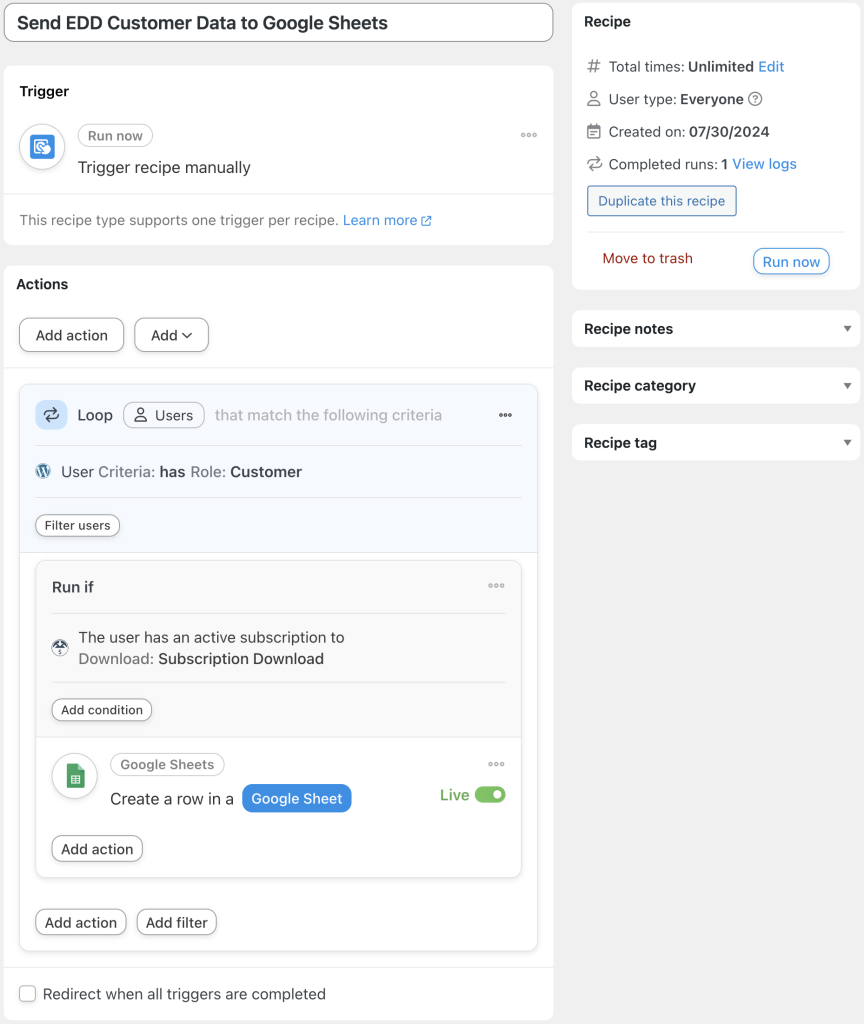
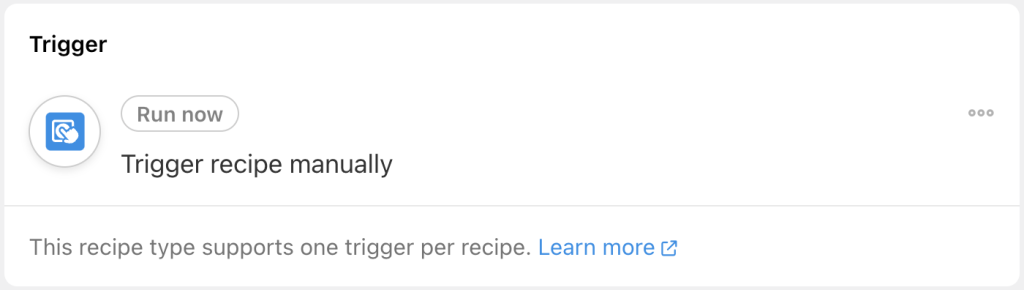
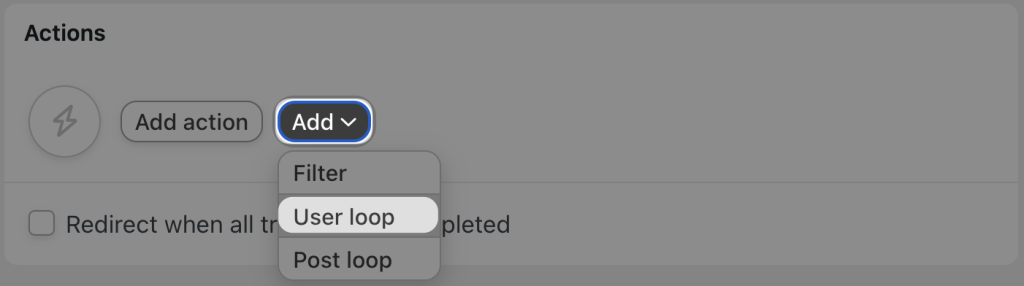
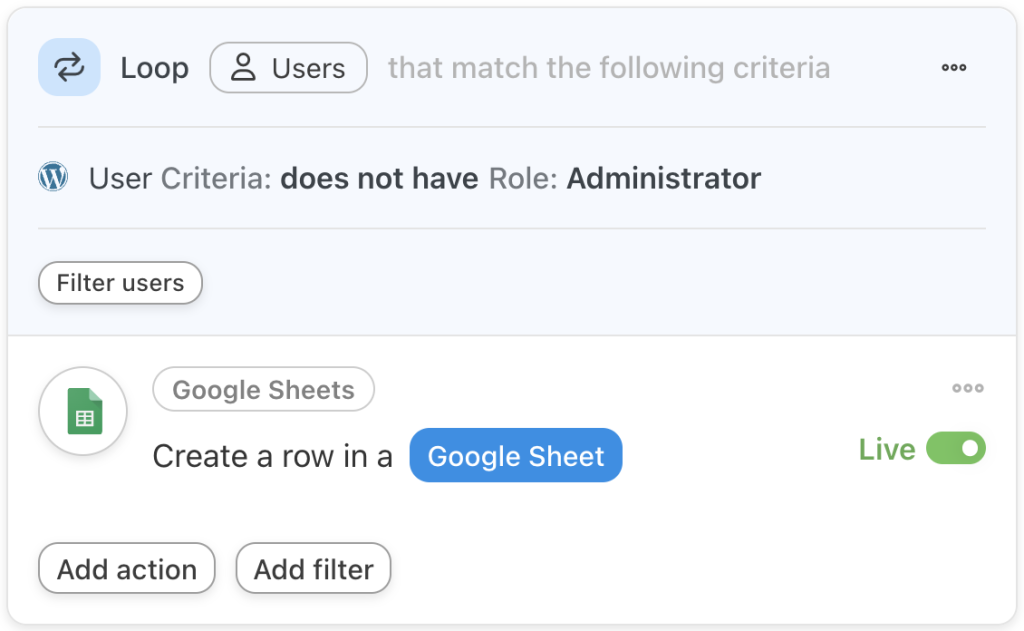
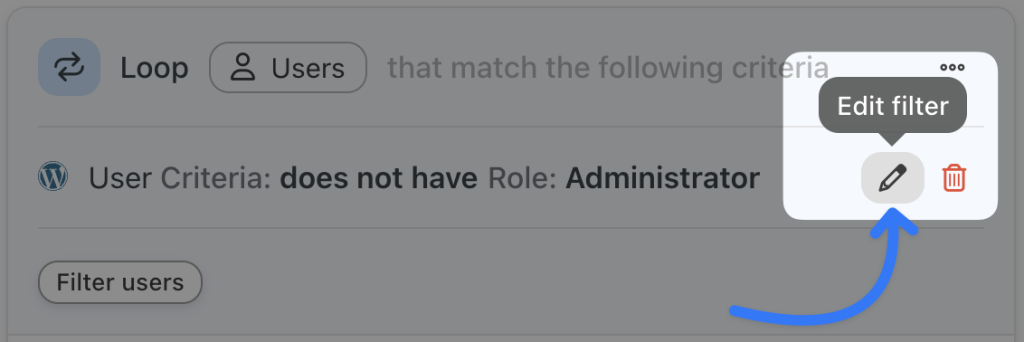
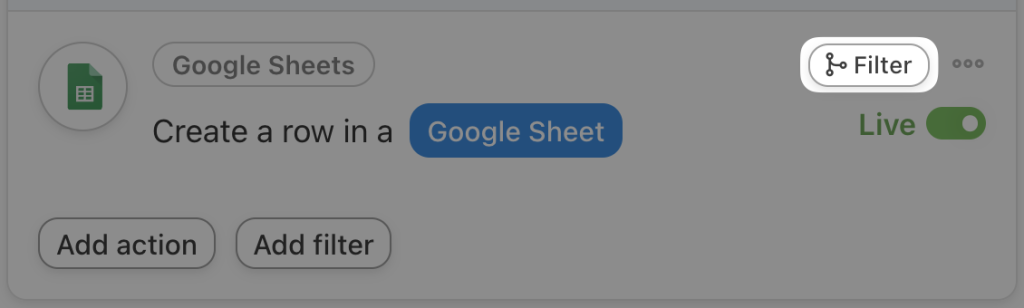
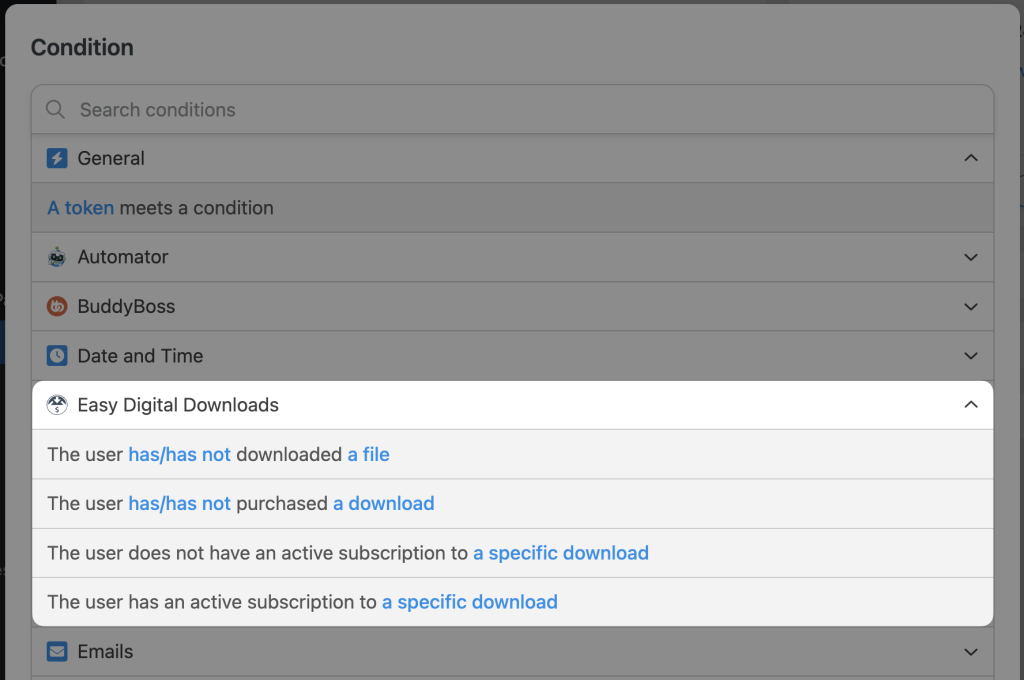
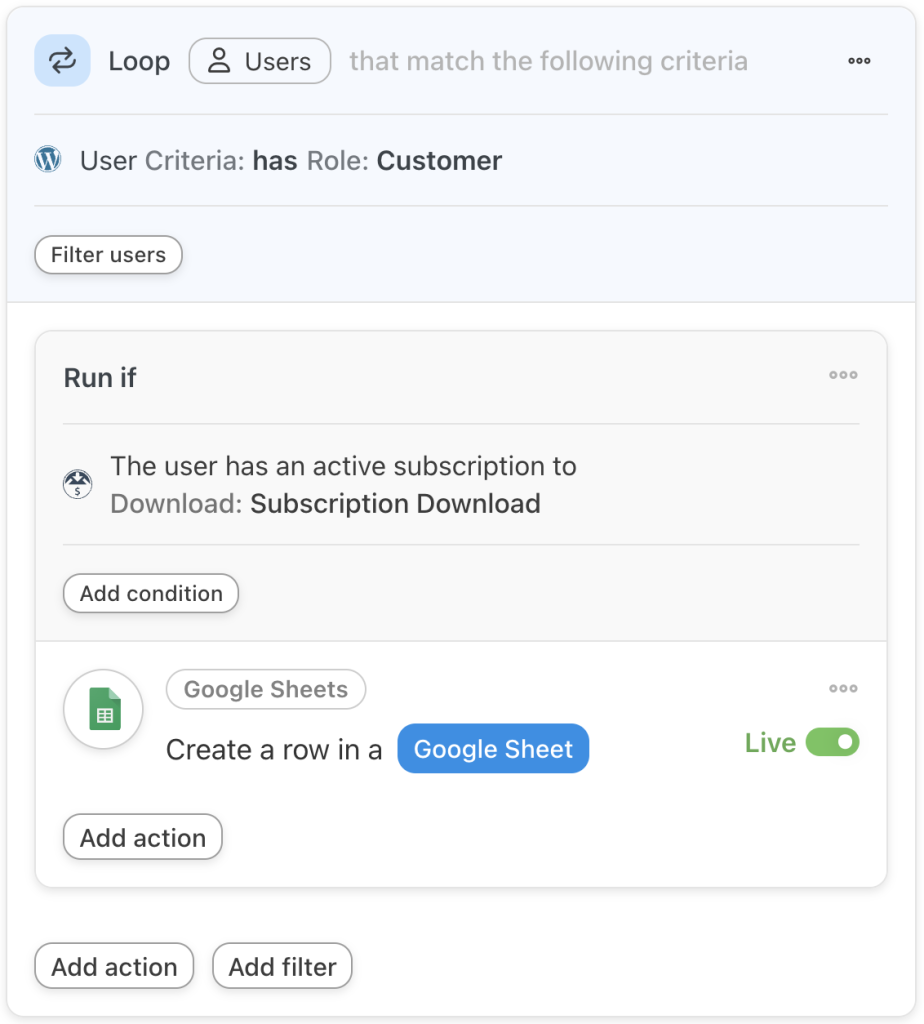
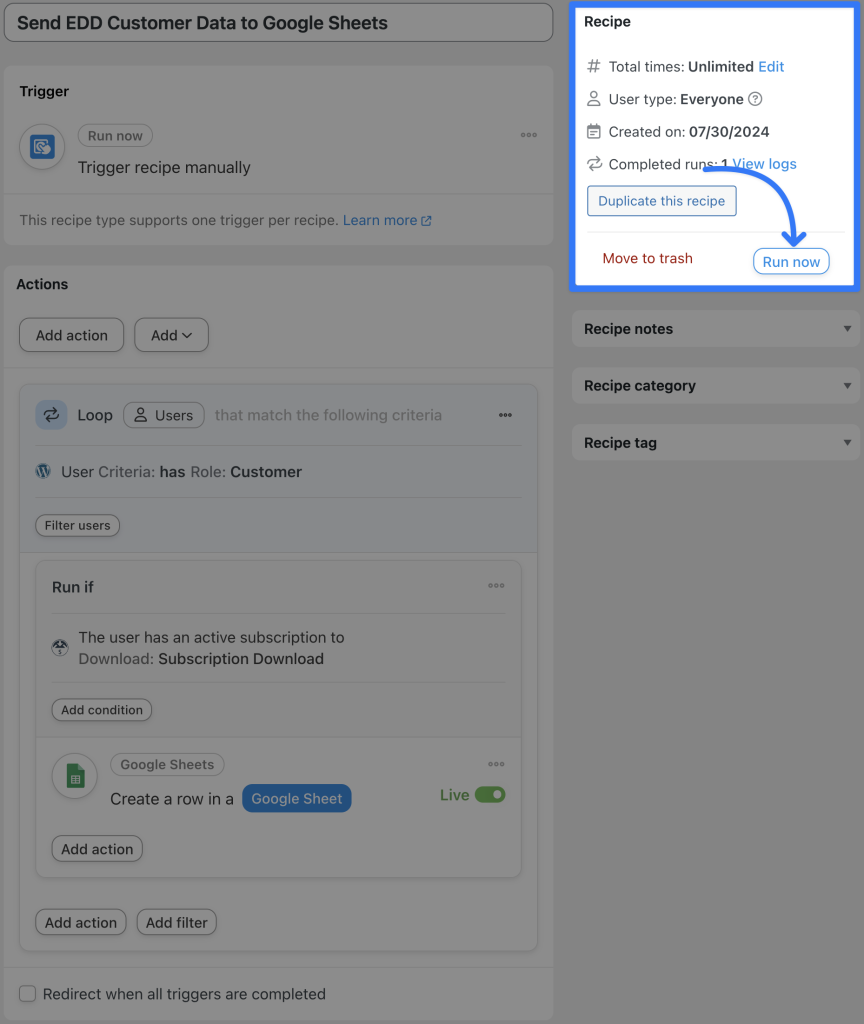





This Post Has 0 Comments