Revive old WordPress posts with AI and Uncanny Automator. Learn how to reverse content decay…
How to Connect HubSpot to WordPress (for FREE)
Connect HubSpot to WordPress and all of your WordPress plugins and apps with Uncanny Automator. This is marketing automation made easy—for FREE!
Want to create a seamless marketing automation experience for your WordPress users? You’re in the right place!
In this article, we’ll show you how to create a HubSpot integration with WordPress and all of your apps and plugins using Uncanny Automator. By the end of this article, you’ll be able to:
- create HubSpot contacts from WordPress form submissions, user lists, course enrollments, product purchases, and more,
- edit and update HubSpot contacts from WordPress,
- segment HubSpot contacts based on WordPress site activity,
- remove HubSpot contacts from lists to automate GDPR and CCPA compliance.
Connect HubSpot to WordPress with Automator Pro >>>
The best part? You can do all of that (and more) for FREE! Ready to get started?
Why Connect HubSpot to WordPress With Automator
When it comes to HubSpot integrations, WordPress users have a few options, including the HubSpot WordPress plugin. However, Uncanny Automator is the only option that offers seamless integration between all of your apps and plugins for free.
Automator gives users the ability to automate WordPress workflows across apps and plugins, so you can reduce costs, eliminate errors, and open up new possibilities.
Here’s what Automator the #1 automation and integration tool for WordPress websites, and the best option for connecting HubSpot to WordPress:
- Affordability: Unlike other WordPress workflow automation tools, Automator doesn’t charge per-automation fees. In other words, the more you automate and integrate, the more you save!
- Flexibility: Single-purpose plugins might seem lightweight and simple to use, but they add up quickly, slowing down your WordPress website. Automator is the only “everything plugin for WordPress” that can replace all of your single-purpose plugins. Whether you’re looking for a lightweight membership solution, an eCommerce solution, or a fully-automated content management system, Automator can help!
- 214 integrations and powerful addons: Part of what makes Automator so flexible is its list of powerful addons; Custom User Fields, Restrict Content, Users Lists, and Dynamic Content. For HubSpot users, this means greater control over your WordPress data, allowing for more accurate personalization and segmentation.
Ready to up your email marketing automation game?
Not ready to go Pro quiet yet? No worries. Automator has helped thousands of small businesses grow and succeed. Install and activate the free version of Automator on your WordPress website. Don’t forget to register your account to receive complimentary app credits so you can use integrations like HubSpot, OpenAI, LinkedIn, Slack, and more.
Connect HubSpot to WordPress
Now that you have Automator on your site—and on your side—connecting HubSpot to WordPress will only take a few steps and even fewer minutes.
(Note: The recipe template above requires Automator Pro. However, if you are using the free version of Automator, you can simply use a different trigger. We’ll explore some options in this walkthrough.)
Here’s how to create this seamless integration.
Step 1: Create a New Recipe
From your WordPress Admin Dashboard, navigate to Automator > Add new recipe. In the modal that appears, select Logged-in users.
Step 2: Name Your Recipe
Give your recipe a name that makes it easy to recognize at a glance. For example, we have named this recipe, “When a user is created, add them to HubSpot”.
Step 3: Configure Your Trigger(s)
In the Trigger panel, from the menu of available integrations, select WordPress. From the dropdown list that appears, select A user is created.
If you are using the free version of Automator, you can select from any number of triggers. For example, you might choose LearnDash > A user completes a course or WPForms > A form is submitted (available as an “Everyone” recipe type trigger).
Step 4: Configure Your Action(s)
In the Actions panel, click Add action and select HubSpot from the available integrations.
If you haven’t already connected your HubSpot account to Automator, simply click Connect account in the modal that appears.
Follow the prompts as they appear to complete the connection. Once you have connected your HubSpot account, return to the recipe editor.
From the dropdown list that appears, select Add/Update the user in HubSpot.
Step 5: Go Live!
You’re just about ready to connect HubSpot to WordPress. All you have to do is toggle the recipe from Draft to Live.
That’s it! You’ve successfully connected your HubSpot account to WordPress. In the next section, we’ll show you a few more Automator recipes to help you up your email marketing game.
If you haven’t already, now is a good time to get your Automator Pro license.
More Ways to Connect HubSpot to WordPress
Did you know that automated emails generate more than 3x as much revenue as non-automated emails? That’s because automated emails, with personalization, timely communication, and AI enhancements, are optimized for conversions.
If you want to harness the power of automation for your email marketing efforts, try out some of these powerful automations.
Connect HubSpot to Woo
The average conversion rate for eCommerce businesses is below 2%. That means every point of contact matters even more.
By connecting HubSpot to Woo or your preferred eCommerce platform, you can optimize your conversion rates and get above the industry average. Recipes like the one above, give you the ability to use progressive profiling tactics, versatile segmentation, and powerful personalization to boost your conversion rates.
Add WordPress Users to HubSpot in Bulk
If you need to add or update your HubSpot contacts en masse, Automator has you covered. Instead of trying to format cumbersome XML, CSV, or JSON files for import, just click one button: Run now.
Automator Pro gives you the ability to run dozens, hundreds, or even thousands of automations with the click of a button so you can add your entire WordPress user list and all of their profile data to HubSpot with ease.
Loop filters allow you to segment users as you export them. Want to add only users with a certain role? Or, perhaps, you want to segment contacts based on their course enrollments, purchase history, preferred language, or some other unique metadata? Automator can help you with all of that—no downloads, no files, no code required.
Frequently Asked Questions
Conclusion
By now, you’ve seen just how easy it is to connect HubSpot to WordPress using Uncanny Automator. We showed you how to:
- create HubSpot contacts from WordPress user lists,
- edit and update HubSpot contacts from WordPress, and
- automate segmentation in HubSpot based on WordPress site activity.
We’re confident that you now have all of the tools you need to integrate your CRM with your WordPress website and automate your email marketing workflows. The best part is; we showed you how to do it all at no cost and with no code!
Whenever you’re ready to unlock even more marketing automation features, your Automator Pro license is waiting for you.
Until next time, happy automating!
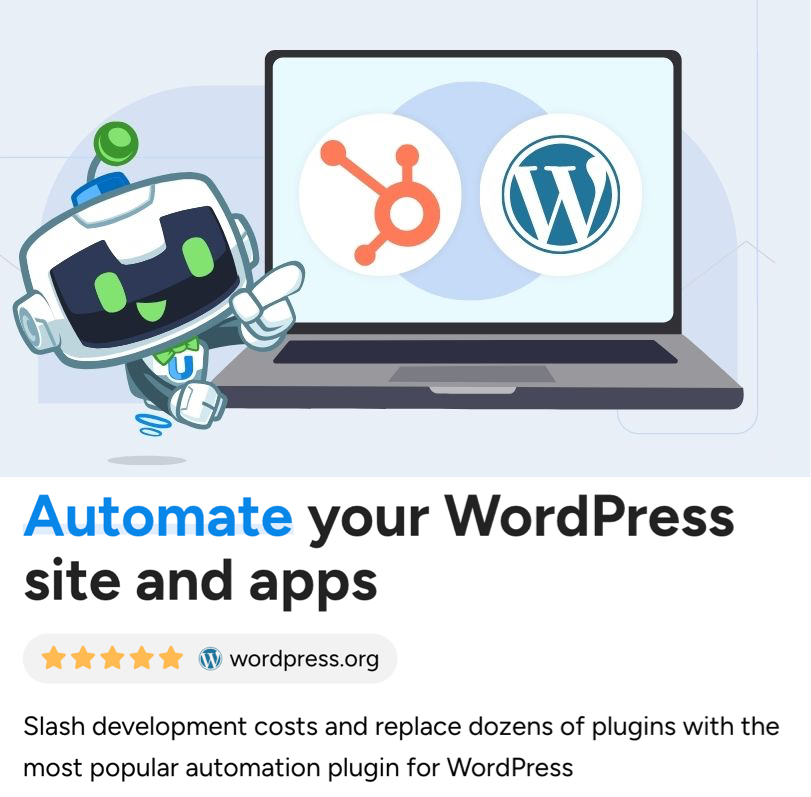
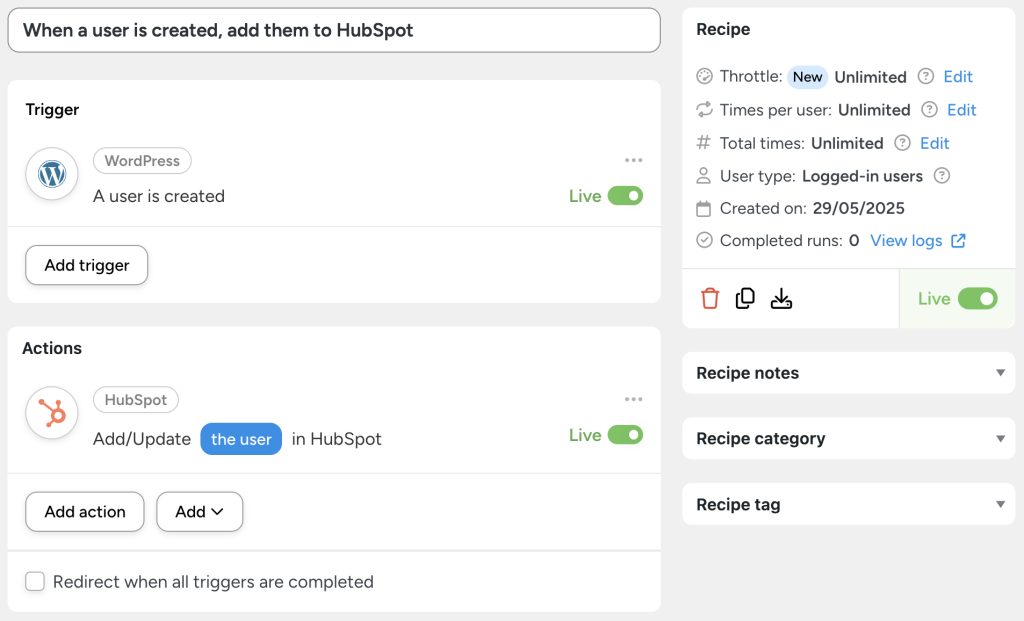

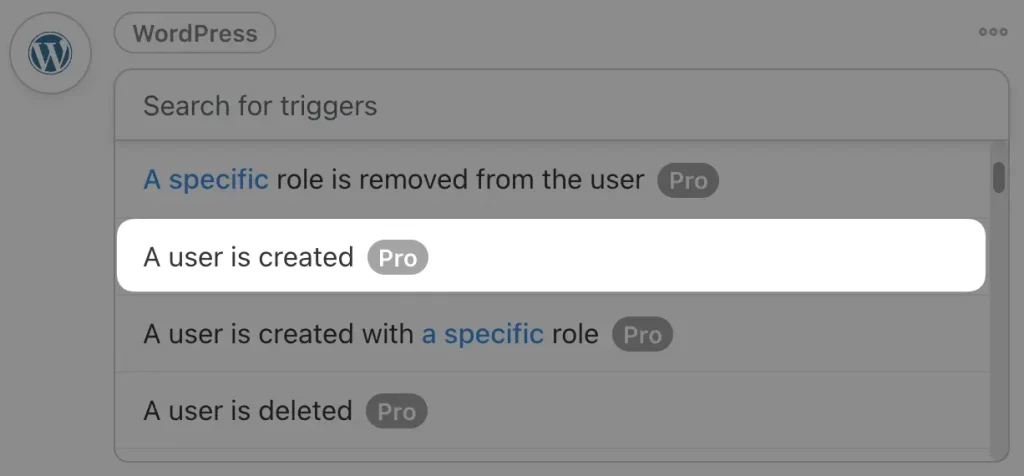
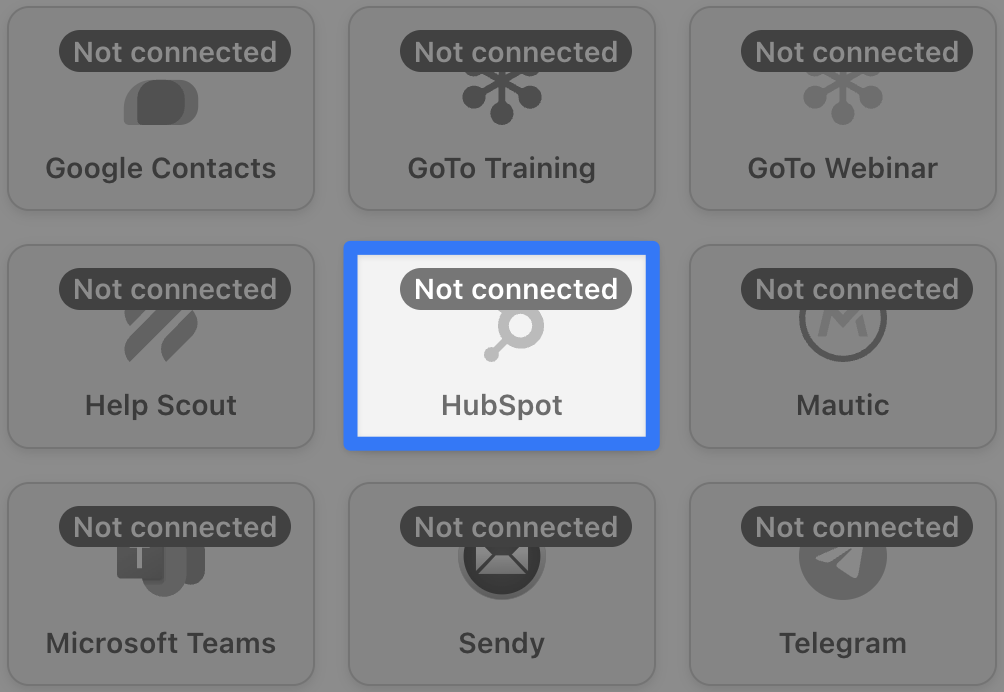

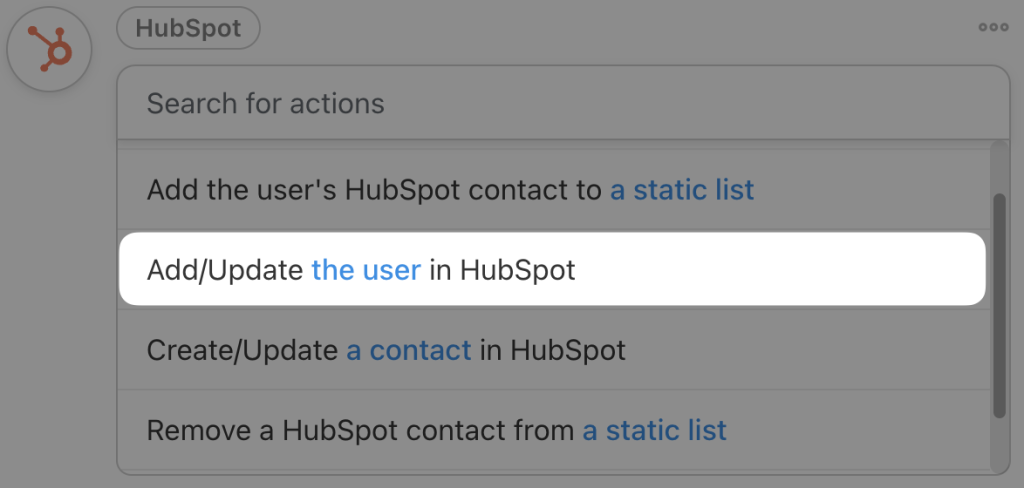
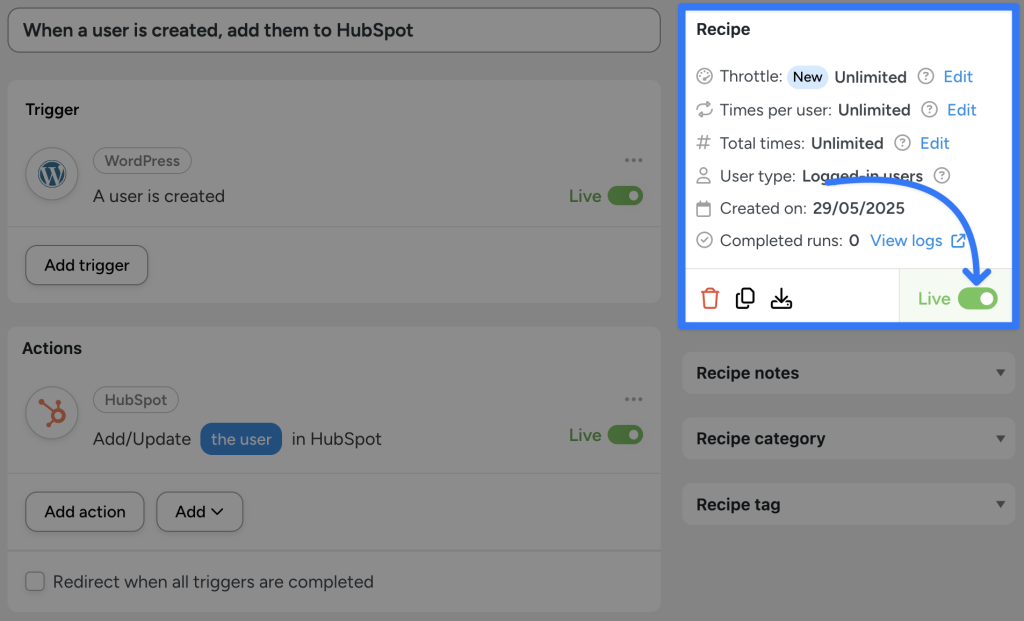
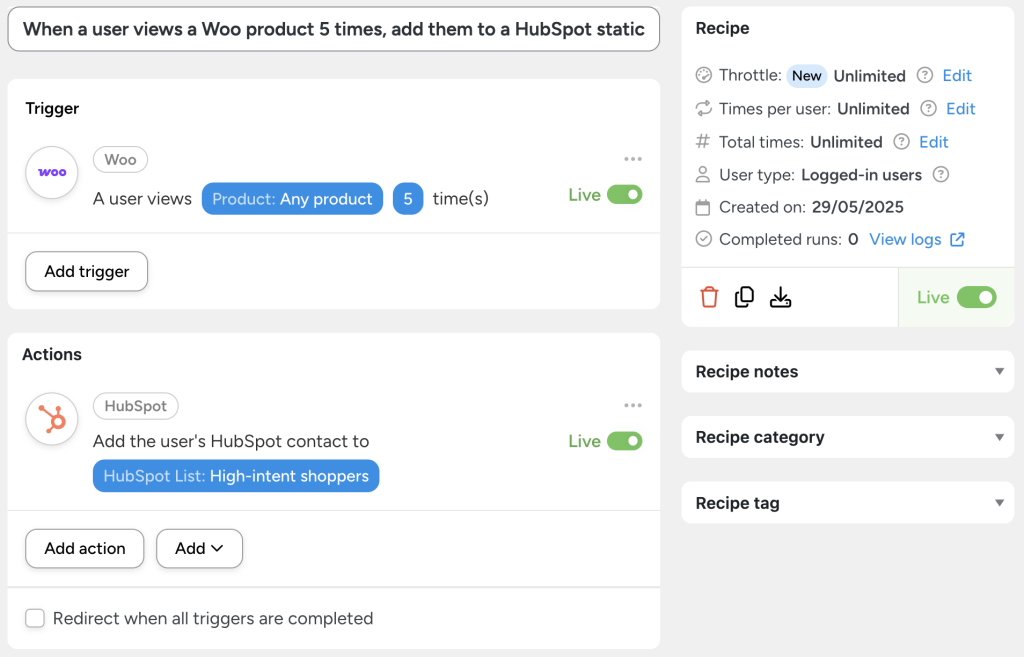
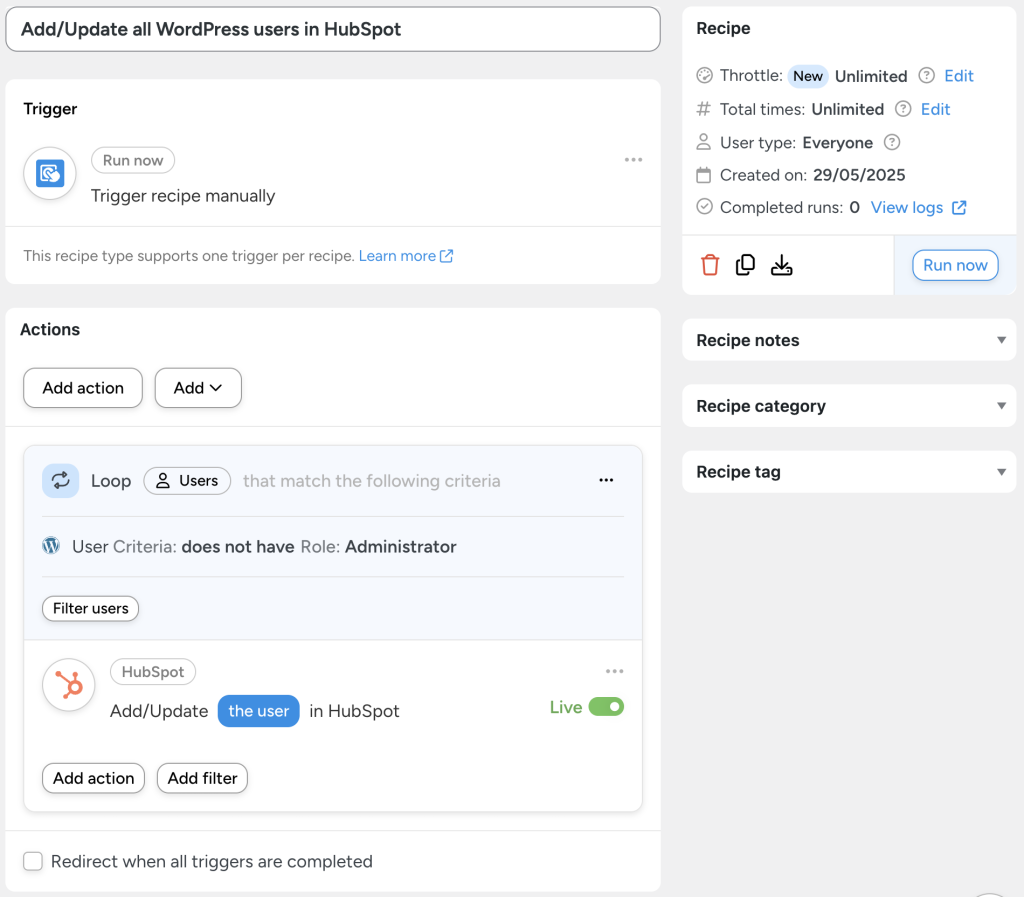



This Post Has 0 Comments