Revive old WordPress posts with AI and Uncanny Automator. Learn how to reverse content decay…
How to Connect Thrive Architect to Google Sheets
Are you looking for a way to connect Thrive Architect to Google Sheets? Send Thrive Architect form submission data to Google Sheets with Uncanny Automator.
Are you looking for a way to connect Thrive Architect to Google Sheets? We certainly hope so, because that’s what this blog post is all about!
Whether you want to automate your data entry processes, centralize your Thrive Architect form data or just turn it into really pretty charts and graphs, you’ve come to the right place.
In this blog post we’ll show you the easiest way to connect Thrive Architect to Google Sheets using the most powerful automation and integration tool for WordPress users: Uncanny Automator.
Without further ado, let’s start thriving!
Introduction
In this article, we’ll walk you through sending Thrive Architect form submissions to Google Sheets with Uncanny Automator, step by step.
By the end of this article, you’ll be able to record data such as:
- the guest or user who submitted the form,
- the date and time of the submissions (in multiple formats),
- the form field entries,
- and much more.
With this powerful Thrive Architect + Google Sheets integration, you can automate data entry, analyze form submission data and collaborate with the whole team!
Finally, we’ll leave you with some ideas for more ways to integrate your Thrive Architect forms into your broader workflows.
What You Need to Connect Thrive Architect to Google Sheets
Before we start sending Thrive Architect form data to Google Sheets, let’s take a closer look at the tools we’ll be using.
Uncanny Automator
Do you often find yourself asking, “How do I connect this plugin to the other one?” Or, maybe, “Is there a way to integrate this app with my WordPress website?”
Whenever you do, just think of these two words: Uncanny Automator.
Automator is #1 integration tool for WordPress websites. Using simple combinations of triggers and actions called recipes, you can create seamless workflows across all of your favorite apps and plugins.
Whether you’re looking to connect Thrive Architect to Google Sheets or to your CRM for powerful marketing automation workflows, Automator can help you make it happen. In the next section of this blog post, we’ll walk you through creating your first Automator recipe in just five quick steps.
The best part is that you can try out this integration for FREE! Just download the free forever version of the Automator plugin and register your account to receive complimentary app credits.
Then, when you’re ready, upgrade to Automator Pro and continue creating time-saving integrations.>>>
Thrive Architect
When you’re building your WordPress website, why not enlist the services of an architect? One that can help your website thrive?
Enter: Thrive Architect. As one of the newer page-building plugins, Thrive Architect has already proven to be a user-friendly powerhouse. Supplemented by the full gamut of Thrive Suite plugins—from Thrive Quiz Builder to Thrive Comments—Architect can help you build the website of your dreams.
Thrive Architect isn’t just about the aesthetics, though. With form-building capabilities, Architect also adds some practical functionality to ensure that your website works as well as it looks.
If you haven’t already, get started with Thrive Architect so you can build the website you’ve always wanted to.>>>
Google Sheets
WordPress users don’t often think of external apps when seeking solutions. But, with the right tools—such as Uncanny Automator—you can integrate your favorite web apps with your WordPress website.
By now, Google Sheets—and all Google Suite apps—would need little introduction. Even so, harnessing the power of Google Sheets for your WordPress website can unlock new potential.
Collaborate with your team without changing your WordPress user role permissions. Automate your data entry. Update and edit your data in real-time. Unlock the potential of Google Sheets with Automator!
If you haven’t already, sign up for a free Google account and gain access to dozens of powerful web apps.>>>
Send Thrive Architect Form Submissions to Google Sheets
Now that you have everything you need, it’s time to thrive!
In the next five steps, we’ll show you how to recreate the recipe pictured above. You’re just a few clicks away from sending Thrive Architect form submissions to Google Sheets!
Step 1: Create a New Recipe
From your WordPress Admin Dashboard, navigate to Automator > Add New.
In the pop-up window that appears, select Everyone so that we can capture all form submissions, not just those of our logged-in users.
(Note: Alternatively, you could select Logged-in users if you are only interested in collecting the form submission data from registered and logged-in users on your website.)
Step 2: Name Your Recipe
Give your recipe a name that makes it easy to recognize at a glance. For example, we’ve named this recipe Thrive Architect + Google Sheets Integration.
Step 3: Configure Your Trigger(s)
In the Triggers panel, from the menu of available integrations, select Thrive Architect.
From the drop-down list that appears select A form is submitted.
Automator will prompt you to select a form. For illustrative purposes, we have selected our standard Contact Form. After you’ve selected the form, click Save.
Your trigger should look something like this:
Step 4: Configure Your Action(s)
In the Actions panel, click Add action and select Google Sheets from the menu of available integrations.
If you haven’t already connected your Google account click, Connect account in the pop-up window. Follow the prompts to connect your Google account to your WordPress website.
After you’ve connected your account, select Create a row in a Google Sheet.
Automator will prompt you to select the Drive, Spreadsheet and specific Worksheet where you would like to store your Thrive Architect form submissions.
After you’ve selected your worksheet, click Get columns. Automator will retrieve the first value in each column and return that in the Column field.
We’re going to use tokens (i.e. dynamic data pulled from your WordPress website and from within recipes) to fill out the Value fields.
To select a token, click on the Asterisk in a field and simply click on the token you would like to have populate that field. For example, we have selected the First Name token from our “Contact Form” in our trigger.
Fill out each Value field with a token (or static value) of your choice. You can even select date/time tokens in Unix format for easy processing in Google Sheets later. When you’re finished, your Column/Value pairs might look something like this:
When you’re satisfied, click Save. Your Actions panel should look like this:
Step 5: Go Live and Thrive!
You’re just about ready to send Thrive Architect form submissions to Google Sheets. All you have to do now is to toggle the recipe from Draft to Live.
Congratulations! You’ve just cooked up your first recipe, integrating Thrive Architect and Google Sheets. But why stop there?
Connect Thrive Architect to Google Sheets and So Much More
Uncanny Automator gives you access to 214 integrations with more on the way all of the time. This means that you can do a whole lot more than just send Thrive Architect form submissions to Google Sheets.
For example, we’ve added an OpenAI action to the recipe that we created together. We’re able to send our customers’ messages to OpenAI for sentiment analysis.
With a recipe like this one, we can collect real-time feedback from our customers and respond accordingly.
Want to really take your Thrive Architect and Google Sheets integration to the next level? Add one more action to help your team stay on top of the data collected in your Thrive Architect forms.
Using Automator’s filters feature, we’re able to send a Slack message to our team in real-time if a customer’s message in our Contact Form has a negative sentiment.
Conclusion
Now that you know how to send your Thrive Architect form submission data to Google Sheets, you can start making some amazing Automator recipes of your own. Even so, we’re always happy to help.
What are some of the integrations and recipes that would help you thrive? Let us know in the comments section below.
Until then, keep thriving and happy automating!
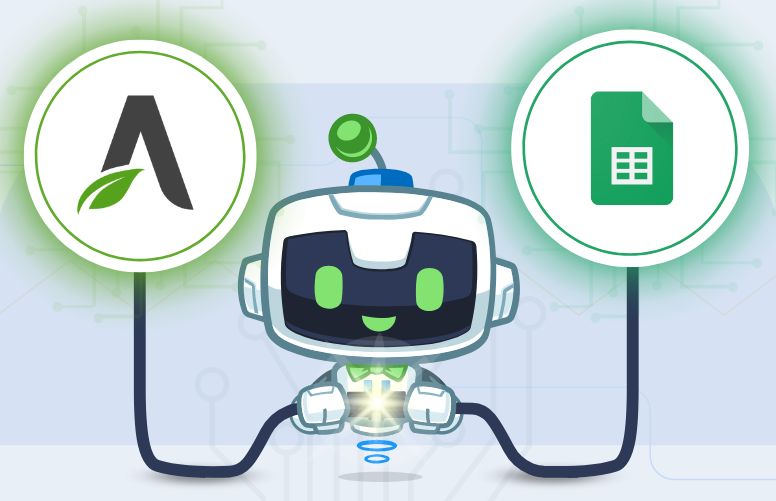




















This Post Has 0 Comments