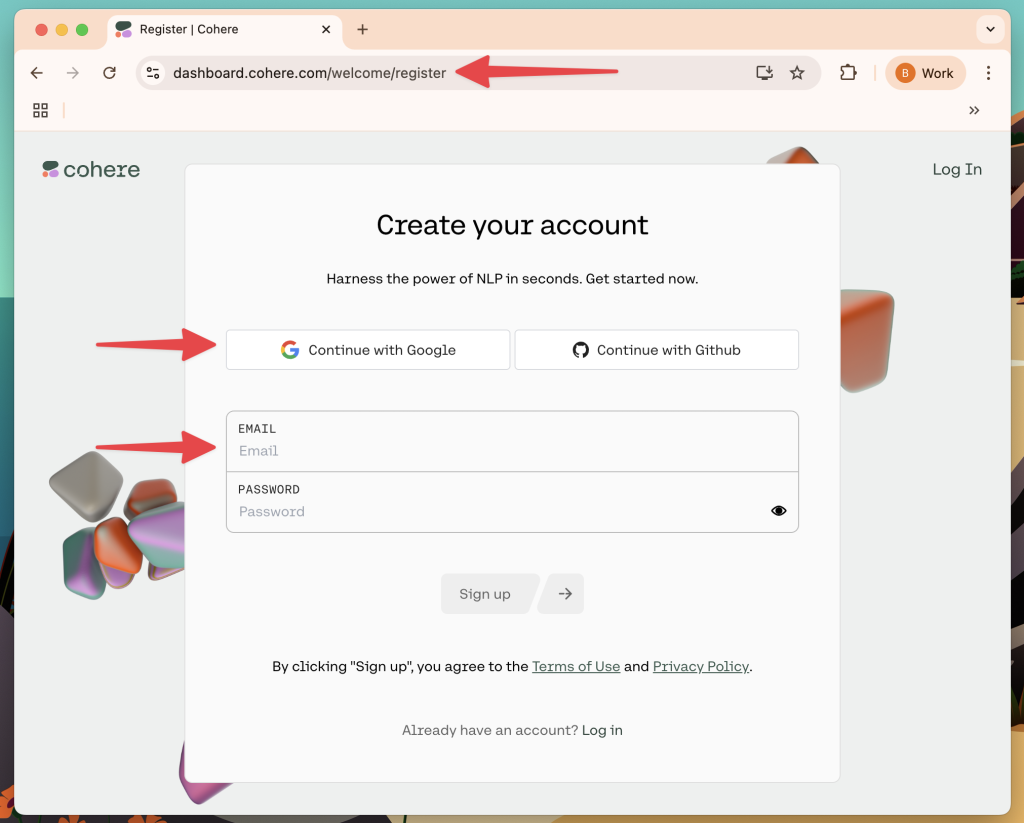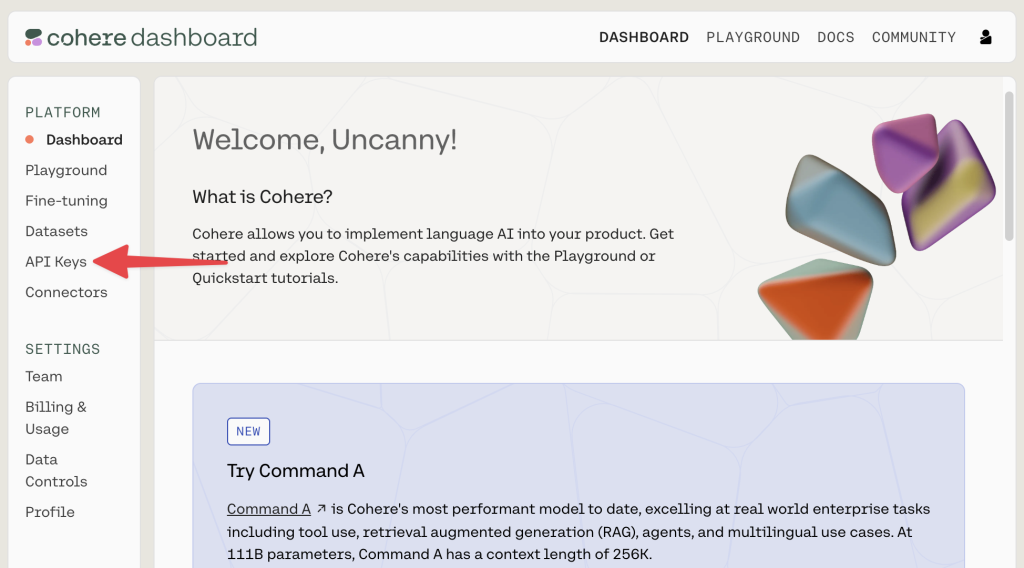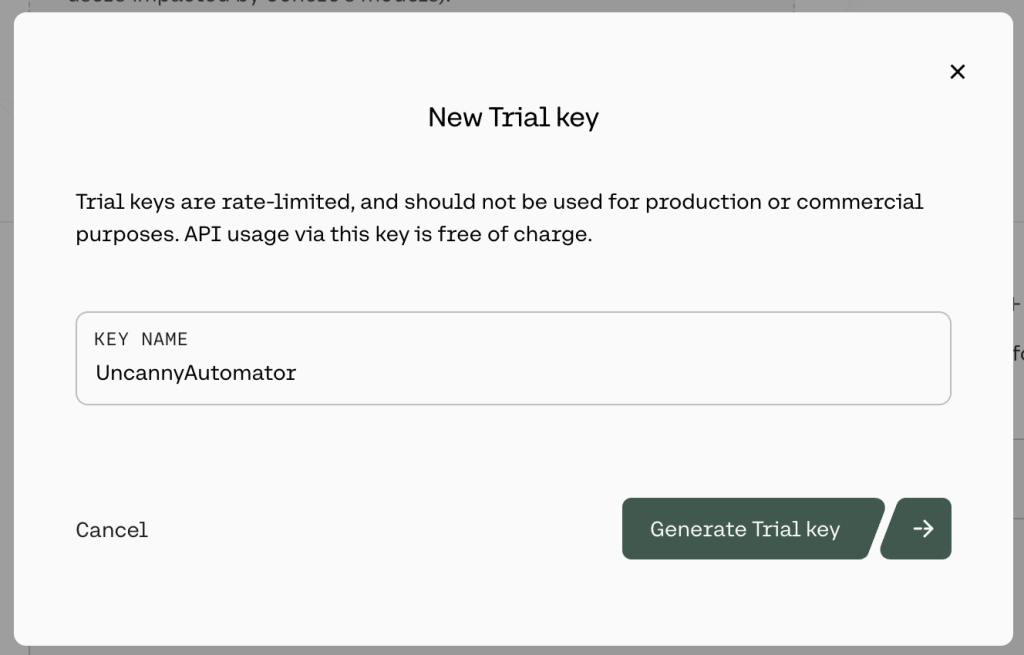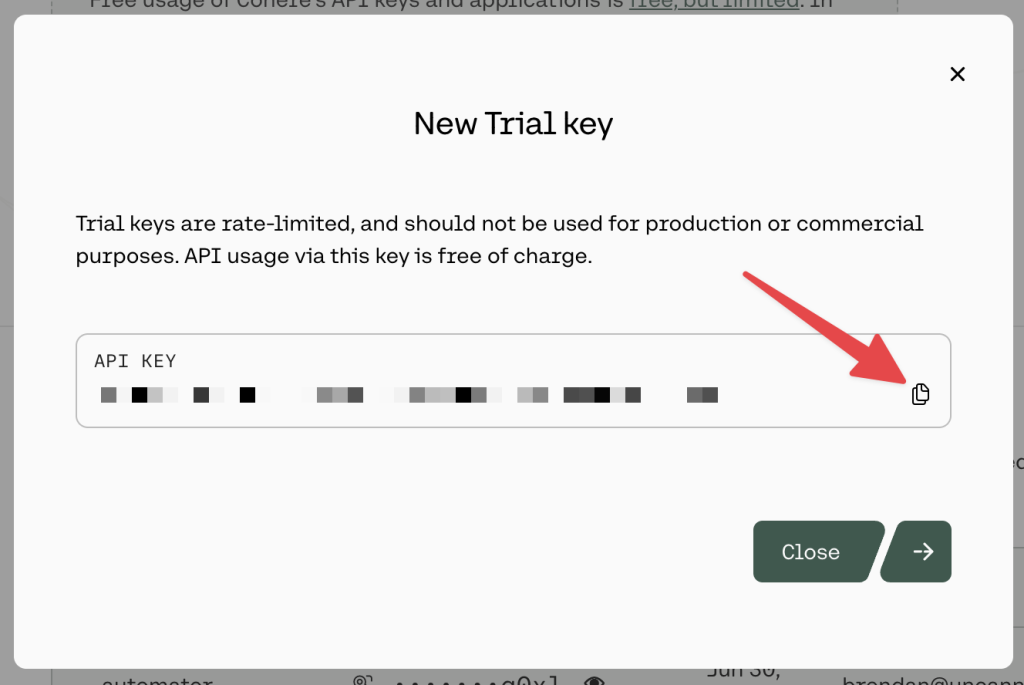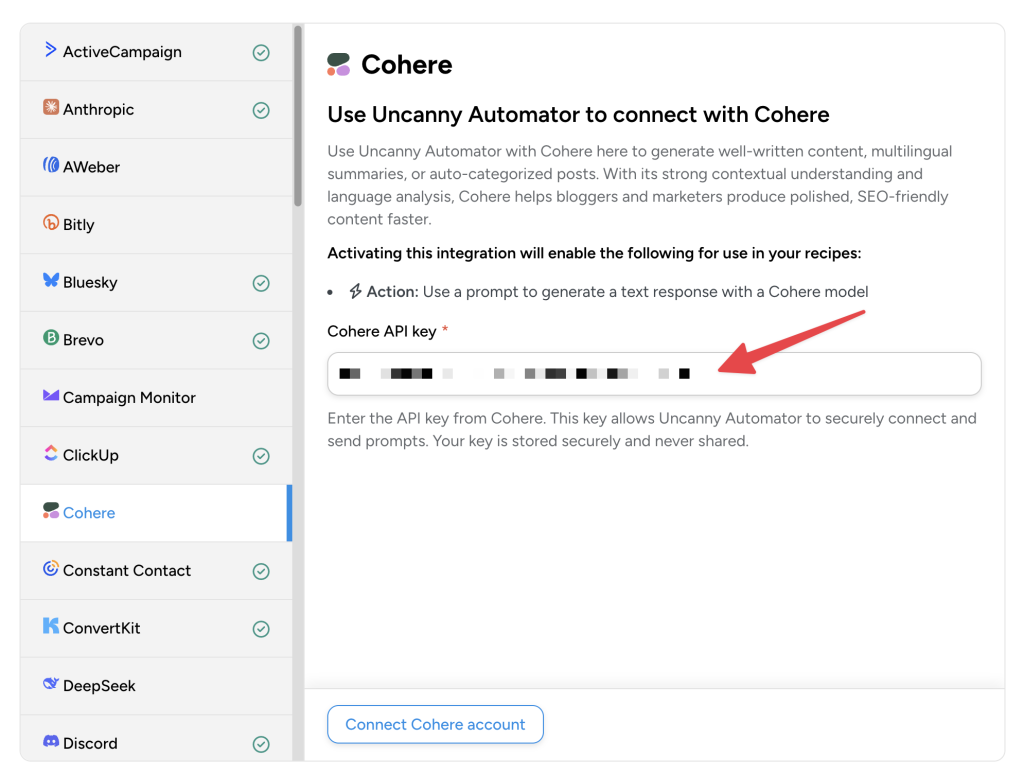How to Connect Cohere to your WordPress site
Our Cohere integration offers the ability to generate intelligent, human-readable content and use this content automatically in your WordPress workflows.
Automatically generate content using Cohere to create new blog posts, Facebook posts, X posts, and much more. Connect the input to a form and the Dynamic Content Addon and you have a powerful way to let users generate content without leaving the front end of your site.
If you have the free version of Uncanny Automator, you’ll first need to connect your site with a free Uncanny Automator account, which will give you 250 free credits to use with Cohere. If you have Uncanny Automator Pro, simply activate your Pro license key to get unlimited usage of the Cohere integration.
You’ll need a secret API key from your Cohere account to connect your WordPress site.
Click here to generate a secret API key for use with Uncanny Automator. (You will either need to log in to or sign up for a Cohere account.)
Once you have signed in to your Cohere account, from your Dashboard, click API Keys.
In the API Keys screen, click Create trial key. Cohere will prompt you to name your trial key.
After you have named your key, click Generate Trial key and copy the key to your clipboard.
Return to your WordPress Admin Dashboard and navigate to Automator > App integrations > Cohere.
Paste the API key from Cohere into the Cohere API key field and click Connect Cohere account.
That’s it! You’ll now be able to add Cohere actions to your recipes and generate action tokens with the AI model’s response.