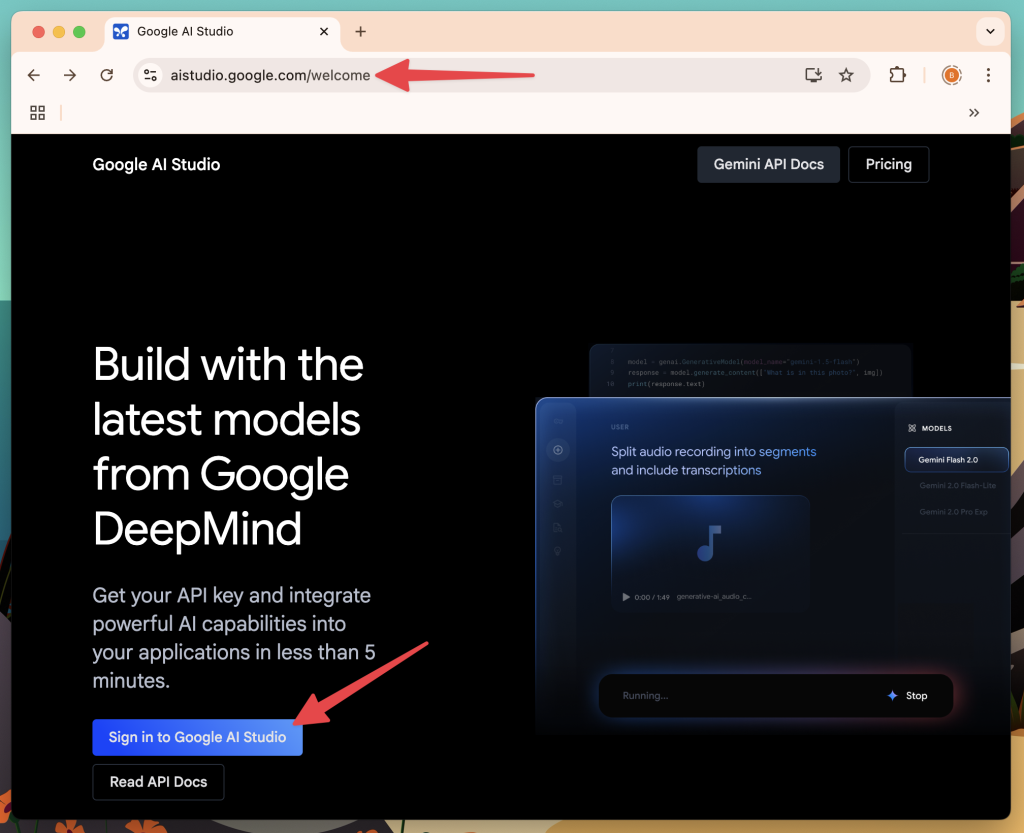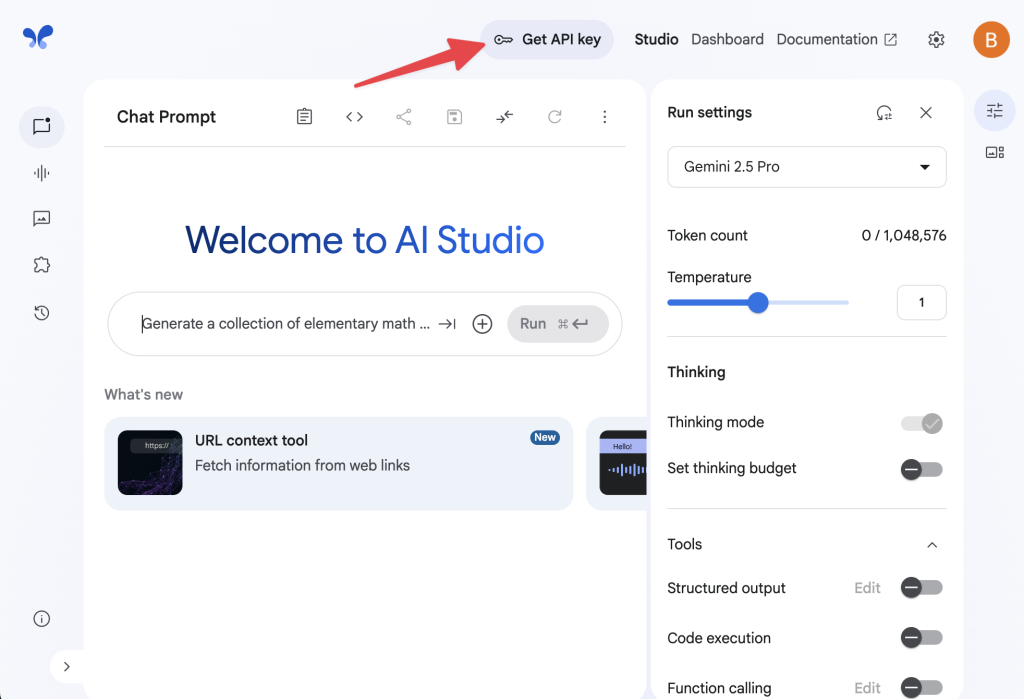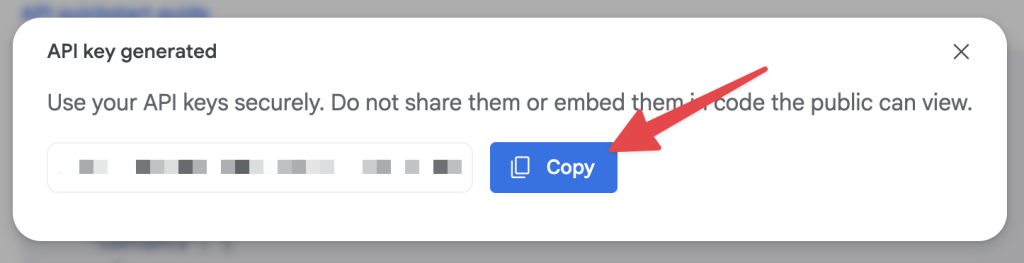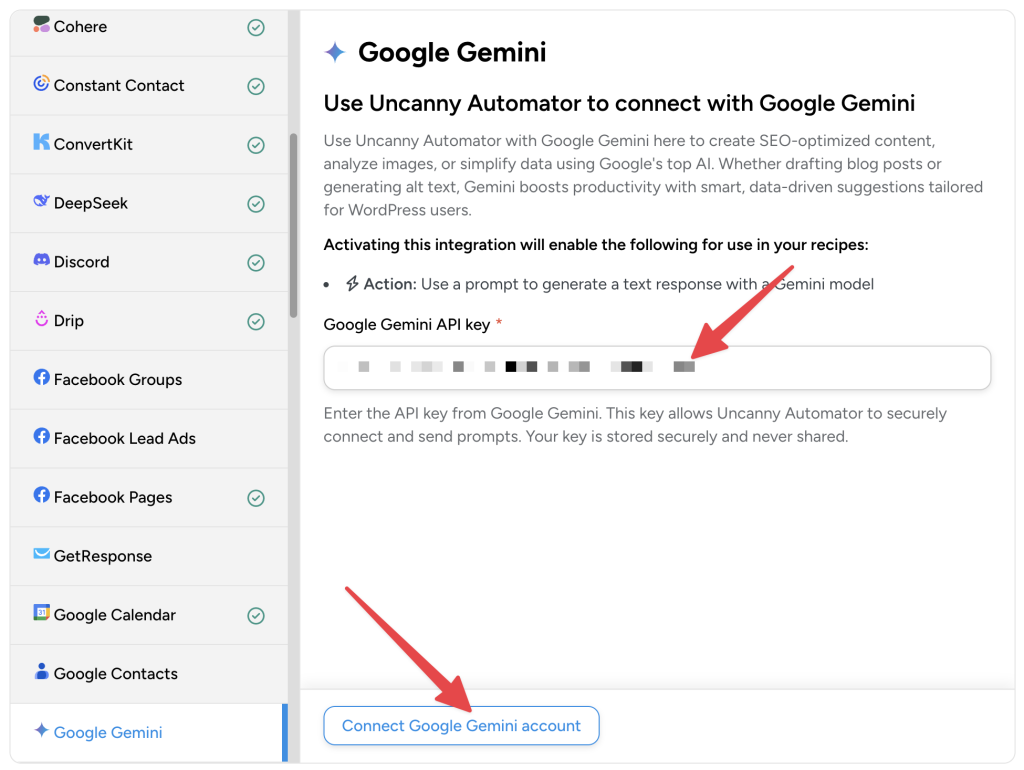How to Connect Google Gemini to your WordPress site
Our Google Gemini integration offers the ability to generate intelligent, human-readable content and use this content automatically in your WordPress workflows.
Automatically generate content using Gemini to create new blog posts, Facebook posts, X posts, and much more. Connect the input to a form and the Dynamic Content Addon and you have a powerful way to let users generate content without leaving the front end of your site.
If you have the free version of Uncanny Automator, you’ll first need to connect your site with a free Uncanny Automator account, which will give you 250 free credits to use with Gemini. If you have Uncanny Automator Pro, simply activate your Pro license key to get unlimited usage of the Gemini integration.
You’ll need a secret API key from your Google AI Studio account to connect your WordPress site.
You can sign in to Google AI Studio with your Google account.
Once you have signed in to your Google AI Studio account, from your Dashboard, click Get API key.
In the next screen, click Create API key.
Once Gemini has generated your API key, click Copy.
Return to your WordPress Admin Dashboard and navigate to Automator > App integrations > Google Gemini.
Paste the API key from Anthropic into the Google Gemini API key field and click Connect Google Gemini account.
That’s it! You’ll now be able to add Google Gemini actions to your recipes and generate action tokens with the AI model’s response.