Note: This addon requires an Uncanny Automator Plus or Elite license.
What are access levels?
Access levels are a simple way to identify users that belong to a certain group, membership, level, or whatever else it might be called. Users with an “access level” can see more (or less) content than other users can.
A simple example might be a website selling a “VIP membership”. When purchased, perhaps users that have that VIP identifier can access additional pages, watch restricted videos, post in restricted forums, etc. Or maybe a website has Gold, Silver and Bronze plans, where each progress level unlocks additional content. Here’s an example of what that example might look like in Automator:
Setting up access levels
In the Restrict Content addon, you can create any “access levels” you want, and users can be assigned to these levels. Once the plugin is installed and activated, you can add a new access level by performing these steps:
- Visit Automator > Settings > Addons > Restrict content.
- In the Access levels section, click Add level. You will see a Create level modal that allows you to define a new access level.
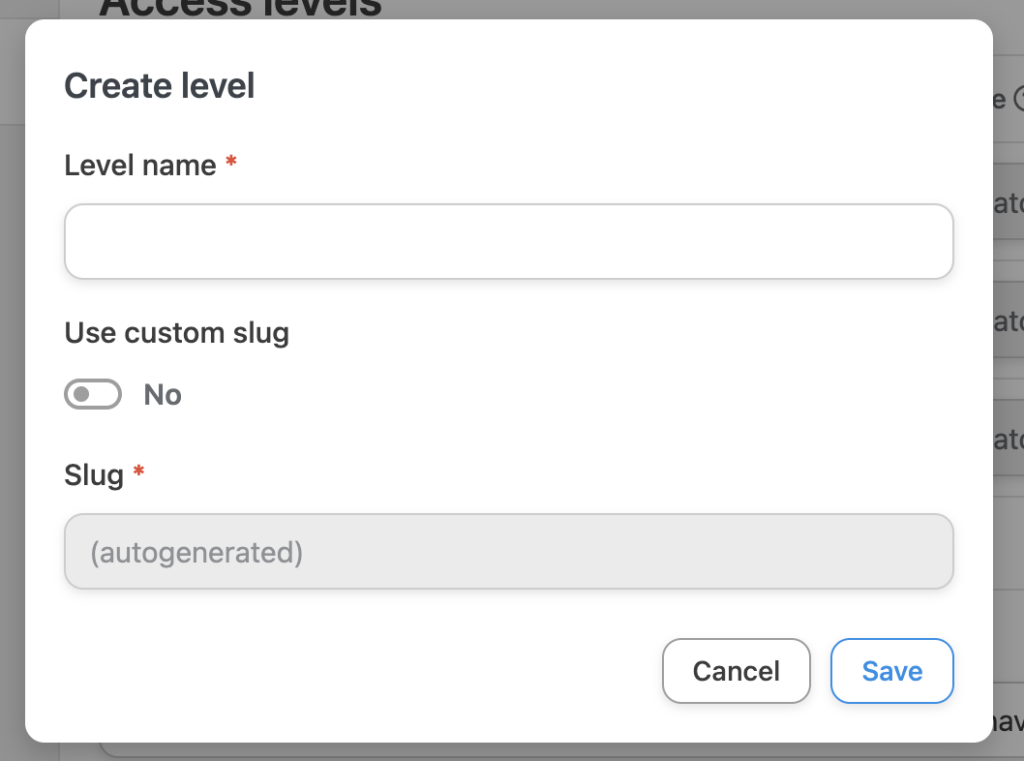
- The “Level name” can be whatever you want, but make sure to use something identifiable. As this is a required field, make sure it is populated.
- If you want to use a custom slug, you can change the slider to Yes and set the slug to use. Generally a custom slug is not needed or recommended. The slug is used in shortcode attributes to identify membership levels.
- Click Save to add your new access level.
Editing and deleting access levels
Once added, access levels will be listed in the table beneath the Access levels heading on the Restrict Content settings page.
To edit an existing access level, just click the pencil icon to the right of the access level to show the Edit level modal. You can make any changes from this window.
To delete an access level, click the trash icon. Please note that deleting an access level is permanent, and any restrictions based on that level will have that restriction removed. As an example, support a page is restricted to users with a VIP access level. If the VIP access level is deleted from the site, the page will become open to everyone, since there is no longer a valid access level restriction.
Access restriction message
The Restrict Content settings page also includes a field for an “Access restriction message”. When post or page level controls are used to restrict content, the message in this field is used as the default. It can be overridden at the post or page level to show another message instead (you can also redirect users to another page, post or URL).
