Once you’ve defined your user lists, you’ll need to subscribe your users to them so you can start using them to send targeted emails to segments of your user base, or run bulk operations on different lists of users.
There are two ways to manage user subscriptions:
- From the WordPress edit user page
- With a recipe
- From the manage emails page
We’ll cover each of these below.
Managing user list subscriptions from the WordPress edit user page
On activation, the User Lists Addon adds a section to the default WordPress Edit user screen entitled Uncanny Automator User Lists.
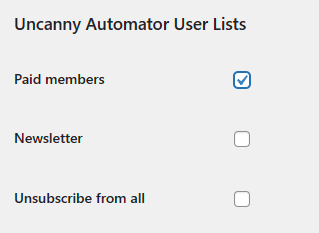
Here, you can select which lists a user is subscribed to. Select the desired lists and click Update User to update the user’s subscriptions.
Managing user list subscriptions with recipes
The User Lists Addon includes the following actions:
- Add the user to a list
- Remove the user from a list
Using recipes, you can automatically add or remove users from lists based triggers, such as:
- Submitting a form
- Purchasing a product
- Completing a course
Or any of the hundreds of other triggers supported by Automator. By setting up recipes, you can automate your list management so you would rarely need to manually add or remove users from lists.
Managing user list subscriptions from the manage emails page
When activated, the User Lists addon creates a page that, by default, is located at /manage-emails.
This page contains a shortcode that outputs all of the user’s current list subscriptions, as well as a checkbox to Unsubscribe from all.
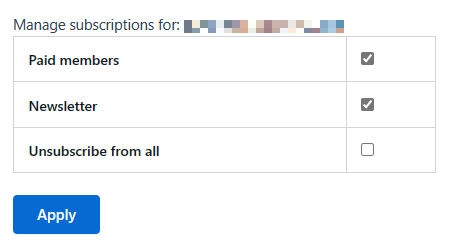
Important note: Lists that users are not subscribed to will not appear on this screen. That means that users can removes themselves from lists on this screen, but not subscribe to lists. In a future release, you may be able to designate whether lists are public or private, and at that point the shortcode will be updated to display all lists set to public.