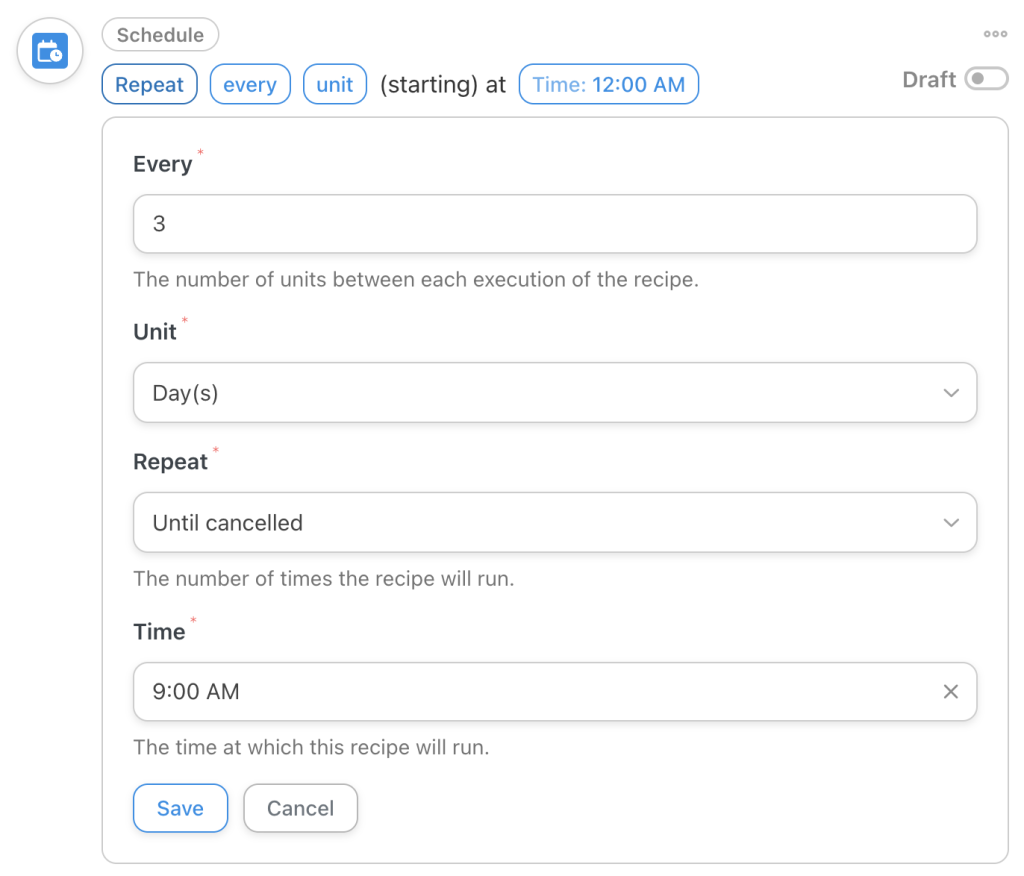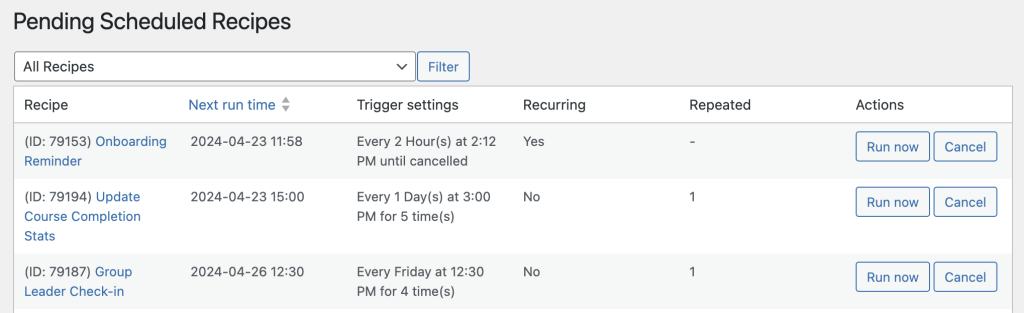The Schedule integration for Uncanny Automator Pro allows recipes to run on a recurring and/or schedule basis.
To use the integration, make sure Automator Pro is active and create a new Everyone recipe type. Once created, the integration offers 3 scheduled recipe types:
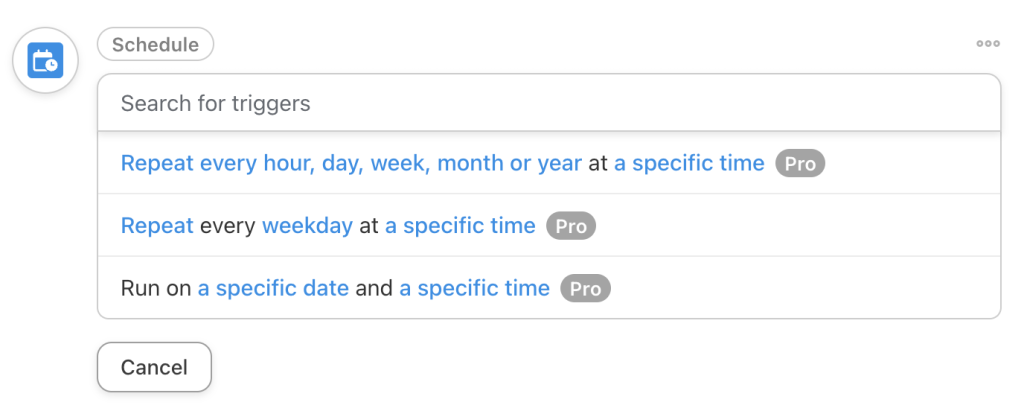 Each trigger is defined in more detail below.
Each trigger is defined in more detail below.
Repeat every hour, day, week, month or year at a specific time
This trigger will repeat a recipes actions every X hours, every X days, every X weeks, every X months and every X years.
To use this trigger, you must set values for all required fields, including the units (e.g. hours, days, months), the number of units between runs, how many times the recipe should repeat (custom times are supported by scrolling to the bottom of the list and entering a custom value, as are unlimited repeating recipes).
Here’s a sample example of a recipe that will run every 3 days at 9 AM on those days until it is cancelled (cancelling a Schedule recipe is as easy as setting the status to Draft):
The “Month(s)” option is a bit more complicated and has some additional options.
When you choose a day of the month on which a recipe will run, Automator will move it to the first day of the following month if that day doesn’t exist in the current month. As an example, if you choose “31” as the start date and it’s February 5, the recipe would run on March 1 instead. If you want to run recipes at the end of the month, it’s generally better to use the “Last day of the month” option for the specific day instead of choosing a day late in the month.
Note too that in the “Repeat” field, there is an option for using a token or a custom value at the bottom. This allows you to choose whatever number of times to run the recipe as is appropriate for your situation.
Repeat every weekday at a specific time
If you want to run a recipe on specific days of the week, this trigger allows you to choose one or more days on which the recipe will run. The time selection will be shared between all dates selected, so if you choose to run a recipe on Monday, Wednesday and Friday and set the time to 2:00 PM, it will run at 2:00 PM on all 3 days.
Run on a specific date at a specific time
This trigger is useful when you want to run a series of actions at a particular date and time. An example might be scheduling a user loop to send out emails to specific users at midnight on a specific date.
Managing Scheduled recipes
When Automator Pro is active, it will add a Scheduled recipes menu entry under Automator in /wp-admin/. Visiting this page will show a list of all recipes that are set to run based on Schedule triggers, like this:
By default, recipe runs will be organized based on the next run date. Details about each scheduled recipe run will appear on each row.
Use the Run now button to run the recipe immediately. When this is done, it will initiate the recipe but also leave the queued recipe run intact, so the recipe would end up firing an extra time.
If you want to cancel a recipe run, use the Cancel button. This will stop a specific recipe run from executing, but other scheduled runs will still be queued. If you want to stop all scheduled runs of a recipe, edit the recipe and set it to Draft status on the right side of the page.
Important notes
Scheduled recipes are dependent on your WordPress site’s cron system, so if the site has low traffic and you use the standard WordPress cron, some runs may be delayed. In other words, if your recipe is set to run every 2 hours, but there is no site traffic when it should run and your crons don’t fire, the recipe might run in perhaps 2.5 hours instead. If reliability of timing is important for your crons on a low-traffic site, consider using server-based crons instead. Inquire with your host about their support for server-based crons and how to set them up if this applies to you.