The Unsubscribed list is a special list that indicates a user has unsubscribed from all communications sent with Uncanny Automator. This list is created by default and cannot be deleted.
Users on this list cannot be subscribed to any other list, and users subscribed to any other list cannot be on the Unsubscribed list.
Using the Unsubscribed list
Users on the Unsubscribed list have likely opted out by clicking the Unsubscribe link in an email (see Unsubscribe tokens below). This means they likely no longer want to receive certain types of emails from your organization.
To make it easier to comply with user preferences, installing and activating this addon adds a new setting to the Send an email action: Bypass Unsubscribed list. By default, Automator’s Send an email action will not send email to users who are on the Unsubscribed list.
Users on the Unsubscribed list can still be sent emails with the Send an email action if the Bypass Unsubscribed list checkbox is checked.
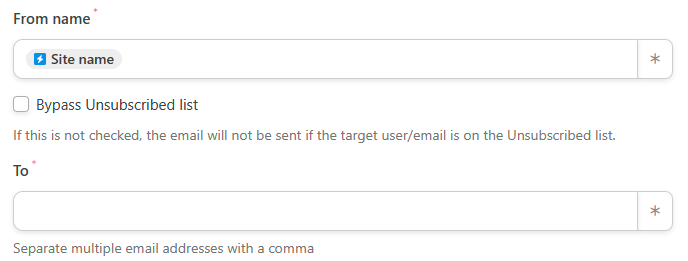
This can be used in instances where you’re sending a transactional email. Transactional emails contain content that is specific to that user, that users expect to receive. Examples of transactional emails might include:
- Password reset emails
- Account creation emails
- Welcome emails
- Shipping confirmations
- Payment invoices
- Purchase receipts
- Order confirmation emails
- Payment failure notifications
When sending emails, always ensure you are complying with all applicable spam laws of your country and the countries in which your recipients are located.
Unsubscribe tokens
The User Lists addon introduces two new tokens that can be added to emails sent by Uncanny Automator to let users manage the lists they’re on (see Manage emails page below). These tokens are:
- Unsubscribe link: Generates a link with the text and URL specified in the addon’s settings page. By default, the URL is set to the manage emails page created automatically when the plugin is activated.
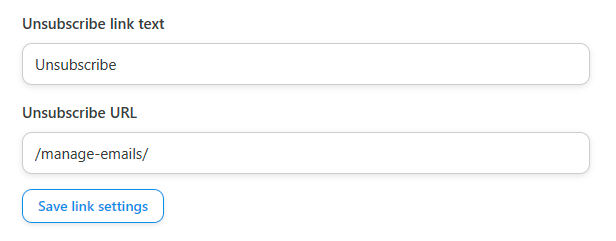
- Unsubscribe URL: Outputs the Unsubscribe URL specified in the addon’s settings page.
Manage emails page
On installation, a Manage emails page is created at the URL /manage-emails.
This page contains a shortcode that outputs all of the user’s current list subscriptions, as well as a checkbox to Unsubscribe from all.
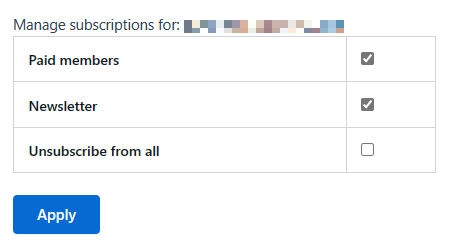
Checking the Unsubscribe from all checkbox and clicking Apply adds the user to the Unsubscribed list and removes them from all other lists.
Using the User Lists addon with other email marketing tools
The User Lists addon was designed to be a lightweight user list management solution for users without a separate email marketing tool.
If you’re using User lists in alongside an external email marketing tool to send emails to your users, remember that the Unsubscribed list in the User lists addon can only affect emails sent with Uncanny Automator. If a user clicks the Unsubscribe link in an Automator-generated email, they may expect to be unsubscribed from emails sent from your email marketing tool as well.
To keep both tools in sync, you can create recipes with the triggers and actions included with the User lists addon:
- A user is added to a list
- A user is removed from a list
- Add the user to a list
- Remove the user from a list
For example, if a user is added to the Unsubscribed list, you can use an action to unsubscribe them from emails in your email marketing platform. If a user unsubscribes from your email marketing platform, you can create a recipe to add them to the Unsubscribed list in the User lists addon.