If you’re encountering permission issues with your Uncanny Automator Discord bot, don’t worry! Here are a few quick and simple steps to troubleshoot and resolve common configuration problems.
1. Bot Role Hierarchy
The most frequent issue when managing members from recipe actions (e.g., assigning or removing roles) is that the Uncanny Automator bot’s role is lower in the hierarchy than the roles it’s trying to manage. Discord enforces a strict role hierarchy, so the bot must have a higher role than the roles it needs to adjust.
How to Fix:
- Open your Discord Server Settings.
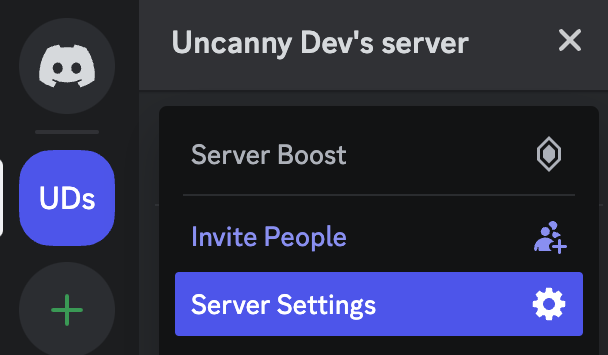
- Navigate to the Roles section.
- Drag the Uncanny Automator bot role above any roles you want the bot to manage.
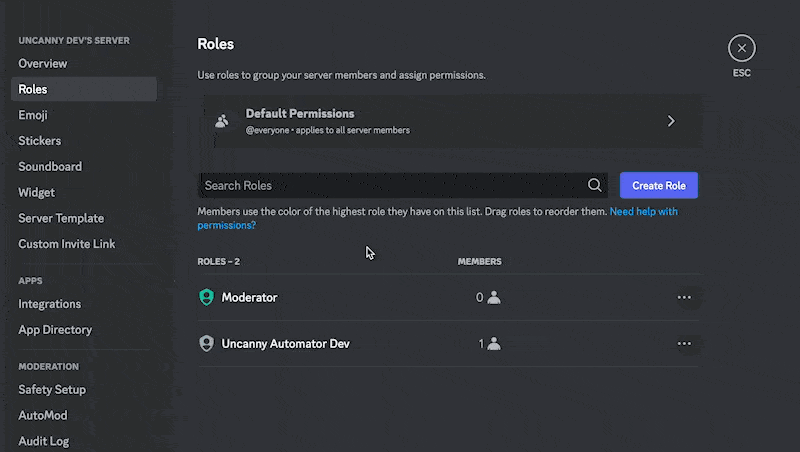
- Save your changes.
Once complete, test your Automator recipe to see if the issue is resolved before moving on to the next trouble shooting step.
2. Bot Permissions
To perform actions successfully, the bot requires certain permissions. If permissions were altered or removed after installation, you’ll need to ensure the bot has the necessary access.
Option 1: Reconnect the Bot
- Go to the Automator -> App Integrations -> Discord settings page on your site.
- Disconnect the bot from the server, then reconnect it.
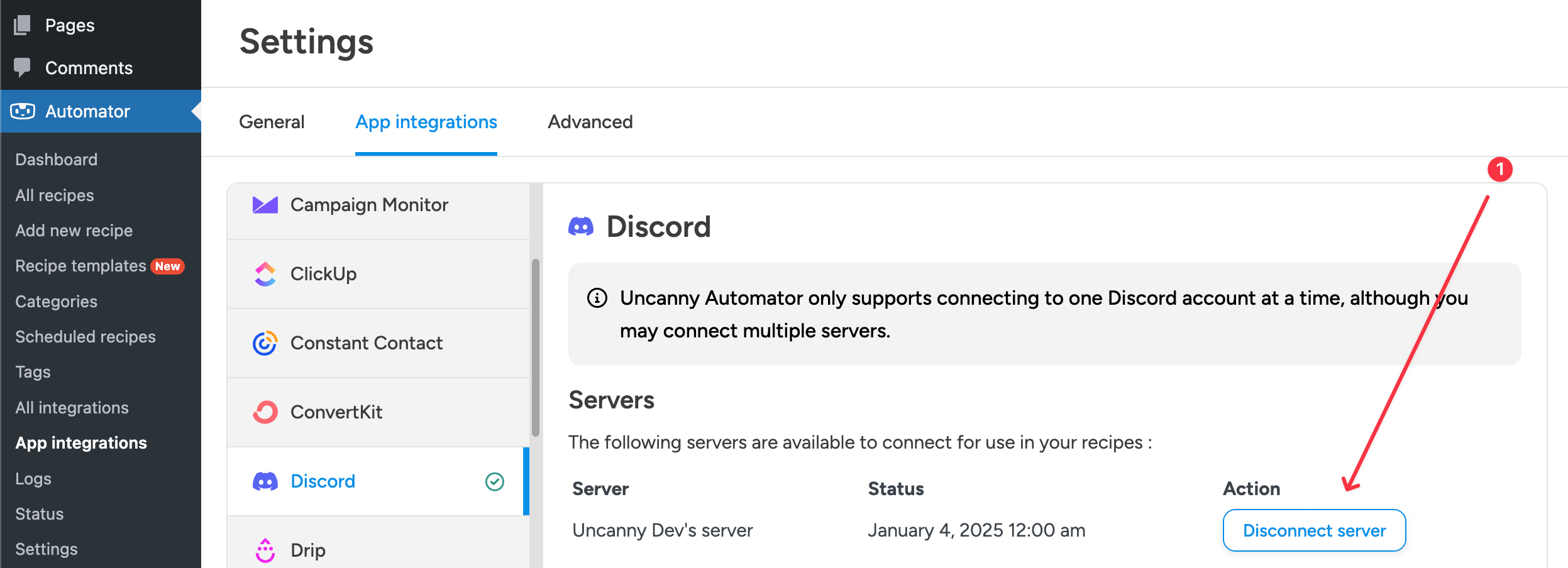
This process automatically reinstates the required permissions for the bot.
Option 2: Manually Adjust Permissions
- In your Discord Server Settings, go to the Roles section.
- Find and select the Uncanny Automator bot’s role.
- Click Edit to open the role settings.
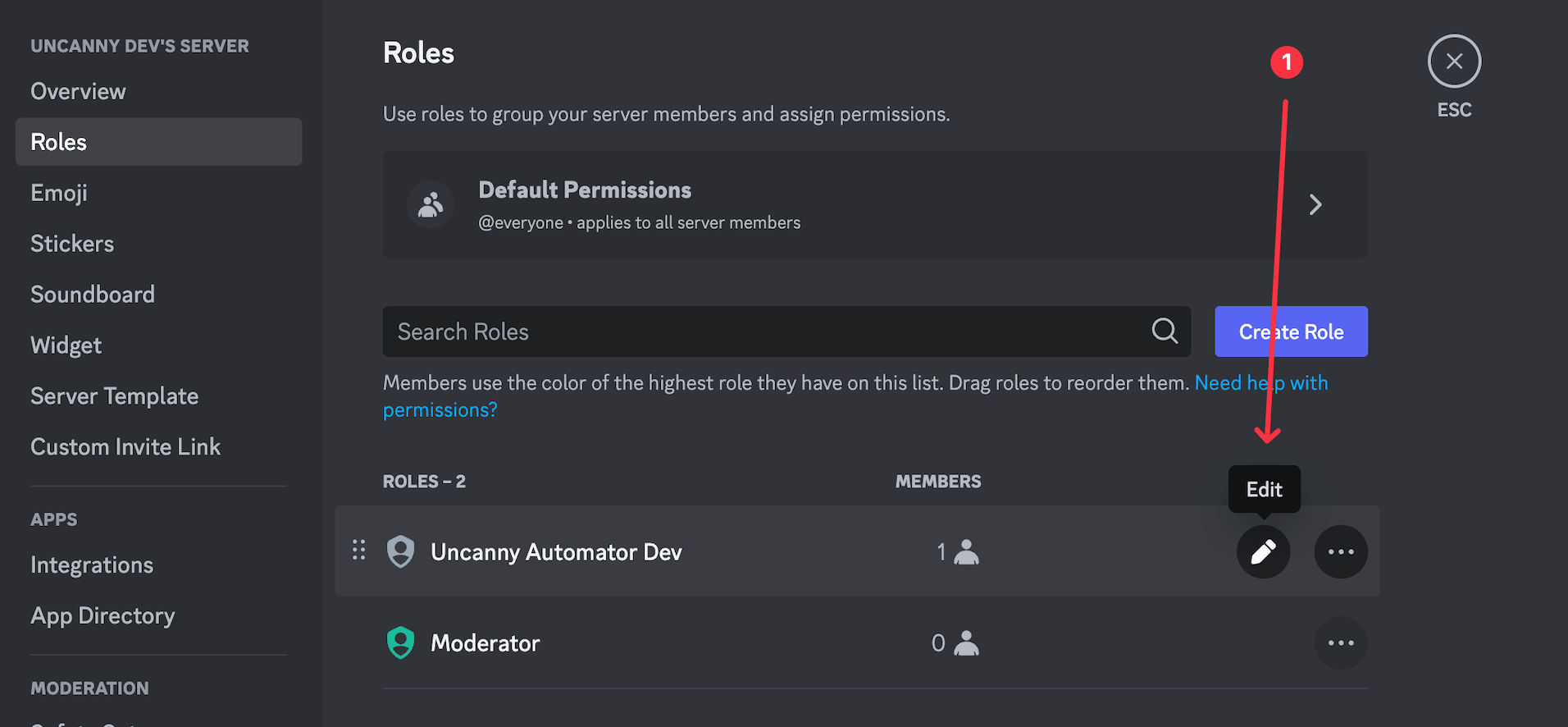
- Go to the Permissions tab and verify that the following permissions are enabled:
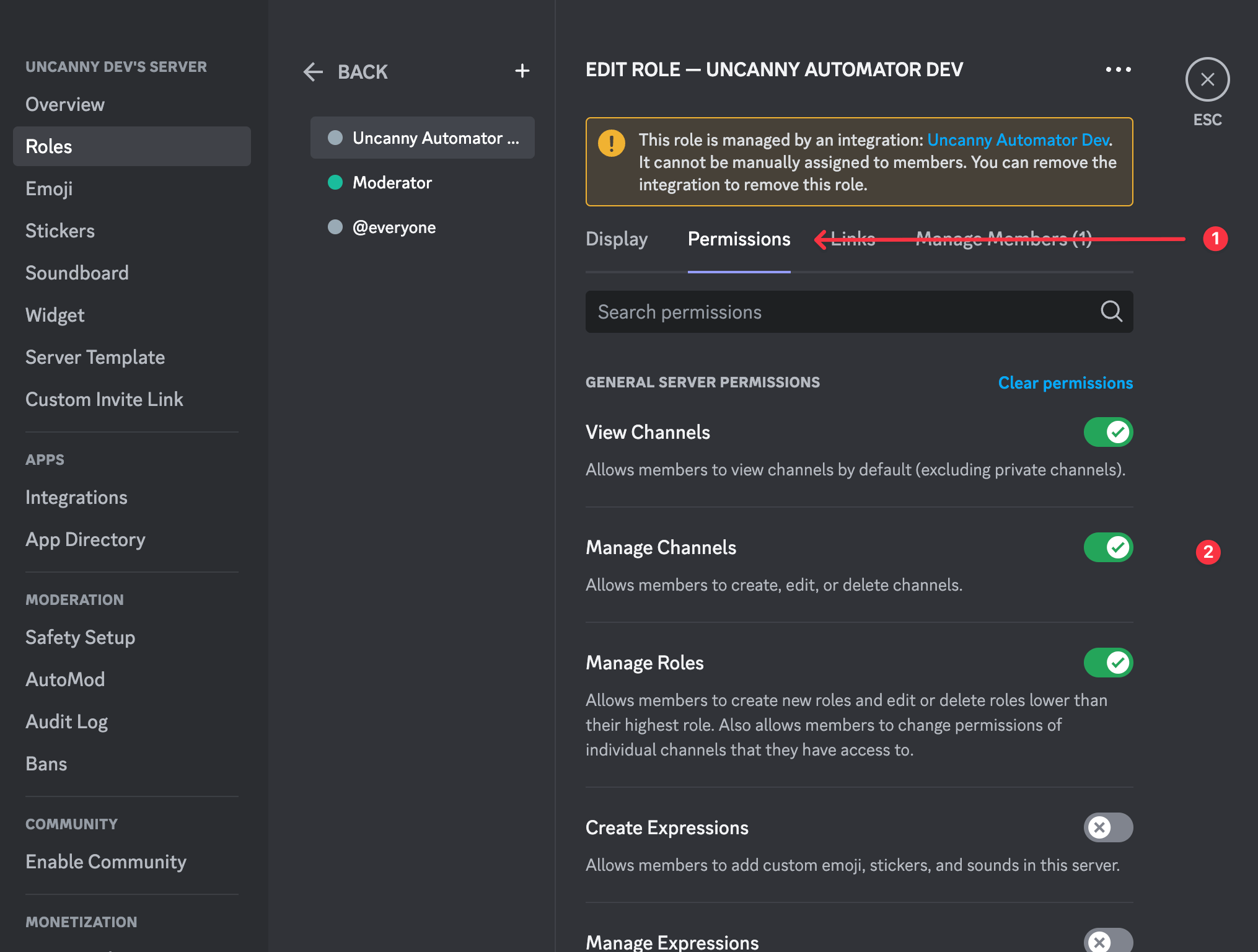
- View Channels
- Manage Channels
- Manage Roles
- Manage Server
- Create Invite
- Manage Nicknames
- Kick Members
- Timeout Members
- Send Messages
- Send Text-to-Speech Messages
- Connect
Once you’ve confirmed these permissions, save your changes and test the Automator recipe again.
Need More Help?
For a detailed guide on setting up Discord permissions, check out Discord’s official Permissions FAQ.