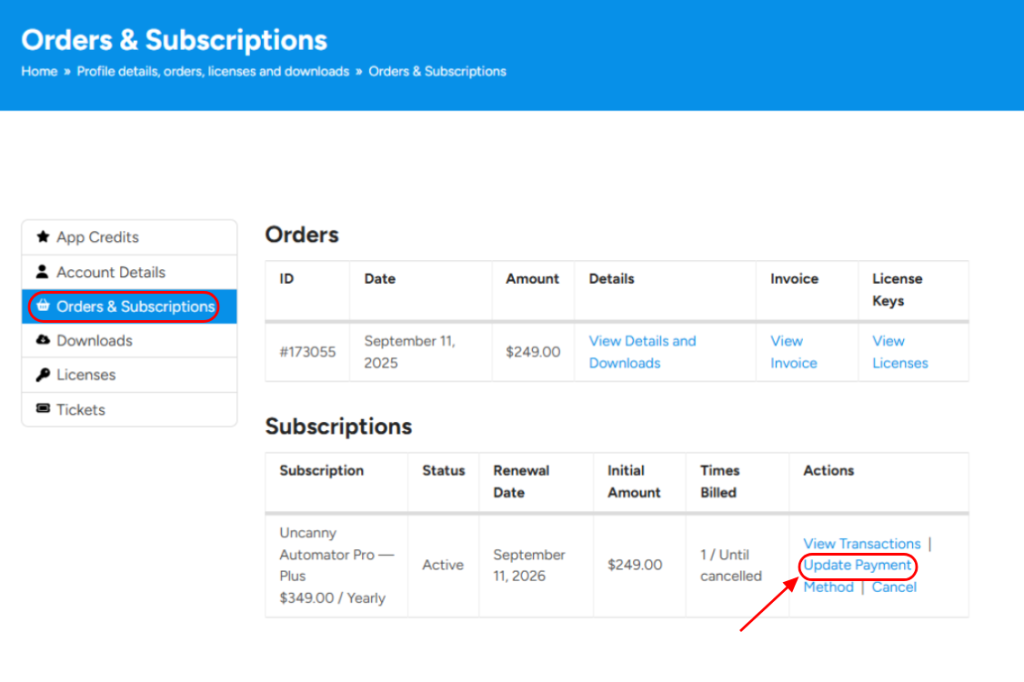We support two payment methods on our checkout: Credit card (processed by Stripe) and PayPal. The steps to update your credit card varies depending on how you paid for your purchase.
PayPal
If you purchased via PayPal, then you can update your credit card by logging in at PayPal.com.
- If you’re updating your credit card because your previous card is expiring, you can follow these instructions to update your card.
- If you want to switch your subscription to a different credit card, from the Subscriptions page in the PayPal app or website, tap the Manage button to update the payment method for your subscriptions.
Credit Card
If you purchased via credit card, you can update your credit card by following these steps:
- Log in to your account.
- Go to the Orders & Subscriptions page.
- Find the subscription for which you want to update your credit card and click Update Payment.
- Enter your new card details and click Update Payment Method.
Switching between PayPal and Credit Card
Unfortunately, there is no way to automatically transfer your payment information between payment providers, so to switch from PayPal to credit card or vice versa, you’ll need to cancel your subscription. When your license expires, you can renew it using the new payment method. You will receive an email two weeks before your license expires, and then immediately after expiry. Once your license has expired, you can follow these steps to renew using your new payment method:
- Log in to your account.
- Go to the Licenses page.
- Find the license you wish to renew and click Renew license.
- Use the new payment method to complete the purchase and reactivate your license.
As always, don’t hesitate to reach out to our support team if you have any questions.